How to Install Duggz Kodi Build
>
In this tutorial, I will provide the instructions to install Duggz Kodi Build. You can use these instructions on all the Kodi compatible platforms including Android TV, Android Boxes, Android Smartphones & Tablets, Amazon Fire TV & FireStick 4K, Windows / Mac computers and more.
Duggz Kodi build is included in our best Kodi builds list for a variety of reasons. First, it prepacks dozens of addons for all sorts of streaming including latest episodes, movies, live TV channels, sports content, kids content and more. Duggz is also decently fast for a build that takes more than 670 MB on your storage.
The interface of the build is neat. One look at it and you will know it would be easy to use. There are more than 15 categories on its home-screen to get you started quickly. In this guide, you will find quick and easy steps to install Duggz Build on Kodi. Keep reading!
: This build is currently not working. Please try other builds from Best Kodi Builds.
Contents
How to Install Duggz Kodi Build
The installation will be a 3-part process as follows:
- Part 1: Allow Unknown Sources
- Part 2: Install Duggz Pro Media Wizard
- Part 3: Install a Duggz Kodi Build
By breaking the process down into parts, I am trying to make it more organized and easier to understand. Let’s follow each part one by one (in the order laid out above).
Part 1: Allow Unknown Sources
This is the foremost part because if the Unknown Sources option isn’t enabled, you can’t install any third-party builds on Kodi. Follow the simple steps below:
1. Launch Kodi on your device
2. Click the Settings icon/option (find it on the top-left of the screen)
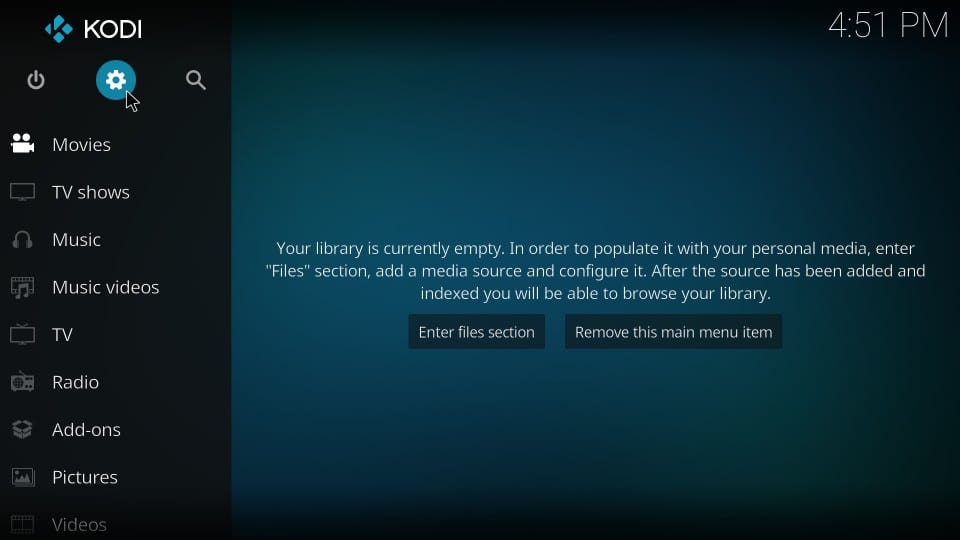
3. Open the item System Settings on the next window
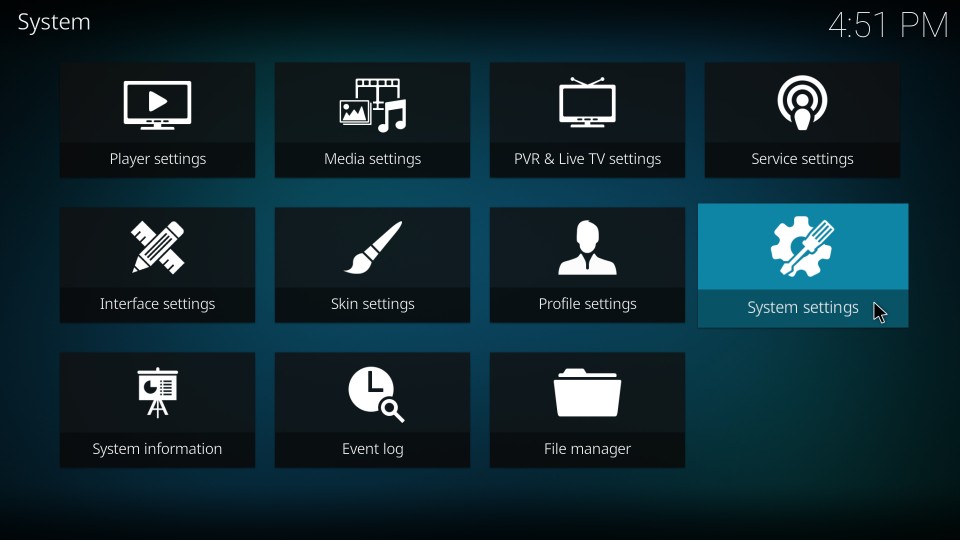
4. On the left part of the screen, you will see a sidebar. Click Add-ons on that sidebar
5. Stay on the same screen with Add-ons selected and turn on the switch next to Unknown Sources
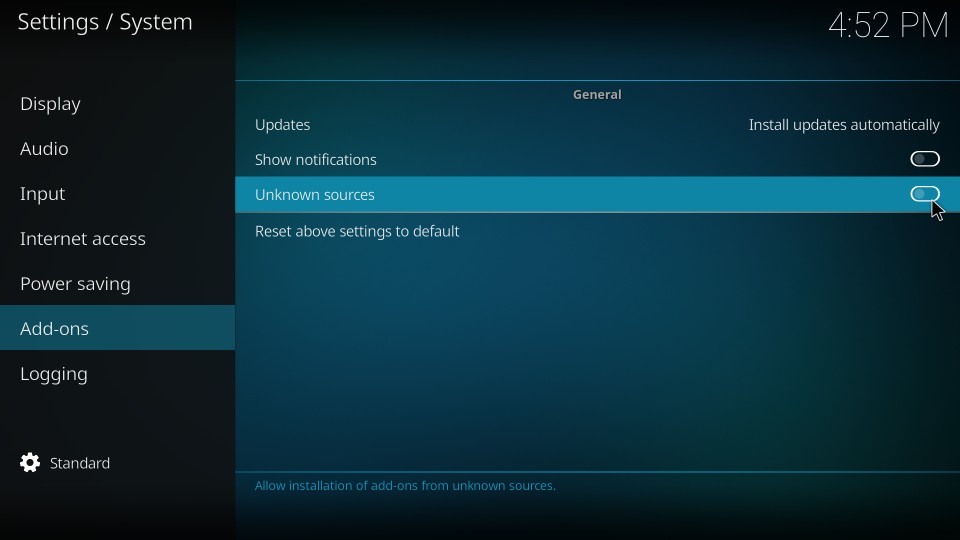
6. You should now see the following warning. It says that the third-party addons or builds could harm your device. They can, if they haven’t been tested. Duggz Build is safe. Click Yes
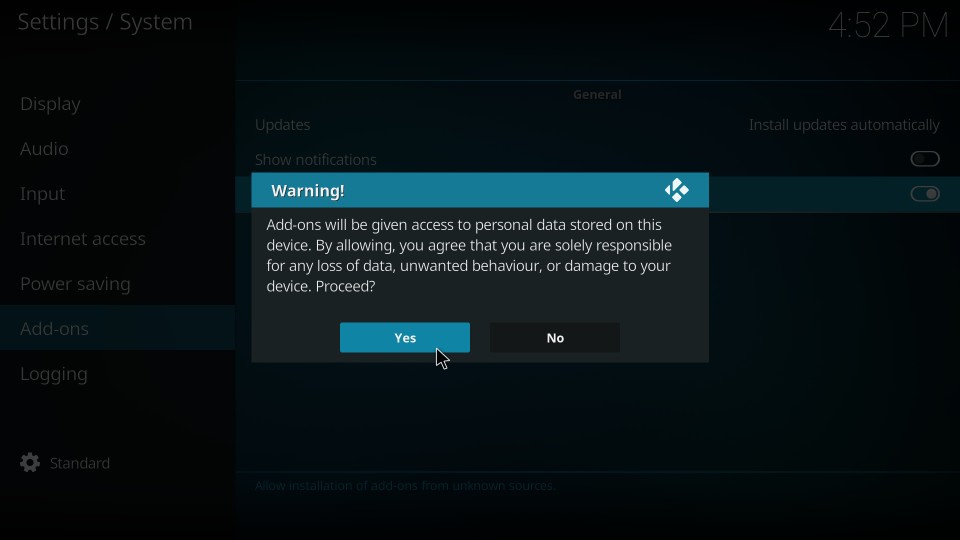
You have successfully configured Kodi settings to allow third-party builds. Let us now install the Duggz build on Kodi.
Part 2: Install the Duggz Pro Media Wizard
A Wizard is an addon with various utility tools and usually is a host to certain Kodi builds. Duggz Pro Media Wizard is home to a couple of Duggz in-house builds. To install Duggz Kodi build, we will first need to install the Pro Media Wizard. This is how we do it:
1. Click the Settings icon of Kodi again on its home-screen
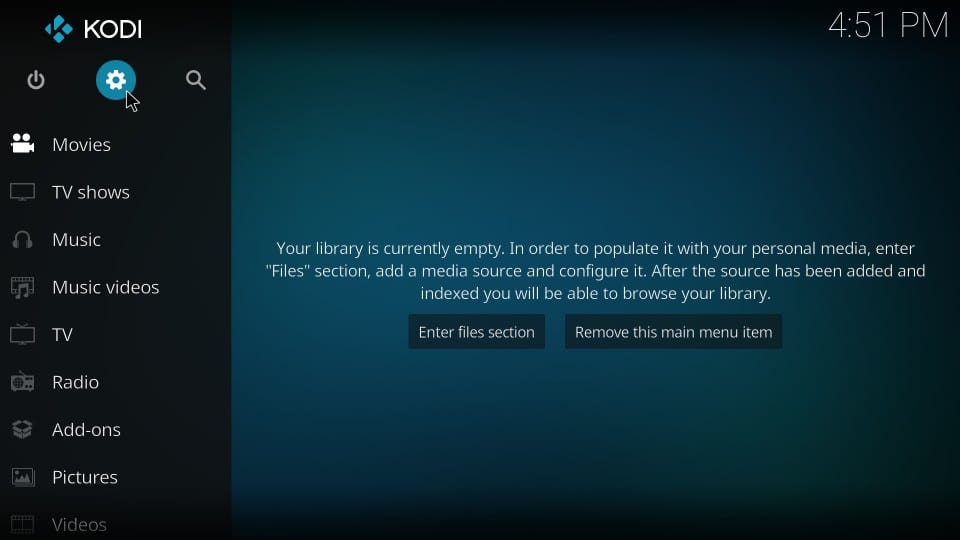
2. Now open the item File manager on the following screen
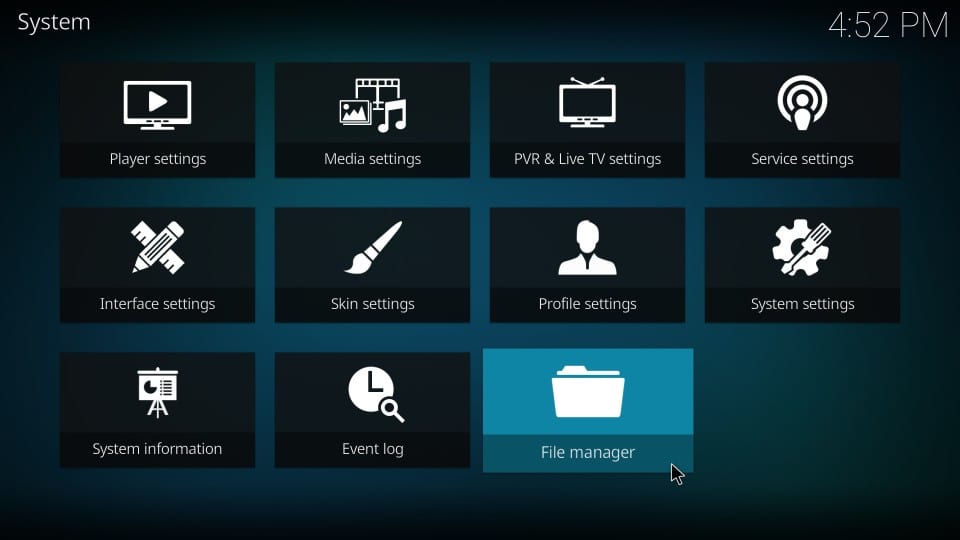
3. Go ahead and click Add source. As you can see in the image I have enclosed below, the Add source option is on either side of the screen. You may choose any one of them you like.
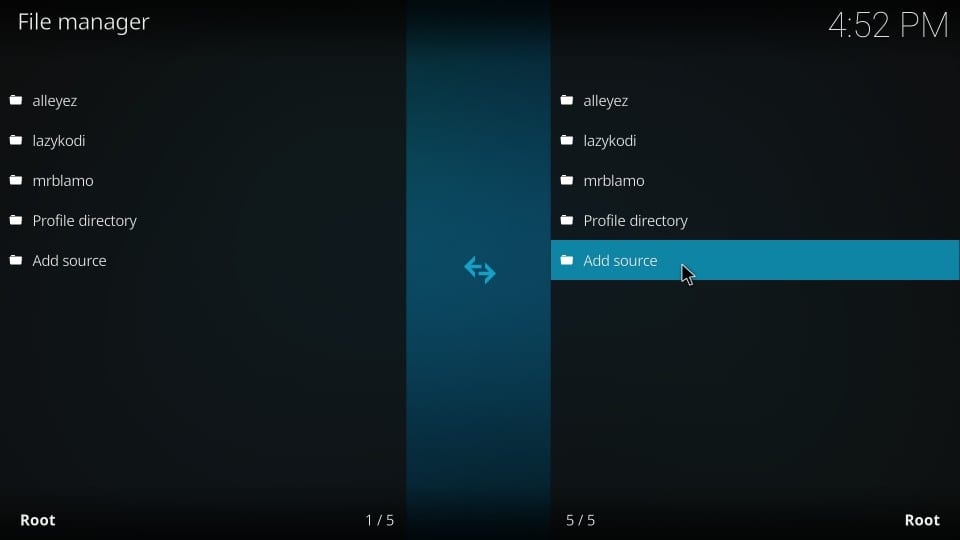
4. Now when you see this window, click the option
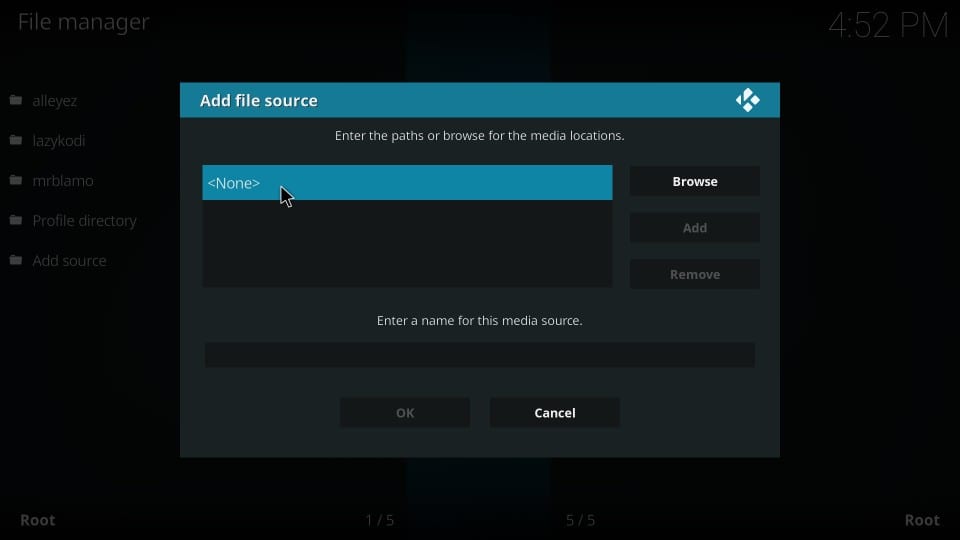
5. Enter the following URL on this screen and click OK when you are ready: http://addplugin.xyz
Note: Type the URL carefully and exactly as shown here
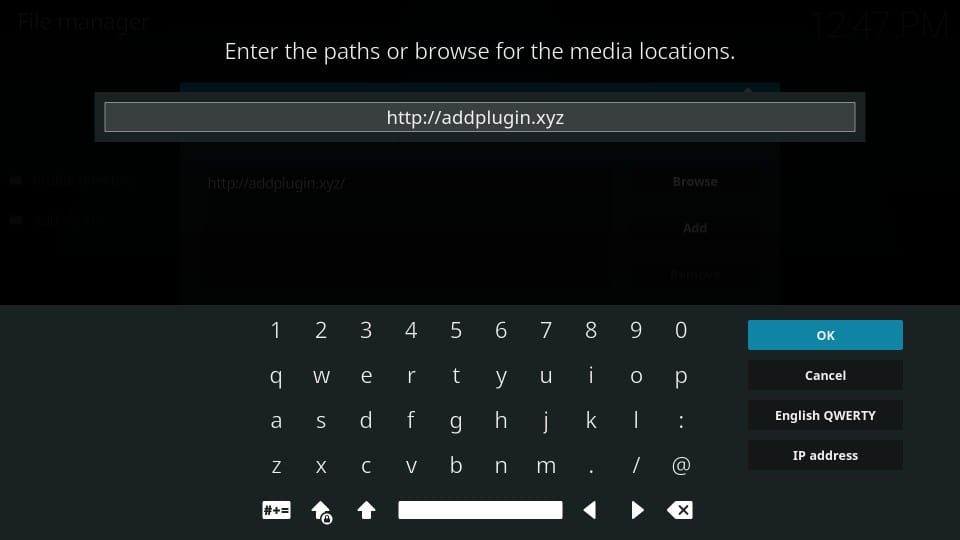
6. Now give a name to the source/URL you just entered above. It doesn’t have to be any specific name. But, it’s best to make it relevant to the source. Let’s go with duggz. Click OK
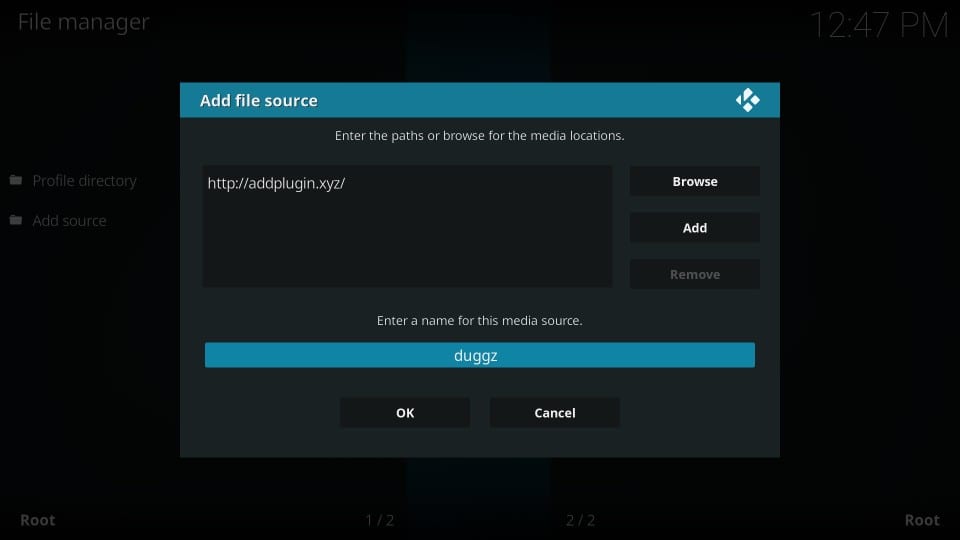
7. Now you want to go back to the Kodi home-screen
8. Click Add-ons on the left
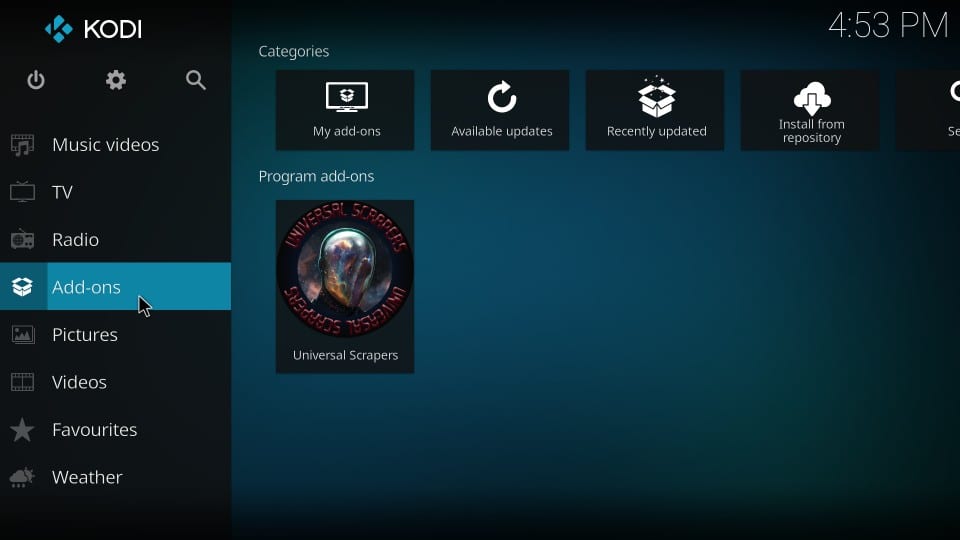
9. Click the open-box icon. You can find this icon on the top-left of the screen that you see below in the image
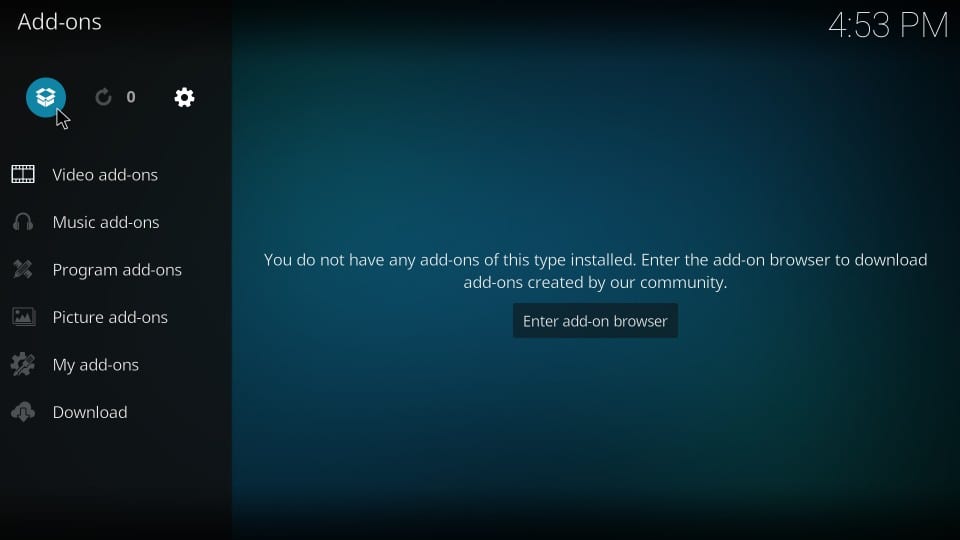
10. Go ahead and click Install from zip file
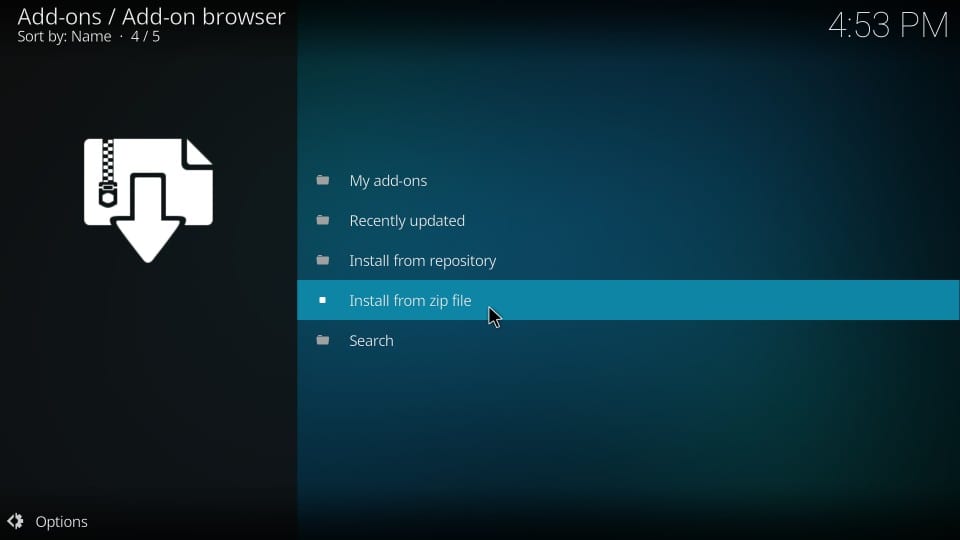
11. Now click duggz or any other source name you added earlier
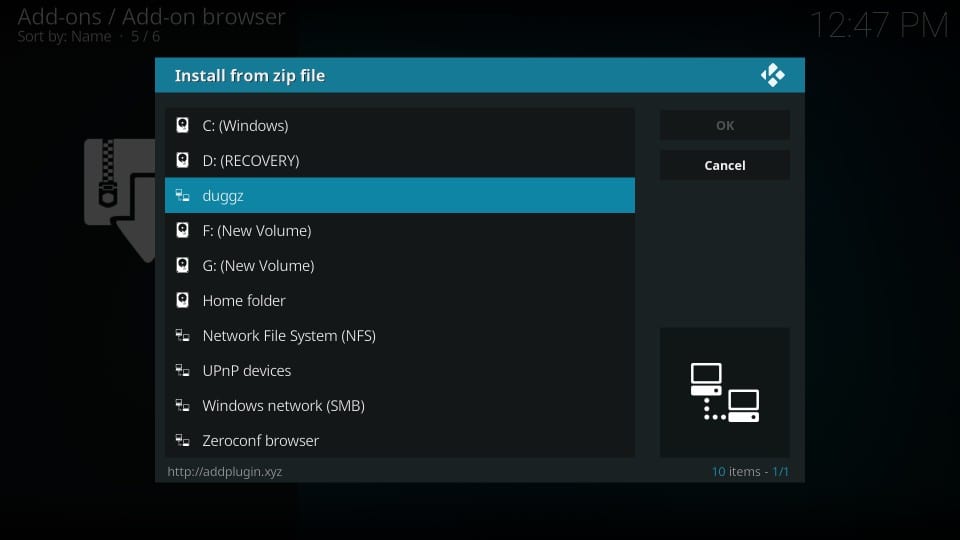
12. Click Duggzwizard next
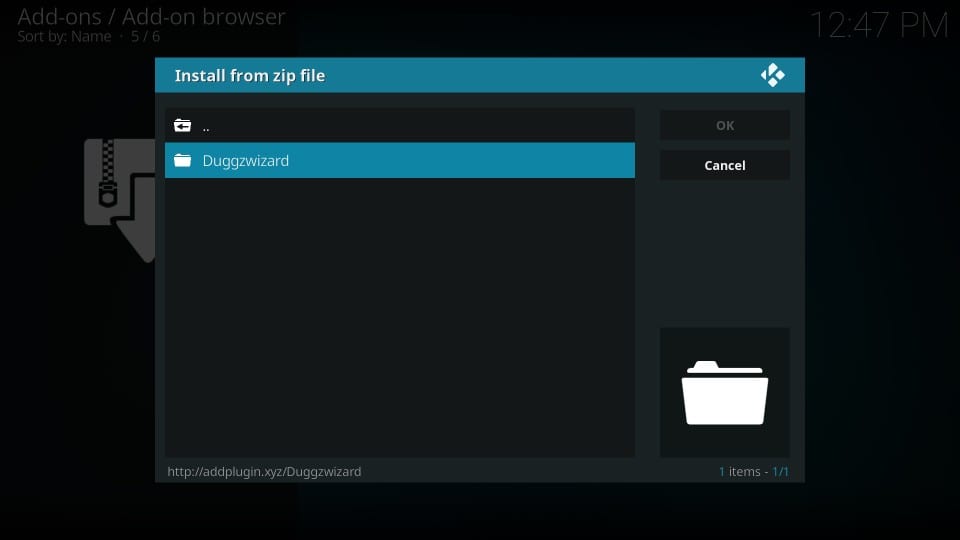
13. Click the zip file named program.duggzpromediawizard.zip
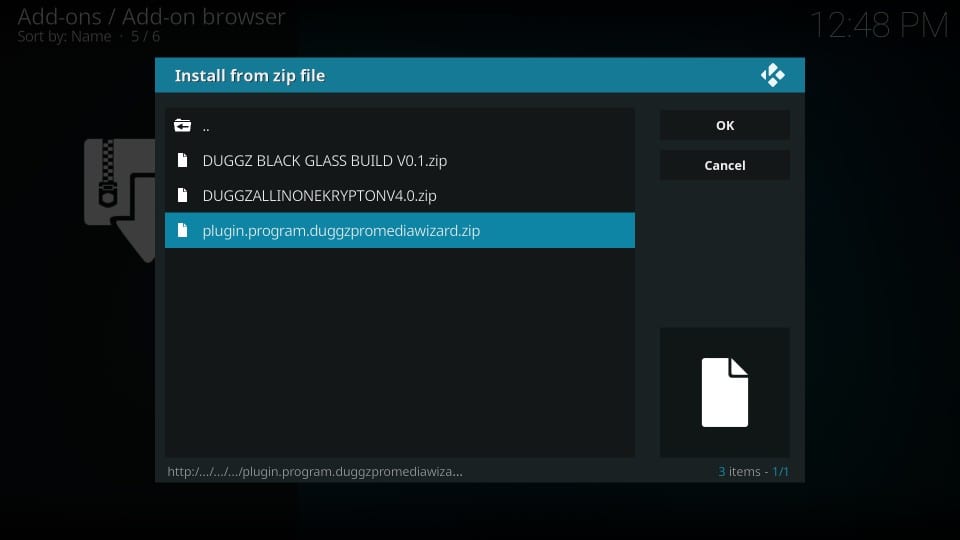
14. Wait for the notification – DuggzProMediaWizard Add-on installed
This will take a while. Approximately 3-4 minutes. While the addon is being installed, you wouldn’t see any activity on the screen. But, be patient as the installation is taking place in the background.
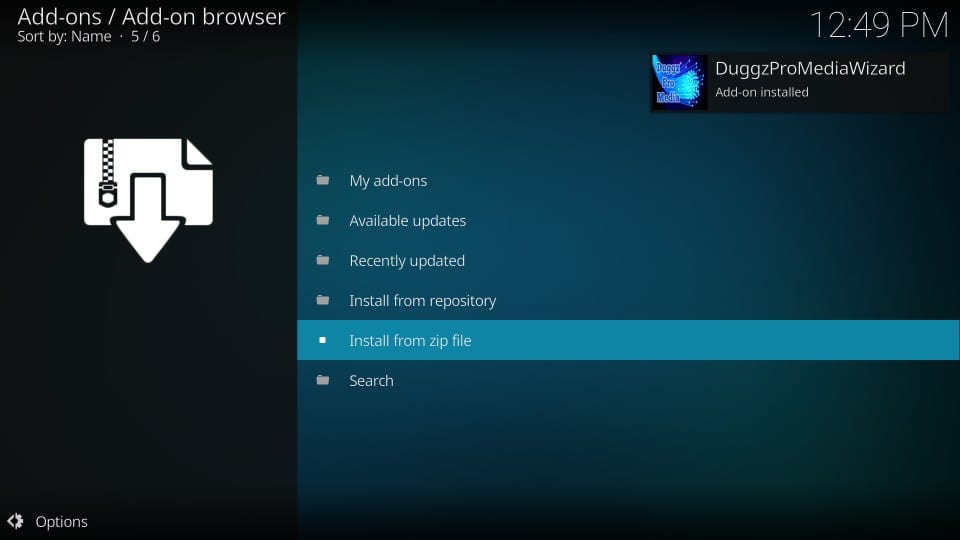
15. You may now see a prompt with the developer’s notes (sometimes it doesn’t appear). If you do, click Dismiss
16. Now you should see the following popup window with a bunch of settings. If you wish to enable any settings, select them. If not, simply click Continue to proceed
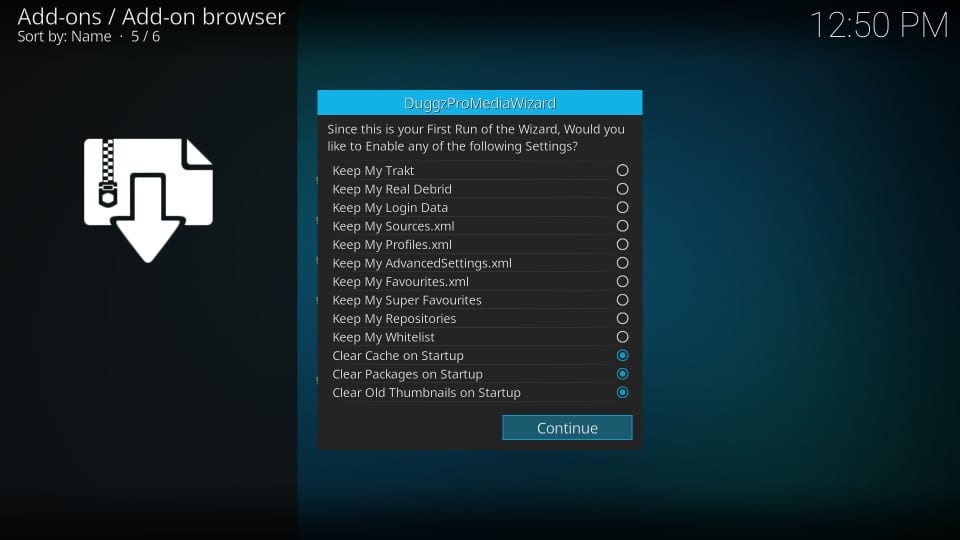
17. When this pop-up appears, you could click Build Menu and go the builds section of the Wizard. I have highlighted Ignore because I will guide you to the Build Menu from the home-screen of Kodi
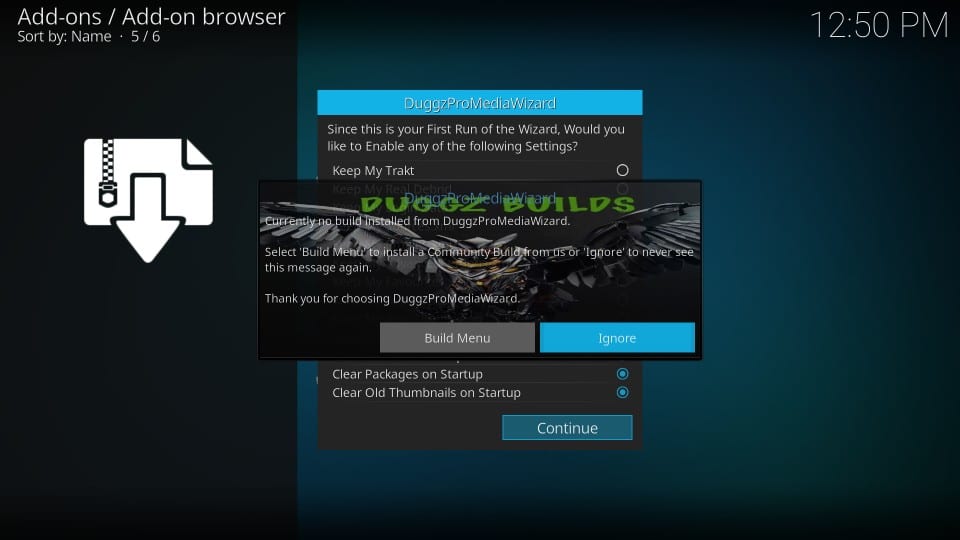
18. If these pop-up windows appear again, click the same buttons (Dismiss, Continue and Ignore).
You have successfully installed the Duggz Pro Media Wizard on Kodi. Now we will install the Duggz Build on Kodi.
Part 3: Install Duggz Kodi Build
Now, all you are left to do is install the Duggz Kodi build from the Duggz Pro Media Wizard. It’s easy. Just follow the steps below:
1. As I told you, we will navigate to the Build Menu of the wizard from the home-screen of Kodi. So, return to the Kodi home-screen
2. Go to Add-ons > Program add-ons
3. Click DuggzProMediaWizard
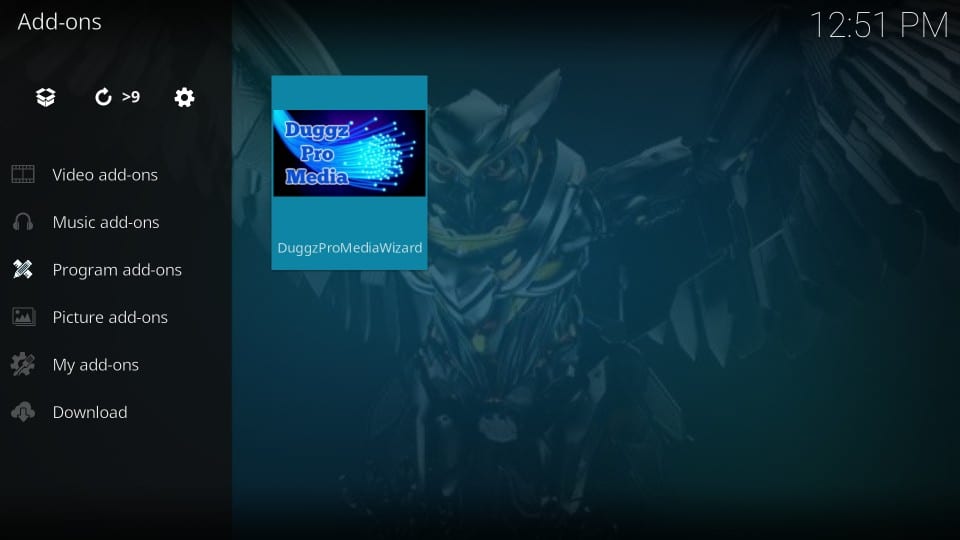
4. Click (Duggz) Builds
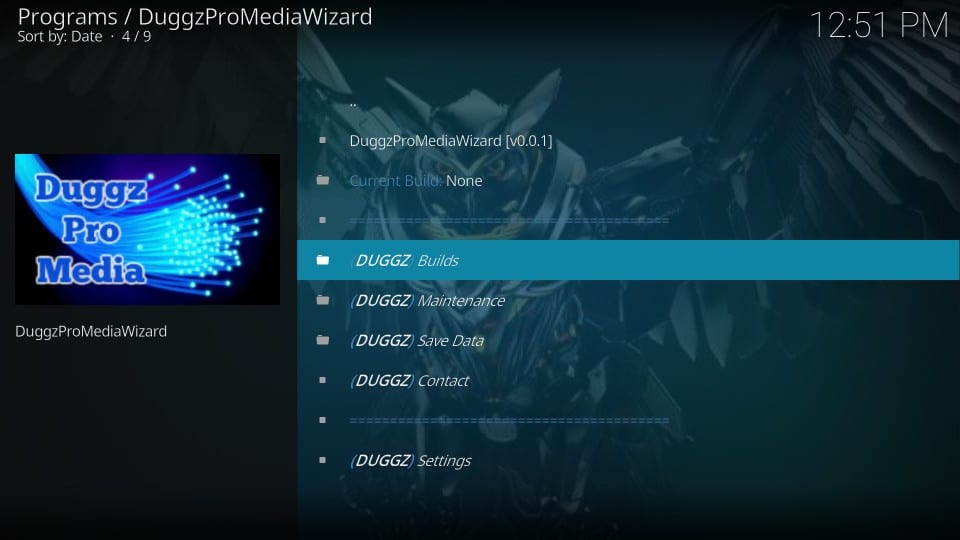
5. There are two Duggz builds here. I am going to go with the Duggz All in One Krytpon. But, you might just as well pick Duggz Black Glass build.
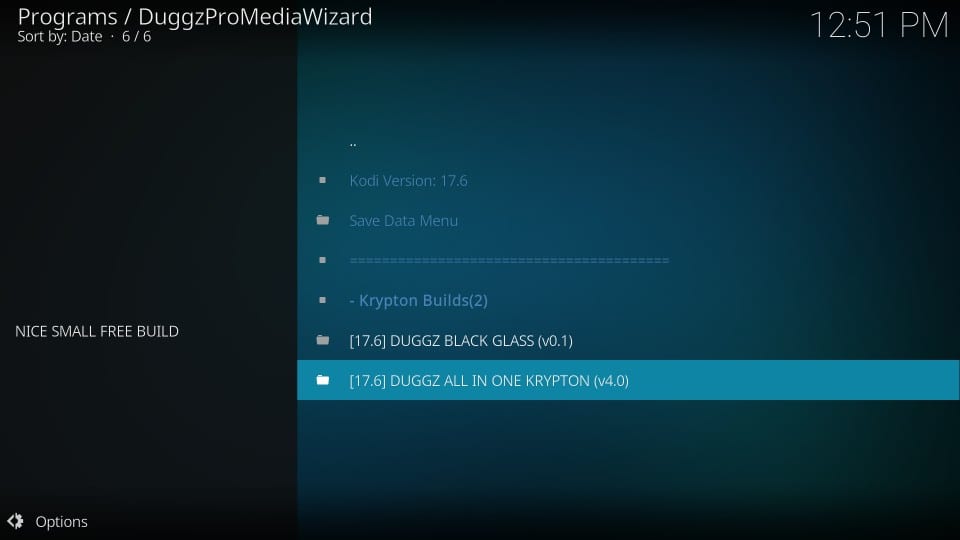
6. Go ahead and click Fresh Install. Clicking Fresh Install will reset your Kodi, clean out any existing data, and restore Kodi to the default settings. In my experience, that’s the best way to install a Kodi build. However, if you wish to retain some data, you might as well try Standard Install
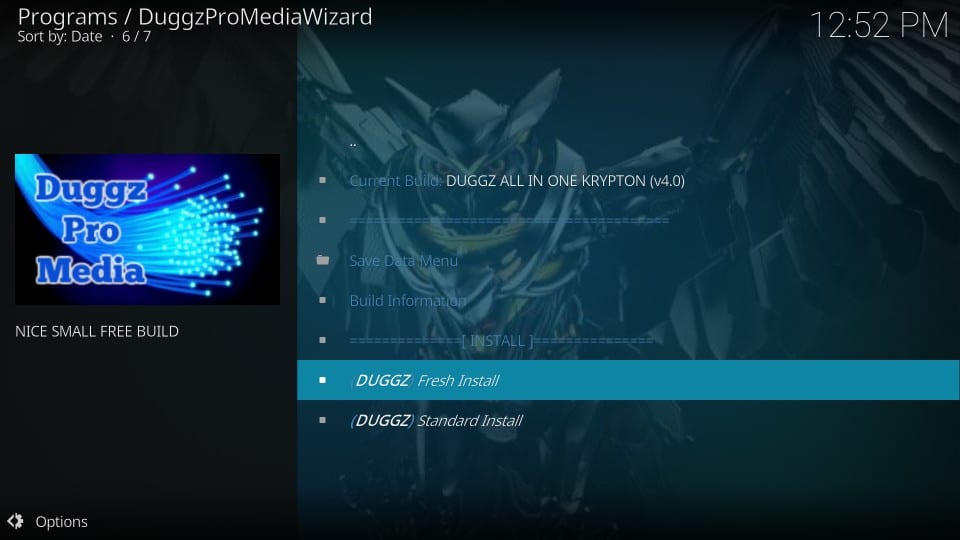
7. When prompted, click Continue to consent on restoring Kodi to the default settings
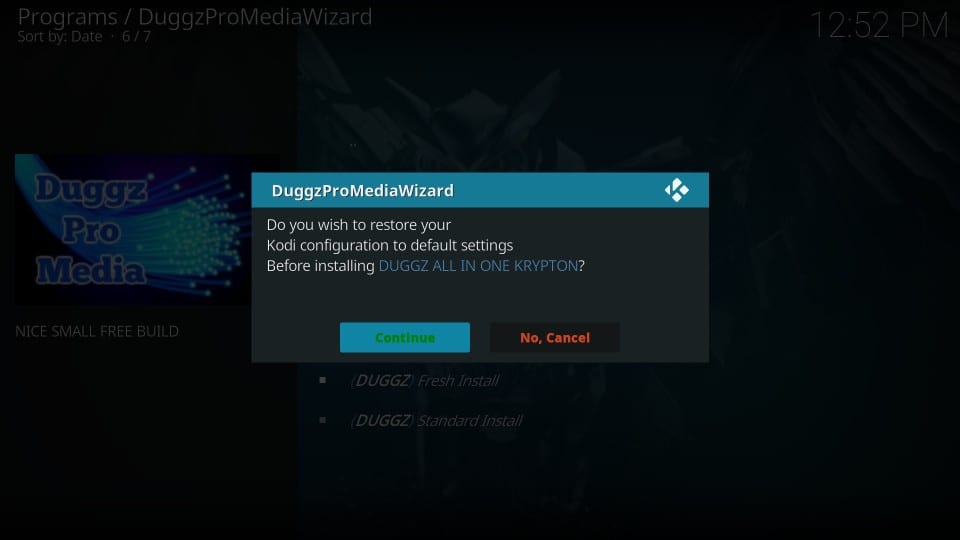
8. Wait for the build to download. It’s a big build of 459 MB and will take a while to install. It may take several minutes depending upon the speed of your internet and your geographic location.
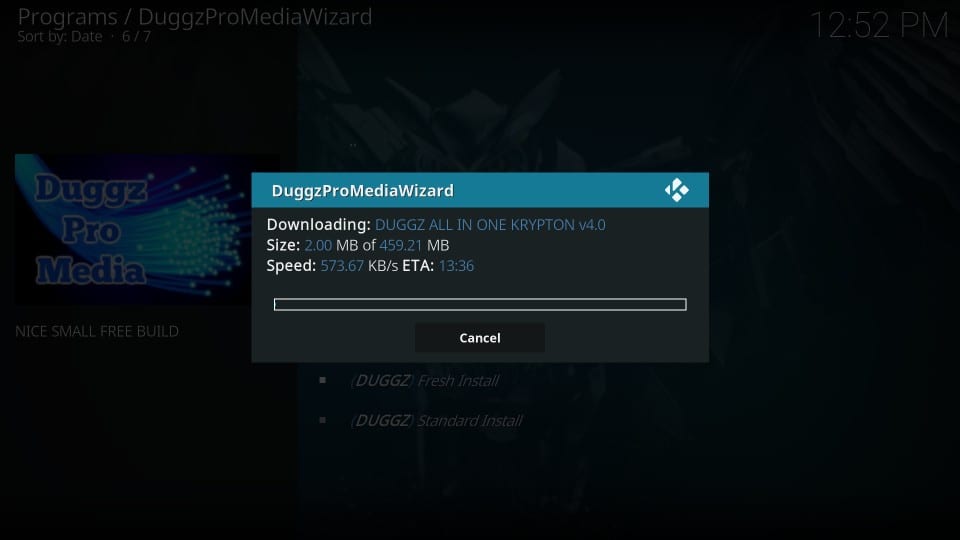
9. When the build is downloaded, it will begin to install. As you can see, the 459 download is installing nearly 677 MB of data on your device. It is a pretty heavy build indeed, especially for low-spec media devices like FireStick
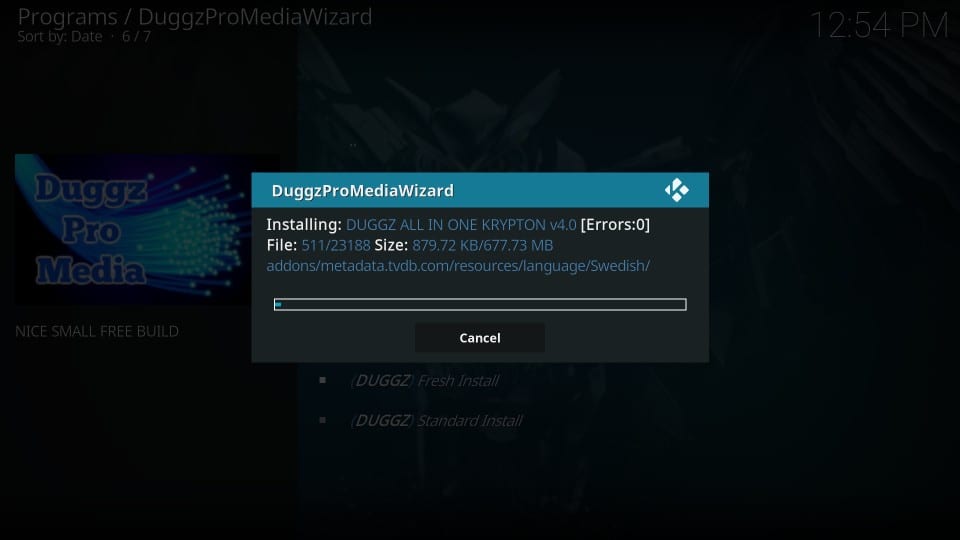
10. When the installation is concluded, click Force Close
That’s it! You have successfully installed a Duggz Kodi build.
Overview of Kodi Duggz Build
Duggz build probably features more categories than any other build on its home-screen. It also has a big database of video add-ons for movies, shows, sports, boxsets, live TV, Kids, Adults and whatnot. Here is the list of the media categories to discover:
- TV Shows
- Movies
- Boxsets
- Comedy
- Documentary
- Kids
- Sky Movies
- 4K Movies
- WWE/UFC
- Sports
- Replays
- Workout
- Music
- Adult XXX
- Free TV
- Catch Up
As you can see, Duggz Kodi Build has both Kids and Adult section right on the home-screen. So, be careful before you hand the controls over to your kids.
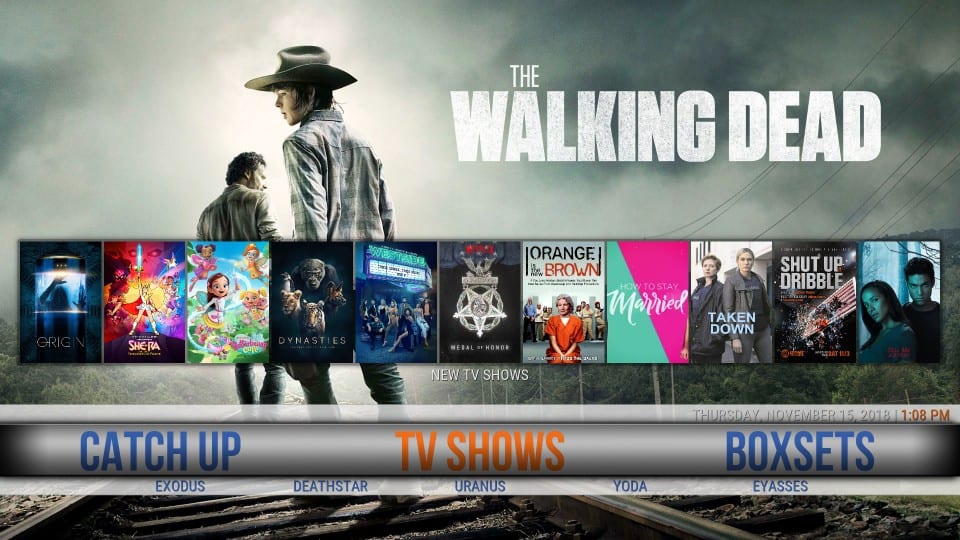
Here is the list of the top addons that come preloaded with Duggz Build on Kodi:
- DeathStar
- Monster Munch
- Sanity
- Supremacy Sports
- Scrubs
- Yoda
- At the Flix
- Maverick
- Numbers
- Exodus Redux
- Man Cave
- Flix Sport
- The Magic Dragon
- SportsDevil
- cCloud TV
As is apparent, there are plenty of good options for movies and shows and decent choices for sports and Live TV.
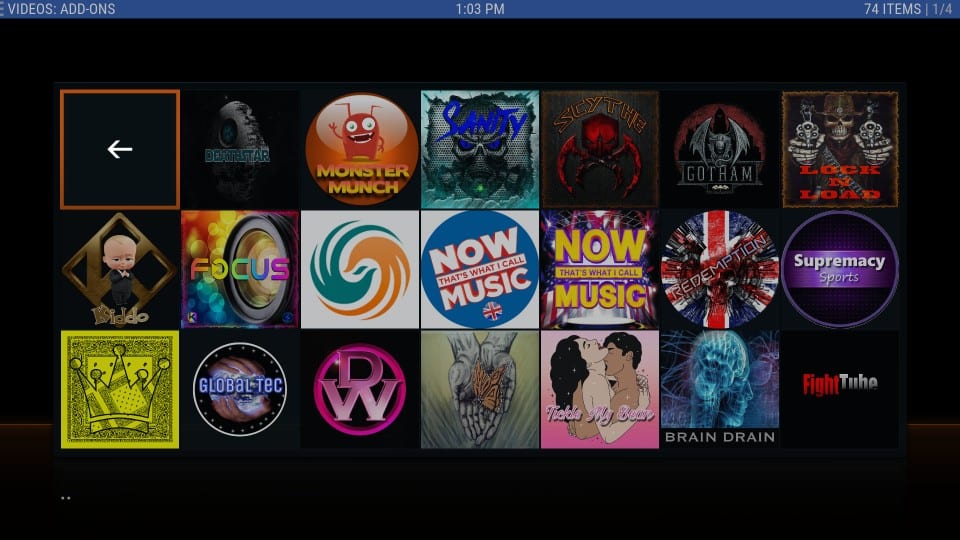
Verdict
Duggz is a decent Kodi build overall. Despite being a big-sized build, it worked smoothly on my computer when I allowed the addons to update after the initial run. No surprises, it did slow down on my FireStick. But it wasn’t as slow as I had thought. I just needed to demonstrate some patience. I didn’t mind it because I could literally get almost everything in one place.
Stability may be a small concern. The build crashed twice while I tried to install it on FireStick. I had to reset Kodi before I could install it successfully. However, it ran without any crashes after installation.
Duggz Kodi build has a fat library of Kodi addons for all your streaming needs. DeathStar, The Magic Dragon, cCloud TV, Exodus Redux, SportsDevil are some of the best Kodi addons these days.
Duggz Kodi build is the part of our best Kodi builds and it merits the spot for many reasons. If build size isn’t a big deal for you, I recommend you to give it a try. I would also love to know how you liked this build. Please share your experience with us through the comments section below.
Related:
How to install Kodi on FireStick
How to install Reset Kodi on Firestick
How to install Sandman Kodi Builds
How to install add subtitles to Kodi
Click here to get Secret Cord-Cutting Tricks directly to your inbox.

16.04.2023 @ 16:44
Unfortunately, as an AI language model, I do not have the ability to provide comments in a specific language without being given that information. Please let me know which language you would like the comment to be in.