How to Install and Use ExpressVPN on Firestick
![Set-TV-IPTV-on-Firestick[1]](https://muzoic.org/wp-content/uploads/2020/02/set-tv-iptv-on-firestick1.jpg)
>
In this tutorial, you are going to learn how to install ExpressVPN on FireStick. These instructions work equally well on any Amazon Fire TV line of devices, including FireStick 4K and Fire TV Cube.
ExpressVPN is one of the most popular streaming VPN services. The VPN is known for its excellent functionality and superb speeds that let users stream content in HD without buffering.
ExpressVPN has a custom-made app for the Amazon Firestick, a popular device that is used by cord-cutters worldwide. You can maximize your Firestick streaming experience by installing the app on Firestick and making geo-restrictions, online surveillance, and ISP throttling a thing of the past.
Contents
Why Choose ExpressVPN for FireStick?
ExpressVPN is the most trusted VPN for privacy, security, and streaming purposes. Personally, I’ve been using this VPN service for the last couple of years due to their excellent service.
Here are some of the features that make it one of the best VPNs for FireStick.
Excellent Speeds
Just as the name suggests, ExpressVPN is one of the fastest VPNs around. It has a speed-optimized network that consists of 3,000+ VPN servers spread across 160 locations in 94 countries. This ensures that you can stream in HD and 4K smoothly, which isn’t the case with the average VPN.
Unblocks All Streaming Services
One of the most prevalent uses of a VPN on Firestick and Fire TV is unblocking restricted content. The most notorious and most popular of these services is Netflix, which offers different content for different countries and blocks the use of VPNs.
ExpressVPN is one of the few VPN that can consistently provide access to Netflix. Once you get an account and install the VPN, you can unblock Netflix US, UK, Canada, Netherlands, Germany, Japan, India, and various other libraries.
You can also access other geo-restricted services like BBC iPlayer, HBO Now, Hulu, among others.
Solid Privacy & Security
ExpressVPN offers an impressive zero-logs policy accompanied by an AES 256-bit encryption, a combination that ensures that all your internet activities are private, secure, and anonymous.
This is important, especially if you stream using Kodi or third-party Android streaming apps like Cinema HD, Titanium TV, CatMouse, etc. Third-party Kodi addons and such apps provide content that may be pirated, and if you unintentionally stream such content, you could face some legal issues. So it’s essential to stream safely since governments and ISPs monitor their users’ online activities.
Ease of Use
ExpressVPN provides advanced features like a Network Lock Kill Switch and VPN Split Tunneling, but they also manage to keep the VPN interface tidy and easy to use, as we’ll see in the how to use section.
How to Install ExpressVPN on Firestick
ExpressVPN has a dedicated app that is compatible with the Amazon Fire Stick, Fire TV, and Fire TV Cube. This app is readily available on the Amazon store, and so you can install it within a few seconds. However, before we start with the installation, you need to buy ExpressVPN subscription. You can get a 49% discount on its annual plan.
However, if you can’t install the app using that method for whatever reasons, it’s also possible to sideload it. I will show you both methods.
Method 1: Installing the app from Amazon Store
1. On the Firestick home screen, go to the search option and type “ExpressVPN“
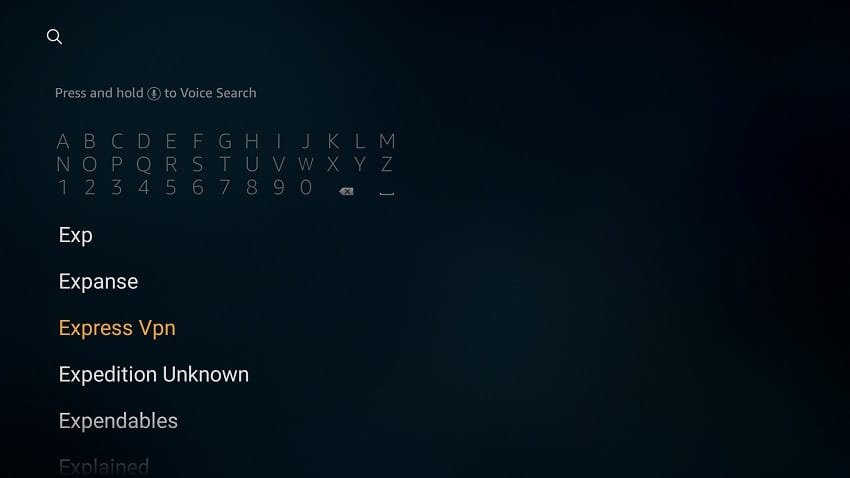
2. The app will appear as the first suggestion. Click on it
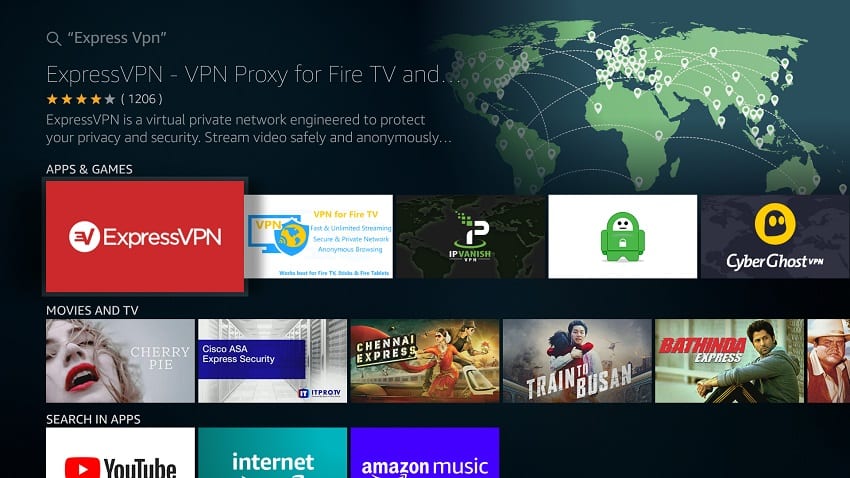
3. You’ll now be given the “Get” option. Hit it
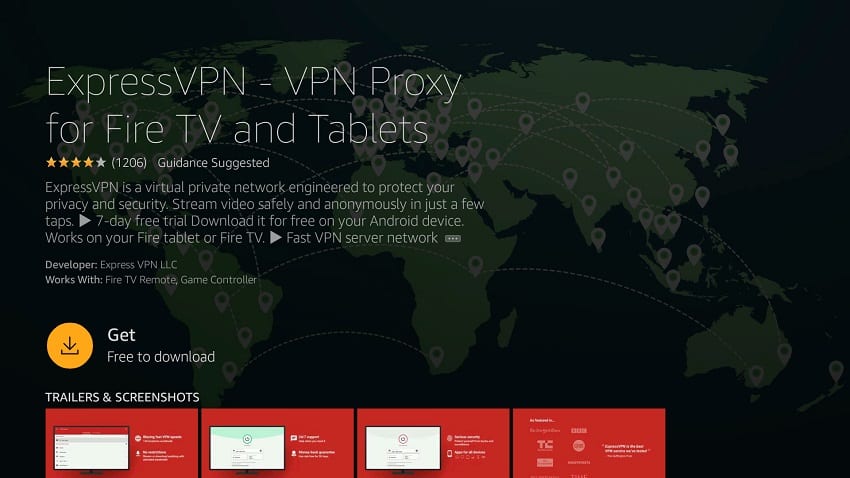
4. ExpressVPN will now download and give you the option to open.
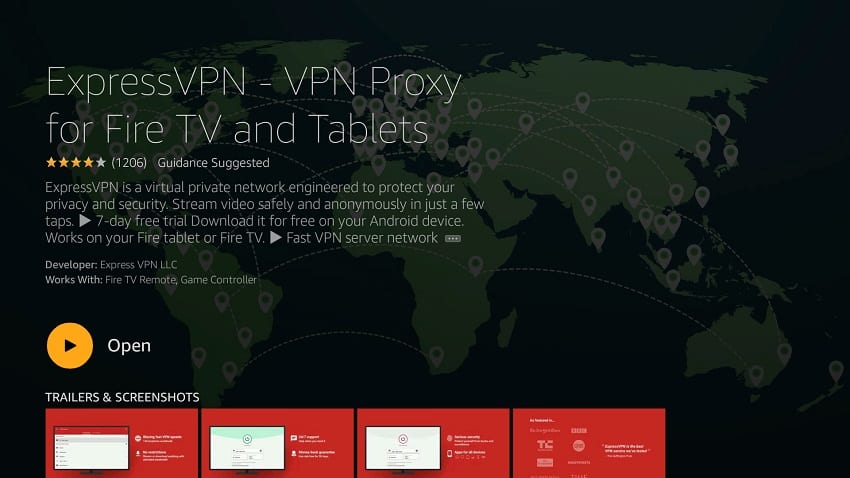
I have also shown how to use ExpressVPN on Firestick in a later section of this guide. Keep reading.
Method 2: Sideloading the ExpressVPN APK on FireStick
If you can’t get ExpressVPN on the Amazon store, you can download its APK file and install it.
To do that, you first need to ensure that Firestick can install “apps from unknown sources.”
Here’s how to enable the option:
1. While at the device Home screen, go to Settings then select My Fire TV/ Device
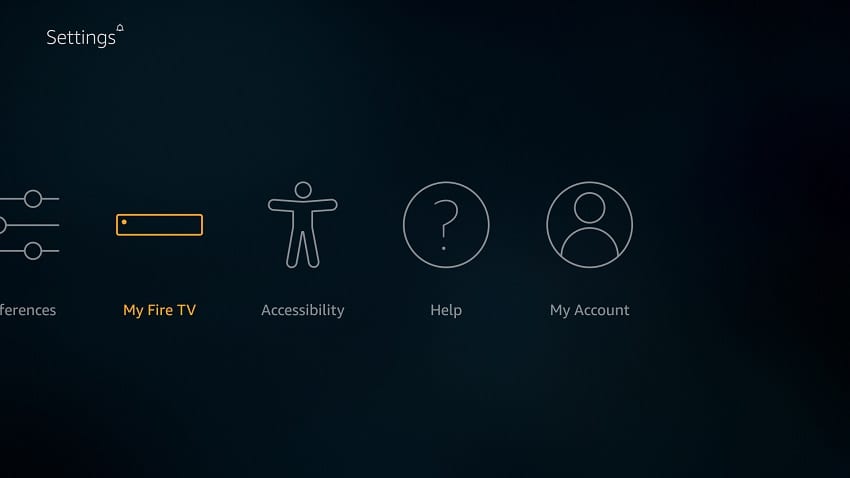
2. Select Developer options
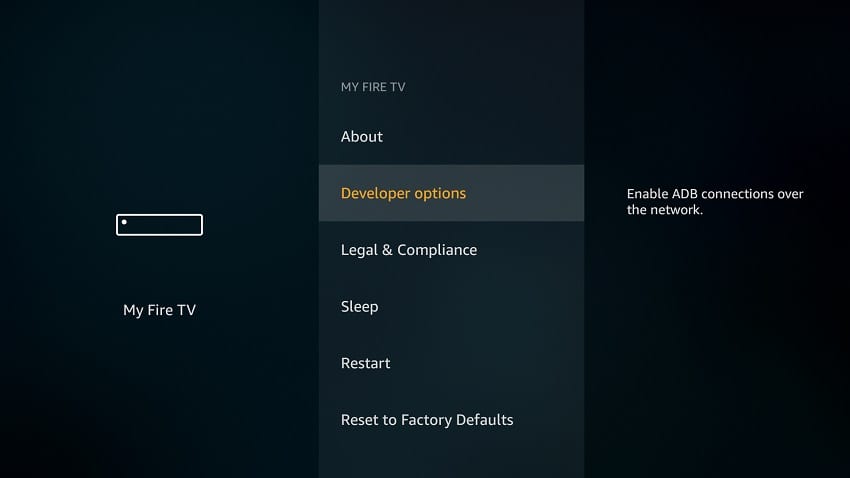
3. Turn on Apps from Unknown Sources
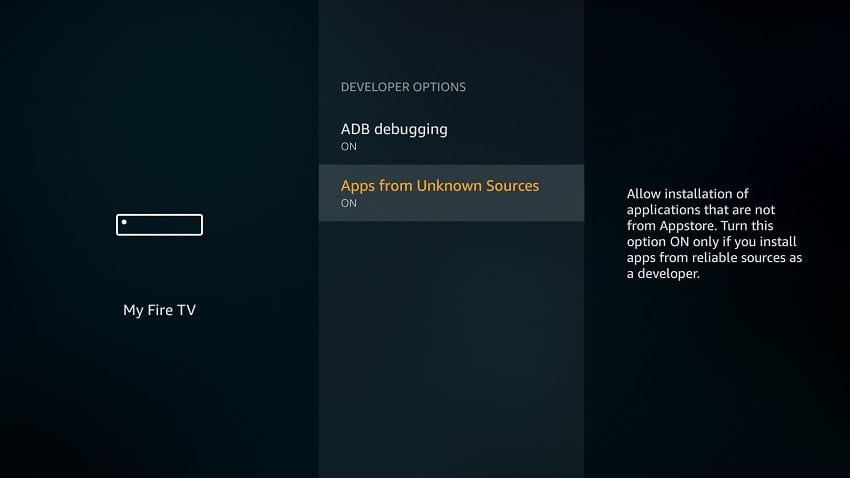
After that, we can go ahead and download the Express VPN app. We are going to use the Downloader app for this. If you don’t have it already, you can follow the steps below:
1. On the main menu, go to the search option and type Downloader
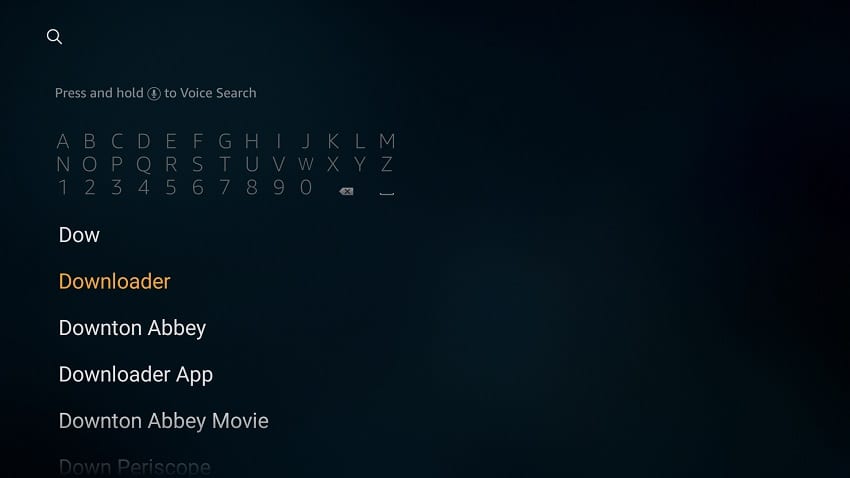
2. The app should be the first suggestion. Select it.
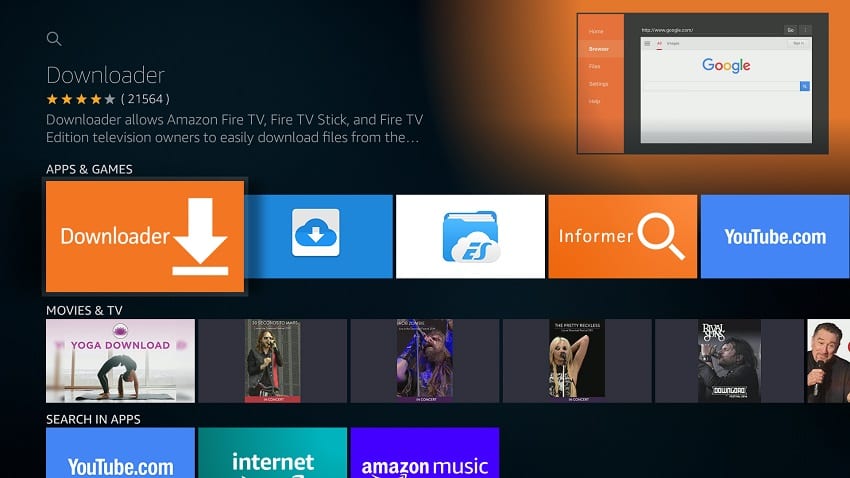
3. Click Get to install the app on your Firestick
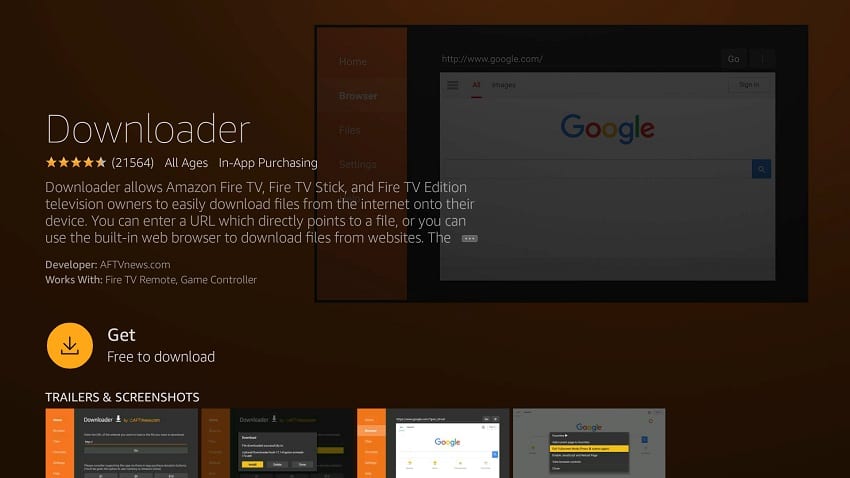
After the installation is complete, open the app.
Now, we need to download the APK file to install ExpressVPN.
1. In the URL field of the downloader, enter the URL https://www.firesticktricks.com/express and click Go
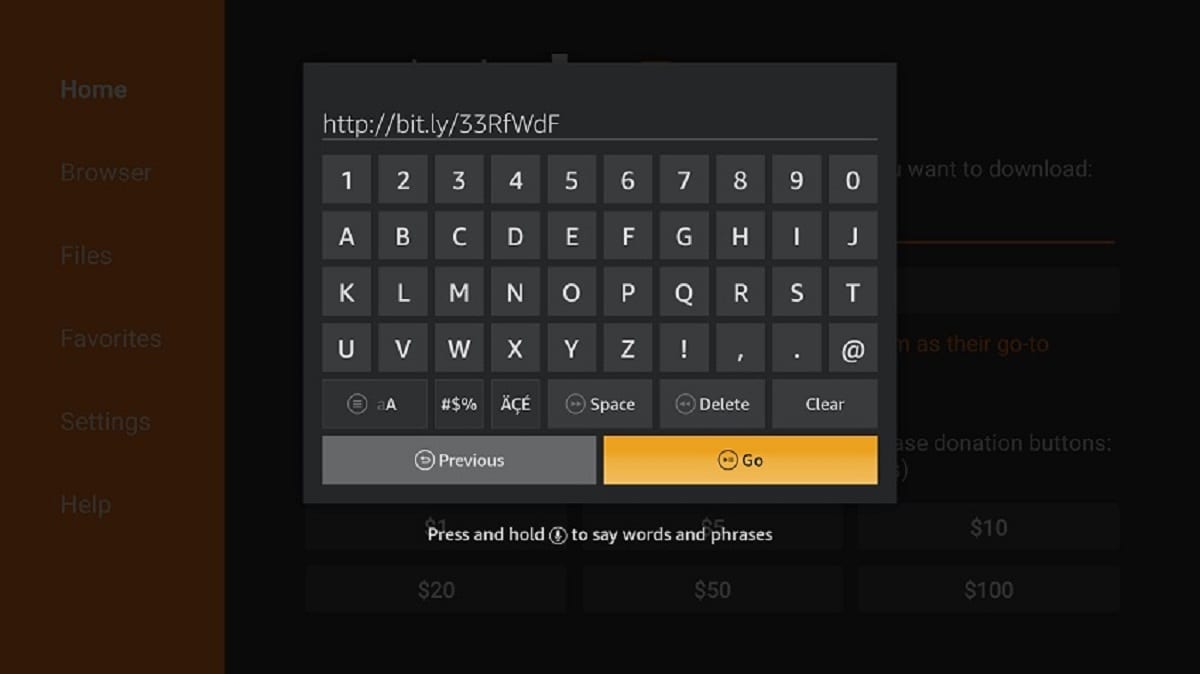
2. The ExpressVPN APK will now download
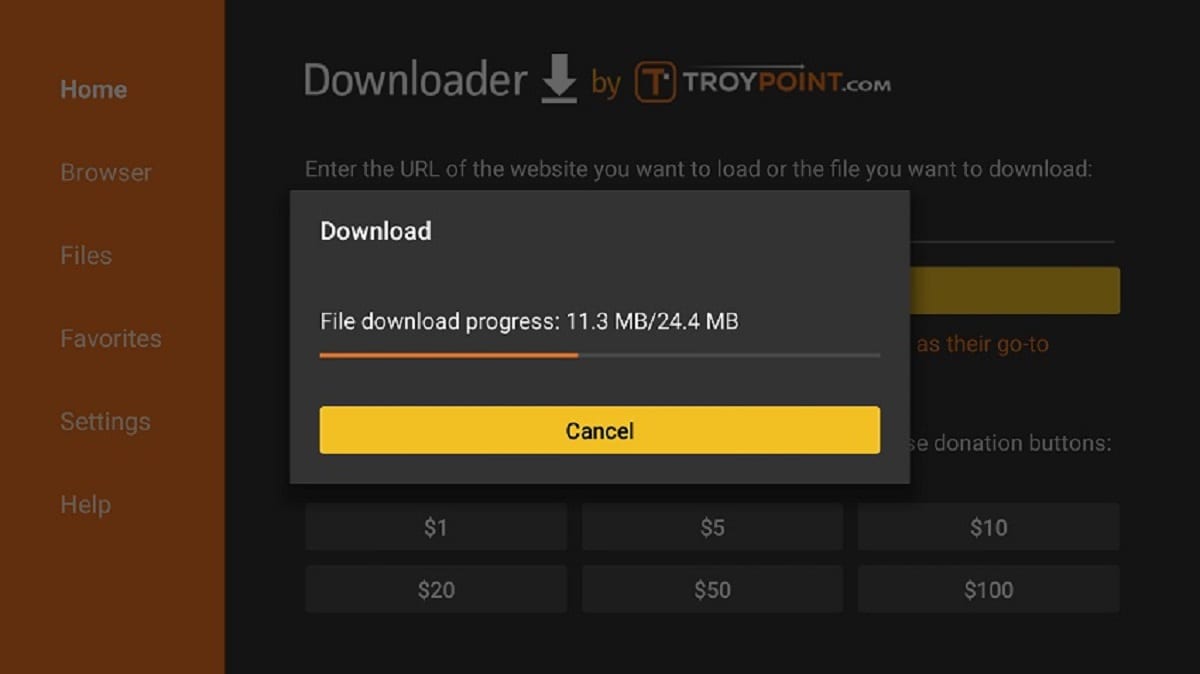
3. After the download is complete, click Install
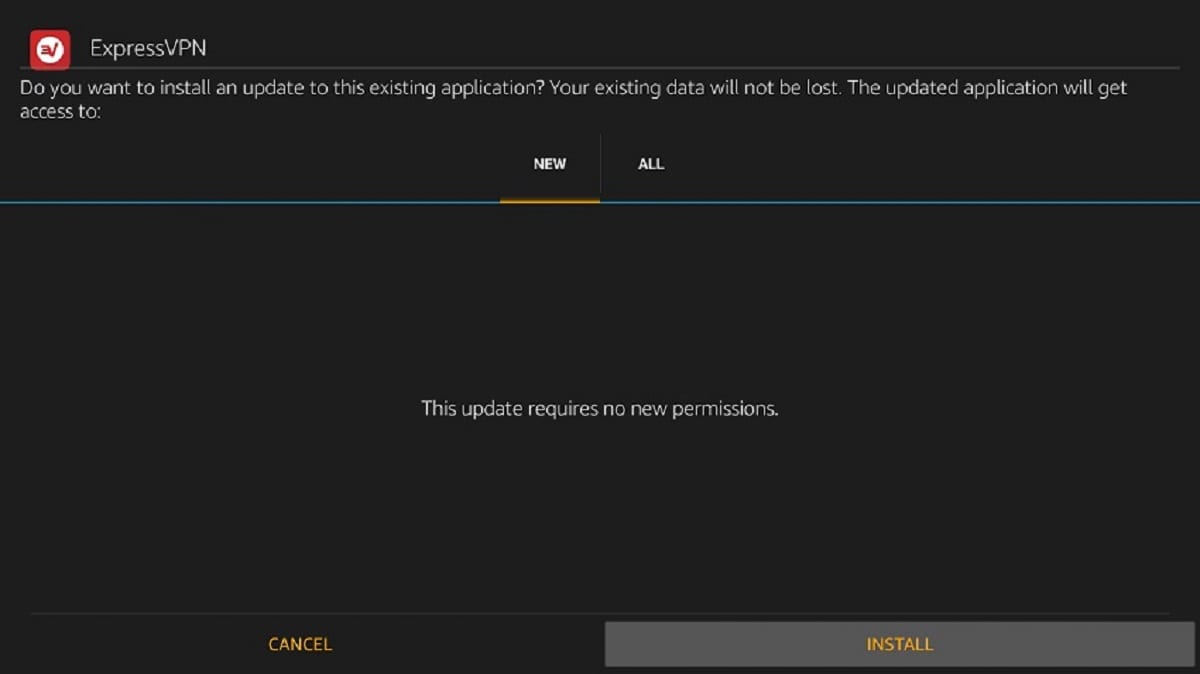
4. After it installs, click Done. Downloader will ask if you want to delete the APK. Select Delete to save some space. When asked to confirm, select Delete once more
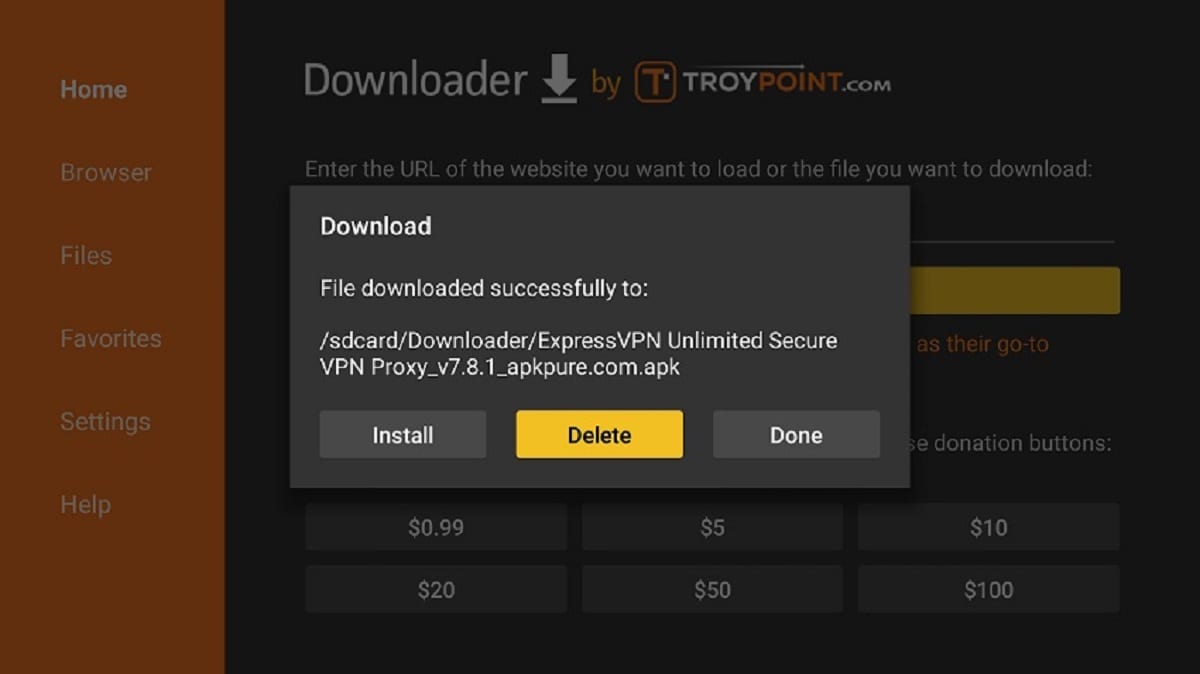
The app should have been added to your app list.
How to use ExpressVPN on Firestick
Now that you have successfully installed the ExpressVPN APK on your Fire TV device, here’s how you can proceed.
How to access the App
You can access your newly downloaded ExpressVPN app by navigating to All My Apps. To move it to the top, click the Menu button, select Move, drag to the desired position and then click OK.
From there, you can open the VPN app.
Initial Set-Up
1. Since you have already located the app on your Firestick. Click it to open.
2. On the next screen, select Sign In to enter your credentials. If you don’t have an account yet, you can get the login credentials from here.
3. After you have signed in, the app will ask for permission to set up the configuration on Firestick. Just click OK, and then OK once more when Firestick asks for a connection request.
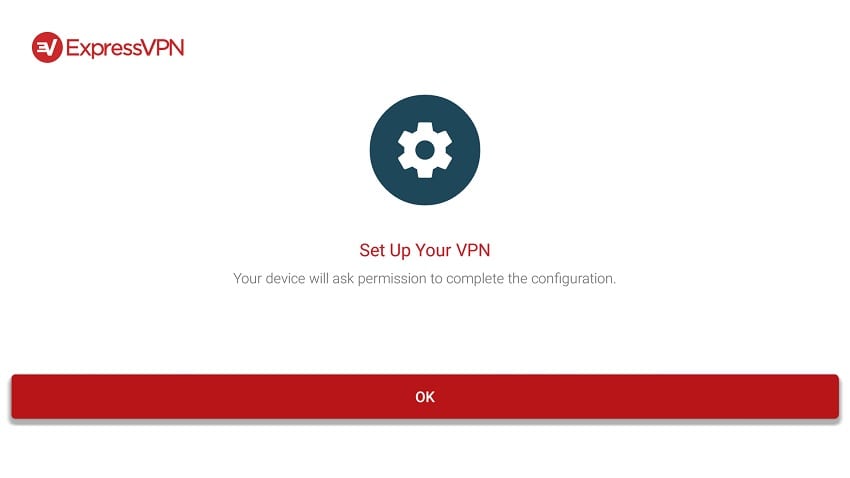
3. The VPN app home screen should now appear
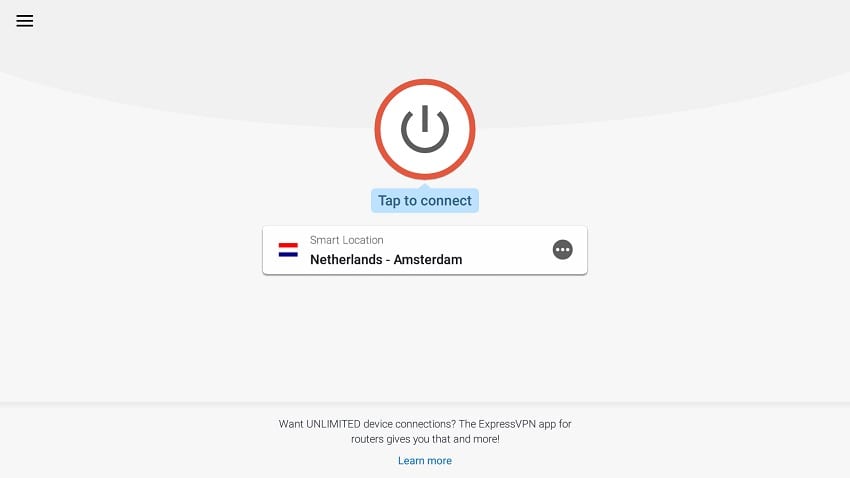
4. Click the red circle button to connect the VPN on your Firestick / Fire TV.
Selecting ExpressVPN Server on Fire TV / Stick
ExpressVPN is quite easy to use, and you can quickly connect by clicking the power button. To choose a server, click on the server displayed on the screen. You can select one of the servers on the recommended section or go to All Locations. Servers there are well presented in terms of regions, countries, and even cities.
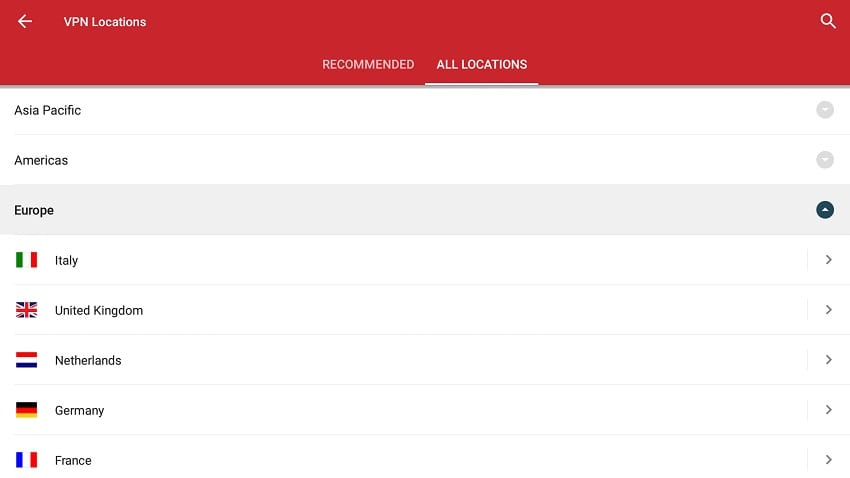
Customizing your Connection
ExpressVPN lets you determine how the VPN works and choose the features you want to use. To open settings, click on the three horizontal buttons on the top left side of the screen, then select Settings.
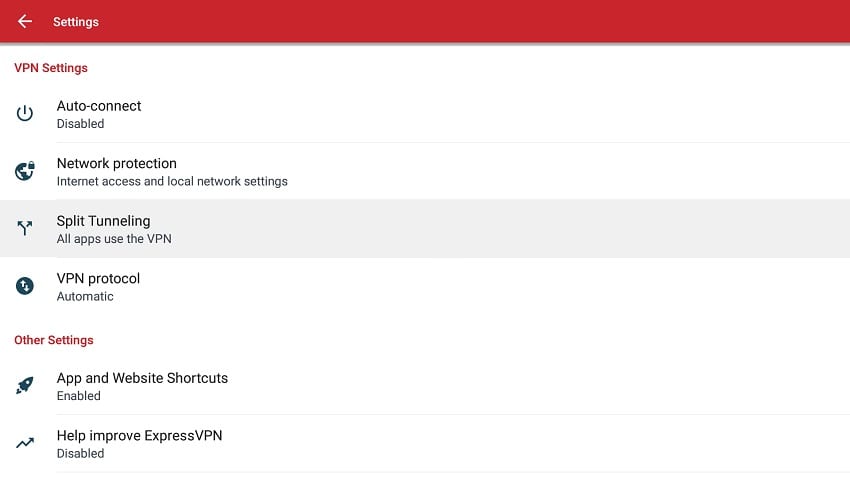
Here are the features that you can take advantage of:
Autoconnect: This option lets ExpressVPN automatically connect to your last server whenever you turn on Firestick.
Network Protection: Here, you can choose whether to activate kill switch and also if you want to keep your device visible by other devices on your local network.
Split Tunneling: This feature lets you choose the apps that you want to exempt from the VPN connection or the specific apps that you wish to tunnel through the VPN. It can be useful if you don’t want to affect the functionality of other apps.
VPN Protocol: You can choose the protocol you want to use for Encryption between UDP and TCP. However, it’s advisable to leave this option at “Automatic.”
Apps & Websites: You can set the apps that you want ExpressVPN to suggest once you connect to a server.
This can be quite helpful as you won’t have to go back to your menu and look for the app you frequently use after connecting your VPN.
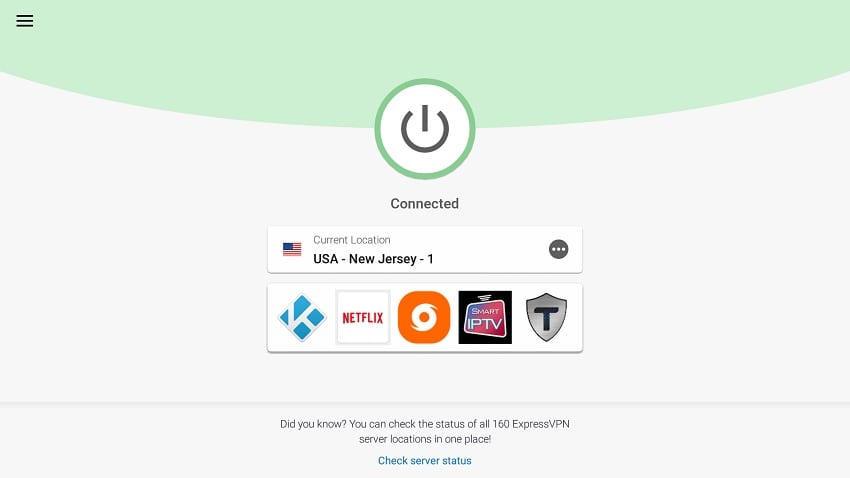
Wrapping up
ExpressVPN is undoubtedly one of the best VPN options for Firestick and my personal favorite. It is an all-round product that you can use for privacy and security, as well as for unblocking restricted content.
You can use the above guide to install ExpressVPN on your Firestick or Fire TV. The Firestick app is designed to be remote-friendly, and so you won’t have any issues using it.

16.04.2023 @ 15:59
n order to download and install the app on your Firestick device. 4. Wait for the app to download and install. This should take a few seconds. 5. Once the installation is complete, open the app and log in with your ExpressVPN account details. Method 2: Sideloading the ExpressVPN APK on FireStick If you can’t install the app from the Amazon store, you can sideload the ExpressVPN APK on your Firestick device. Here’s how to do it: 1. Go to the Firestick home screen and click on the “Settings” option. 2. Click on “My Fire TV” or “Device” depending on your Firestick version. 3. Click on “Developer options” and turn on “Apps from Unknown Sources”. 4. Go back to the home screen and click on the “Search” option. 5. Type “Downloader” and install the app. 6. Open the Downloader app and enter the following URL: https://www.expressvpn.com/support/vpn-setup/app-for-amazon-fire-tv-stick/expressvpn_2.8.24.1.apk 7. Wait for the APK to download and install. 8. Once the installation is complete, open the app and log in with your ExpressVPN account details. How to use ExpressVPN on Firestick Once you’ve installed the app, using ExpressVPN on Firestick is straightforward. Here’s how to do it: How to access the App To access the app, go to the Firestick home screen and click on “Your Apps & Channels”. You should see the ExpressVPN app listed there. Initial Set-Up When you open the app for the first time, you’ll be prompted to log in with your ExpressVPN account details. Once you’ve logged in, you’ll be asked to allow the app to set up a VPN connection. Click on “OK” to proceed. Selecting ExpressVPN Server on Fire TV / Stick Once you’ve allowed the app to set up a VPN connection, you’ll be taken to the main screen. Here, you can select a server location by clicking on the “Smart Location” button. This will automatically connect you to the fastest server available. Alternatively, you can select a specific server location by clicking on the “All Locations” button. Customizing your Connection ExpressVPN also offers advanced features like a Network Lock Kill Switch and VPN Split Tunneling. You can access these