How to Install Mancave Wizard Kodi Builds
>
In this guide, you learn to install how to install the Mancave Wizard builds on Kodi. You will find builds for various devices including Android Boxes, Android Smart TV sets, FireStick, and other Fire TV devices, Mobiles, Computers and more.
The source Mancave has a decent line-up of Kodi builds and addons. The developers have now put together all its builds in one place and they are available through Man Cave Wizard. This Wizard offers plenty of builds for both Kodi 18.5 (and older Leia versions) and Kodi 17.6 Krypton. Man Cave Wizard Kodi builds are now also added to our collection of Best Kodi Builds.
: Mancave Repository is down. Therefore, Mancave Builds are no longer available. Try other Kodi builds from our list.
Steps to Install Mancave Wizard Kodi Builds
Mancave Wizard is a third-party library of Kodi builds. When you are installing any build or addon from such a source, you must first make sure your Kodi has proper permissions to do so. You can ascertain that by following the steps below:
Attention: Kodi Builds bring unlimited streaming content, but could also get you in a legal trouble. Kodi users must use a VPN to hide their identity while streaming movies / TV Shows / Sports. Moreover, many popular Addons are geo-blocked and will require a VPN to work.
I personally use and recommend ExpressVPN which is the best VPN for Kodi. You can get 3-months free and save 49% on its annual plans.
1- After starting the Kodi media app, you want to go to the Settings icon in the top-left corner and click it
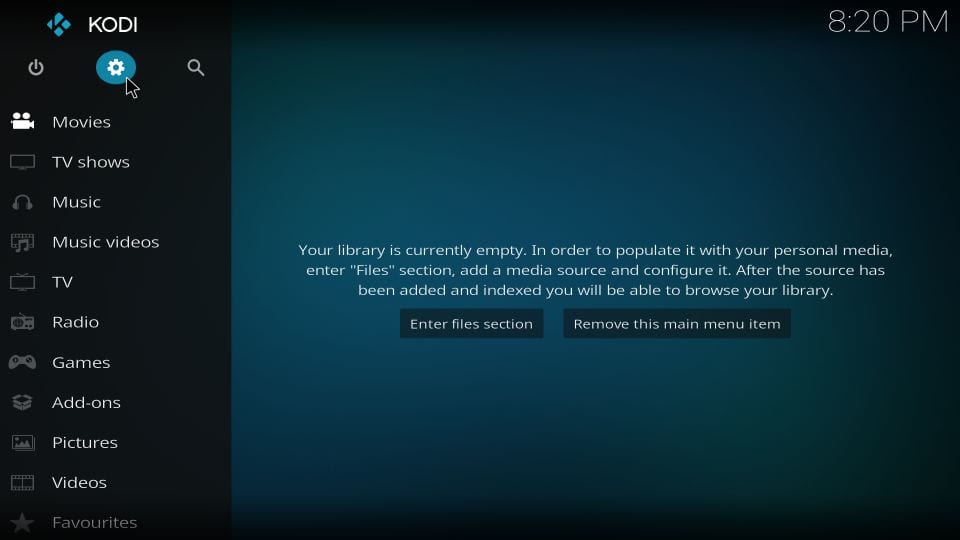
2- In the Settings menu, click System
The users of Kodi 17.6 will have to click System settings instead
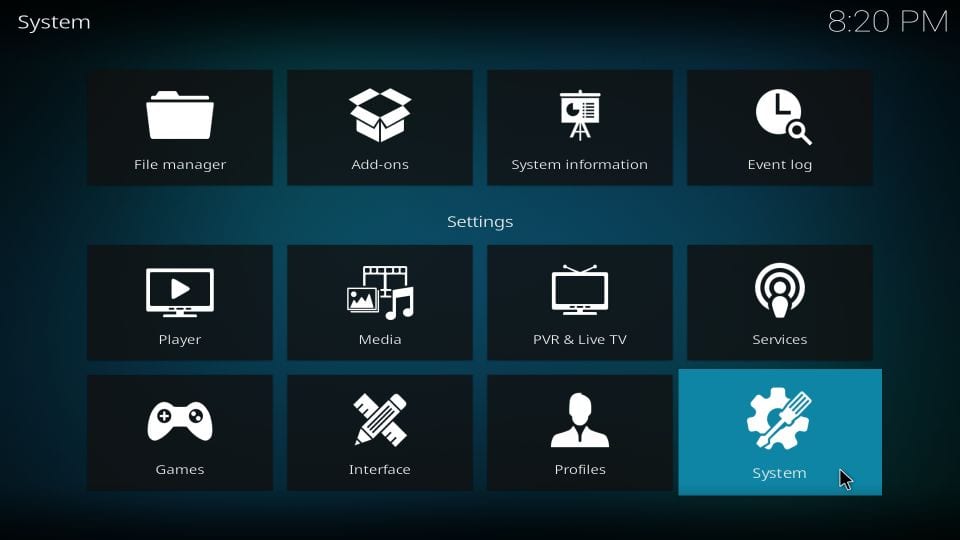
3- We will now select the Add-ons in the left menubar on the next window
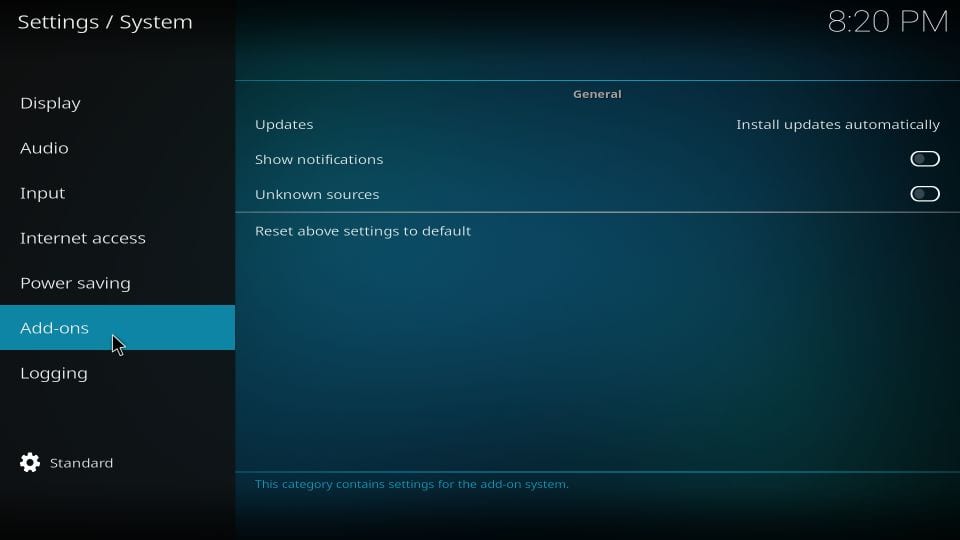
4- On the same window, we now jump to the right part and click Unknown Sources in order to switch it ON
No action required if it is already ON
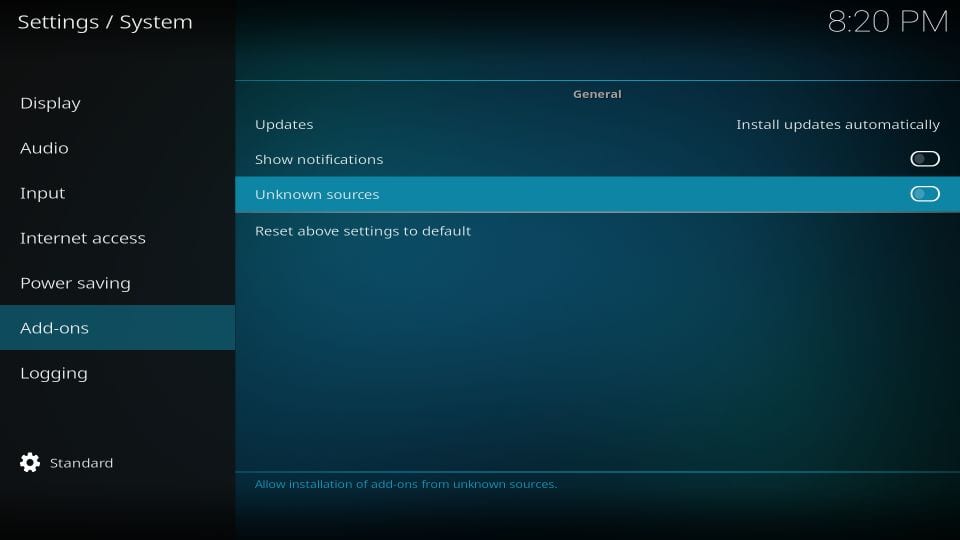
5- Go ahead and click Yes
This prompt simply warns you of the consequences of installing harmful addons or builds. Mancave Wizard is a reputed and well-known source. No worries there!
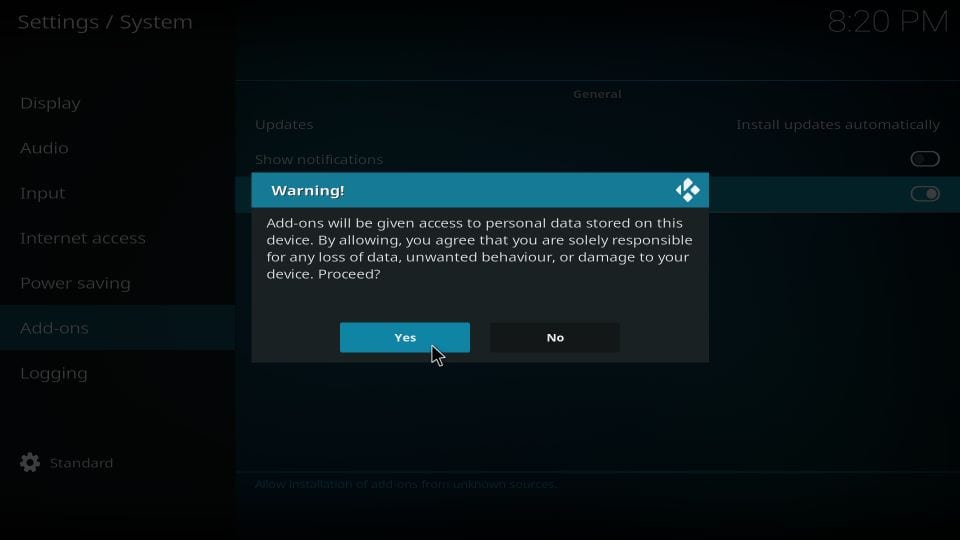
This will give the necessary permission to install the Mancave Wizard builds on Kodi. Let’s get started now.
The Installation Part
After having take care of the prerequisite, you can follow the steps below and install the Mancave Wizard Kodi builds:
1- You want to go to Settings again from the launch screen of Kodi
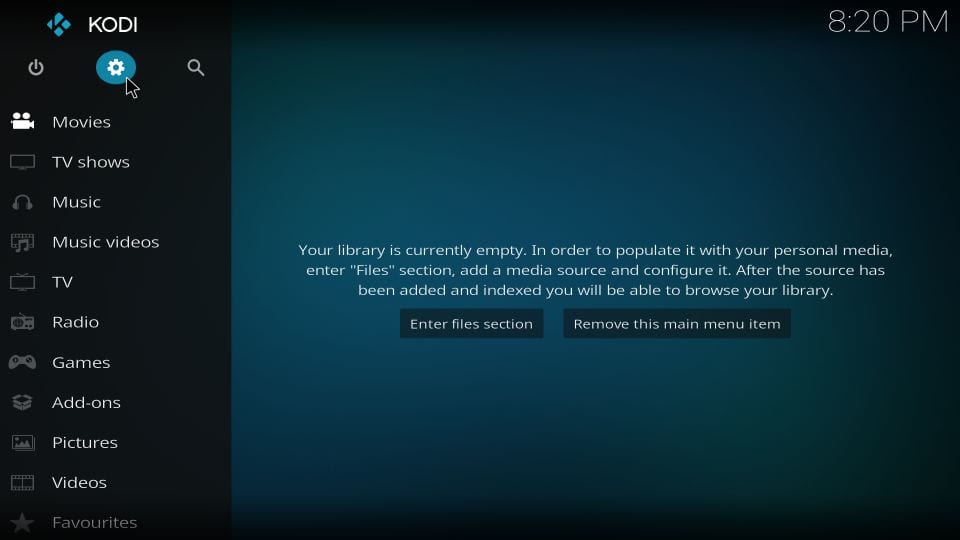
2- Now go ahead and open File manager
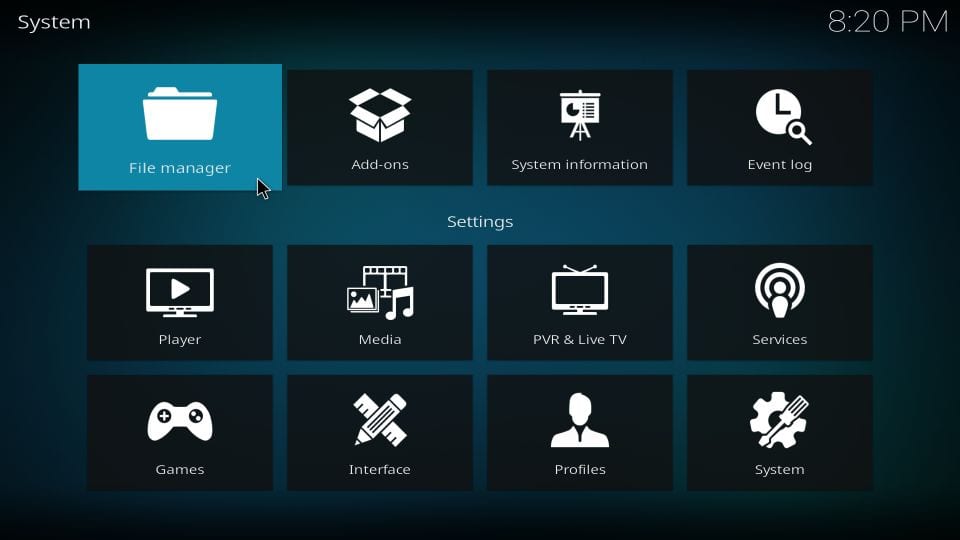
3- Click Add source
Double click if you are using Kodi on a computer
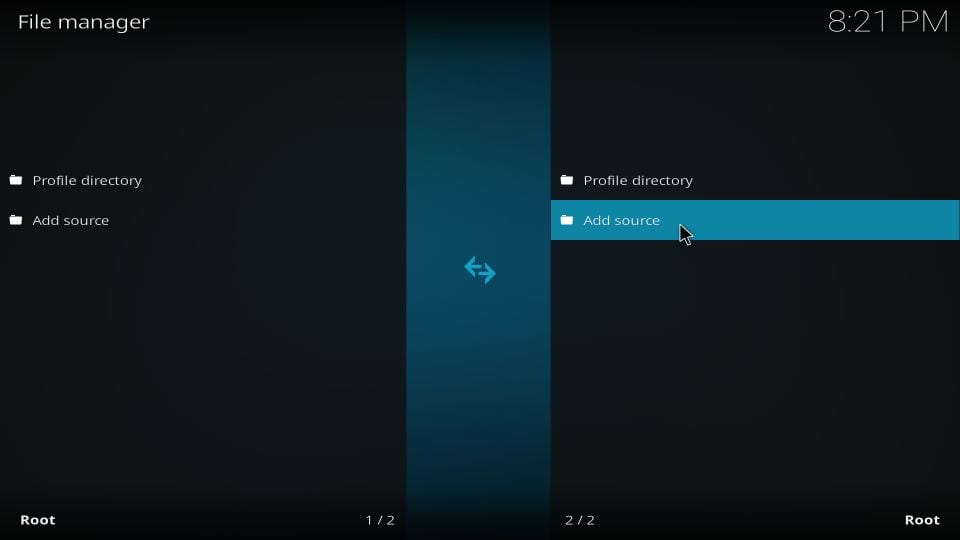
4- This pop window is displayed now. Click where you see
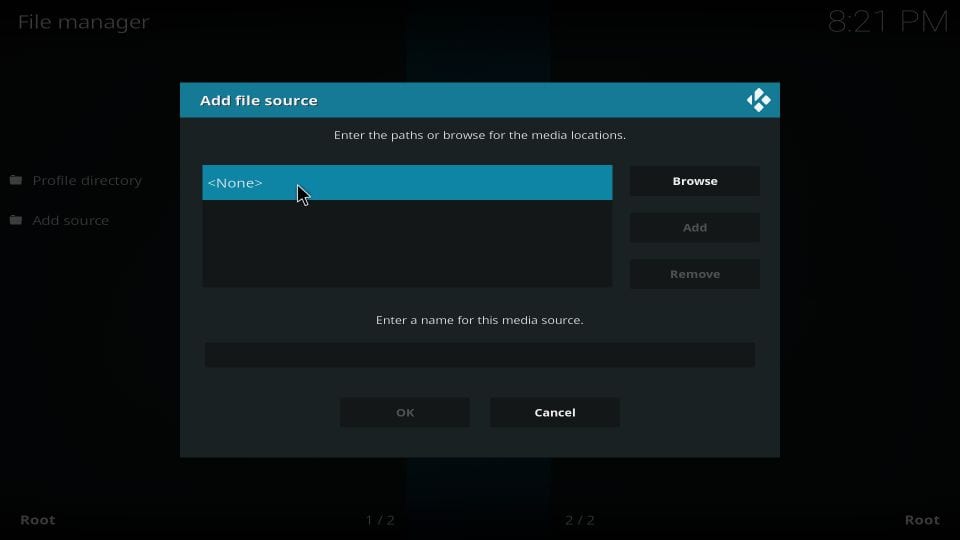
5- We will now type the source link http://mcteam.tech/repo
Recheck the link after typing as you wouldn’t want any mistakes
Click OK
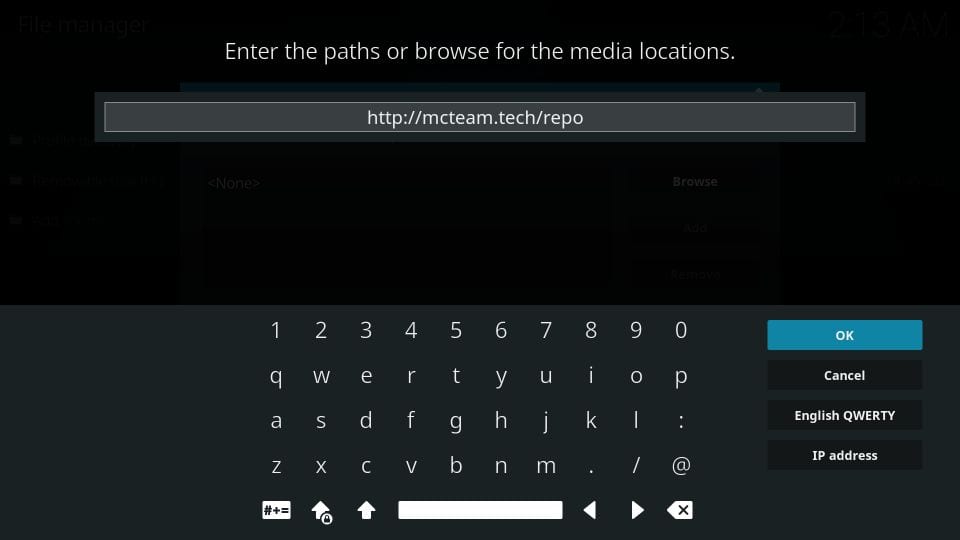
6- This will take you back to his window. Push the down button and select the section Enter a name for this media source
Here, we will type the source name. Type in any name you want. I am writing mancave for this guide
Click OK
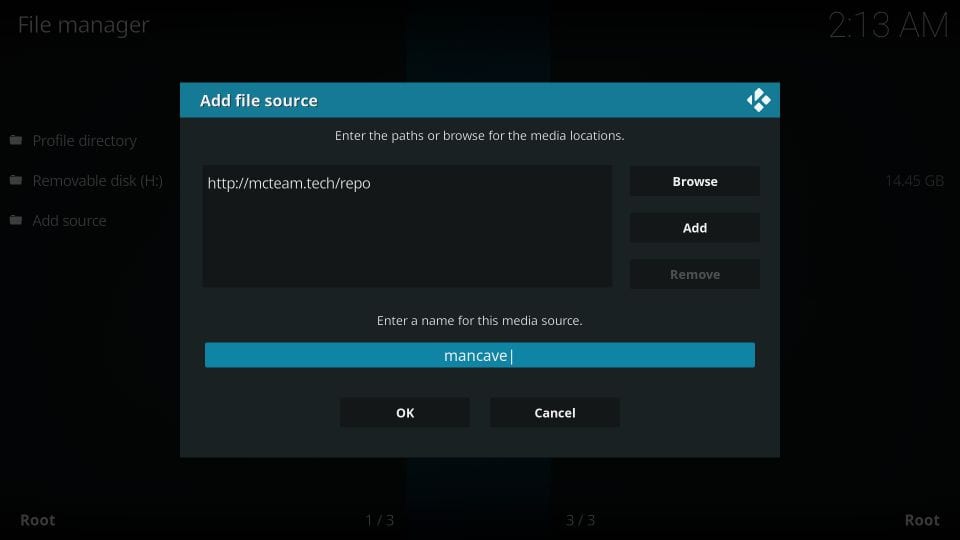
7- Now we are going to go back to the Kodi launch/main screen by pressing the back button repeatedly
When you are there, click Settings yet another time if you are a Kodi 18 Leia user
Kodi 17.6 users will click Add-ons
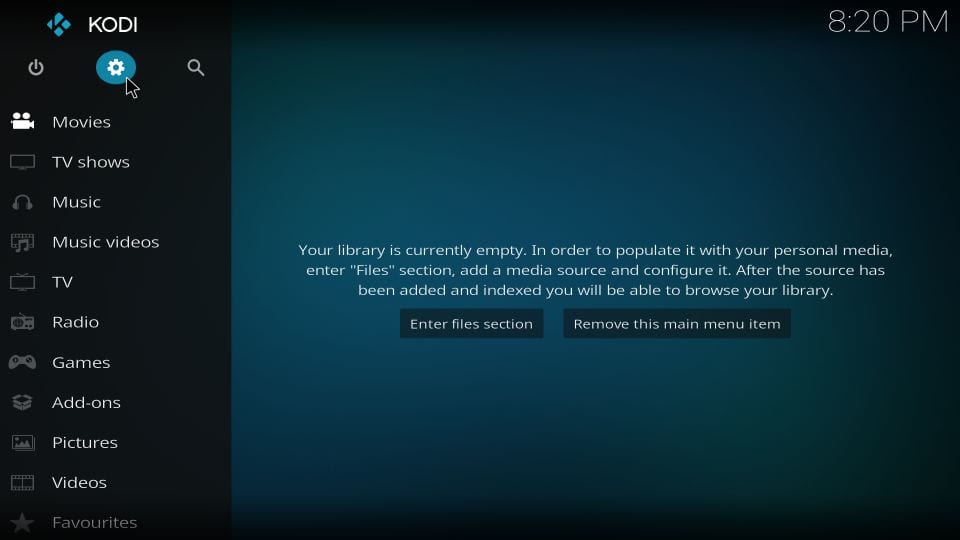
8- Kodi 18 Leia users will click Add-ons as you can see in the image below
Kodi 17.6 users must go to the top-left corner and click the icon that resembles an open-box
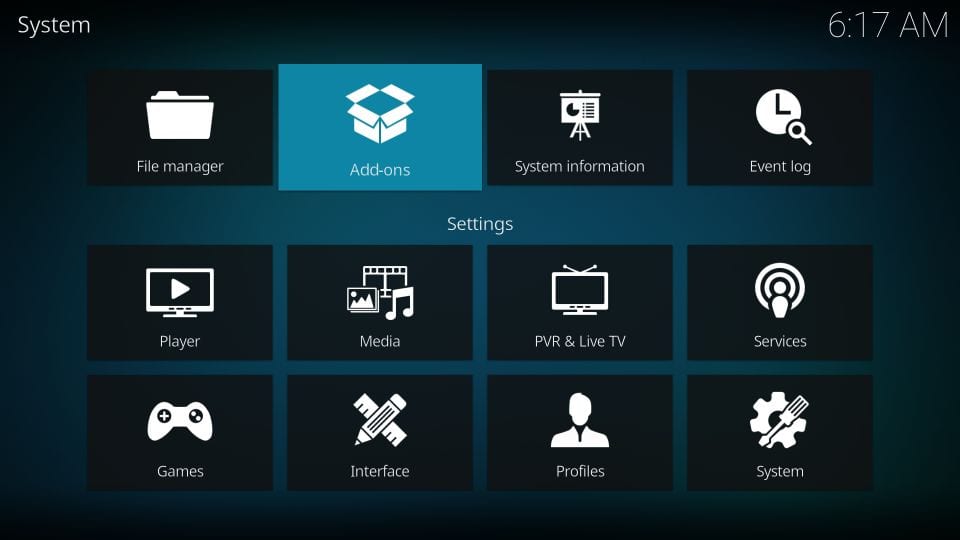
9- Now we click Install from zip file
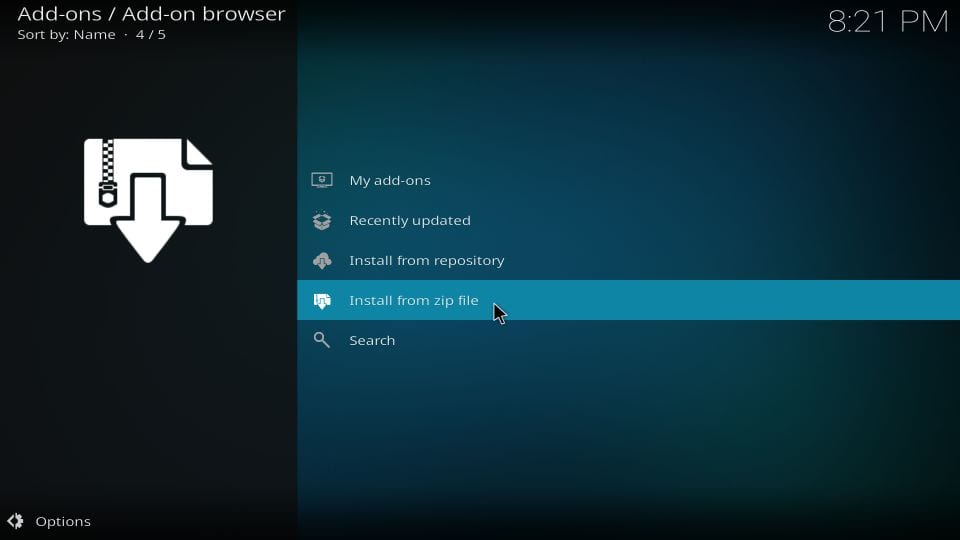
10- Go ahead and click mancave or whatever source name you typed in a while earlier
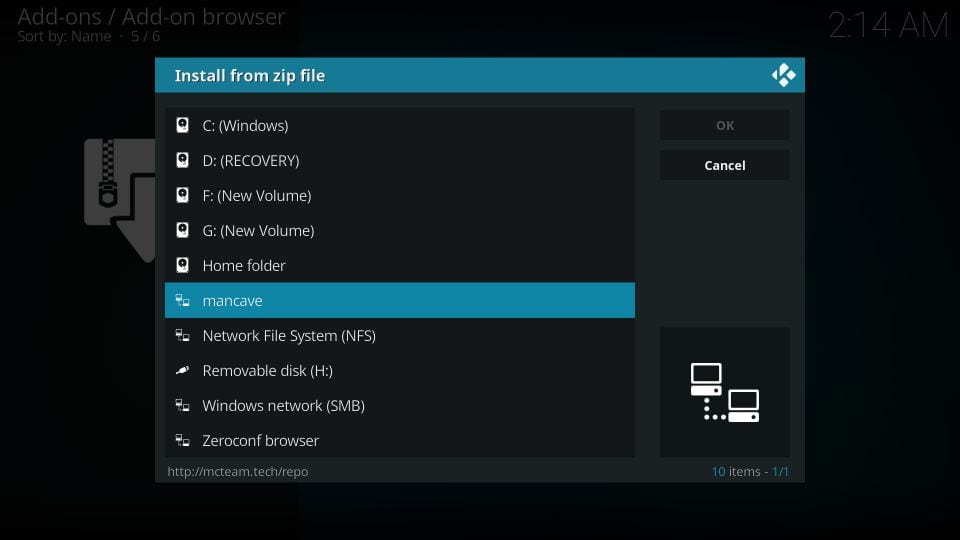
11- On this window, open the zip file that you see (repository.mancaverepo-x.x.xz.zip)
Since the version number of the file may change, I have replaced it with x.x.x
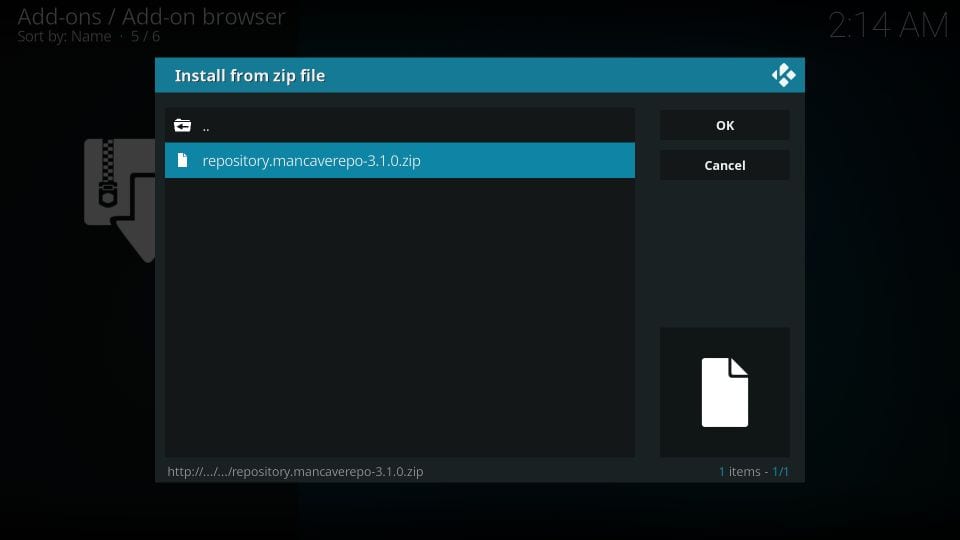
12- Wait for a few seconds. The notification Man Cave Repo Add-on installed appears on your display in the top-left corner
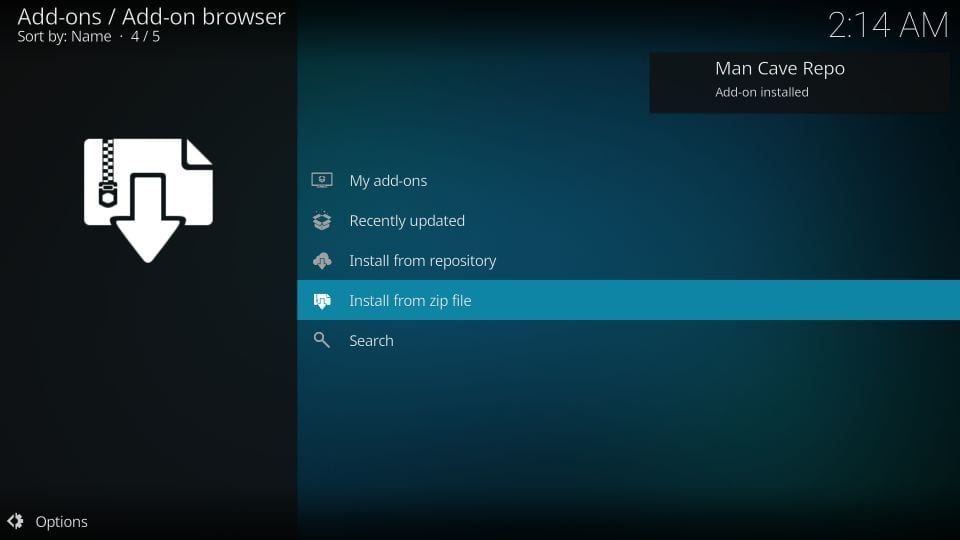
13- Go ahead and choose Install from repository on the same window
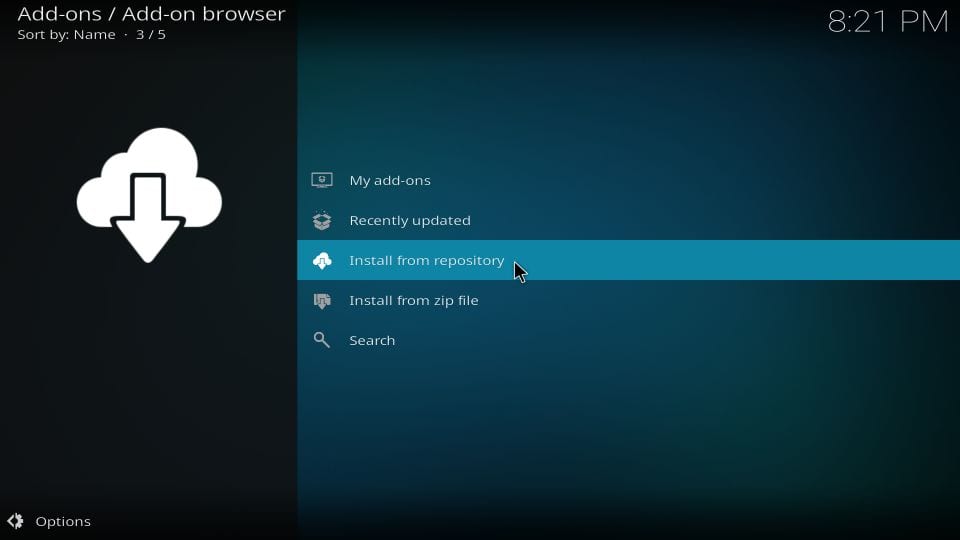
14- Click the newly installed Man Cave Repo
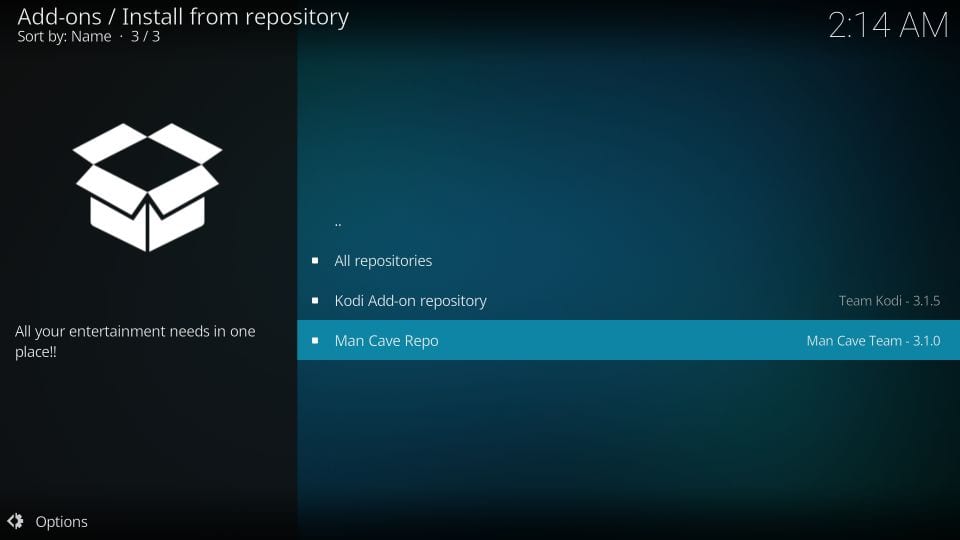
15- Go ahead and click Program add-ons
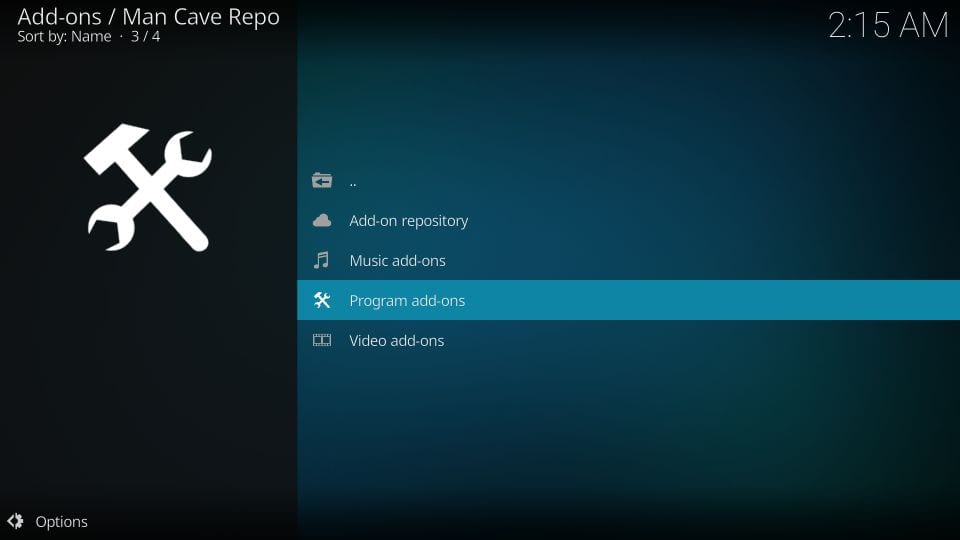
16- Choose Man Cave Wizard
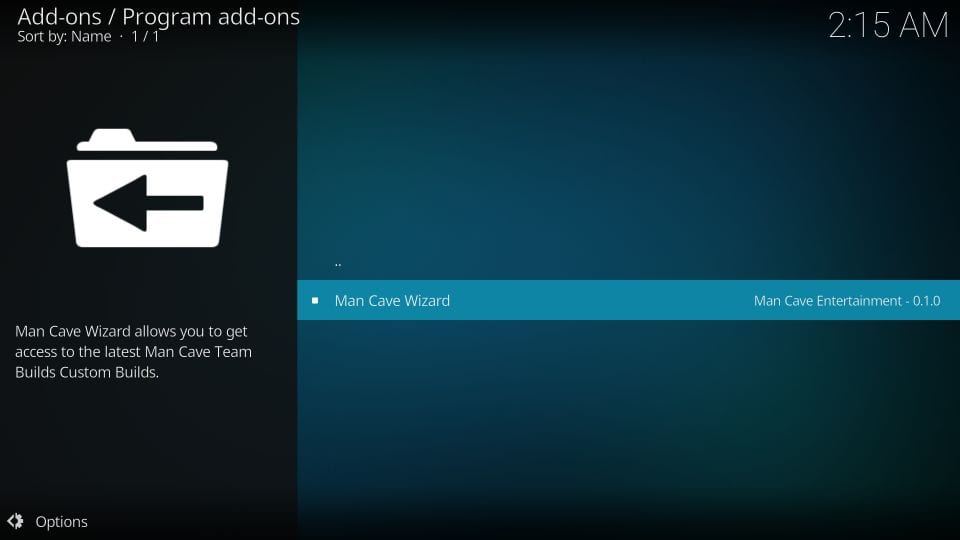
17- Click Install
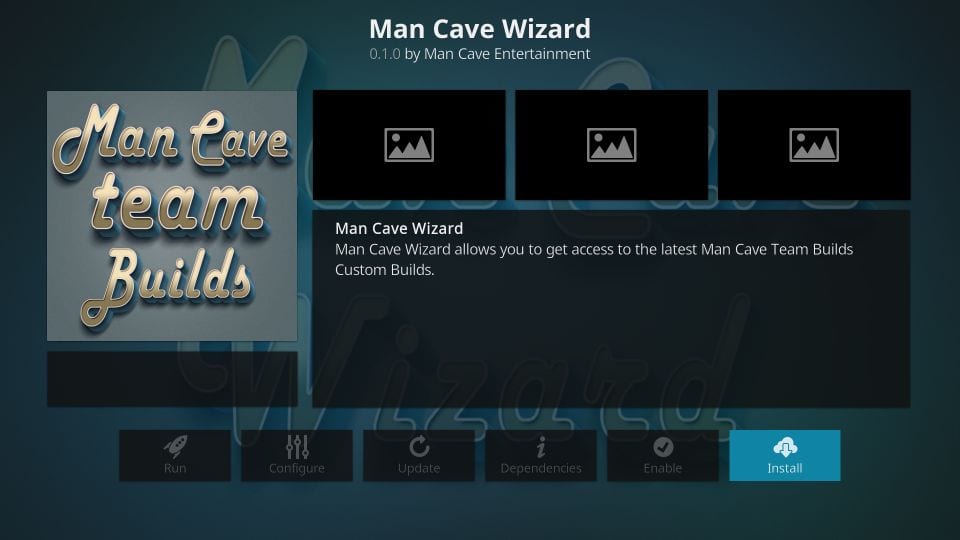
18- The Man Cave Wizard add-on should take a minute or maybe two. Wait until you see the notification in the top-left part of this window
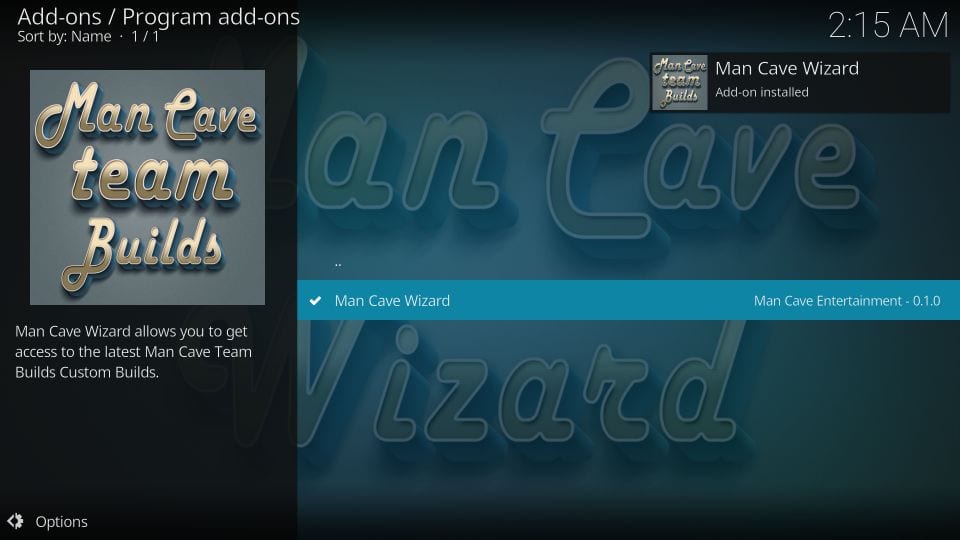
19- This pop up appears a few seconds after the installation of the Wizard. Press the back button or click Continue
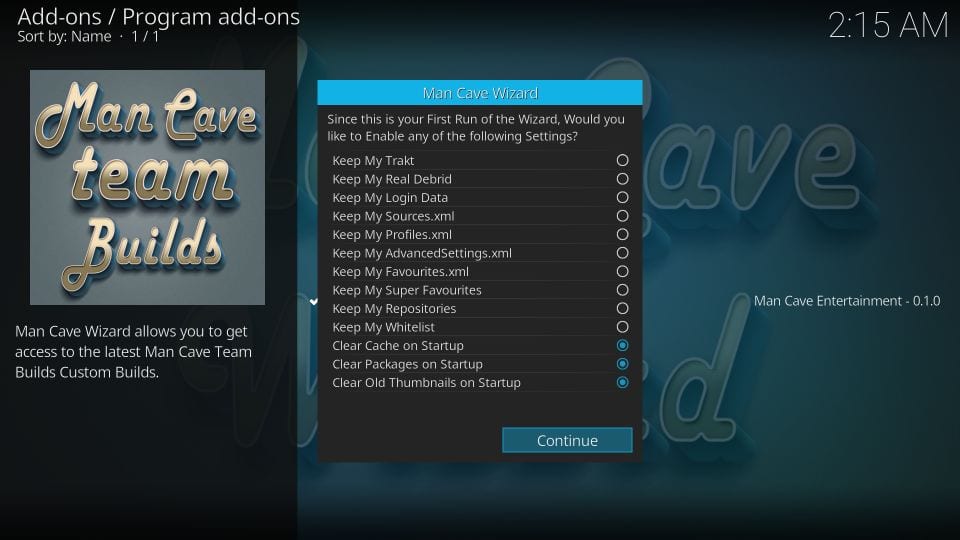
20- Click the button Build Menu to view the list of the Kodi builds hosted by Man Cave Wizard and skip to step 24
To install the build some other time later, click Ignore or simply press the back button. You may follow the subsequent steps later
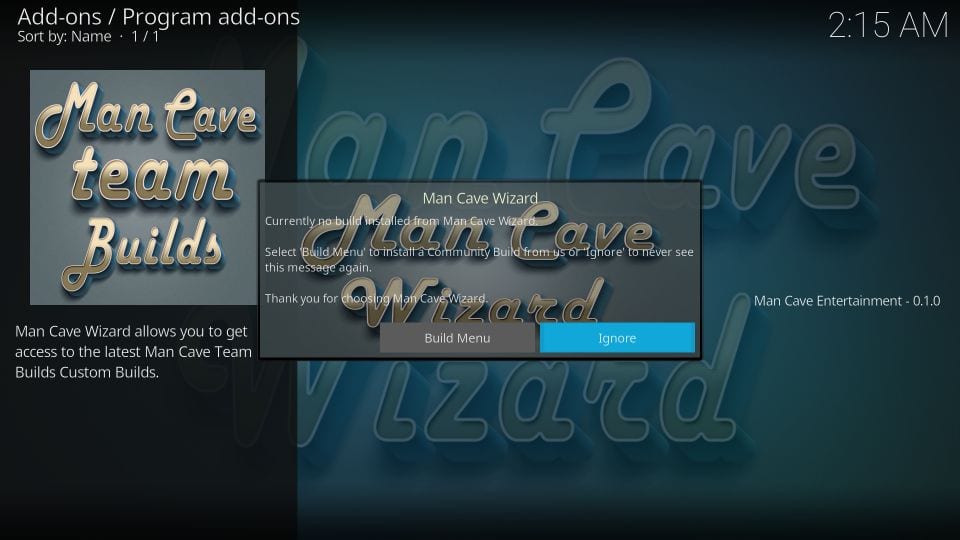
21- Return to the home screen of your Kodi app and click Add-ons
22- Highlight Program add-ons on the window that follows and click the Man Cave Wizard icon
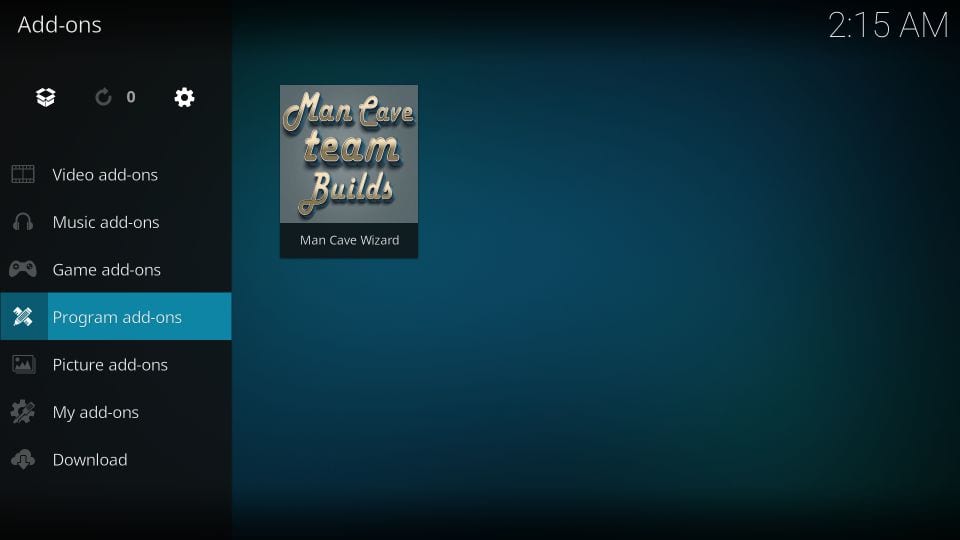
23- Open (Man Cave) Builds
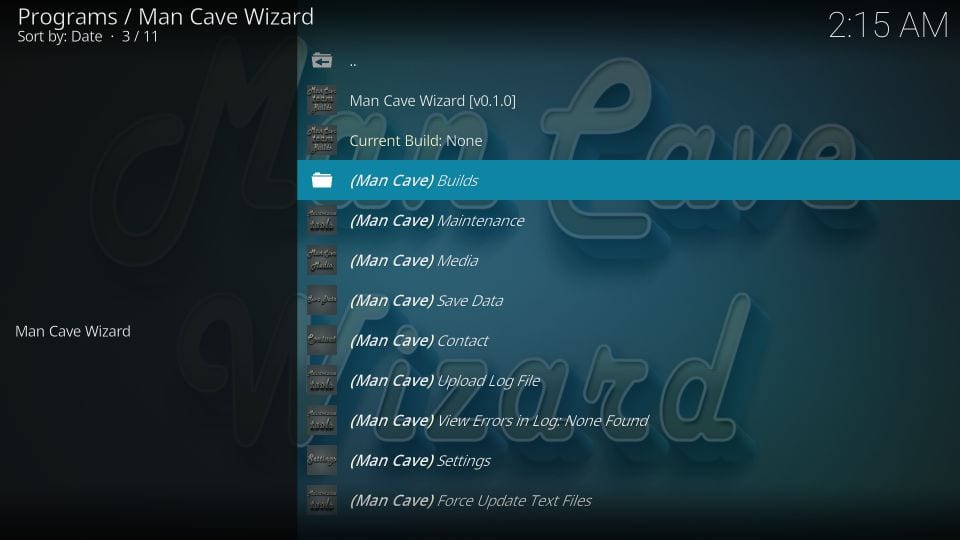
24- The Kodi 18 Leia builds are lined up first. If you use Kodi 17.6 Krypton, scroll down to the Krypton section
Choose the build you wish to install
For the purpose of demonstration, I am installing Nightshade build
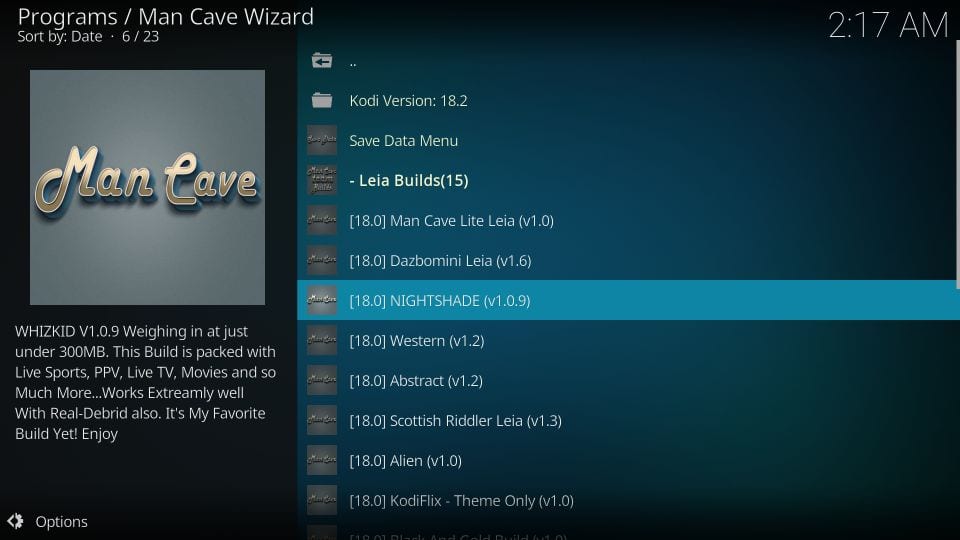
25- You may either click Fresh Install or Standard Install
If you would ask me, I would say go for Fresh Install. You don’t want your existing Kodi settings conflicting with the settings of the build you are going to install
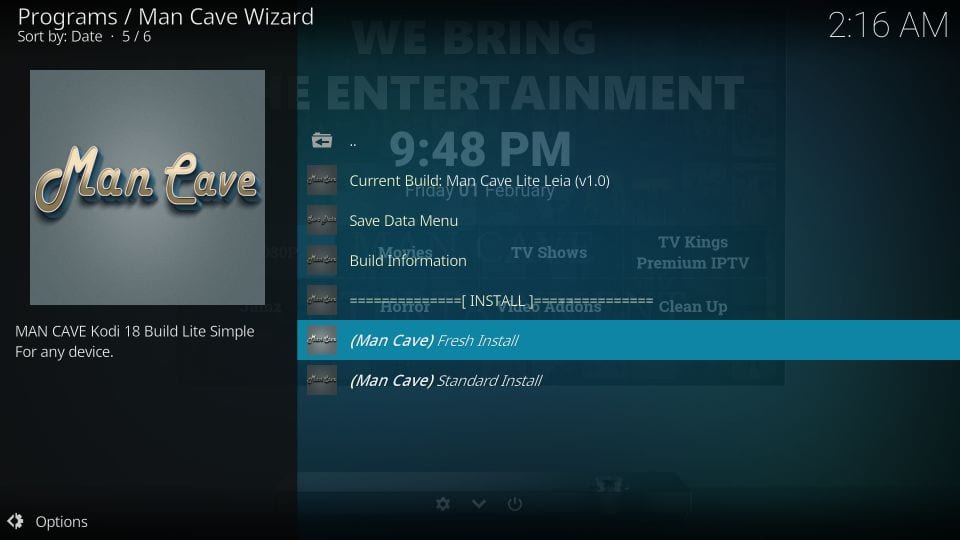
26- If you did choose Fresh Install, Kodi will ask you once if you are sure about resetting Kodi to its default, original state
Click Continue
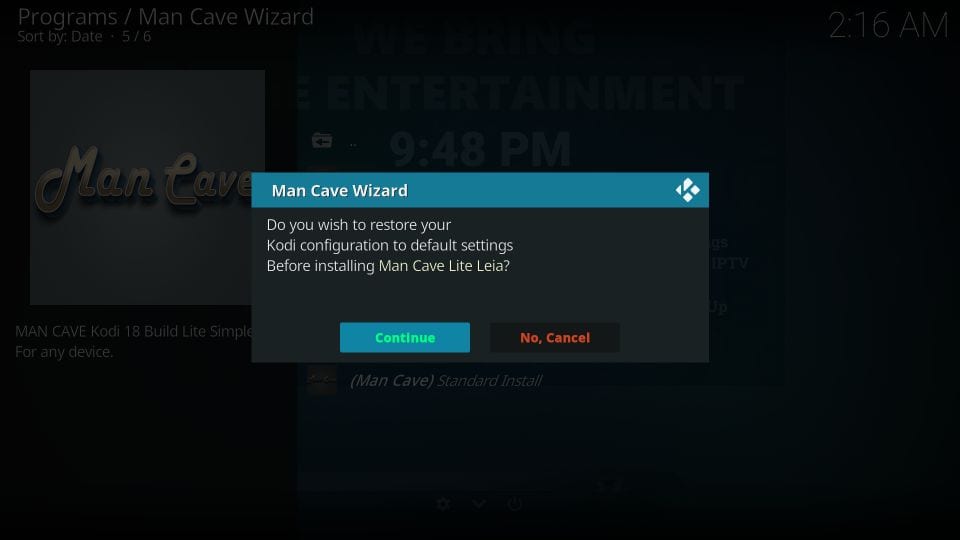
27- Your chosen Mancave Wizard Kodi build now begins to install
The builds usually take 2-3 minutes
Wait
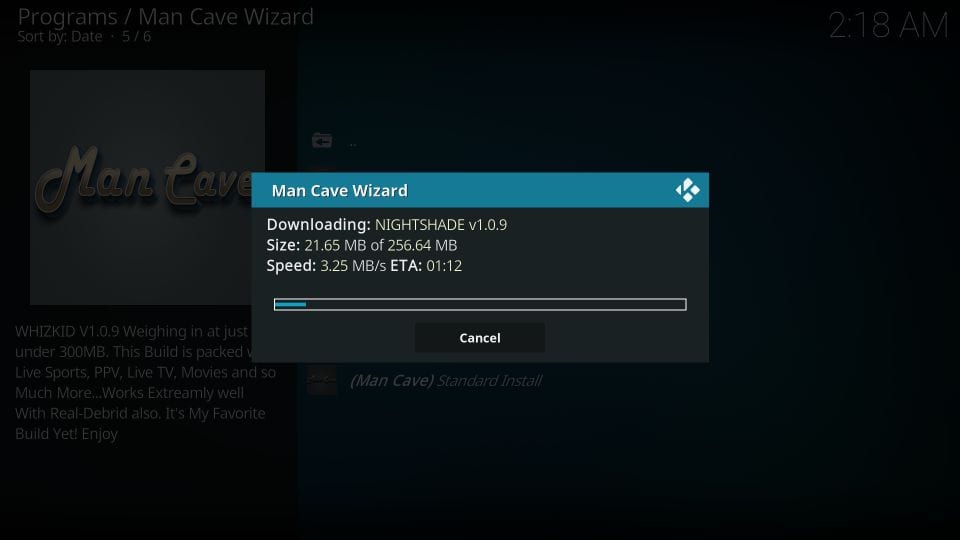
28- When the installation finishes, you might see a prompt asking you to click OK and force close Kodi. Click OK
I have noticed that sometimes Kodi will force close itself anyway
Now the only thing you need to do is open the Kodi application again. Your installed build will now get activated.
Before you start streaming with Kodi Addons / Builds, I would like to warn you that everything you stream on Kodi is visible to your ISP and Government. This means, streaming copyrighted content (free movies, TV shows, Sports) might get you into legal trouble.
Kodi users are strongly advised to connect a VPN while streaming. A VPN for Kodi will bypass ISP throttling, Government Surveillance, and geo-restriction on popular Add-ons. I always connect ExpressVPN on all my streaming devices and I suggest you do the same.
ExpressVPN is the fastest and most secure VPN. It comes with a 30-day money-back guarantee. Meaning, you can use it freely for the first 30-days and if you are not satisfied with the performance (which is highly unlikely), you can ask for the full refund.
NOTE: We do not encourage the violation of the copyright laws. But, what if you end up streaming content from an illegitimate source unintentionally? It is not always easy to tell the difference between a legit and illegal source.
So, before you start streaming on Kodi, here’s how to get VPN protection in 3 simple steps.
Step 1: Get the ExpressVPN subscription HERE.
Step 2: Click HERE to download and install the ExpressVPN app on your device.
Step 3: Click the Power icon to connect a VPN server. That’s all. Your connection is now secure with the fastest and best VPN for Kodi.
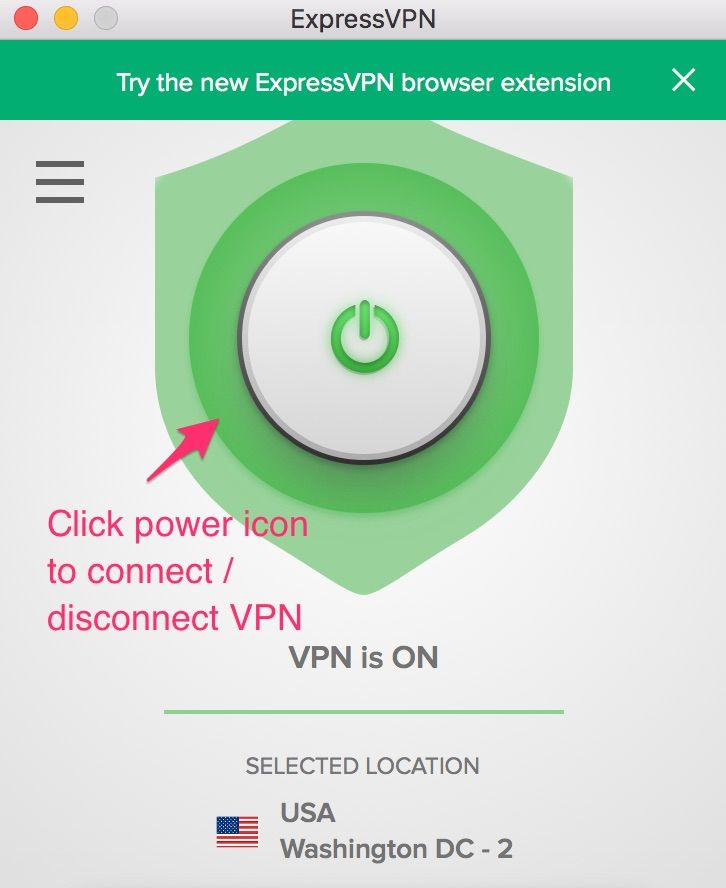
How to Use Mancave Wizard Build: A Quick Look
I picked Nightshade build from the Mancave Wizard because I personally believe that it is one of the best Kodi builds for FireStick and other TV devices. It is neither too stripped down to be devoid of even essential features nor too bloated to cause performance issue.
You may install Nightshade Kodi build on a computer as well. However, it would be difficult interacting with a mouse. It would be a good idea to go into the Settings and disable the mouse support
The Nightshade build uses the Bello Skin, which has been reviewed as one of the best Kodi skins by us. Here is the snapshot of the home screen of Nightshade build for you:
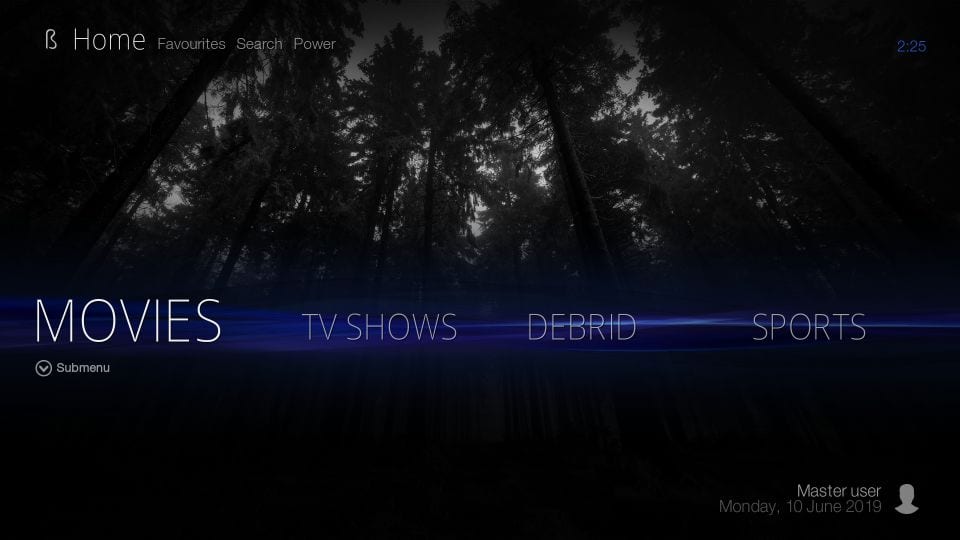
The build follows the minimal design trends and keeps things rather simple. The home menu bar is a strip running from side to side. The active home menu item is snapped to the left edge of the screen (as you can see in the image above, I have selected Movies menu item).
You can open the submenu of the selected menu item by pressing the down button/key. If you have chosen the streaming category in the home menu, the submenu items will mostly be the list of related addons (check the image below)
Also, you may press the ‘up’ button after choosing a streaming category (like Movies or TV Shows) in the home menu, to display the list of the titles (not shown in any image here)
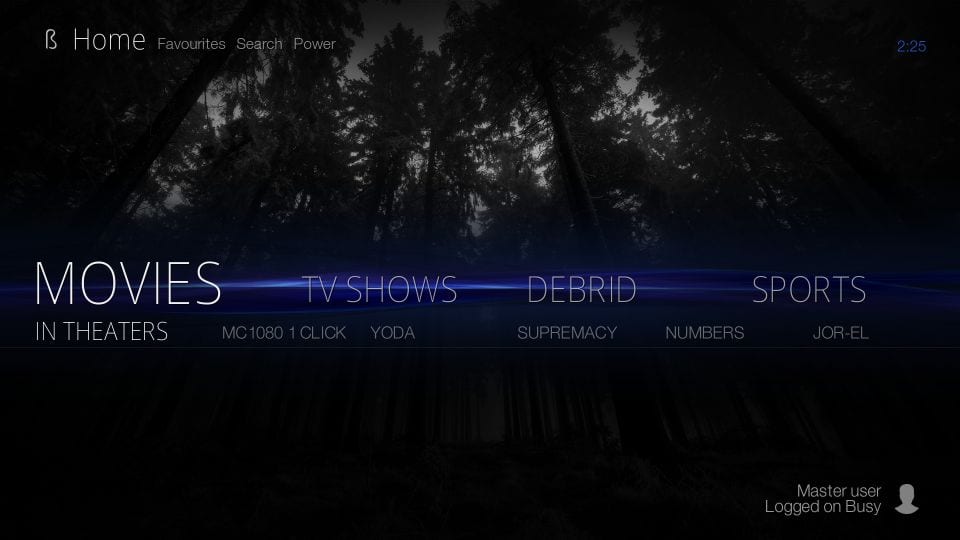
Movies, TV Shows, Debrid, Sports, Live TV, Kids, All in One, 4K, are the primary home menu items. You may explore the complete list of video addons by following the path Add-ons > Videos from the home screen
Deathstar, Numbers, Exodus Redux, Seren, SportsDevil, are some of the popular video addons you will find with the Mancave Wizard Kodi Build Nightshade.
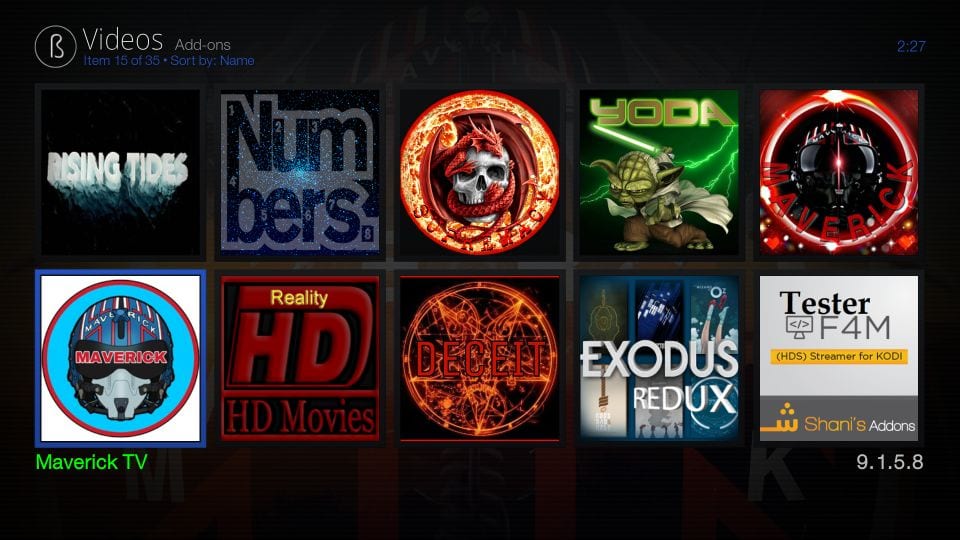
Verdict
Mancave Wizard has some good Kodi builds you would definitely like to explore. Even though Nightshade is my favorite pick for FireStick, you might want to try out some other loaded builds if you have a spec-rich device (like a computer).
There is a decent range of options to choose from these Mancave Wizard Kodi builds. All the builds (even the lightweight ones) come with a good collection of preinstalled addons. It seems the source is being well kept and maintained. I can say that because the builds install quite fast. All in all, if you are looking for some new Kodi builds, it would be a good idea to take a look at Mancave Wizard Kodi builds.
Related:
Best Kodi Repositories
Xanax Kodi Build
Kodi No Limits Magic Build
Diggz Xenon Build
Click here to get Secret Cord-Cutting Tricks directly to your inbox.

16.04.2023 @ 16:47
po 15- Select Program add-ons 16- Click Man Cave Wizard 17- Click Install 18- Wait for the notification Man Cave Wizard Add-on installed to appear on your display in the top-right corner 19- Click Continue 20- Click Build Menu 21- Select the build you want to install and click Install 22- Wait for the download and installation process to complete 23- Click Force Close when prompted Congratulations! You have successfully installed the Mancave Wizard builds on Kodi. Now you can enjoy unlimited streaming content on your device. However, it is important to note that Kodi builds and addons can sometimes lead to legal issues. Therefore, it is recommended to use a VPN while streaming on Kodi. ExpressVPN is a reliable and secure VPN service that can help you hide your identity and protect your online privacy.