How to Install Medusa Kodi Addon
>
In this tutorial, I will show you how to install Medusa addon on Kodi. You can use the instructions to install the addon on all Kodi supported platforms. This includes Amazon FireStick, iOS & Android mobile devices, Android TV Boxes, Mac, Window & Linux computers and more.
Medusa Kodi addon brings to you a huge library of movies and TV shows. Not only will you find the most recent flicks and episodes here, but you can also explore a massive collection of movies from the past. Medusa looks like a fork of once very popular and now non-functional addon Poseidon. It borrows the simplicity and ease of use from its predecessor. However, it also offers several enhancements.
Probably the first thing you will notice is its fast navigation. You can swiftly browse through categories and hope from one option to another. Medusa also fetches the streams quickly and plays the chosen link almost immediately. It took me no time to figure that it must be the part of our Best Kodi Addons list. For now, the addon looks great and I hope it continues the same way for long.
: This addon is not working any longer as the Ukodi repository is down. Please try one of the other addons from our list of Best Kodi Addons
How to Install Medusa Addon on Kodi
The first thing you want to do is prepare Kodi to install third-party addons like Medusa. The internal security setting of Kodi prevents the installation of such addons.
Enable Unknown Sources on Kodi
Follow the steps below:
#1 Open the Kodi app and go to the Settings (for this, click cog icon on the home-screen)

#2 Now you want to click System (Kodi 18) or System settings (Kodi 17.6)
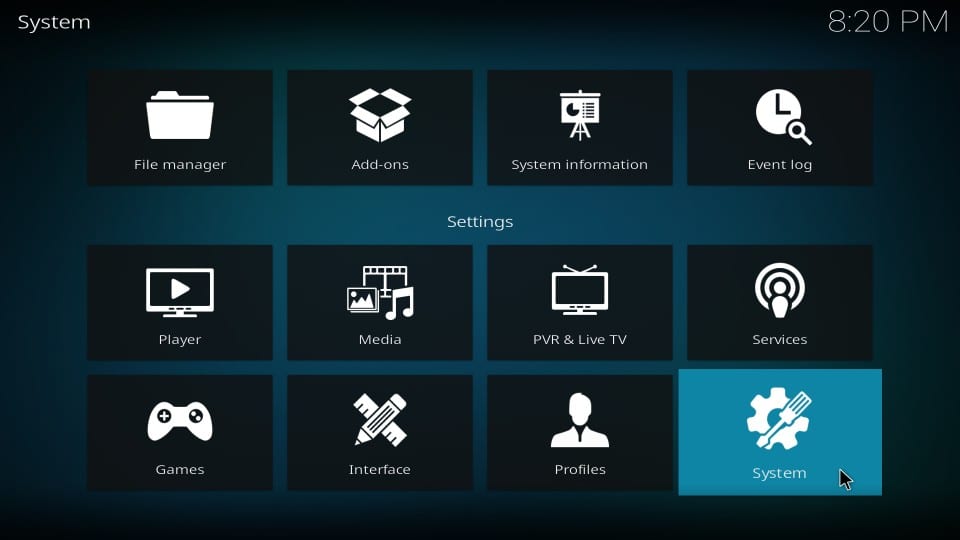
#3 On the following window, click the Add-ons in the menu on the left
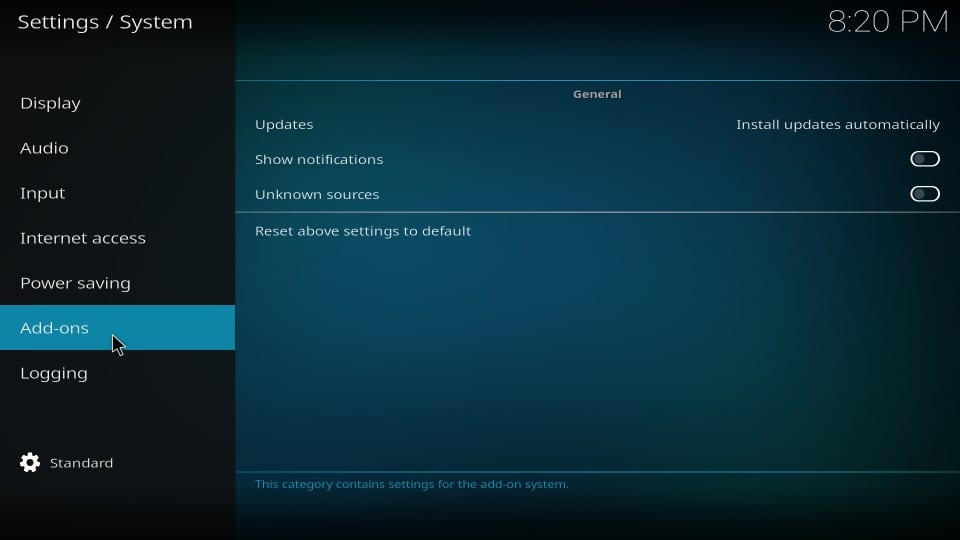
#4 Now navigate to the right and if Unknown Sources is switched OFF, click its toggle and turn it ON
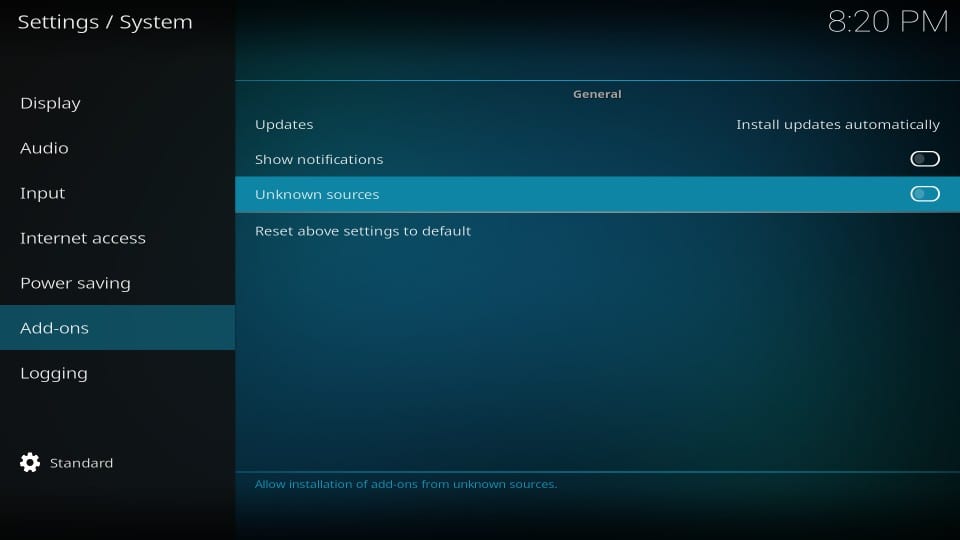
#5 This warning message says that installing third-party addons could be risky. However, I have personally tested and used Medusa addon. So, be assured it is safe.
Click Yes
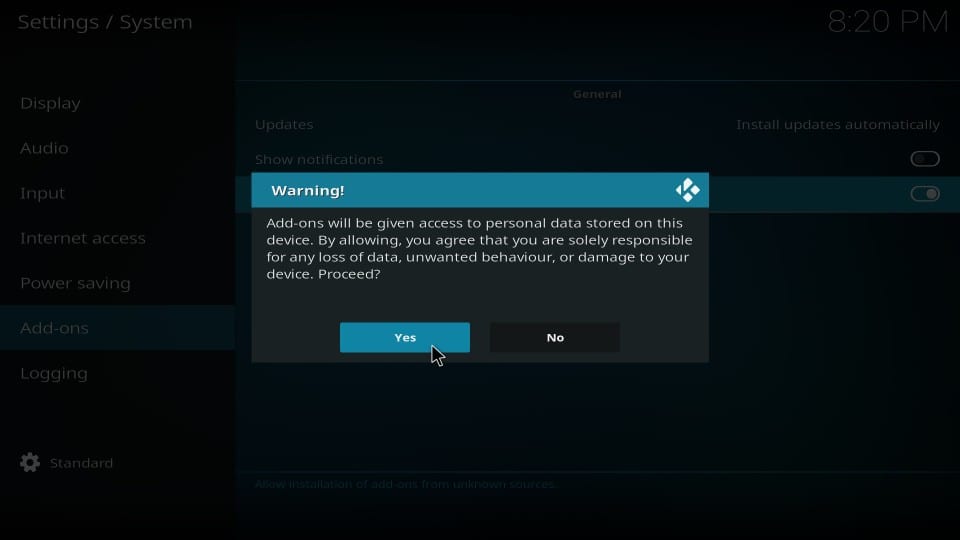
Now let’s get started with the actual installation process.
Medusa Kodi Addon: Installation Instructions
The installation process could be a bit long. But, it is not difficult by any means. The only thing you need to make sure is that you follow each step carefully and in the same order it has been laid out. Here are the steps:
#1 Open the Settings again from the home-screen of Kodi

#2 Choose File manager next
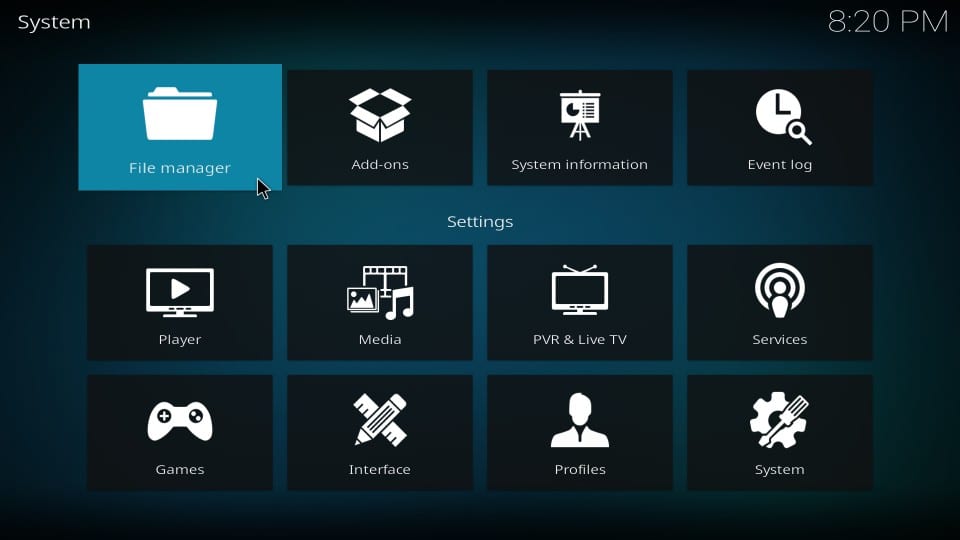
#3 Click Add-source (on either side of the screen)
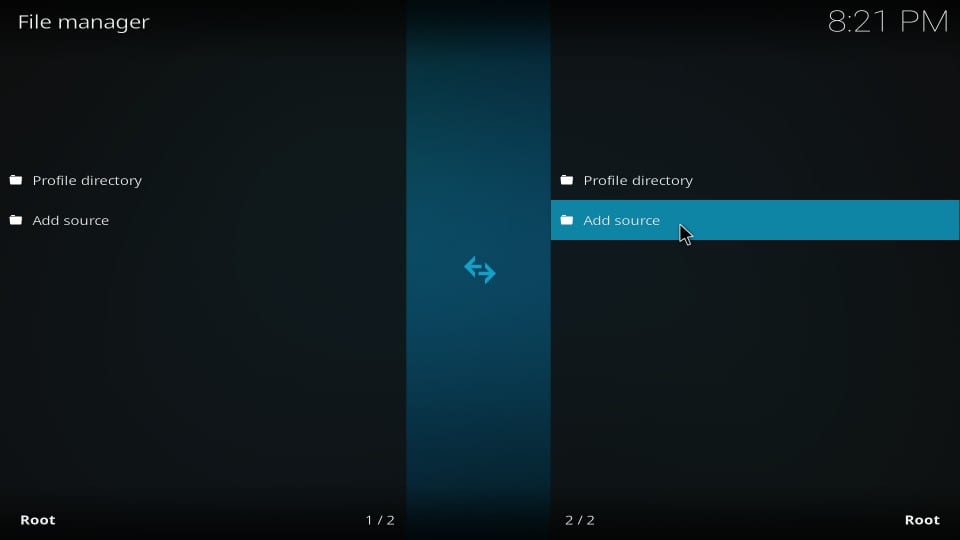
#4 Click where you see

#5 Type this URL/path in the empty space that you see on the top of the next window: https://uk1.site/Repo
Recheck the URL and if it is correct, click OK
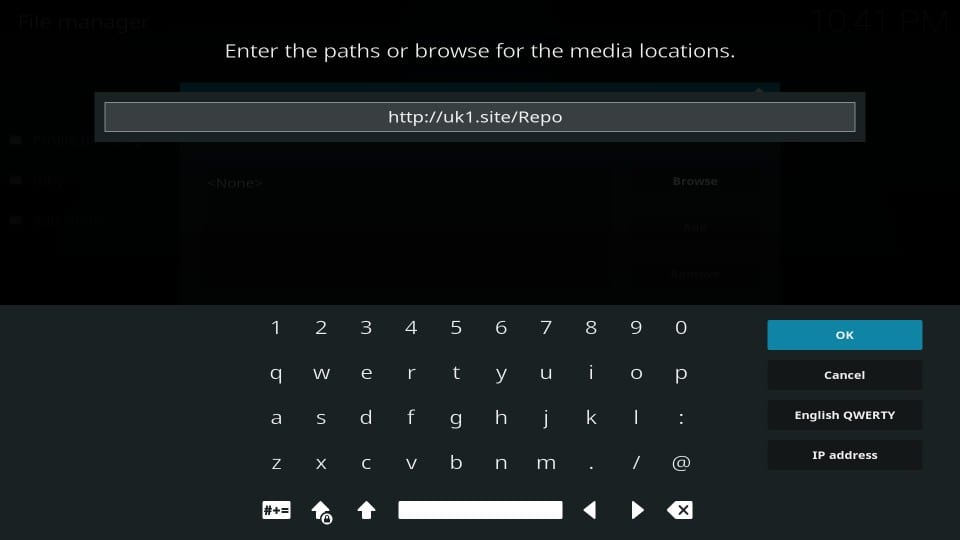
#6 You will now return to this window. Highlight the empty space titled Enter a name for this media source. In this empty space type the name of the source you wish to identify it with. It is up to you what you type.
I am naming it uk1
Click OK when you are ready
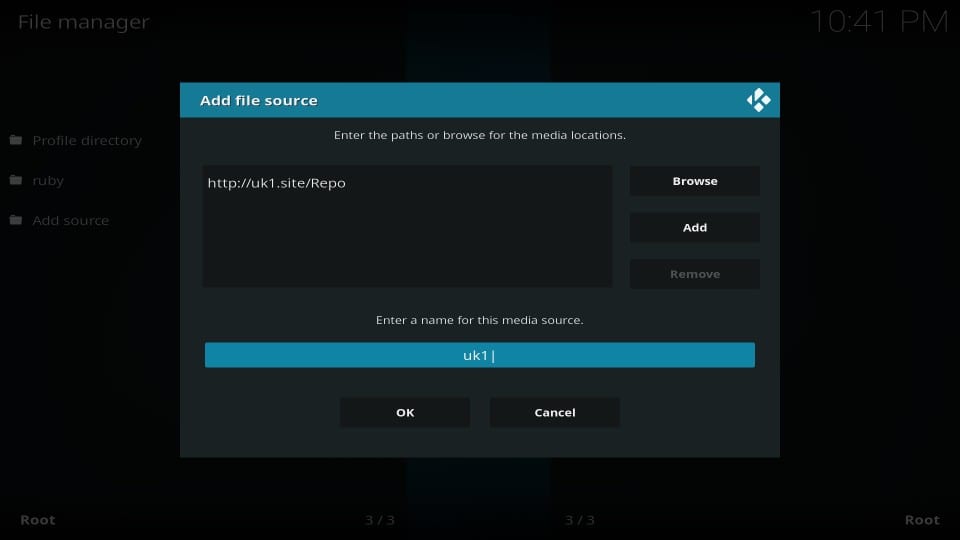
#7 If you are using Kodi 18 Leia, press the back button once to go back to Settings. Click Add-ons and skip to step #10.
If you are using Kodi Krypton 17.6, follow the next step
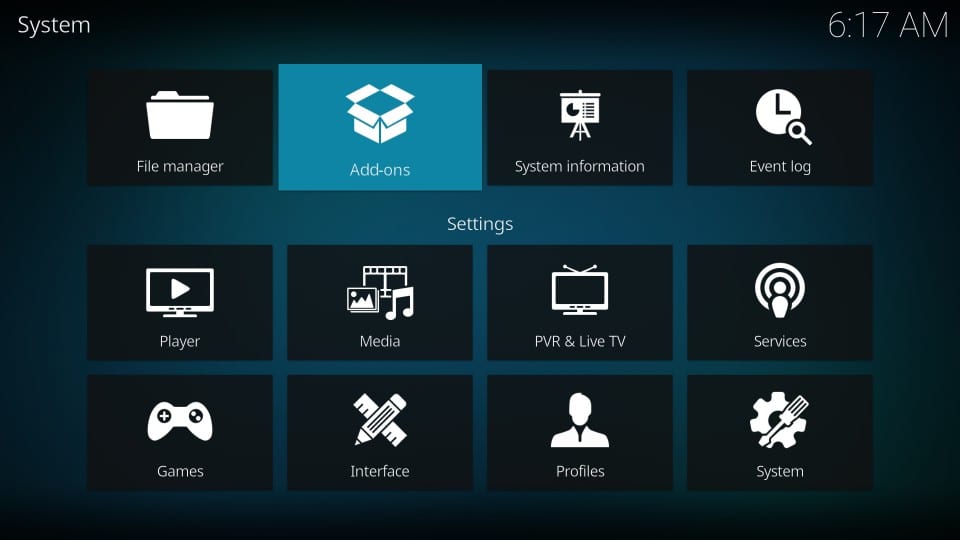
#8 Go back to Kodi home-screen. Click Add-ons on the left menu bar
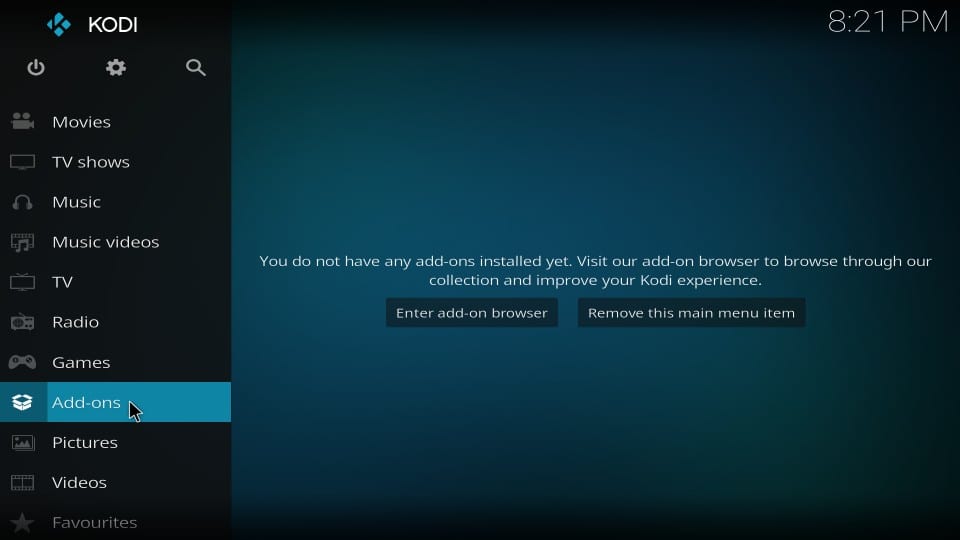
#9 Open the box-like icon in the top-left. It is called Package installer
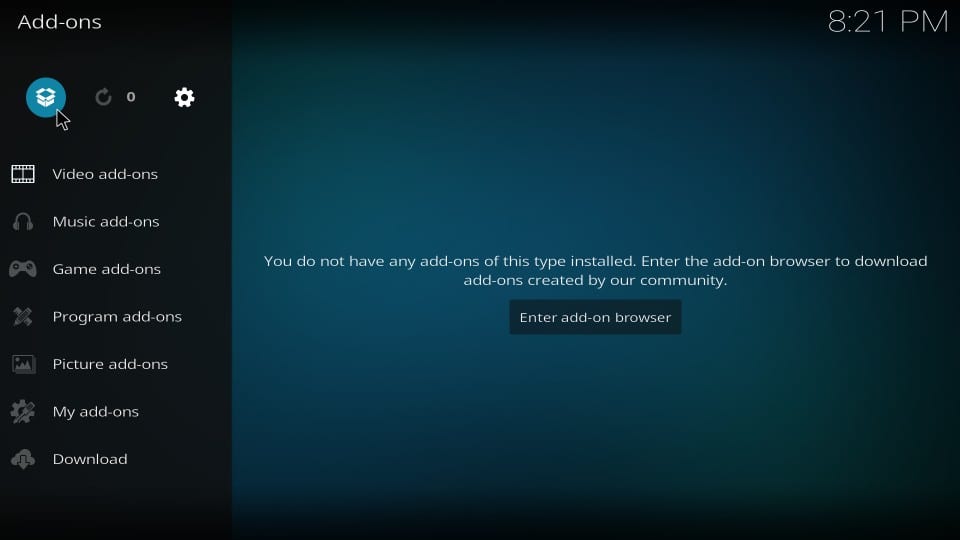
#10 Click Install from zip file
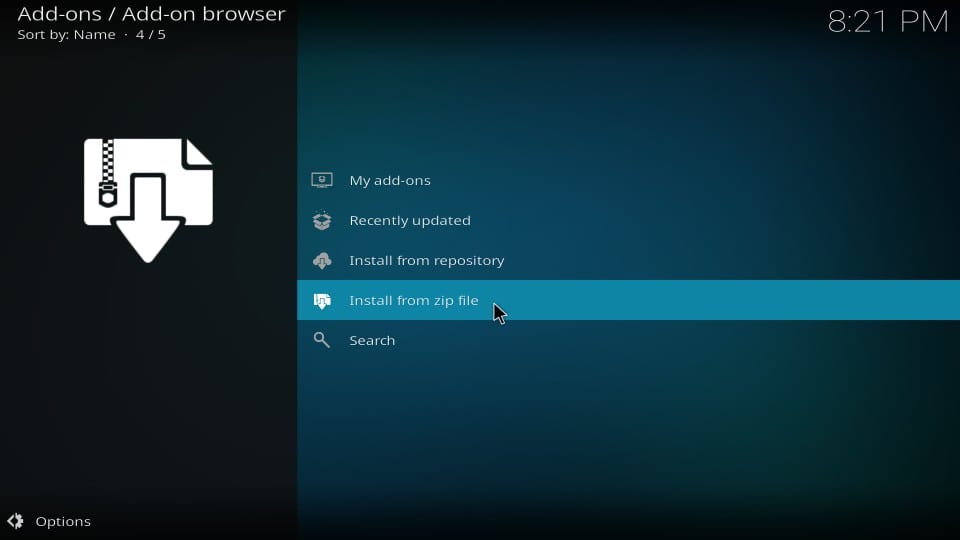
#11 Click uk1 (or click any other source name you chose in step #6 earlier)
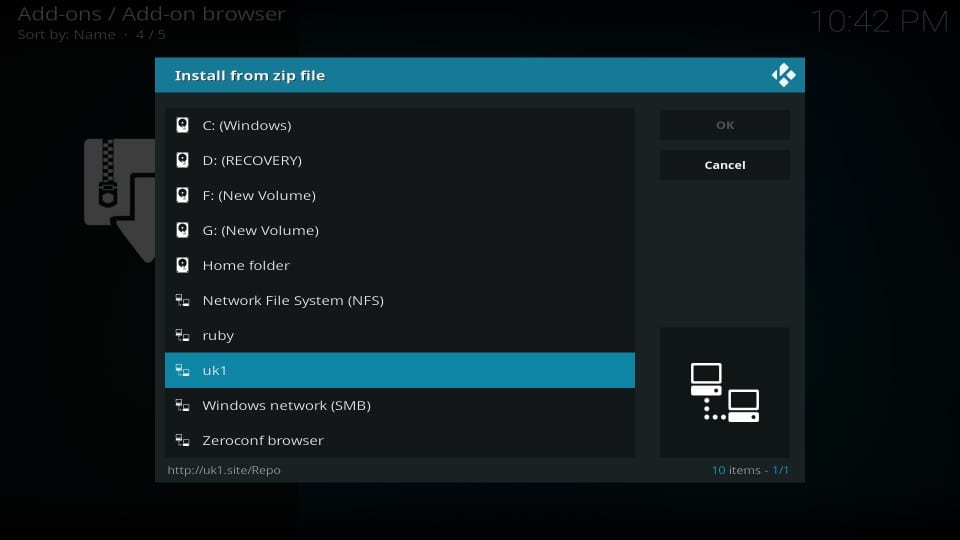
#12 Go ahead and click the zip file repository.uk1-x.x.x.zip
Note: The version number of this zip file has been replaced with x.x.x here. If the file is updated, it may change from what you see in the image
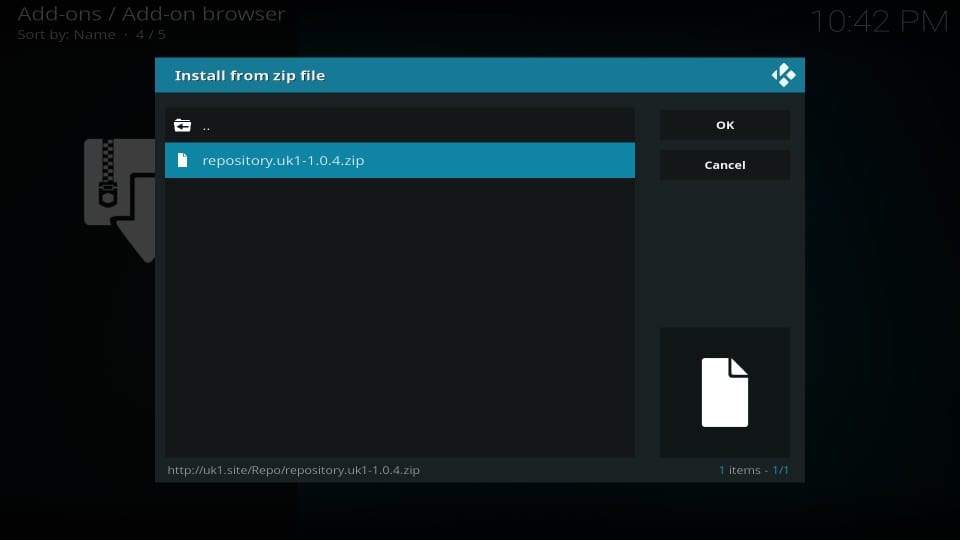
#13 Wait until you see the uk1 Add-on installed message in the top-right of the window
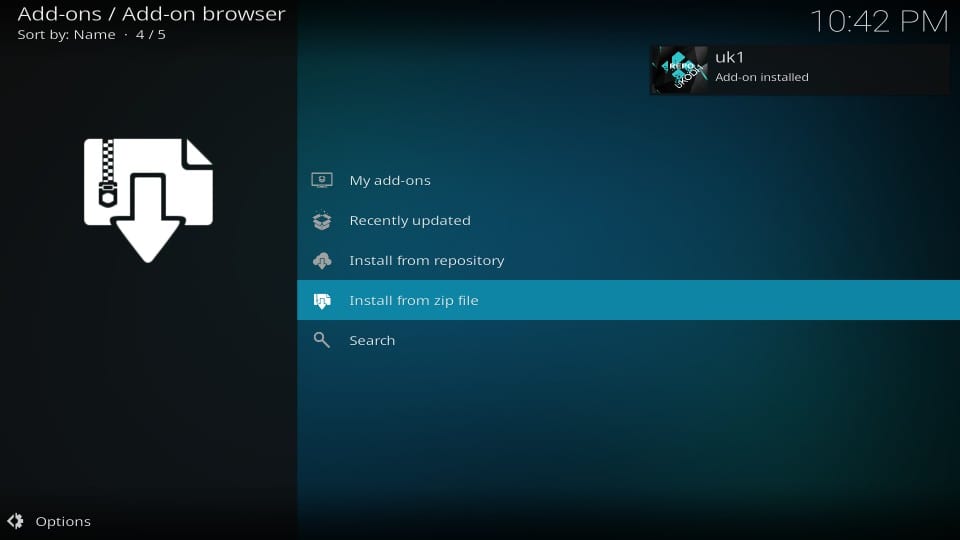
#14 Now open the option Install from repository on the same screen
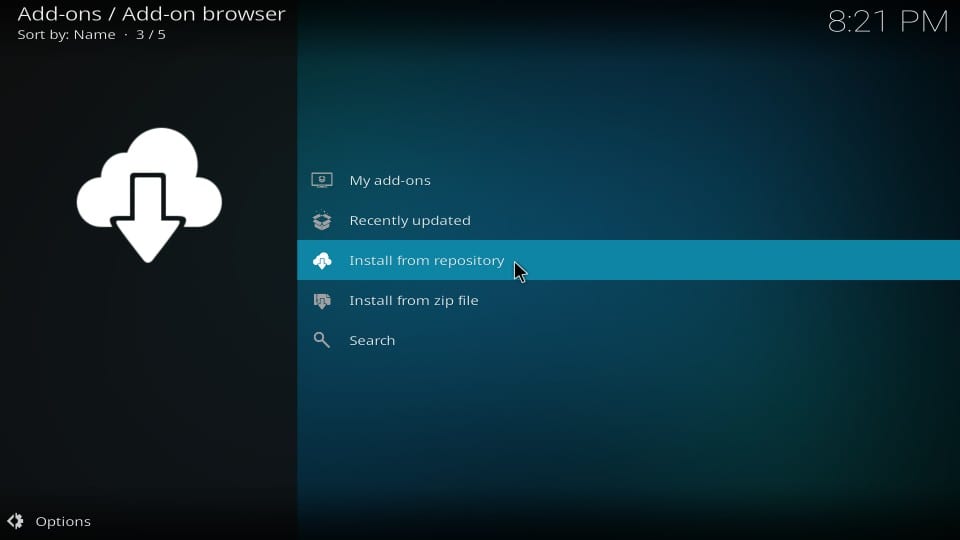
#15 Open uk1 repository
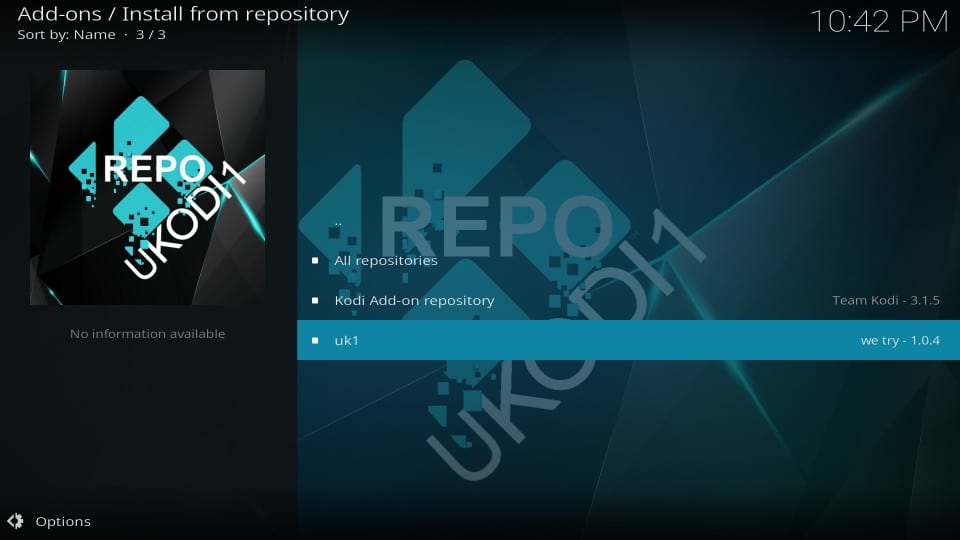
#16 Click Video add-ons next
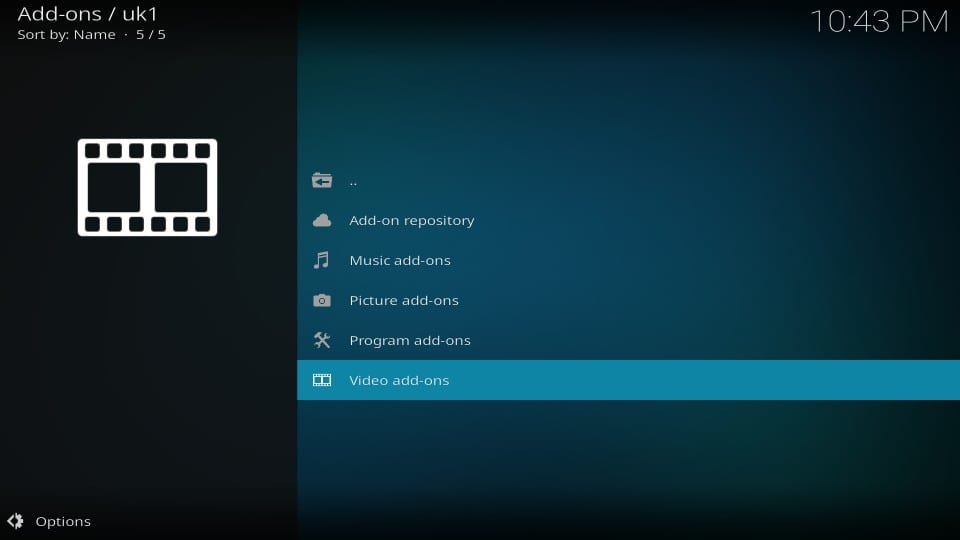
#17 Click Medusa
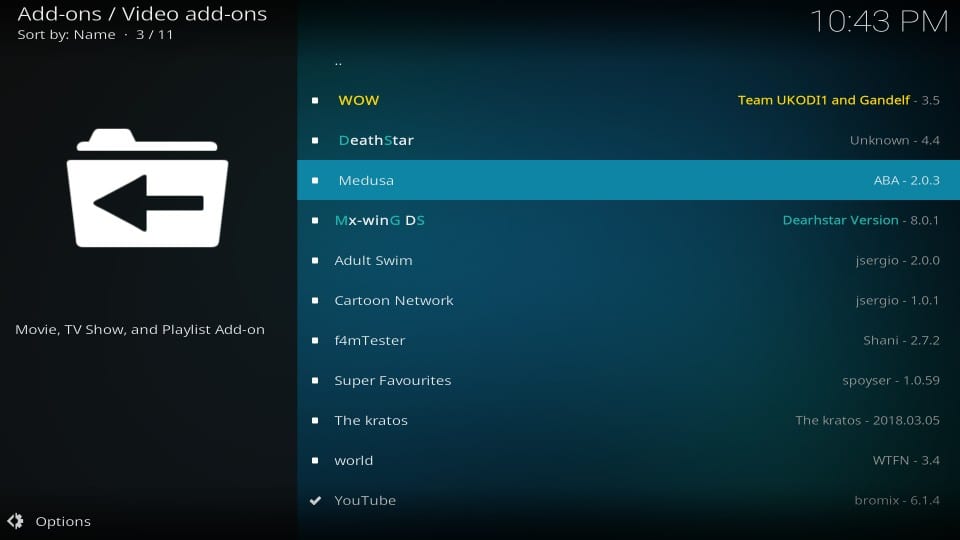
#18 Click Install button in the bottom right
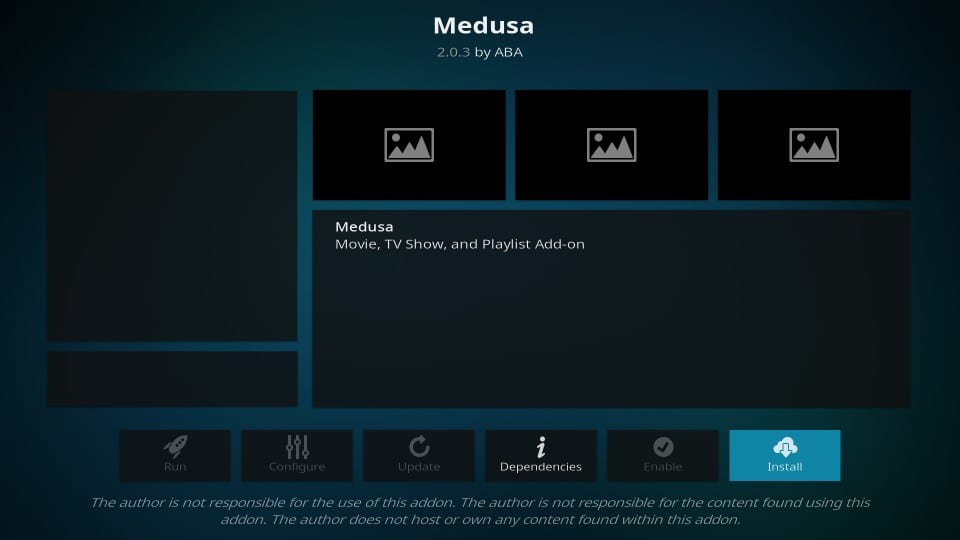
#19 If you use Kodi 18 Leia, you will also see this prompt with the list of additional add-ons that get installed with Medusa. Click OK
Note: If you use Kodi Krypton, you won’t see this popup
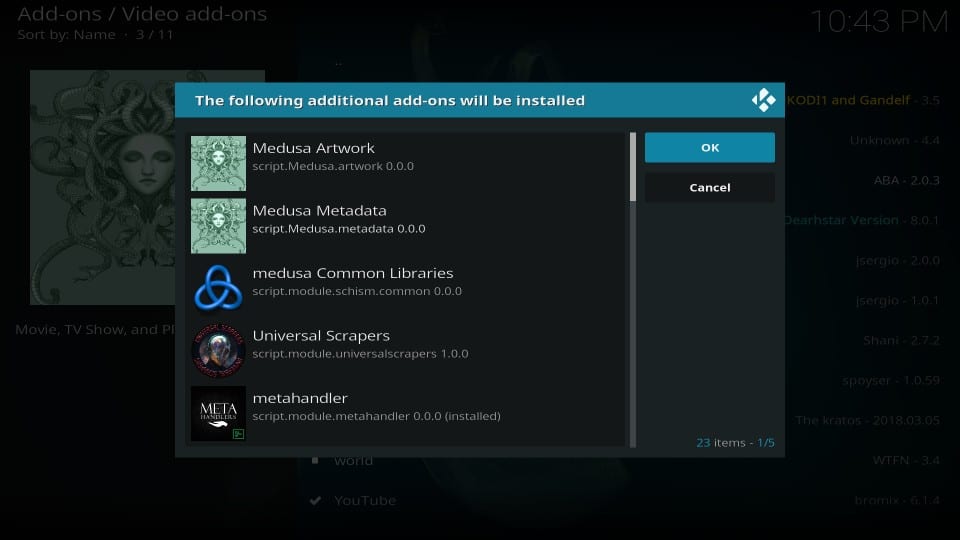
#20 Wait for the Medusa Add-ons installed notification. It should not take more than a minute
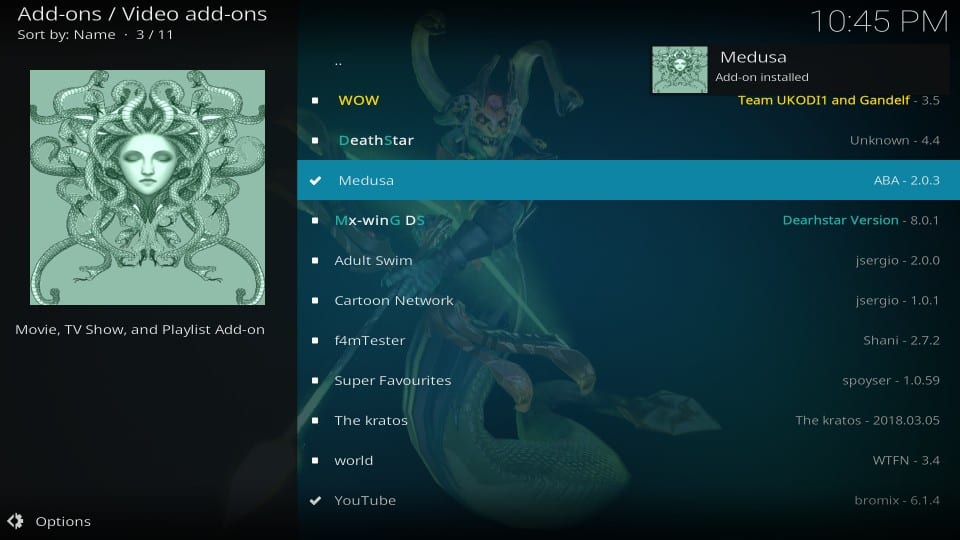
Great! Medusa Kodi addon is now installed on your device. Go ahead and enjoy it.
A Quick Overview of Medusa Kodi Addon
First, let’s see how to access Medusa. It’s very easy in fact. From the home-screen of Kodi, go to Add-ons > Video add-ons and click Medusa. If you don’t have a lot of addons installed, you can even spot the addon on the home-screen itself.
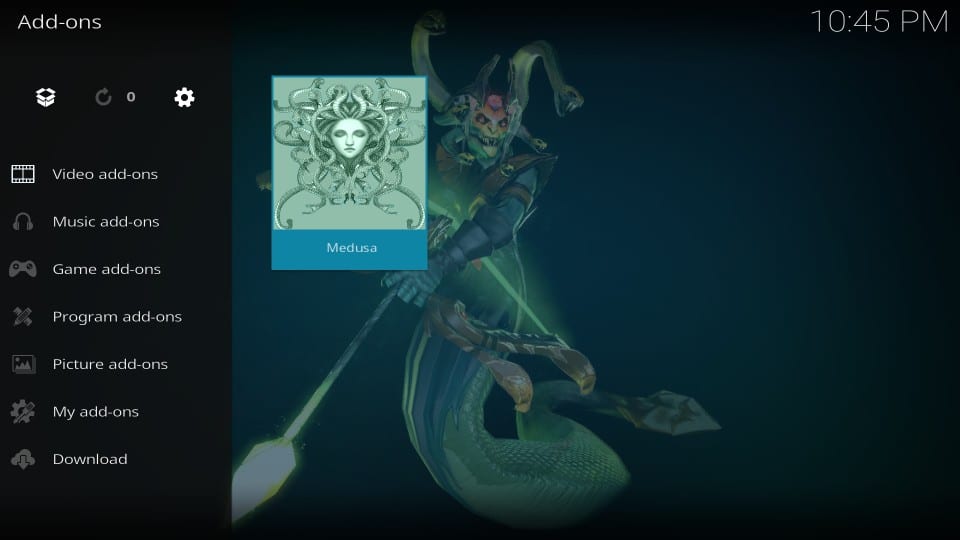
Medusa is an on-demand addon which offers regular streaming choices – Movies & TV Shows. As is evident from the image above, it follows the standard design with regular options. Just click Movies or TV Shows category and look up for what you want to watch.
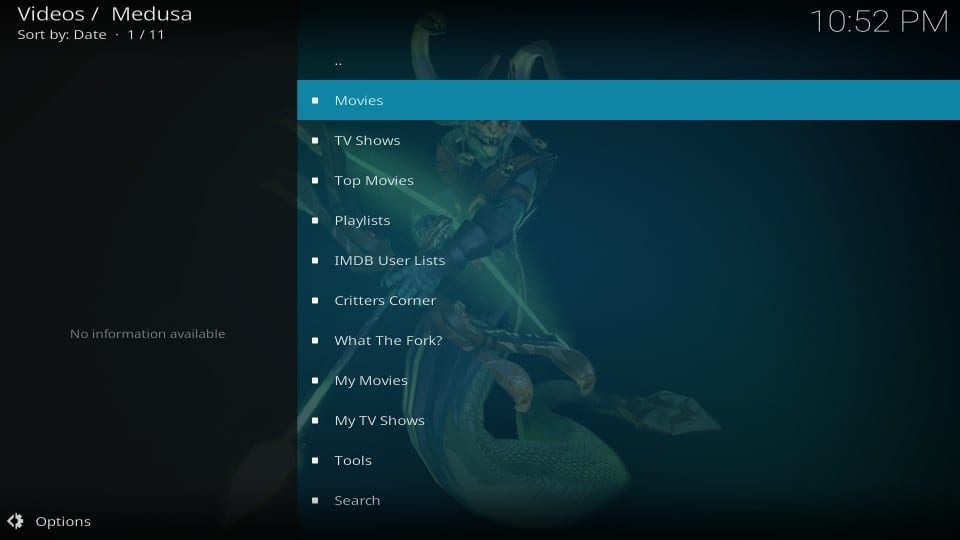
Like most addons, you will find that these main categories are further divided into subcategories. For instance, when you open Movies from the main-screen, you will find subcategories like Genres, Year, Actor, etc. These subcategories usually have more subcategories within.
Medusa Kodi addon has a special Critters Corner category on the main-screen with some special streaming choices. It has several 100 Best categories like 100 All-Time Bests, 100 Best Action, 100 Best Adventure, 100 Best Biography and many more. This section gives you access to movies from the past. I found movie titles dating as far back as the 1950s. Now, this is something you don’t get to see very often with mainstream on-demand addons.
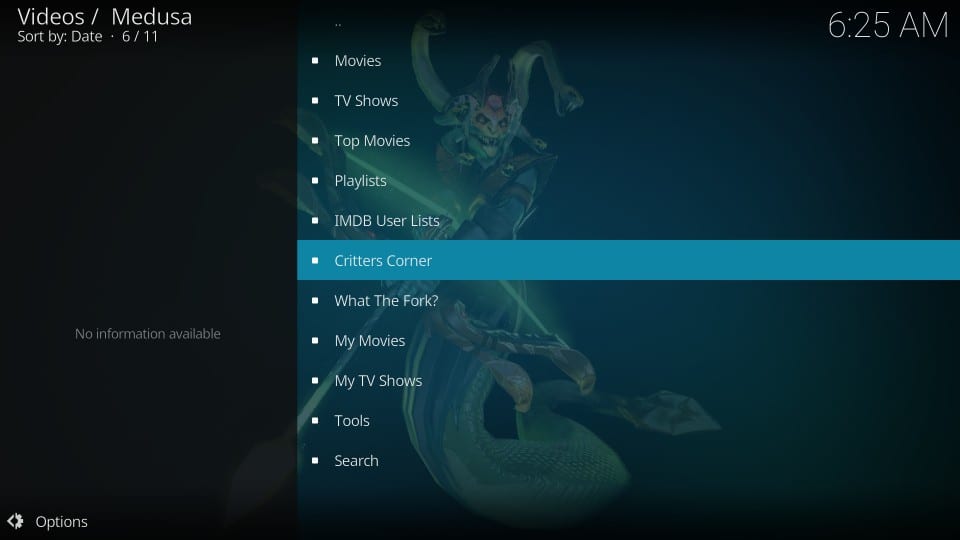
This addon usually fetches quality links and lets you stream in up to 1080p resolution. It also lets you sign in with your Real-Debrid account offering you higher quality streams and buffer-free playback.
Verdict
Medusa is one of the better Kodi addons I have used lately. It looks like a regular addon with regular categories. However, the most important thing is that it takes care of all the basics very effectively. It has a big library of Movies & TV Shows. It uses multiple scrapers to scoop dozens of links from various sources. It is a fast addon. Navigation is quick and smooth and playback is almost instant. If you want to watch movies and shows, Medusa Kodi addon is what you must try.
Related:
How to use Kodi
How to install Exodus Redux
How to install Seren Addon
How to install Rising Tides
Click here to get Secret Cord-Cutting Tricks directly to your inbox.

16.04.2023 @ 17:21
This tutorial is very helpful for those who want to install the Medusa addon on Kodi. It is great that the instructions are applicable to all Kodi supported platforms, making it accessible to a wider audience. The Medusa addon offers a vast collection of movies and TV shows, including old classics. Its fast navigation and quick stream fetching make it a great addition to the Best Kodi Addons list. However, it is unfortunate that the addon is no longer working due to the Ukodi repository being down. Nonetheless, the installation process is straightforward, and the tutorial provides clear steps to follow. Overall, this tutorial is a great resource for Kodi users who want to explore new addons.