How to Install Equinox Build on Kodi
>
This guide will take you through the installation process of Equinox Build on Kodi. The instructions will work on all the Kodi devices including Windows, Mac, Android TV & Boxes, Amazon FireStick, Fire TV Cube, Android & iOS Mobiles and more.
Equinox Kodi Build is one of the fewer builds that have stood the ground ever since the crackdown on the Kodi addons and builds. This build has been around for several months and continues to be updated regularly. This tells me that this build is here to stay.
This simple, fuss-free build offers a bunch preloaded video add-ons for hours of streaming. Whether you want to watch Live TV or On-demand movies & shows, Equinox Kodi Build has it all. You will also find a special section for Sports and Documentaries.
Please click here to read our Disclaimer before you proceed.
How to Install Equinox Kodi Build
Equinox Kodi build is installed from an external source, which is not the part of the official Kodi Add-on Repository. Such third-party builds can only be installed when the security setting called Unknown Sources is enabled.
So, the first thing we need to do is enable this option if it is disabled. Here is how you do it:
Enable Unknown Sources
1. The home-screen of Kodi has the Settings icon on the top-left. Click this icon.
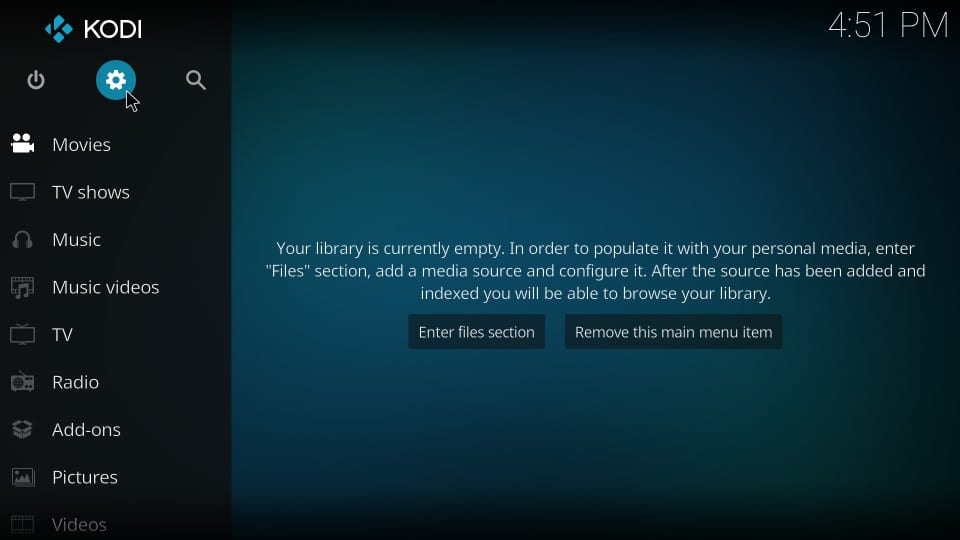
2. The next menu contains the following options. Click and open the System settings
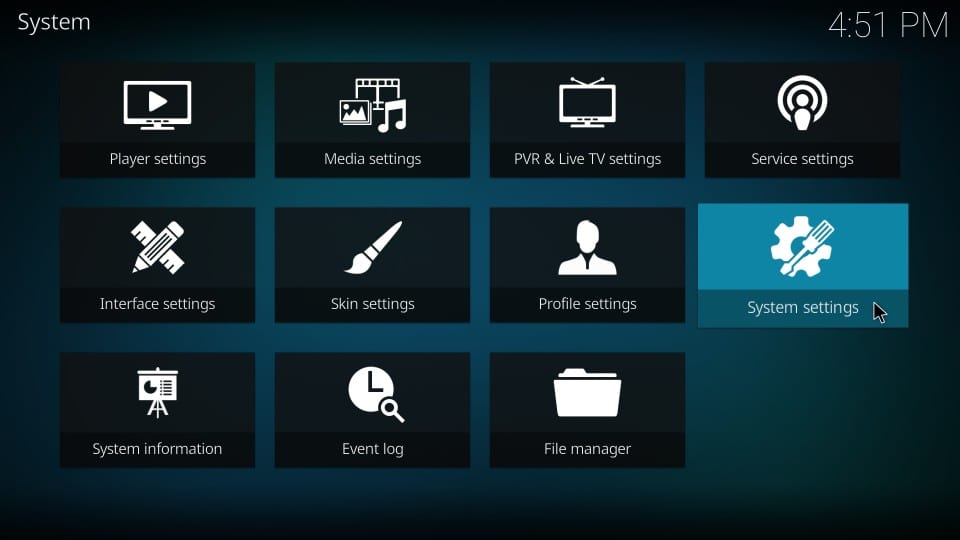
3. On the following screen, you will find the Unknown Sources in the Add-ons tab on the left. So, click Add-ons
When you do that, you see Unknown Sources on the right. It has a switch. If the switch is off, you must move it to right and turn it on.
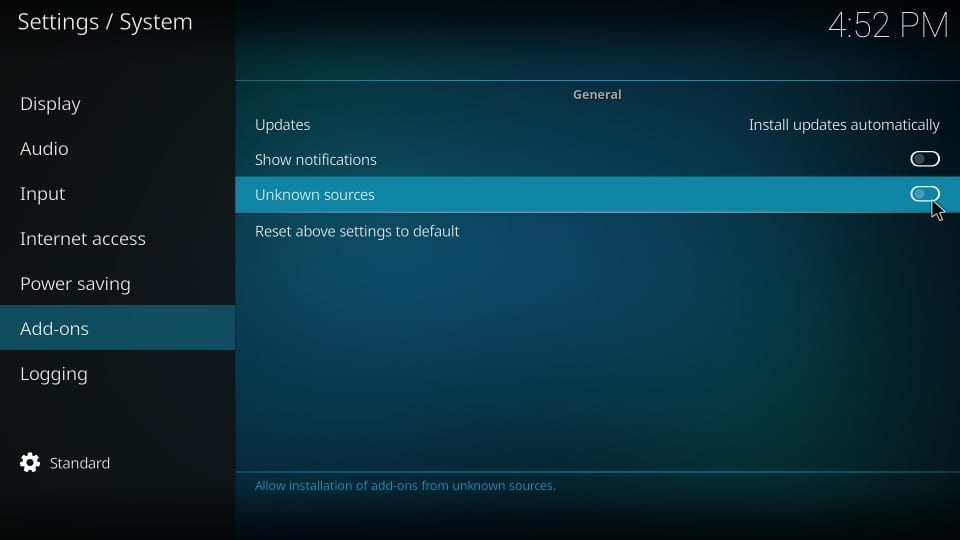
4. Kodi will throw the following message on the screen. It is a warning that tells you that keeping Unknown Sources enabled may cause harm to your device. But, it is not a problem when you are installing a tried and tested Equinox Kodi Build.
So, go ahead and click Yes
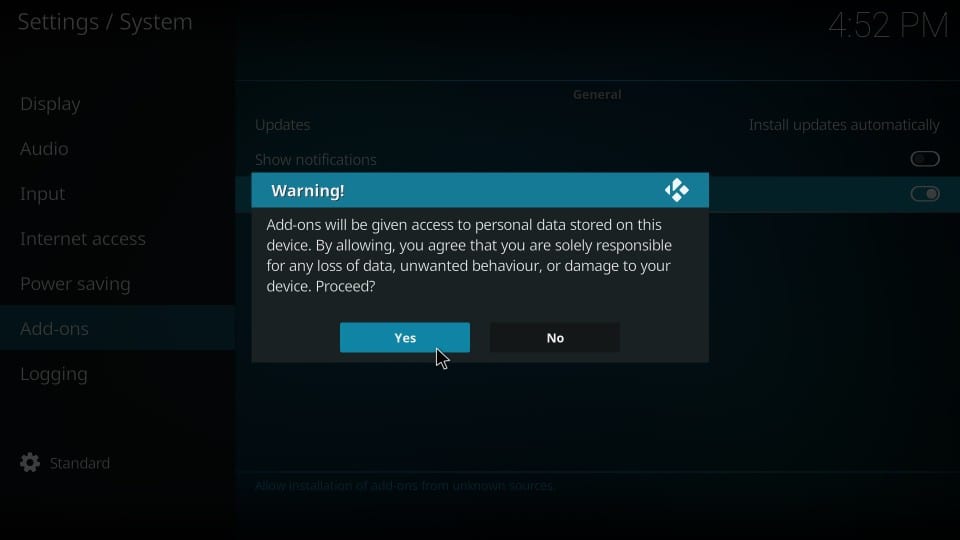
When the Unknown Sources option is enabled, you can install as many third-party addons and builds you like. So, let’s get started with the Equinox Build on Kodi.
Attention KODI Users: Read before you continue
Kodi Addons / builds offer unlimited streaming content, but could also get you into legal trouble if caught streaming free Movies / TV shows / Sports. Kodi users are strongly advised to always connect a VPN while streaming online. A good Kodi VPN hides your identity, bypasses government surveillance, geo-blocked content, and ISP throttling (which also helps in buffer-free streaming).
I use ExpressVPN which is the fastest and most secure VPN. It is very easy to install on any device including Amazon FireStick. You get 3-months free and save 49% on its annual plans. Also, it comes with a 30-day money-back guarantee. If you are not satisfied, you can always ask for a refund.
Click HERE to get 3-months free and save 49% on ExpressVPN
Read: How to install and use a Kodi VPN
Equinox Build: Installation Steps
Step 1: Open Settings from the home-screen of Kodi
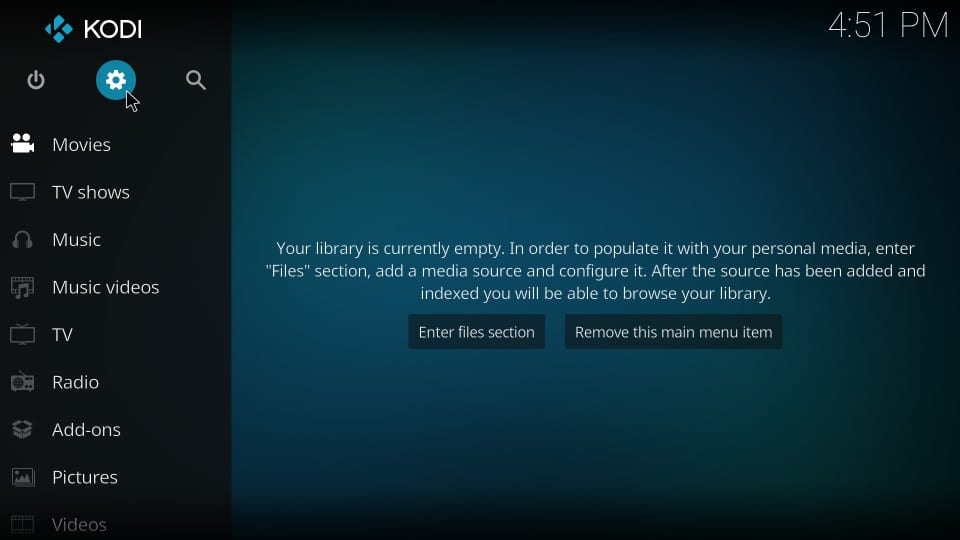
Step 2: From the options on the following window, open File manager
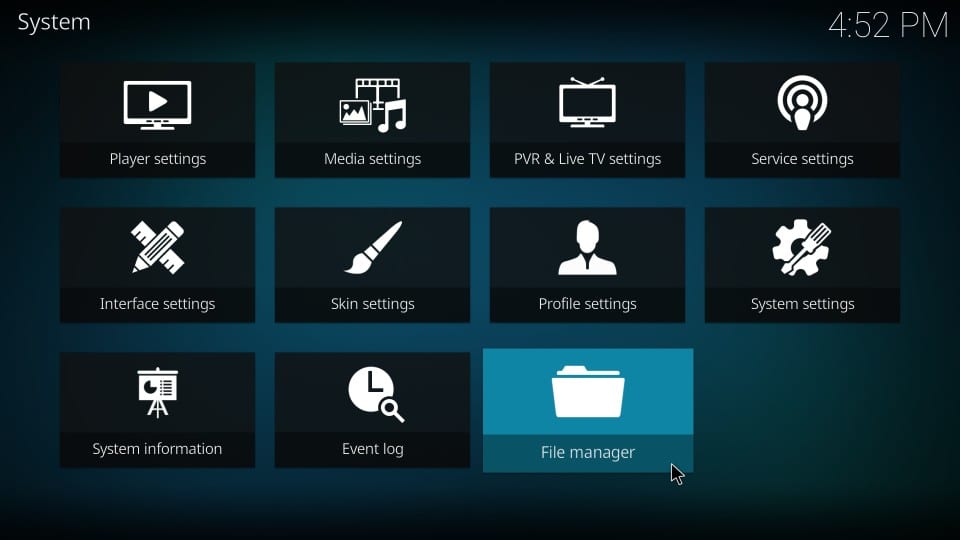
Step 3: Click Add-source next as you see in the following image
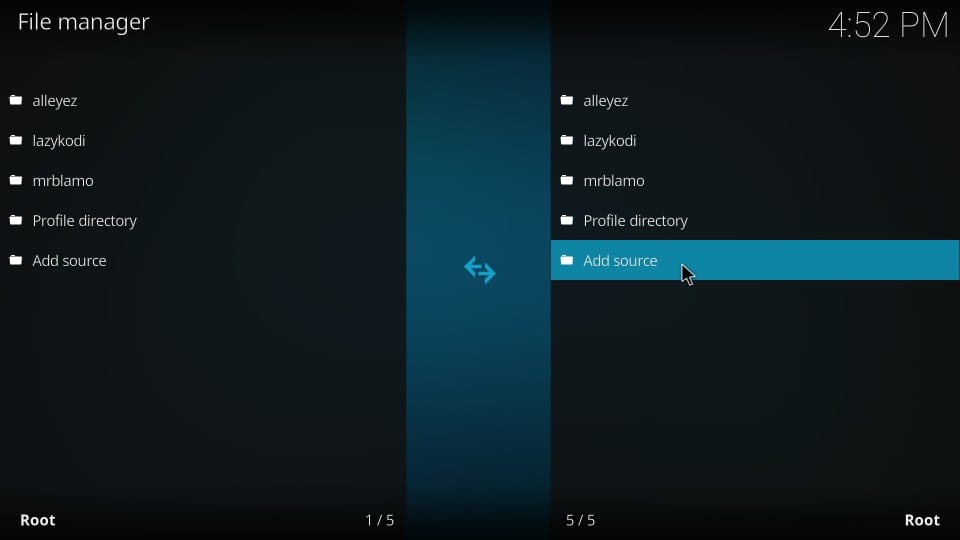
Step 4: This is the screen you see next. You need to enter the source path for the Equinox Kodi Build. Click
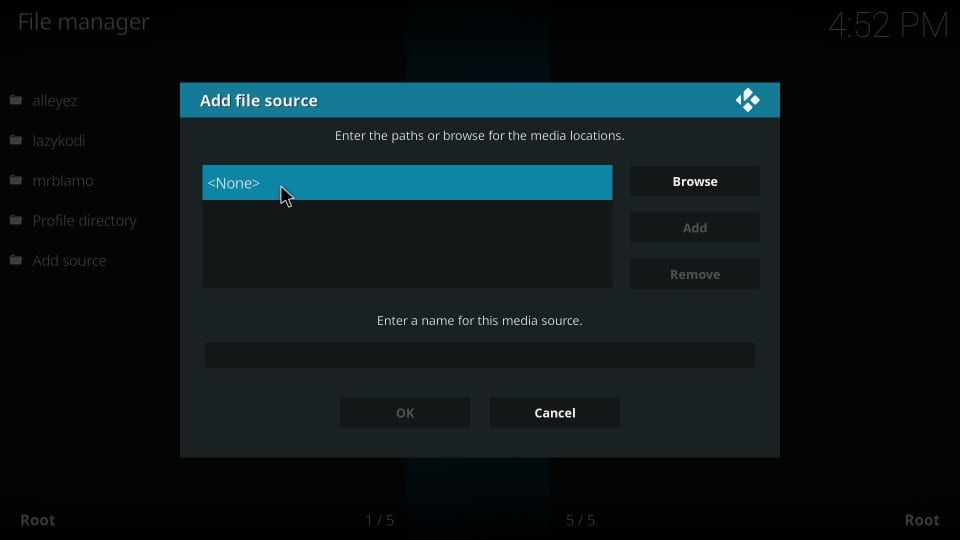
Step 5: When the following window is displayed, type in the source path http://genietv.co.uk/repo/
Be careful while typing this link. If there is a typo, the build will not install. Click OK whenever you are ready
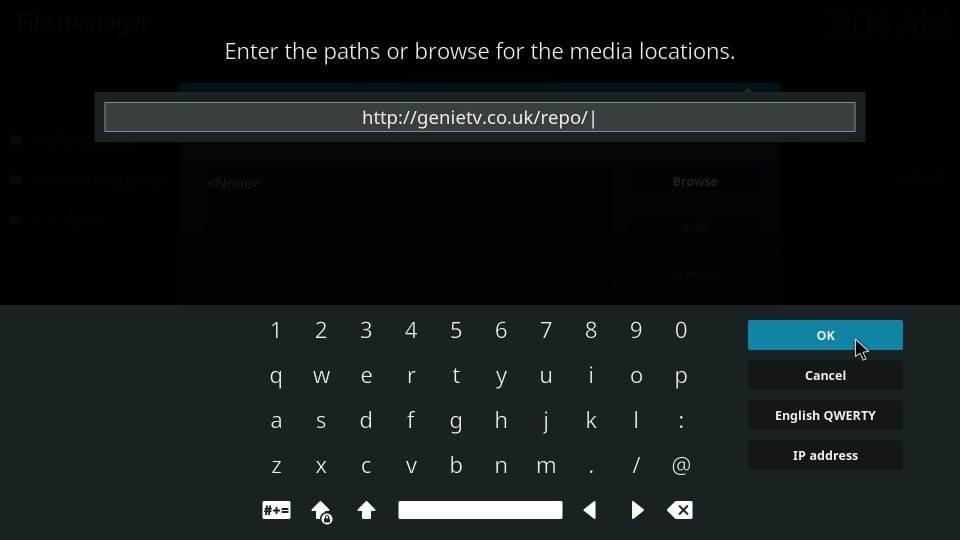
Step 6: When you are back on this window, enter a name for the source that you added in the previous step. It could be any name you would like to identify the source with.
Let’s choose genie. Click OK
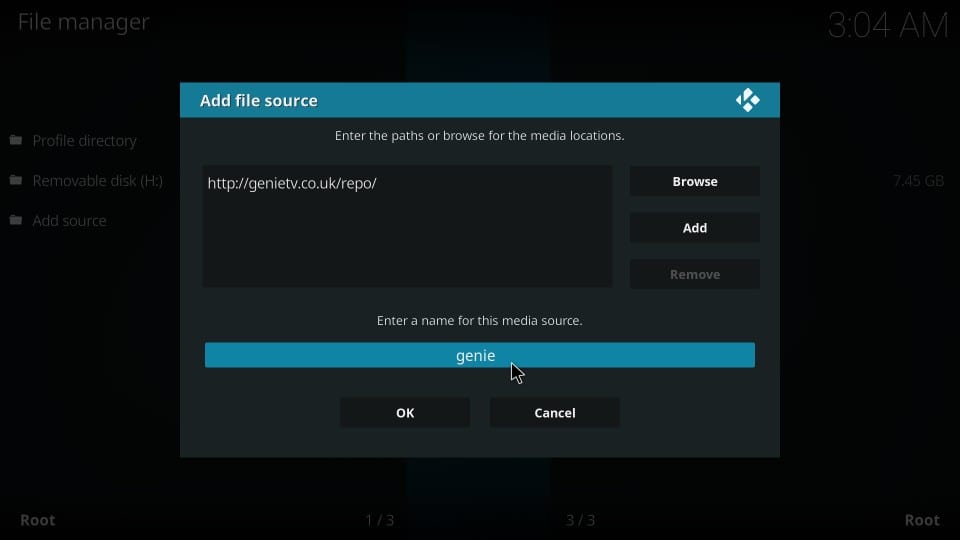
You have added the source. Now we install the GenieTV repository from the source.
Step 7: Click Add-ons on the home-screen of Kodi
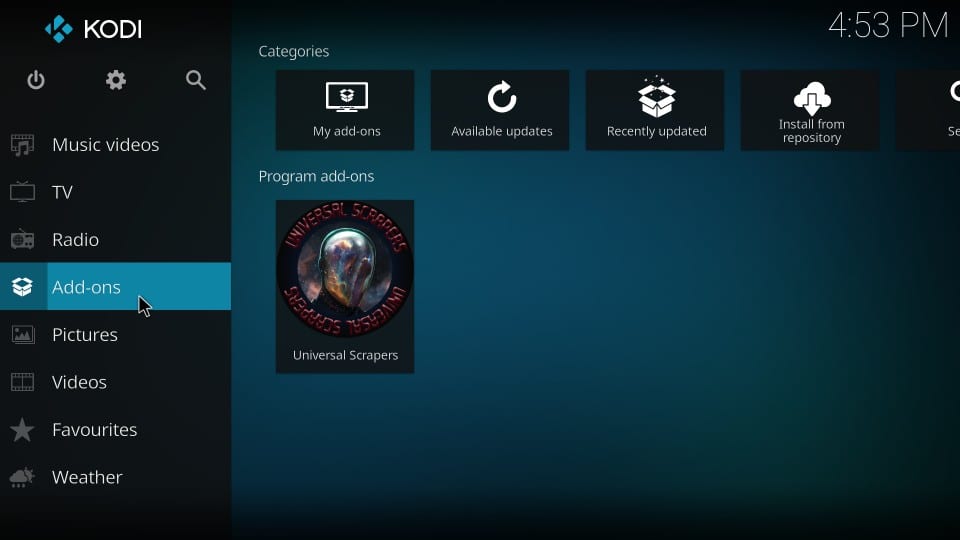
Step 8: Open Package Installer or the icon that looks like an open box
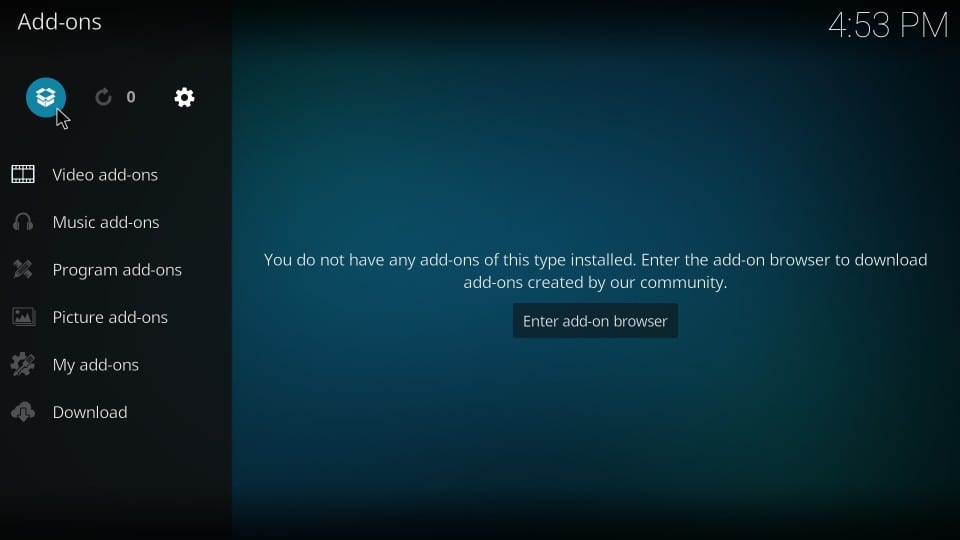
Step 9: Choose Install from zip file
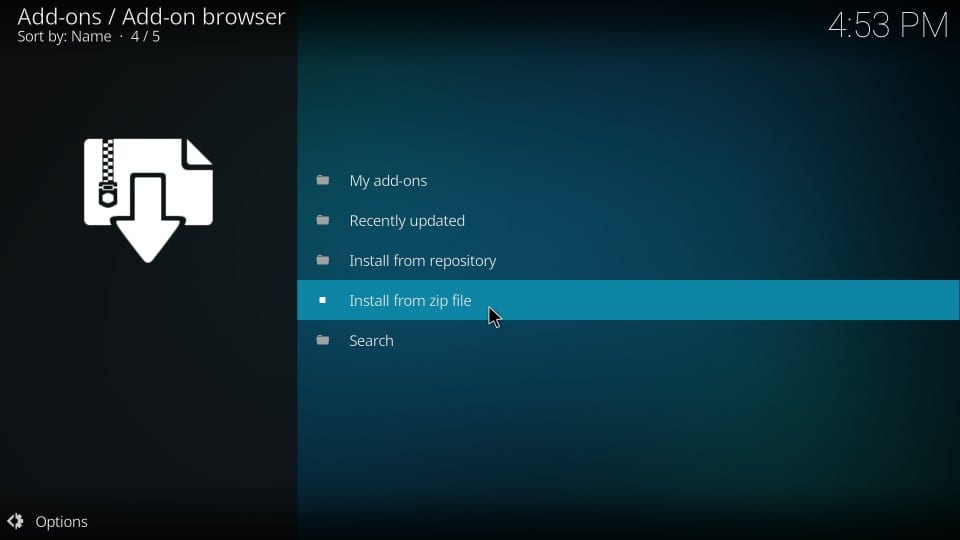
Step 10: Click genie on the next screen (or click the name you added in one of the steps above)
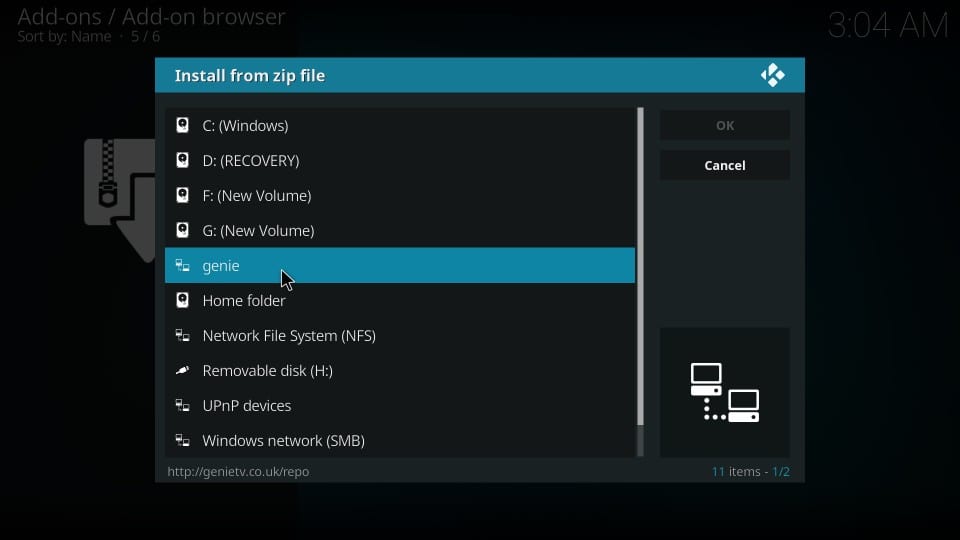
Step 11: Open the zip file repository.GenieTV.zip
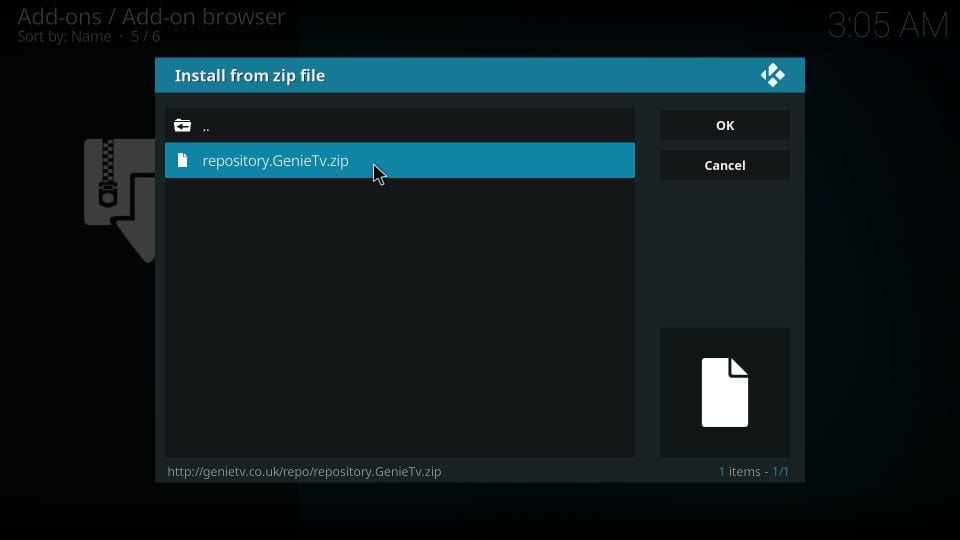
Step 12: Wait for the GenieTV Repo Add-on installed notification. It will appear on the top-right of your Kodi screen
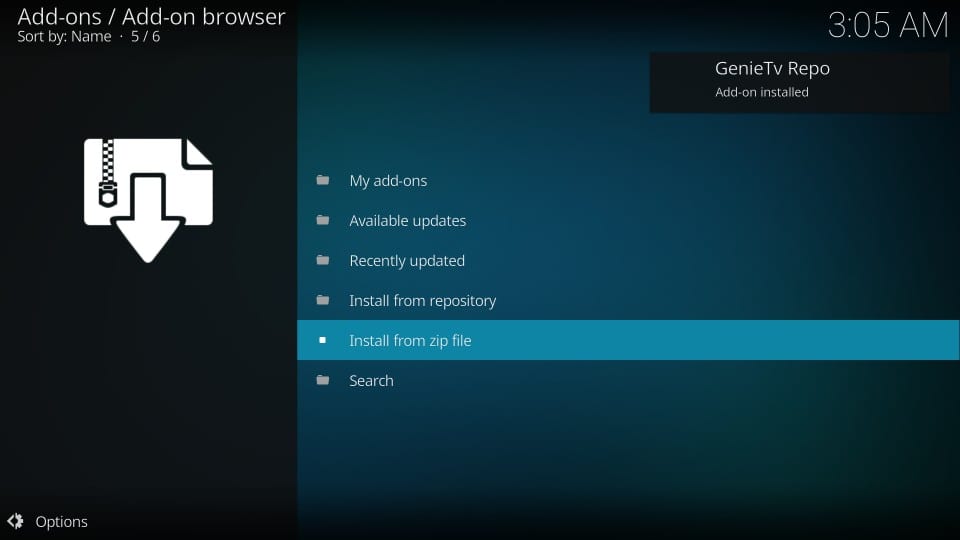
You have installed the GenieTV Repo. Let’s now install the Genie Wiz.
Step 13: Click Install from repository while staying on the same window
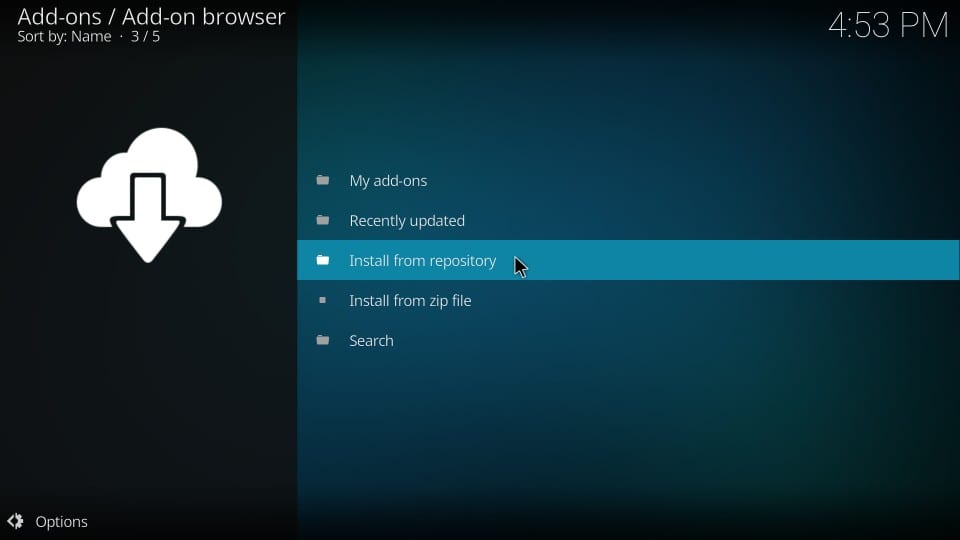
Step 14: Click GenieTV Repo on the following window
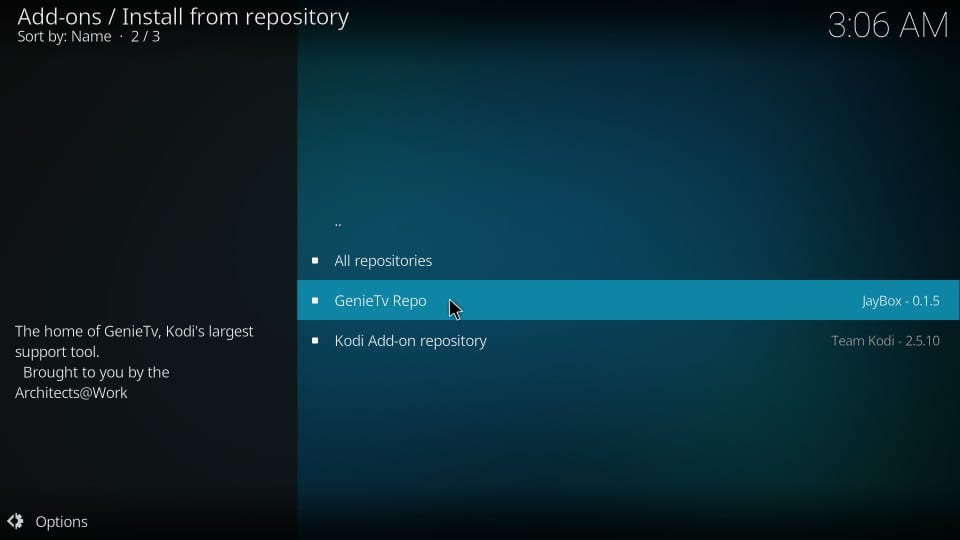
Step 15: Open Program add-ons
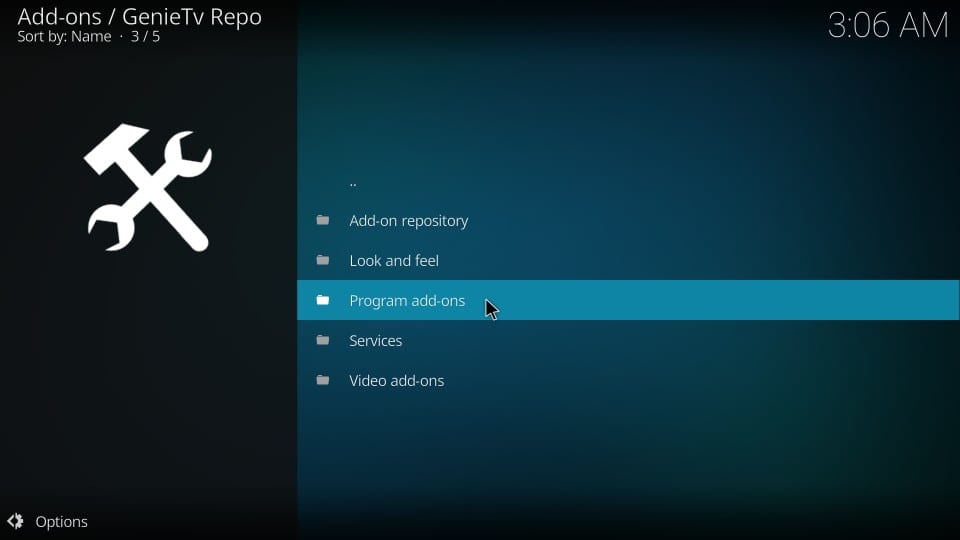
Step 16: Click GENIE WIZ
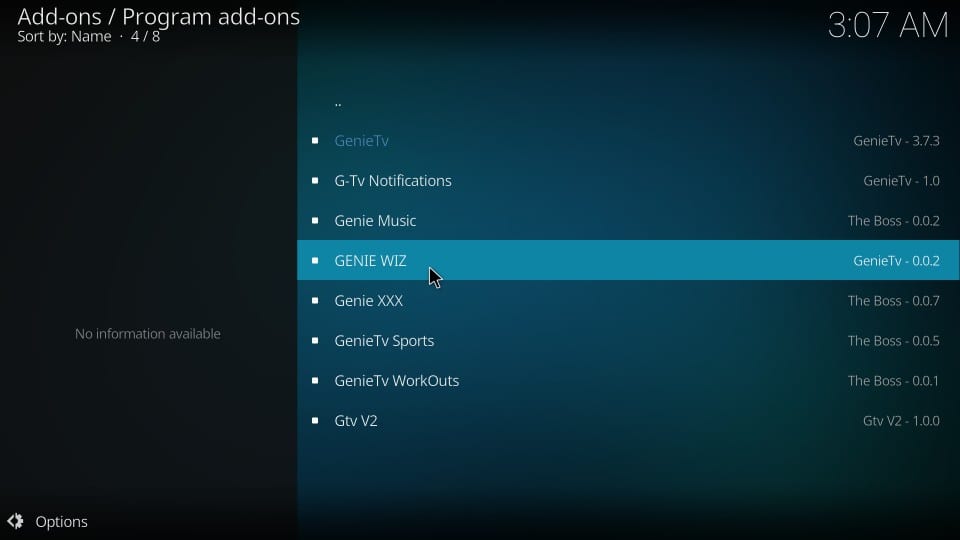
Step 17: Click the Install button (it’s on the bottom right)
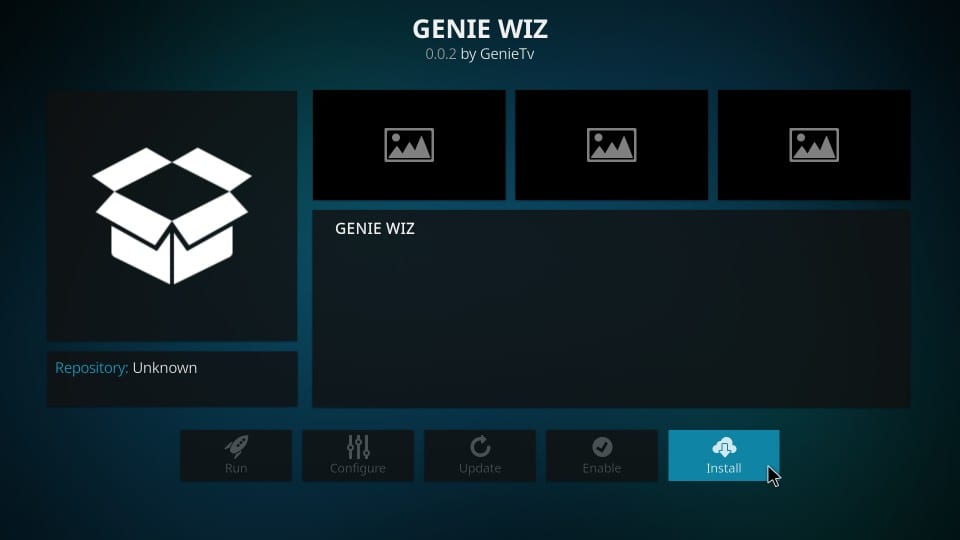
Step 18: Genie Wiz is now being installed. This usually takes several minutes. So, be patient. You will see the installation progress on your Kodi screen. When the Wiz is installed, Genie Wiz Add-on installed notification is displayed (again on the top-right corner)
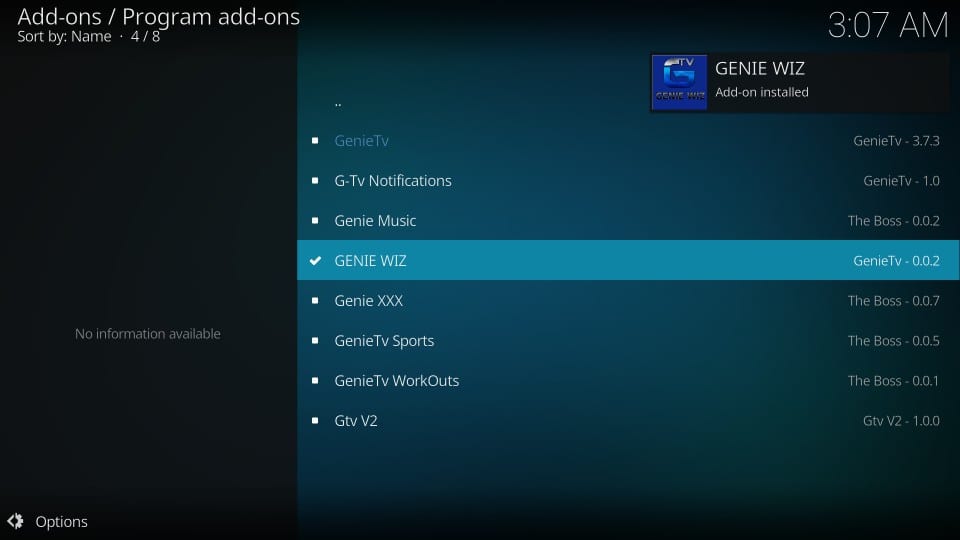
The moment the Wiz is installed, you will see three back to back popups. We need to ignore and get rid of these popups.
Step 19: The first pop-up is somewhat a developer’s note. Read it if you want to or simply click Dismiss
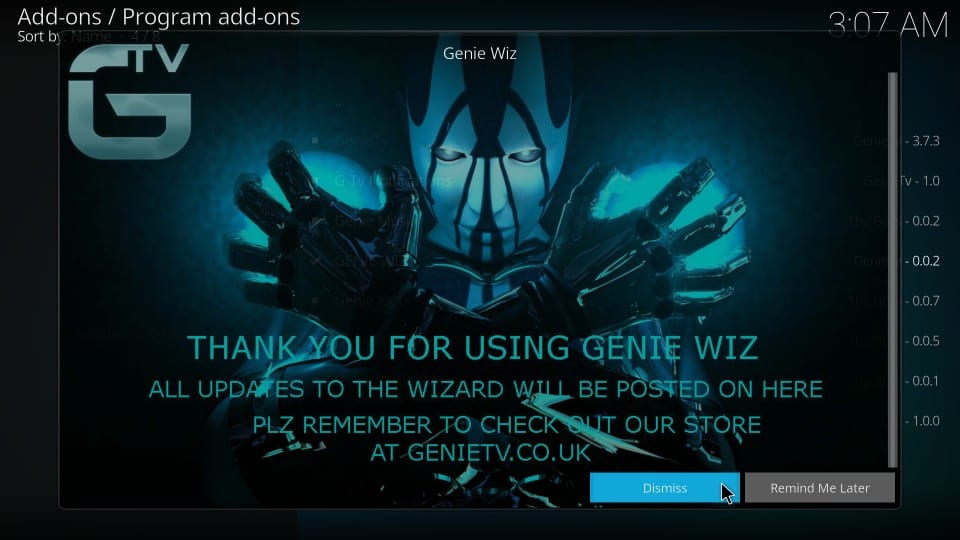
The second popup shows a list of certain settings. If you are interested in changing any setting, select it. Or, you may choose not to change any settings.
Step 20: Click Continue on the next popup
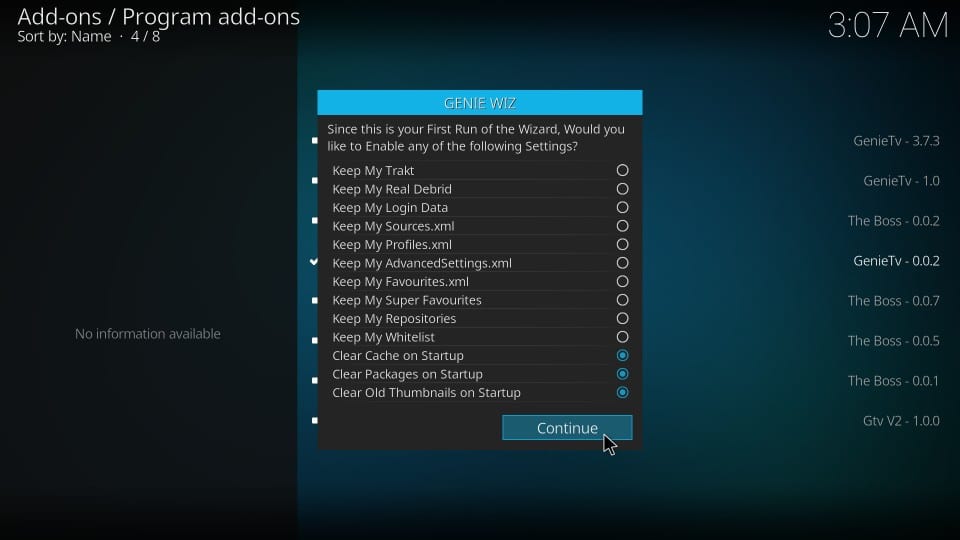
Step 21: Click Ignore
Note: I did not click Build Menu because I will show you how to go to the list of the Genie Wiz builds from the main-screen of Kodi
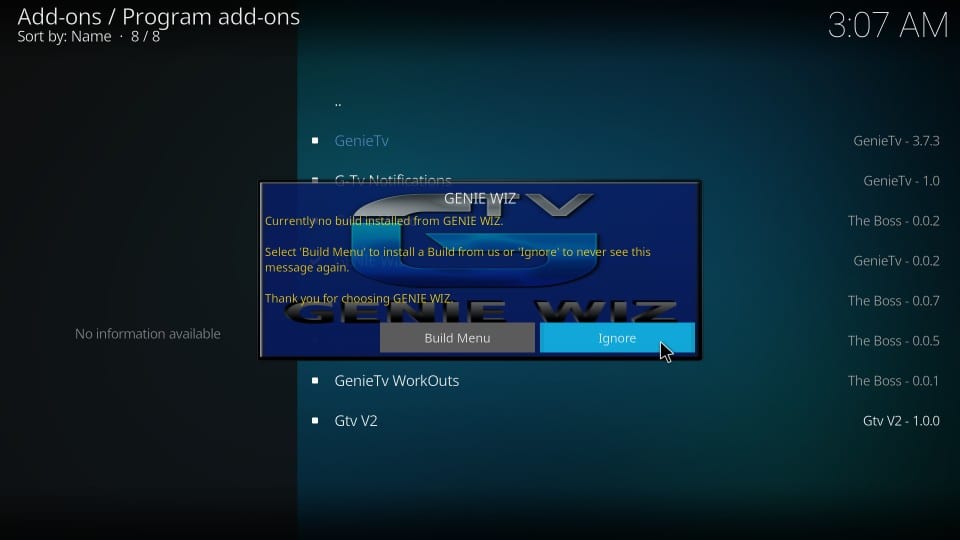
Step 22: Now, let’s go back to the Kodi home-screen. From there, go to Add-ons > Program add-ons. As you can see, the Genie Wiz addon icon is here. Click this wizard and open it.
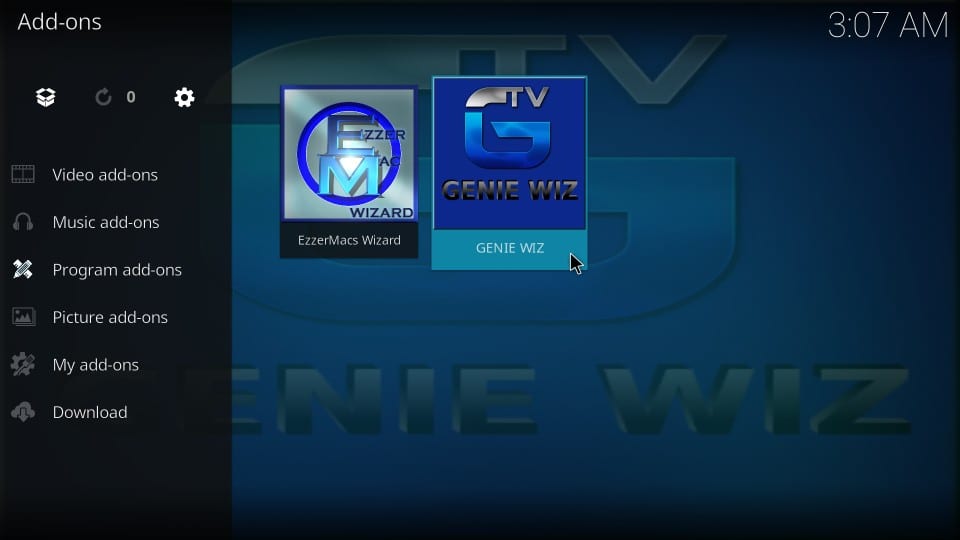
Step 23: Click (Genie Wiz) Builds on the next window
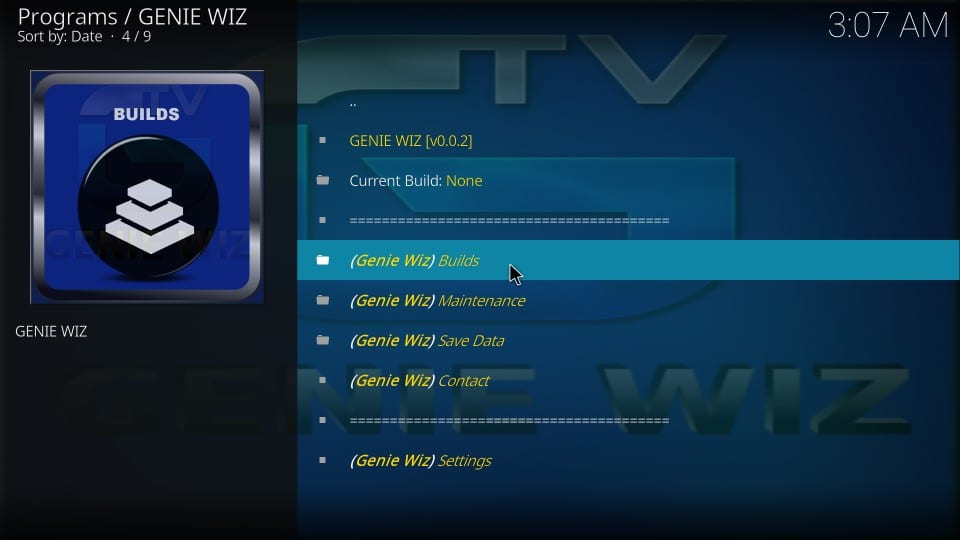
Step 24: Under Krypton Builds, click Equinox V1 (v2.8 3/5/18)
Note: This is the version while I write this guide. You may see a different version later. It doesn’t matter. Just click it!
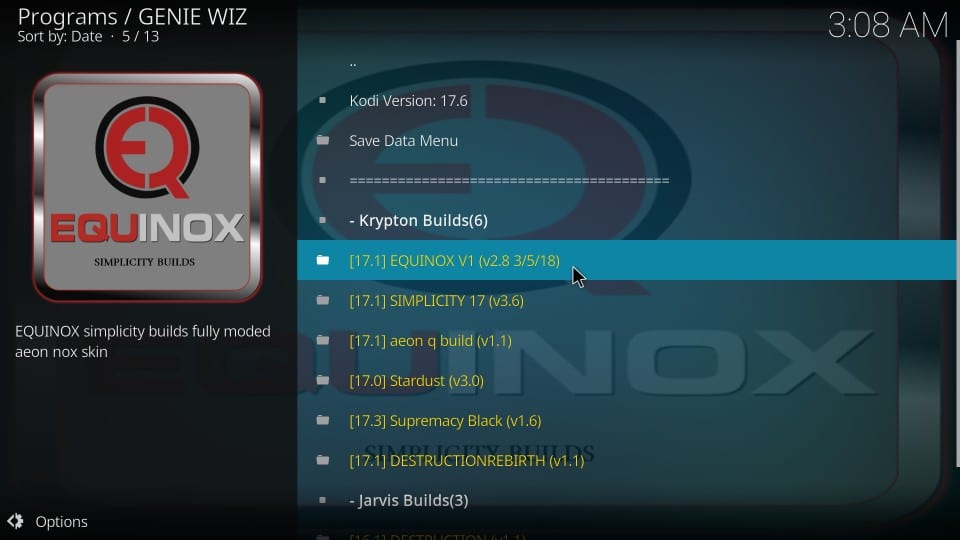
Step 25: Now, you need to decide whether you wish to go for Fresh Install or the Standard Install
I have been using Kodi for several years and I have experienced that Fresh Install offers better performance when the build is installed. Yes, it wipes out all your existing Kodi data and returns the app to the default configuration, but that’s for the best. Builds work best when they are given clean Kodi for installation.
However, you may try Standard Install and see how it works for you.
Let’s go with Fresh Install for now
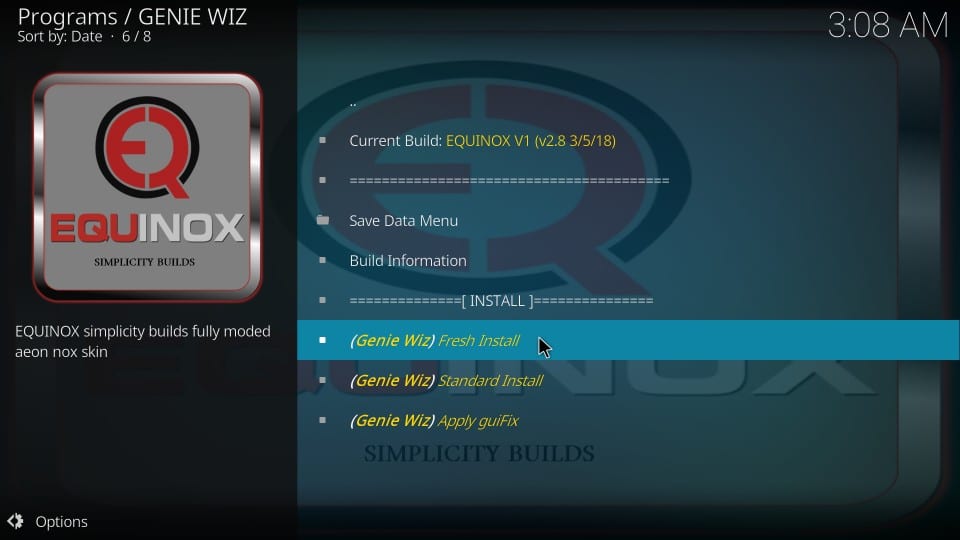
Step 26: Since you are restoring Kodi to the default settings, the Genie Wiz wants to make sure that’s what you intend to do.
Click Continue
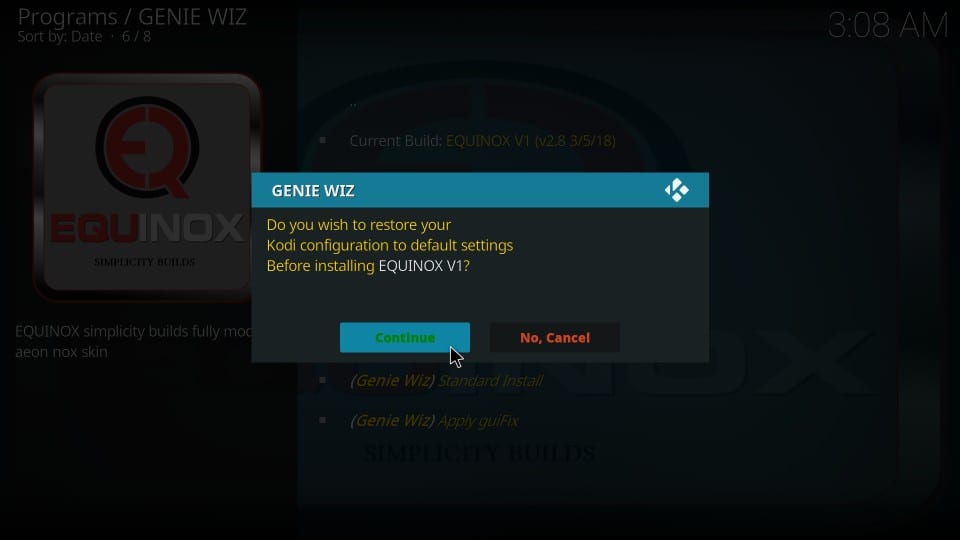
Genie Wiz will start to download and install the Equinox Kodi build. This may take a few minutes. All you need to do is wait for the installation to complete.
Also, make sure that your device remains connected to the internet while the Kodi Equinox Build is being downloaded
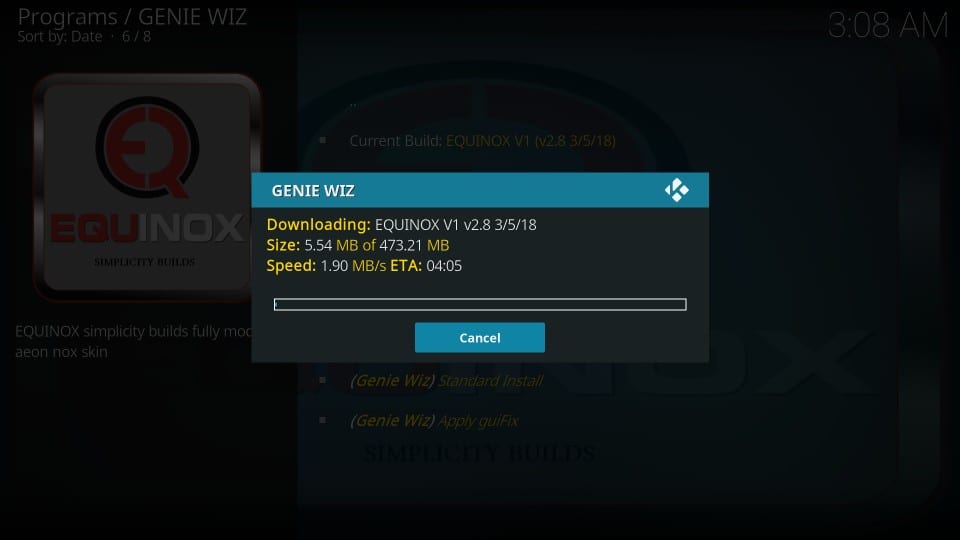
Step 27: After several minutes, when the build is finally installed, Genie Wiz throws a prompt asking if you wish to Force Close or Reload Profile
We will go with Force Close
Reload Profile is going to crash Kodi anyway
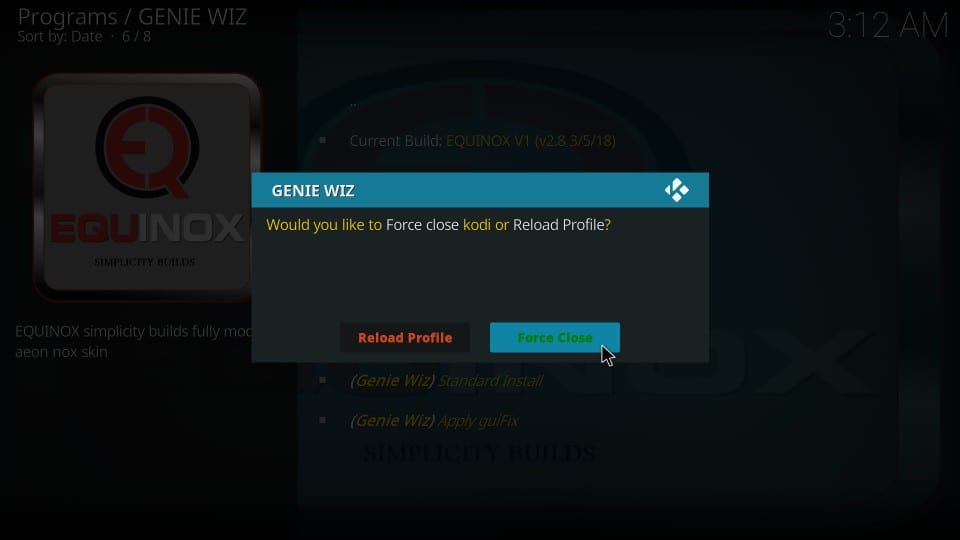
Well, that is how you install the Equinox Build on Kodi.
Before you start streaming with Kodi Addons / Builds, I would like to warn you that everything you stream on Kodi is visible to your ISP and Government. This means, streaming copyrighted content (free movies, TV shows, Sports) might get you into legal trouble.
Kodi users are strongly advised to connect a VPN while streaming. A VPN for Kodi will bypass ISP throttling, Government Surveillance, and geo-restriction on popular Add-ons. I always connect ExpressVPN on all my streaming devices and I suggest you do the same.
ExpressVPN is the fastest and most secure VPN. It comes with a 30-day money-back guarantee. Meaning, you can use it freely for the first 30-days and if you are not satisfied with the performance (which is highly unlikely), you can ask for the full refund.
NOTE: We do not encourage the violation of the copyright laws. But, what if you end up streaming content from an illegitimate source unintentionally? It is not always easy to tell the difference between a legit and illegal source.
So, before you start streaming on Kodi, here’s how to get VPN protection in 3 simple steps.
Step 1: Get the ExpressVPN subscription HERE.
Step 2: Click HERE to download and install the ExpressVPN app on your device.
Step 3: Click the Power icon to connect a VPN server. That’s all. Your connection is now secure with the fastest and best VPN for Kodi.
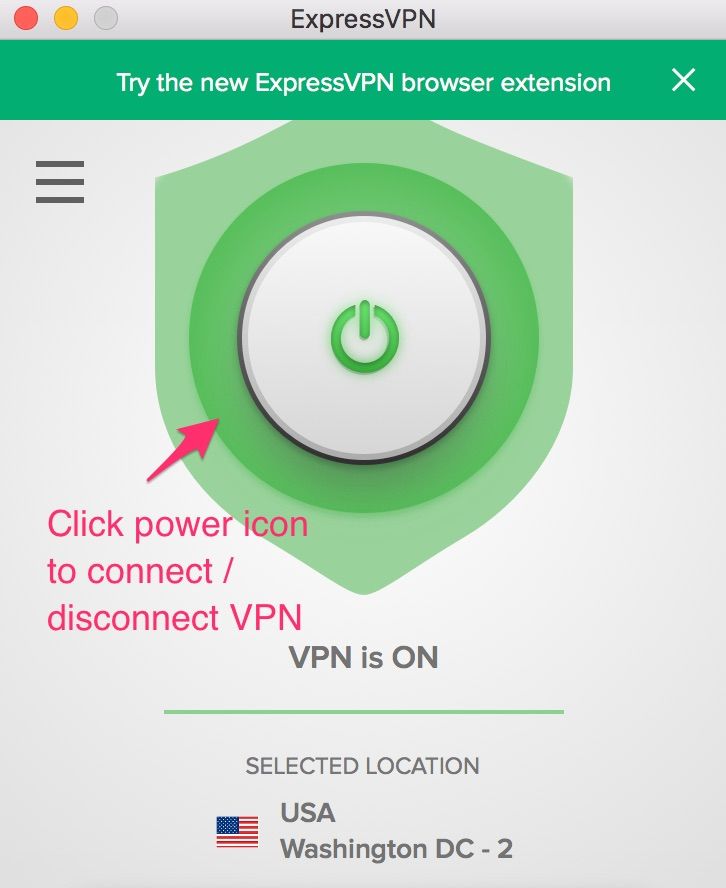
A little Rundown of Equinox Kodi Build
Now that you have installed Equinox Build, you may want to start using it right away. Go right ahead and reopen Kodi. When you do that, instead of the regular theme you always see, this is the Kodi home-screen you are welcomed with
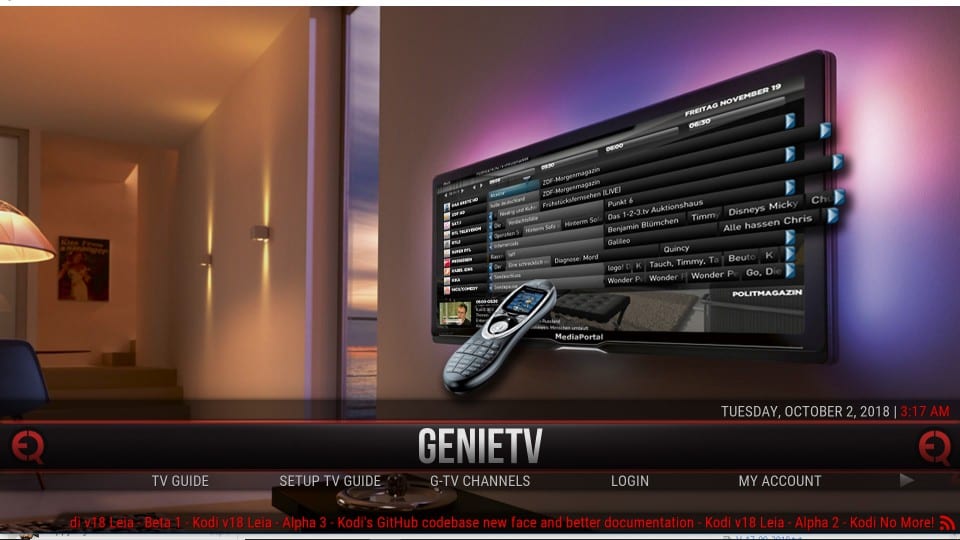
This theme looks a lot happening than the regular Estuary skin of Kodi, that uses the combination of Blue and Black only.
Note: If the build is too slow, it might be updating the addons. This usually happens on the first run. It will get faster once all the addons are updated. So, it’s best to wait for a while before you start using Equinox Build.
Let’s talk about the interface first.
The layout of Equinox Kodi build looks familiar as it also has the menu bar that runs down across the width of the screen. But, there is a remarkable difference. The menu bar displays only one item at a time.
As you see in the image above, the default option on the launch is GenieTV, the build’s in-house live TV service. Underneath the main menu is the submenu. This submenu shows options related to the item chosen in the main menu.
You can cycle through the main menu bar by pressing either the left or right navigation keys (or by swiping left or right if you are using a touch device)
When I press the right navigation key (or swipe right), the next option Movies is displayed in the main menu along with the related options in the submenu.
Go further, and you will see more options.
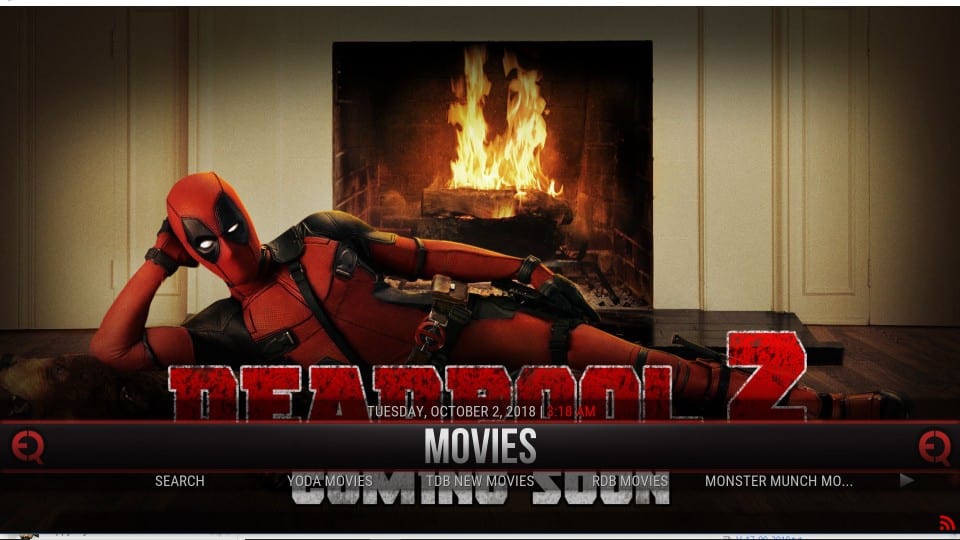
Explore the various options on the home-screen of Equinox Build to see everything it has to offer.
Let us now take a look at the pre-loaded addons. You will find the Video Add-ons option in the submenu of the Addons menu. Click it and here is the list of the addons you will discover
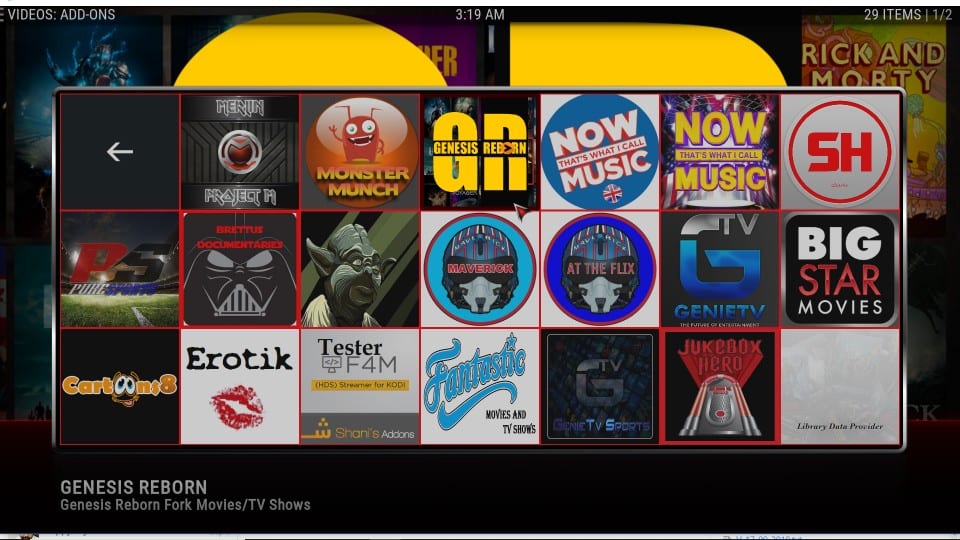
You can scroll down and find more. I can see there are addons for on-demand movies and shows, sports, music, adult content and more.
Summary
I think I have taken you through pretty much everything that I possibly could relate to Equinox Kodi Build. A whole lot is uncovered when you explore the build yourself. So, go ahead and give it a shot. You can find more builds in our Best Kodi Builds List too.
Related:
How to Jailbreak a Firestick
How to Update Kodi on Firestick
How to fix Kodi buffering

16.04.2023 @ 17:11
Spanish:
Esta guía te llevará a través del proceso de instalación de Equinox Build en Kodi. Las instrucciones funcionarán en todos los dispositivos Kodi, incluyendo Windows, Mac, Android TV y Boxes, Amazon FireStick, Fire TV Cube, móviles Android e iOS y más. Equinox Kodi Build es uno de los pocos builds que ha resistido desde la represión de los addons y builds de Kodi. Este build ha estado disponible durante varios meses y continúa actualizándose regularmente. Esto me dice que este build está aquí para quedarse. Este build simple y sin complicaciones ofrece una serie de addons de video precargados para horas de streaming. Ya sea que quieras ver TV en vivo o películas y programas a pedido, Equinox Kodi Build lo tiene todo. También encontrarás una sección especial para deportes y documentales. Por favor, haz clic aquí para leer nuestro Descargo de responsabilidad antes de continuar.
Cómo instalar Equinox Kodi Build
Equinox Kodi build se instala desde una fuente externa, que no es parte del Repositorio oficial de Add-ons de Kodi. Tales builds de terceros sólo se pueden instalar cuando se habilita la opción de seguridad llamada Fuentes desconocidas. Así que lo primero que tenemos que hacer es habilitar esta opción si está desactivada. Así es como se hace:
Habilitar fuentes desconocidas
1. La pantalla de inicio de Kodi tiene el icono de Configuración en la parte superior izquierda. Haz clic en este icono.
2. El siguiente menú contiene las siguientes opciones. Haz clic y abre la Configuración del sistema.
3. En la siguiente pantalla, encontrarás Fuentes desconocidas en la pestaña Add-ons a la izquierda. Así que haz clic en Add-ons.
Cuando lo hagas, verás Fuentes desconocidas a la derecha. Tiene un interruptor. Si el interruptor está apagado, debes moverlo hacia la derecha y encenderlo.
4. Kodi lanzará el siguiente mensaje en la pantalla. Es una advertencia que te dice que mantener habilitadas las Fuentes desconocidas puede causar daño a tu dispositivo. Pero no es un problema cuando estás instalando un Equinox Kodi Build probado y comprobado. Así que