How to Get Sling TV on FireStick
>
This guide will show you how to set up and use Sling TV on FireStick. Similar to Set TV, Sling TV is a live TV app that is available for Android, iOS and Web platform.
Cable TV connection doesn’t come for cheap. I have been spending nearly $100 every month on the various subscriptions for a while now. And, not to mention the expensive equipment I had to buy for the connection. What’s more disappointing is that all of it comes with a contract, which I cannot get off easily. I am glad that online TV streaming has more than just caught up; it has become very much mainstream. I can now watch all my favorite channels over the internet and pay just a fraction of what satellite subscription costs me.
If you are thinking about going the cord-cutting way, I would recommend you to consider Sling TV. The internet arm of Dish Network, Sling TV lets you watch live TV on a wide range of devices for the monthly price as low as $20. Sling TV brings to you all the popular channels either as part of the monthly packages or through a-la-carte subscriptions. While this service is largely about live TV, you will find dozens of on-demand materials here as well.
Sling TV does not require any special setup or equipment, does not bind you to a contract, and lets you stream your favorite channels with the push of a button. So, I would say Sling TV is every bit worth the price. In this article, we will learn how to install and use Sling TV on FireStick.
What is Sling TV?
When I first heard of Sling TV, I thought it was another Slingbox-esque device or probably the Slingbox manufacturer just renamed their product. I dug in a little deeper and found that Sling TV was vastly different from Slingbox.
Slingbox takes the feed from your existing cable TV connection and puts it up on the internet so that you can watch TV remotely. Slingbox needs a cable TV subscription to work.
Sling TV, on the other hand, throws the cable TV out of the equation. It lets you directly stream the satellite channels on the supported devices for – as I said earlier – a fraction of the cost. Despite using the subscription-based model and tiered pricing structure, Sling TV significantly brings down your cable TV expenses.
Slingbox needs you to set up an additional device. Sling TV requires no special setup at all.
Use a VPN to Watch Sling TV From Anywhere in the World
Sling TV is available only in the United States. But, don’t get disappointed yet. You can use a VPN service and unblock the geo-restricted Sling TV service no matter which part of the world you live in.
With a VPN, you can virtually geo-locate yourself to any place in the world where the VPN service has a server. You can choose one of the many servers in the US and enjoy Sling TV.
By using VPN, you can also avoid internet throttling and enjoy internet to its maximum potential.
I use Express VPN and personally recommend it to you. Express VPN is the fastest VPN service. It is also FireStick friendly and has hundreds of servers across the world (including the many in the US).
Sling TV Sign Up
To use the Sling TV service, you must sign up for an account and purchase the plan. The good news is that Sling TV has a 7-day, full-featured, free trial. You can stream all the channels included in your plan for free for 7 days.
Unlike some other live TV streaming services that charge you the subscription fee up-front and refund the money later if you cancel before the end of the trial period, Sling TV does not bill anything for the 7-day trial period. You are billed only when you choose to continue with the services past the trial period.
Sign Up via Web (Recommended method)
Sling TV lets you sign up through its web portal with your credit/debit card.
Visit https://www.sling.com on your computer or mobile device and click ‘Watch 7 Days Free’ button as shown in the image below
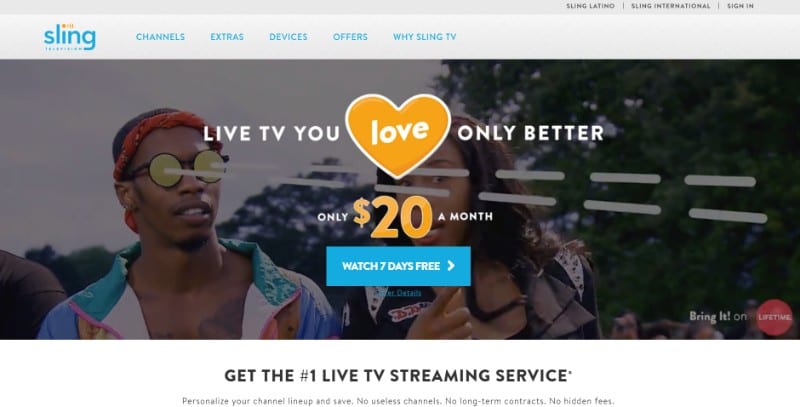
Follow the simple instructions on the subsequent webpages and sign up for the Sling TV and create your account. You will be required to provide your email address and create a password. You could use the email and password to log in to Sling TV on FireStick.
As you can see in the image below, the plans and included channels are shown on the website.
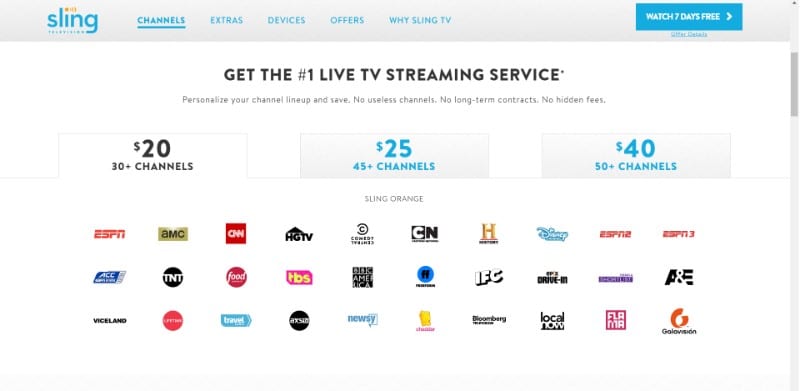
You will need to choose one of the available plans.
- Sling TV Packages start at $20. The base package offers 30+ channels for $20 and is called ‘Sling Orange.’ The Orange plan supports only 1 device.
- The ‘Sling Blue’ plan costs $25 and has more than 45 channels. You can use Sling TV on up to 3 devices simultaneously with this plan.
- Sling TV also has an Orange + Blue plan that offers more than 50 channels and costs $40. There is a special Spanish plan called ‘Best of Spanish’ for $10.
You can also review all the Extras on the homepage of this website to make up your mind and determine whether you want any additional channels or deals. ‘Extras’ also includes the premium channels such as HBO that costs $15 additional every month. Look at the image below.
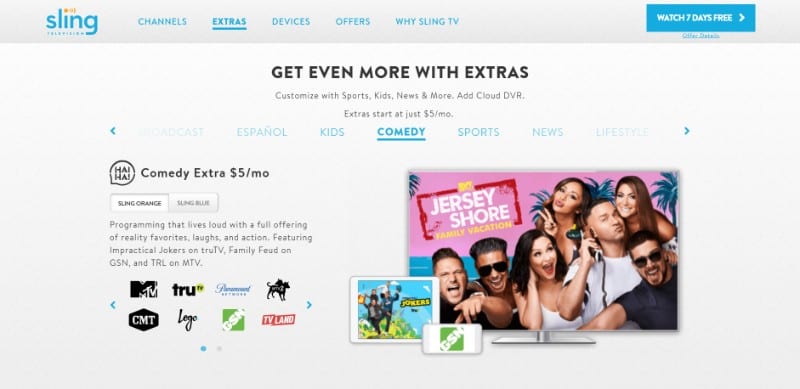
Sign Up Using the Sling TV App
If you have already downloaded Sling TV on FireStick, you can register directly from the app. But, you must have your payment information updated with Amazon account with which you have signed in to FireStick. You can verify, add or update payment information at https://pay.amazon.com/us
Assuming you have your payment information updated and you have already downloaded Sling TV App on FireStick, here is how you can sign up for the services (if you haven’t downloaded the app already, the next section will show you how to).
Open the Sling TV app on your FireStick device and you should see the following screen. Click ‘Watch Now 7 Days Free’ on the bottom right to start the sign-up process
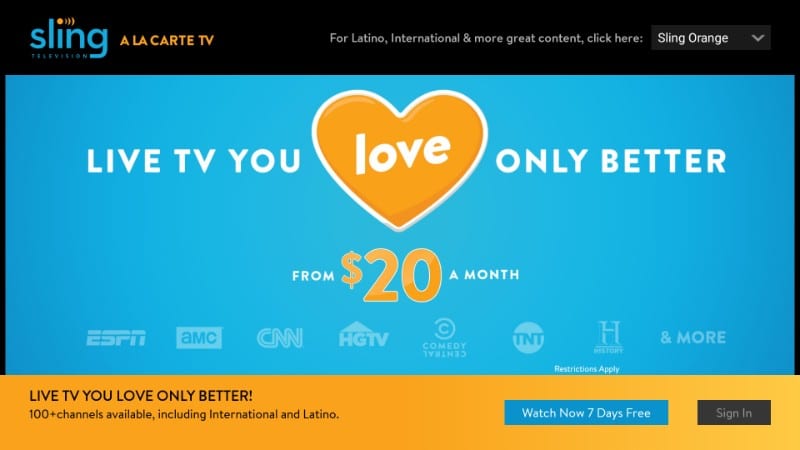
Select the plan of your choice and click ‘Continue’ on the bottom right corner.
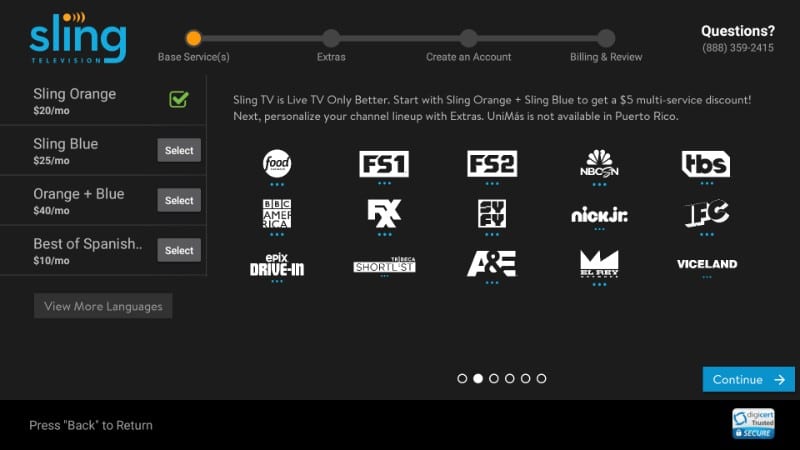
In the next step, you are given the option to choose the ‘Extras’. This is basically the list of A-la-carte Sling TV channels, which are not the part of the regular plan we just talked about.
Click ‘Add’ next to the option on the list to include it in your subscription.
Now, click ‘Continue’ button on the bottom right corner again
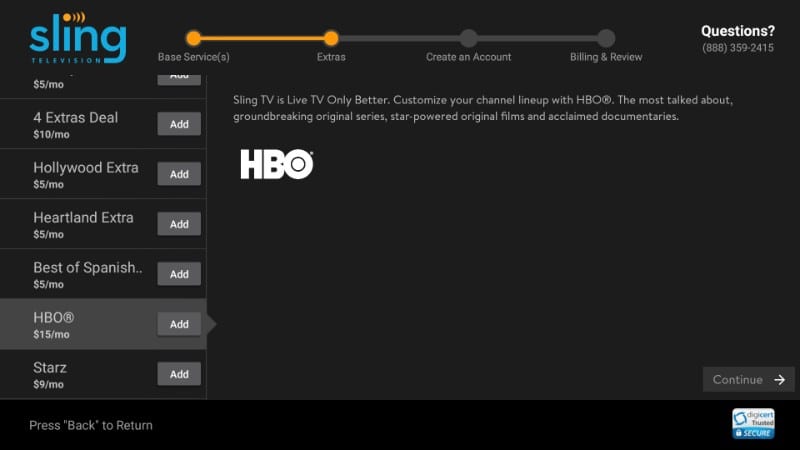
Now all you need to do is follow the onscreen instructions to create your account and provide your billing information.
You will sign up using your email address and create a password during the process. The email address and password will be used to sign in to Sling TV on FireStick.
Again, make sure you have your payment information updated at https://pay.amazon.com/us
How to Install SLING TV on FireStick
Now, I am going to show you how to get Sling TV on FireStick. Download and installation method is straightforward as Sling TV is available on Amazon Store. There will be no need to sideload the app.
STEP 1: Select the ‘Search’ icon from the FireStick home-screen using your remote. The Search (lens icon) is on the top left corner.
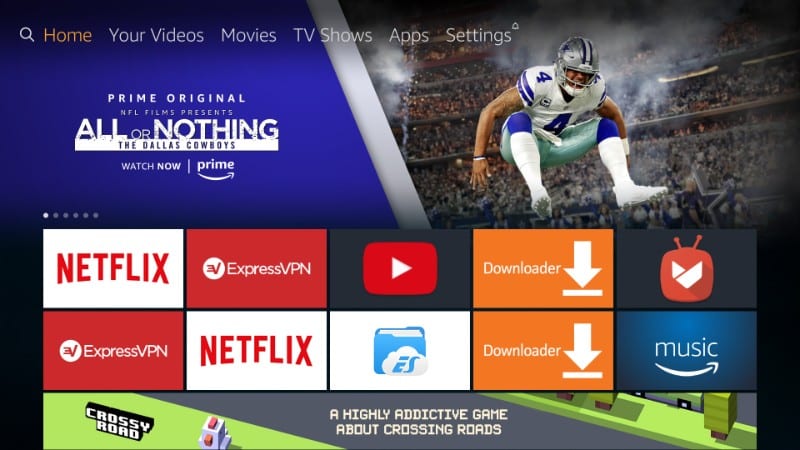
STEP 2: Start typing in ‘Sling TV’ (without the quotes of course). When you have typed in the first few letters, you will see Sling TV in the suggestions below. Select Sling TV using the remote and click it.
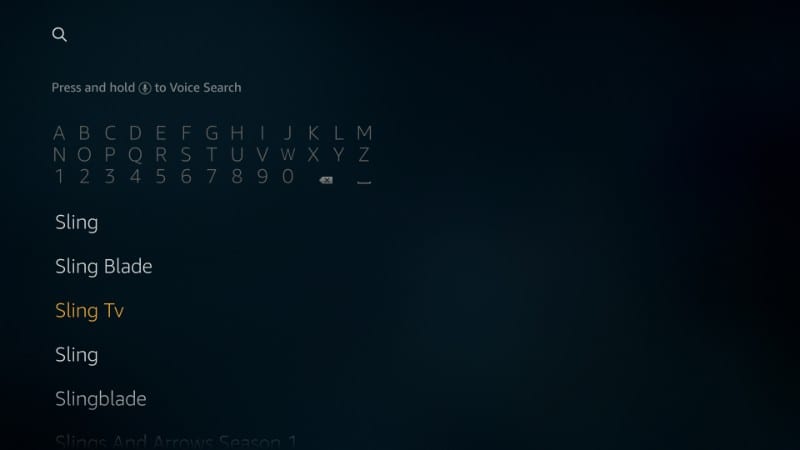
STEP 3: The Sling TV icon will appear (already selected) on the next screen. Click it!
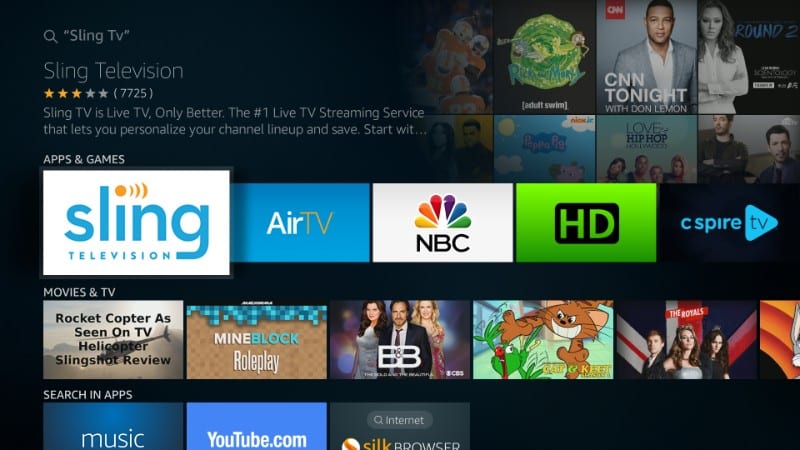
STEP 4: Now, click the ‘Download’ button to start downloading and installing Sling TV on FireStick. It should not take more than a minute or two.
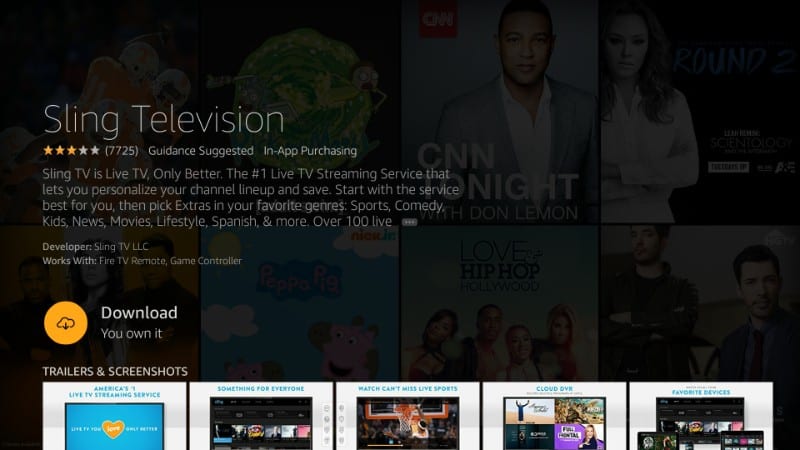
STEP 5: When the installation is concluded, you must see the ‘Open’ button. Click this button to open the app right away. You could also open the app later from ‘Your Apps & Games.’
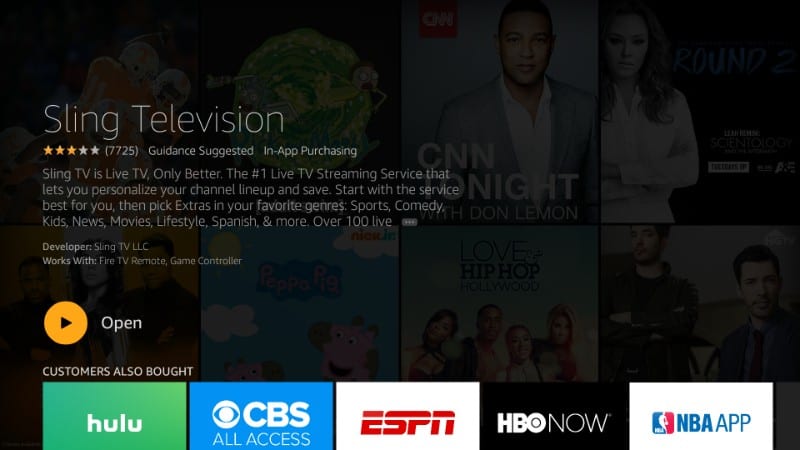
That’s how Sling TV FireStick is installed.
How to Use Sling TV on Amazon Fire Stick
Let me now show you how to sign in to Sling TV app on FireStick and how does Sling TV work.
Launch the Sling TV app and click the ‘Sign In’ button on the bottom right corner of the screen.
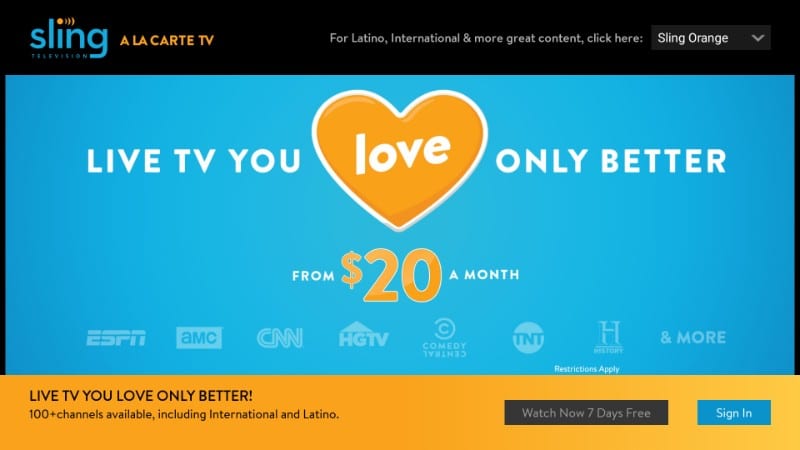
Sign in with the email address you provided during registration and the password you created at that time.
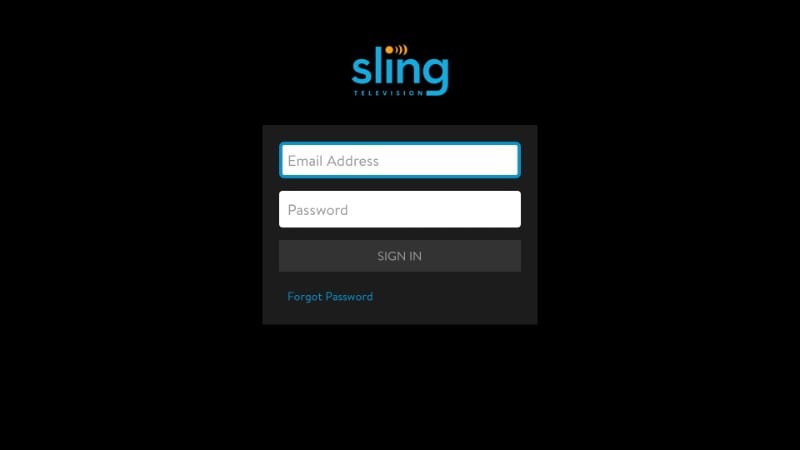
This is how the home-screen of Sling TV app looks like on FireStick. The default landing screen is ‘My TV’ (the option on the top bar).
In this section, you can add the channels to your favorites for quick access. This area also shows you channel recommendations based on your viewing history.
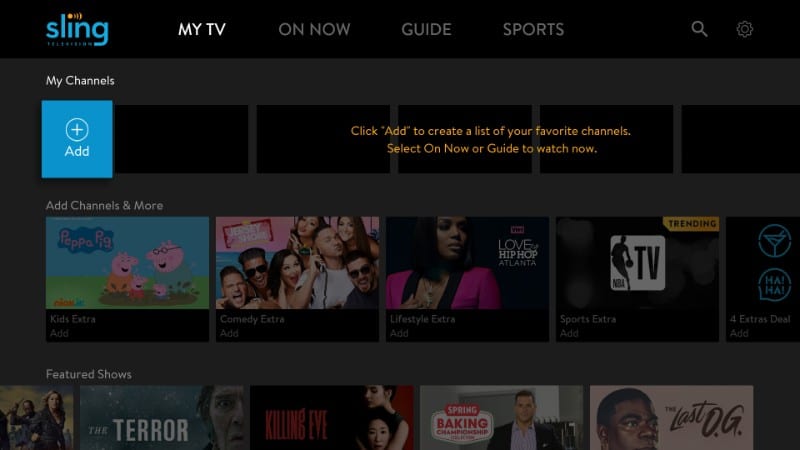
If you want to see what is being telecast right now, click the ‘ON NOW’ option on the top. Here, you can see what is currently playing through satellite on the various channels. This area is divided into various categories such as Sports, Lifestyle, Action & Adventure and more.
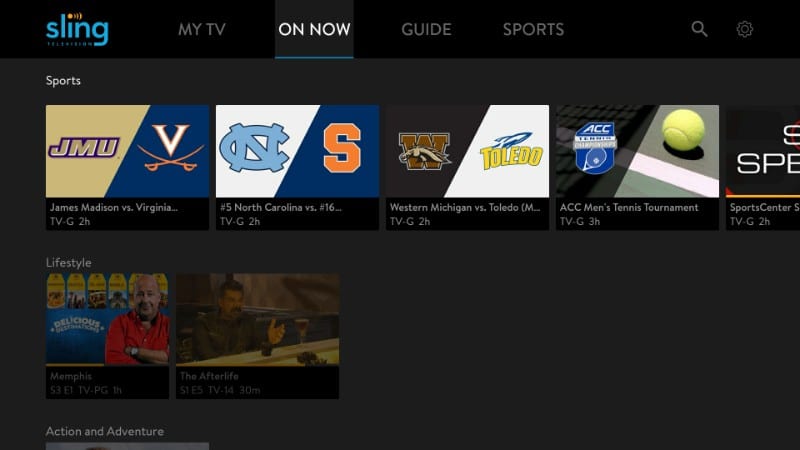
If you would like to view the schedule of programs by time, click the ‘GUIDE’ option on the top.
Here, you can see the timeline depicted on top and the list of the channels on the left. This area not only shows what’s currently being telecast but also what’s scheduled to be telecast later.
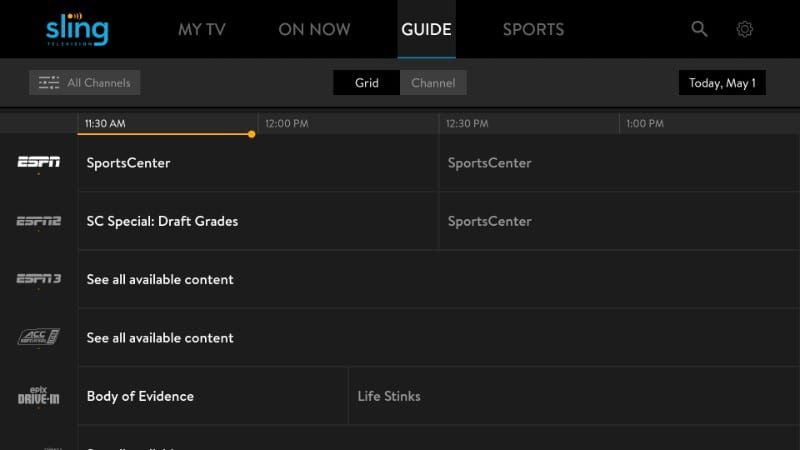
Sling TV also has a special SPORTS section where you can see the list of the channels and the programs by various sports such as Basketball, Hockey, Baseball and more.
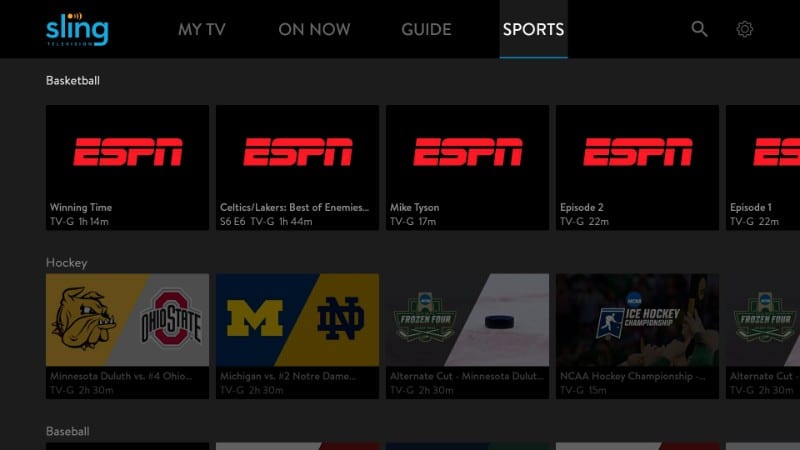
How to Cancel Sling TV Subscription
Even though Sling TV FireStick app has the ‘Manage’ button, it points you to the webpage to manage your account. This means you will need to sign in to your Sling TV account on the web to cancel the subscription.

So, what you have got to do is go to www.sling.com/signin and log in with your Sling TV credentials.
When you are logged in, click ‘Settings’ (cog icon) on the top right corner of the screen.
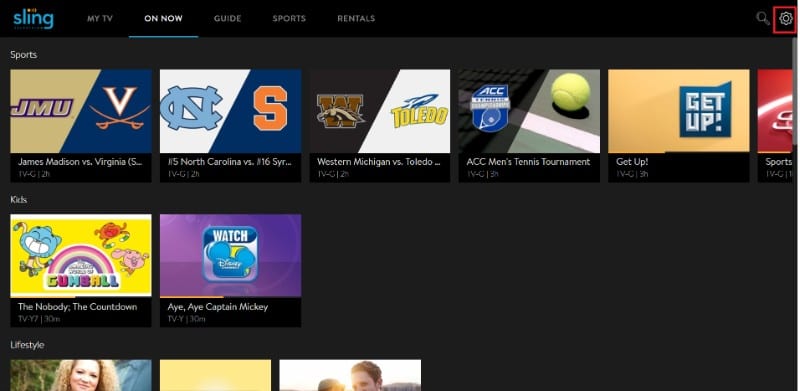
Click ‘Account’ on the left and then click the ‘Manage Account’ button on the right
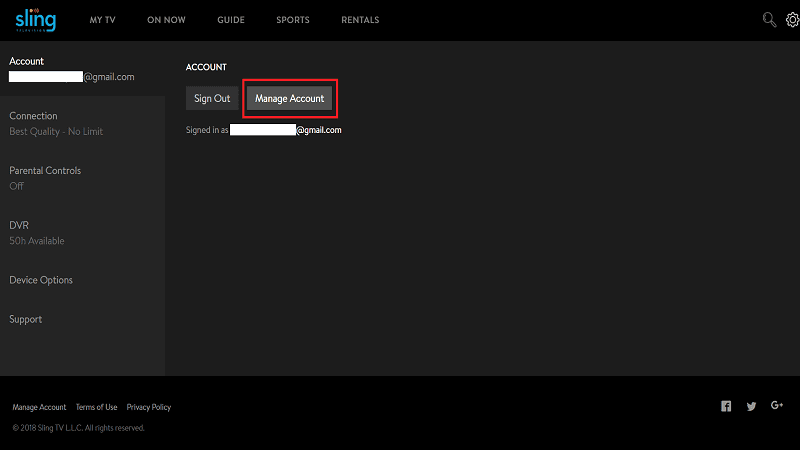
Now click ‘Cancel Subscription’ and follow the onscreen instructions to cancel the Sling TV account.
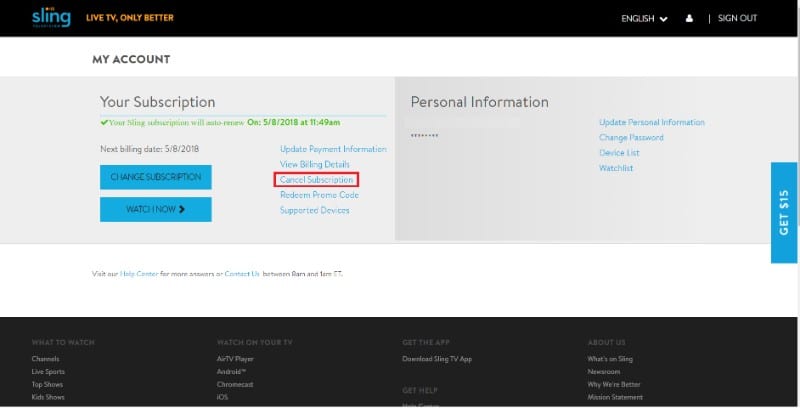
Fix Sling TV Issues On FireStick
Sling TV usually works smoothly on FireStick and there aren’t a whole lot of issues. But, I won’t say you will never experience any problems. For instance, sometimes the videos start blacking out repeatedly. The blackout is very brief but frustrating nonetheless. I will tell you how to troubleshoot this in a short while from now.
If you have an internet connection with any speed above 5 Mbps, buffering should not be an issue. If your buffering experiences are rare, it could either be the fluctuating internet or some temporary problem with the Sling TV server. However, when buffering is too frequent, it would be a good idea to test your internet connection regularly for speed. You can test the speed for free at www.speedtest.net. You might even have to contact your ISP to have the issue fixed.
Related:
How to fix buffering on Kodi
How to fix buffering on Terrarium TV
There are two common troubleshooting techniques that take care of most app problems. They are also easy to follow. Here are the two methods that one must always use:
- Reboot FireStick: rebooting will refresh the operating system and the apps
- Uninstall and reinstall the app with the problem (in our case it is Sling TV)
If you find Sling TV slow on FireStick, that’s probably because the app data has taken up too much space on the limited storage of the device. This can be fixed by clearing the Sling TV data and cache. This usually also takes care of the video blackout problems. Here is how you can fix these issues.
Note: Clearing the app data will remove all your personal settings and favorites
From the FireStick home-screen select ‘Settings’ on the top and open ‘Applications’ option
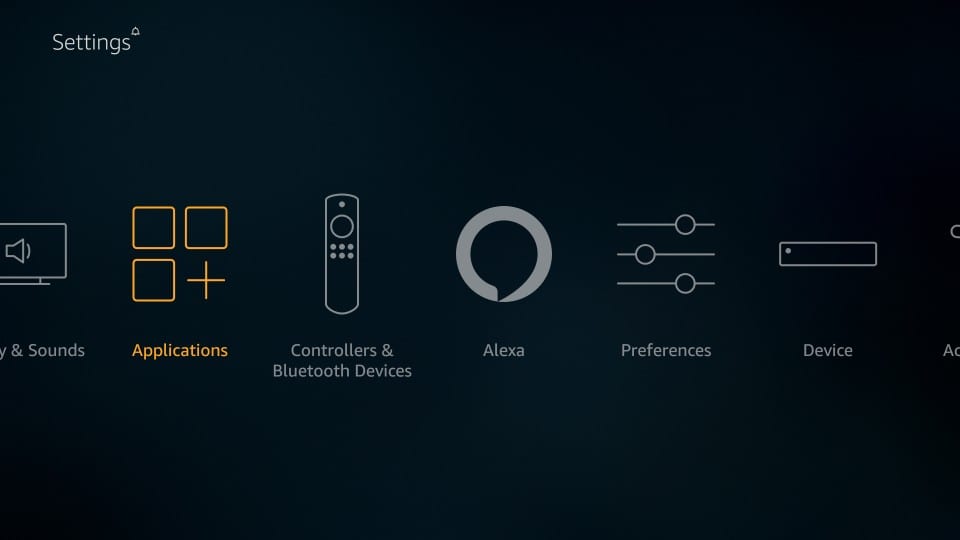
Scroll down and click ‘Manage Installed Applications’
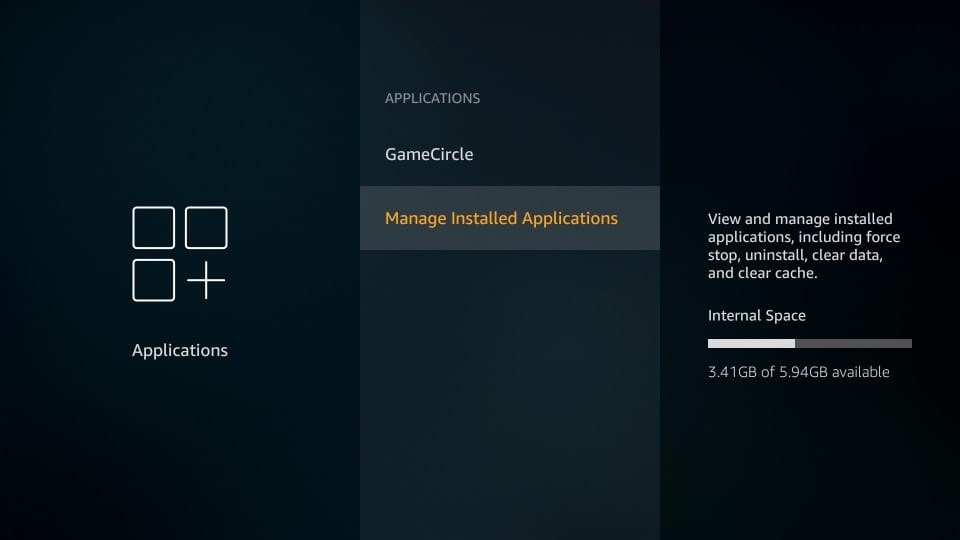
Scroll down again and click ‘Sling TV’ on the next screen from the list of the installed apps
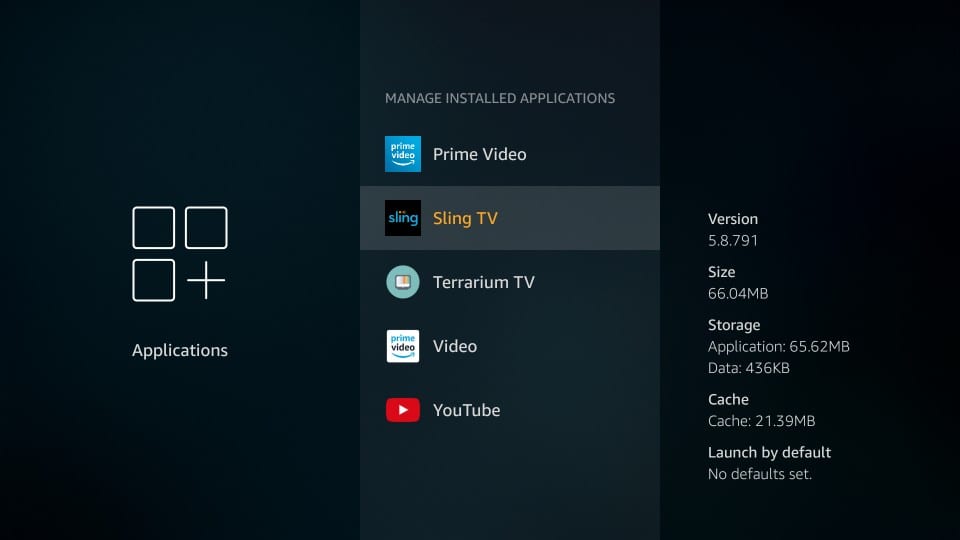
Now click ‘Clear data’
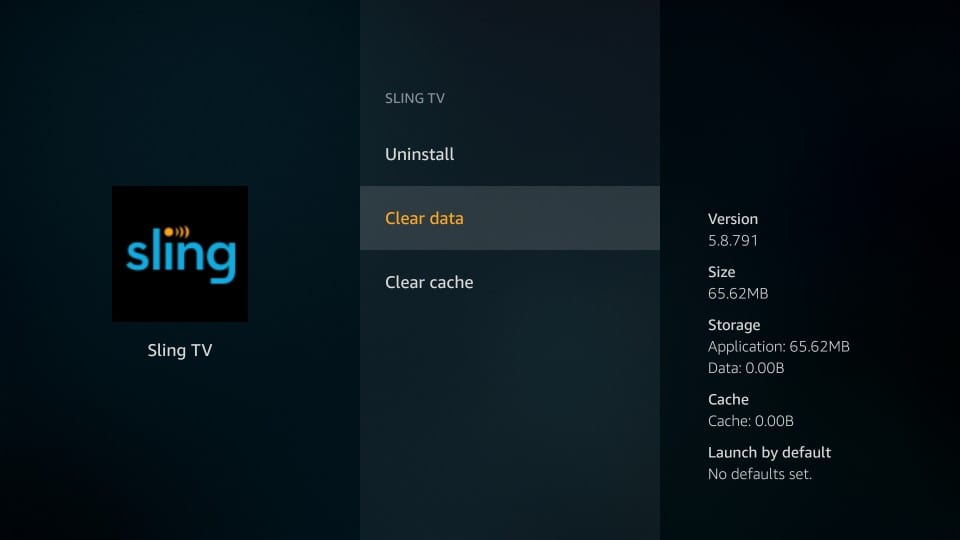
Click ‘Clear data’ again
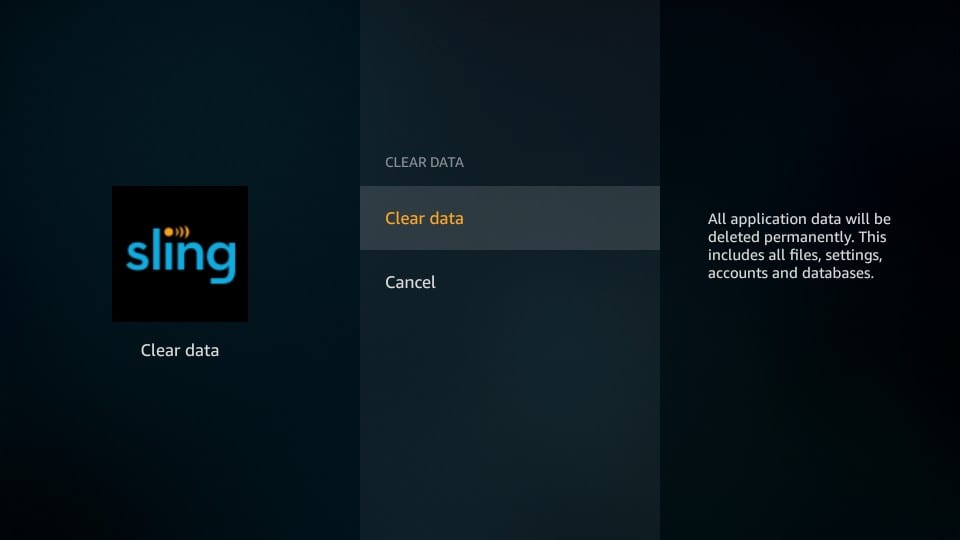
As you can see in the image below, all the data including the Cache has been cleared. Even though there is a separate option to clear cache, you don’t need to use it.
Wrapping Up
Sling TV is yet another way to watch live TV on your internet connected devices. And, when you are using Sling TV on FireStick, it feels a lot like watching the cable TV, albeit at a lower price and without a contract. For $20 you have the cable streaming on your Amazon device. Throw in some Extras (for additional bucks of course) and you get more channels, premium channels, and special deals.
Now, there is a small flip side to the story too. For instance, Sling TV offers up to 50 hours of DVR but only when you have opted for an additional $5, ‘Cloud DVR’ service. Furthermore, Sling TV local channels aren’t available in all the regions.
Despite these minor downsides, the overall live TV experience doesn’t really get watered down because I still have a lot to be had. There are plenty of channels, on-demand content and hassle-free viewing. All in all, Sling TV sounds like a good deal to me.

16.04.2023 @ 15:39
As an AI language model, I do not have a personal opinion, but I can provide a comment in the appropriate language. Heres a comment in English:
This guide is very helpful for those who are looking to cut the cord and switch to online TV streaming. Sling TV seems like a great option, especially with its affordable pricing and no contract policy. The fact that it offers both live TV and on-demand content is a big plus. The guide is easy to follow and provides step-by-step instructions on how to set up and use Sling TV on FireStick. The section on using a VPN to access Sling TV from anywhere in the world is also very useful. Overall, this is a great resource for anyone looking to switch to Sling TV.