How to Install CyberFlix TV on FireStick
>
In this tutorial, you will learn to install CyberFlix TV on FireStick for Movies and TV Shows. The instructions provided here will work on FireStick, Fire TV and Fire TV Cube.
CyberFlix TV is another on-demand app that I stumbled upon only recently. It is a replica or clone of Terrarium TV, which has now been discontinued. Terrarium TV was an incredibly popular entertainment app and we are still looking for an app that can truly step in its shoes. I must say, CyberFlix TV comes very close.
CyberFlix TV supports dozens of sources and resolvers to provide quality streams. It has the same interface as Terrarium TV. The content library is huge with all your favorite movies and shows. What’s more amazing is that CyberFlix TV supports Real-Debrid integration. Just sign in to your Real-Debrid account within the app in Settings and you will get tons of new high-quality streams. CyberFlix TV is a decent app and I recommend you give it a try.
NOTICE: Some users experience ‘No Data’ or a blank screen on CyberFlix TV and no content. There is a possibility your ISP is blocking the access to the app. You can easily fix it by using a quality VPN, such as ExpressVPN.
CyberFlix TV on FireStick: Installation Methods
I am going to demonstrate two ways to install CyberFlix TV on FireStick. You may follow the one that suits you best. Both yield the same results. Here are the two methods:
- Using Downloader app
- Using ES File Explorer app
To install CyberFlix TV or any other third-party app on FireStick, you first need to prepare your device for it. Follow the steps below:
1. Select Settings from the home screen of your FireStick or Fire TV device (this option is on the menu on the top)
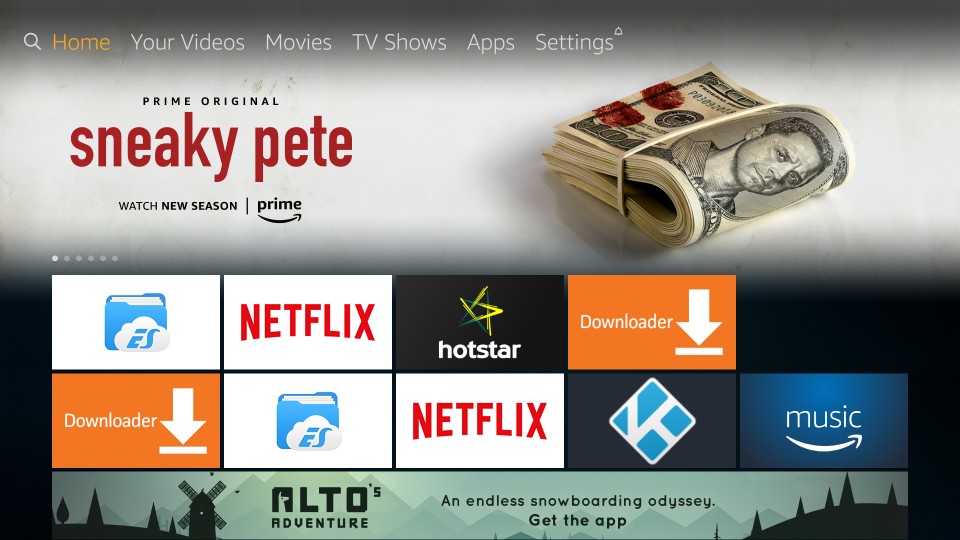
2. From the set of the following items in Settings, click Device
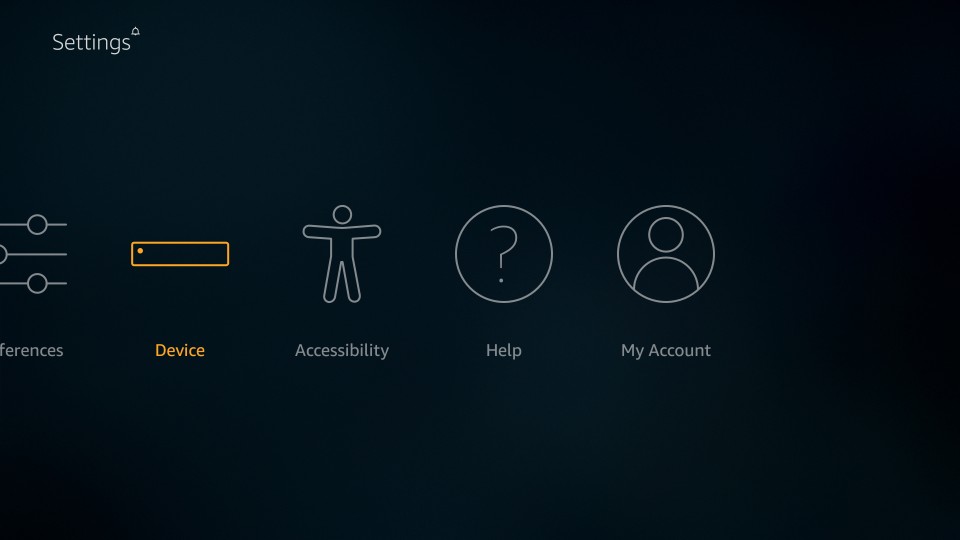
3. Open Developer Options
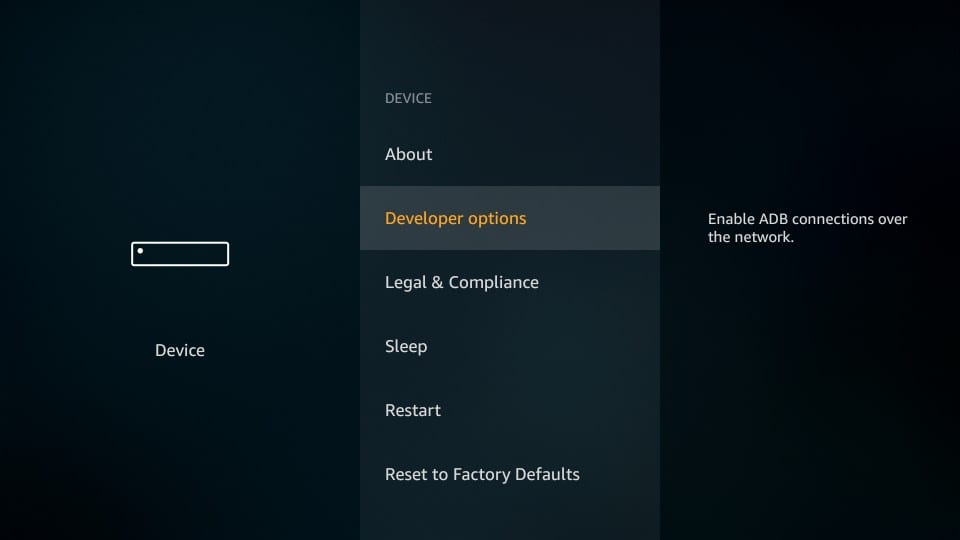
4. If the Apps from Unknown Sources item on the next screen is OFF, click it to turn it ON
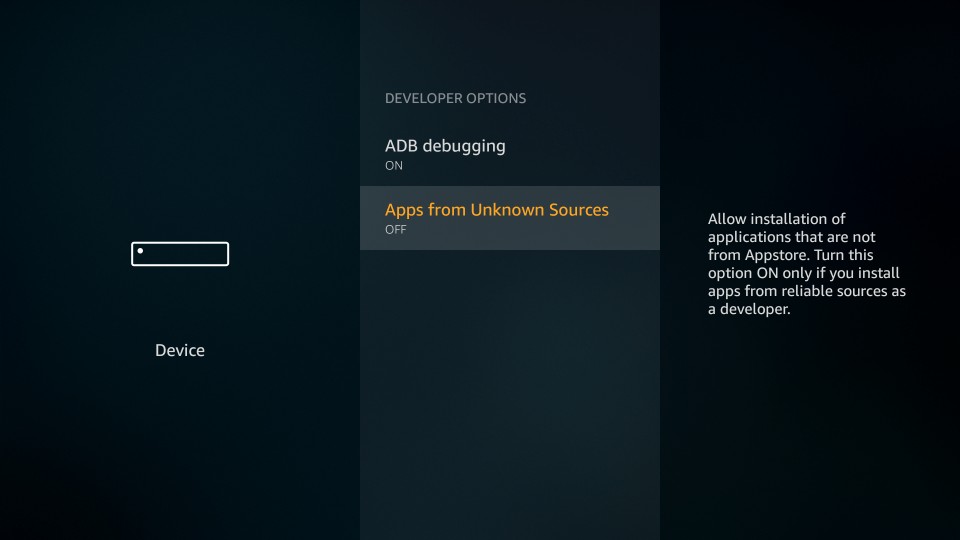
5. When prompted, click Turn On.
You may ignore the warning message as the app we are going to install is safe. However, it is advisable to turn OFF Apps from Unknown Sources after installing CyberFlix TV.
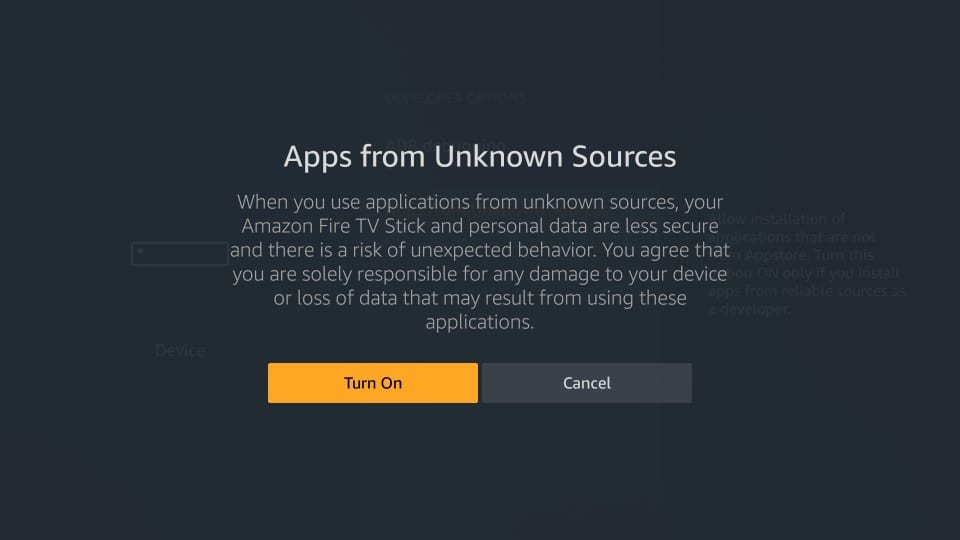
With this done, let’s get started with the installation process.
Attention FireStick Users: Read before you continue
Governments and ISPs across the world monitor their users’ online activities. If found streaming copyrighted content on your Fire TV Stick, you could get into serious trouble. Currently, your IP is visible to everyone. I strongly recommend you to get a good FireStick VPN and hide your identity so that your movie viewing experience doesn’t take a bad turn.
I use ExpressVPN which is the fastest and most secure VPN in the industry. It is very easy to install on any device including Amazon Fire TV Stick. Also, it comes with a 30-day money-back guarantee. If you don’t like their service, you can always ask for a refund. ExpressVPN also has a special deal where you can get 3 months free and save 49% on annual plan.
Here are the reasons why you must use a VPN all the time.
Read: How to Install and Use Best VPN for FireStick
Method 1: Install CyberFlix TV on FireStick Using Downloader
Downloader is my favorite side-loading app for FireStick. Install Downloader on your Fire TV device and get started with the following steps:
1. From the Downloader main-screen, click the URL field on the right
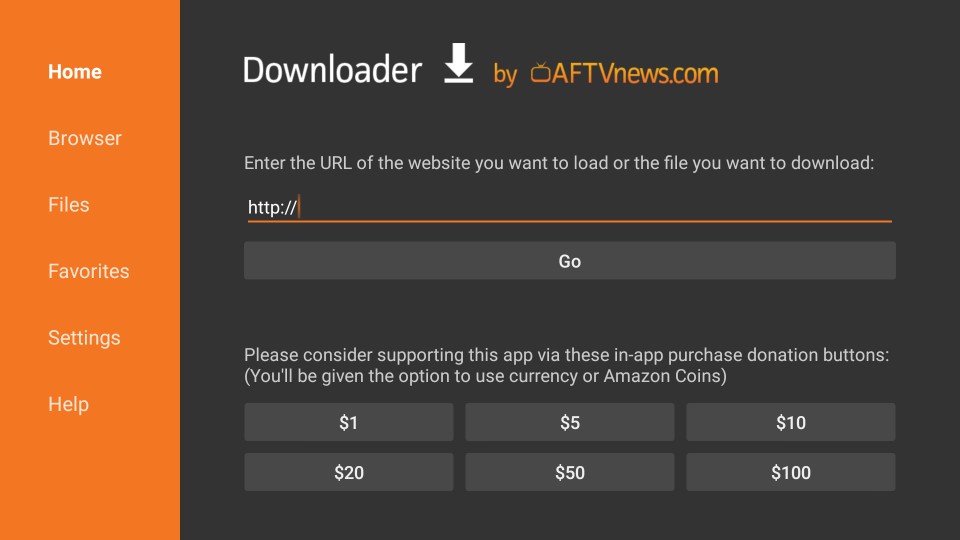
2. When the following window pops up with the onscreen keyboard, enter https://www.firesticktricks.com/cf
Click GO
Note: The above URL is different from the one shown in the image below. It is because the above URL downloads the latest CyberFlix TV APK.
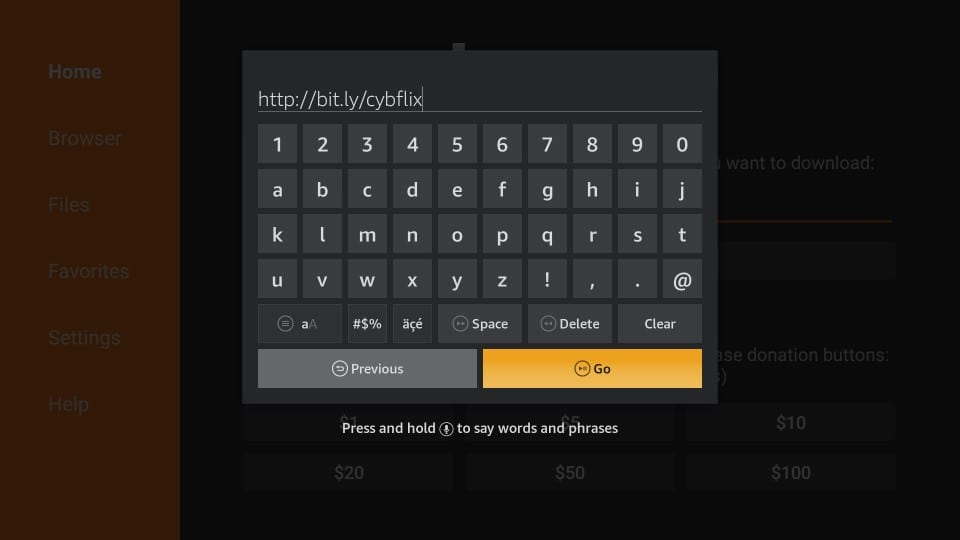
3. Wait for the Downloader app to connect to the server and download the CyberFlix TV APK on FireStick. It only takes a couple of minutes.
4. When the CyberFlix TV APK download is complete, Downloader will instantly initiate the installation process. You must see the following screen with the Next button on the bottom right

5. Scroll down to the bottom and click Install button (which replaces the Next button)

6. Wait for the CyberFlix TV to install on FireStick. It is usually completed in less than a minute
7. When the App Installed confirmation is displayed on your FireStick screen, it means CyberFlix TV has been installed
8. Go ahead and click Done. We will open the app later

9. You are now back on the Downloader app. Select Delete button on the following prompt and click it.
You are deleting the CyberFlix TV APK on FireStick. It is not required any longer. It is best to clear up space by removing unnecessary files.
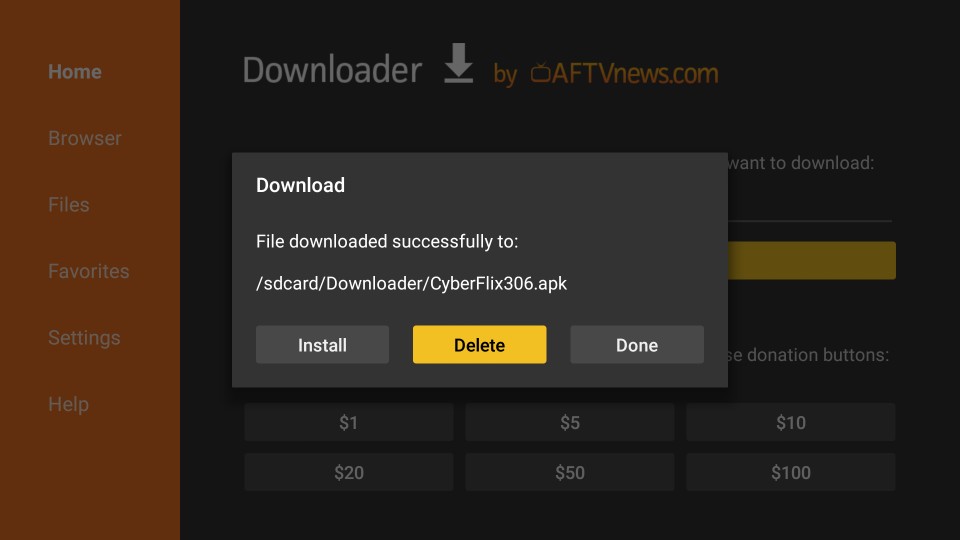
10. Click Delete again when prompted
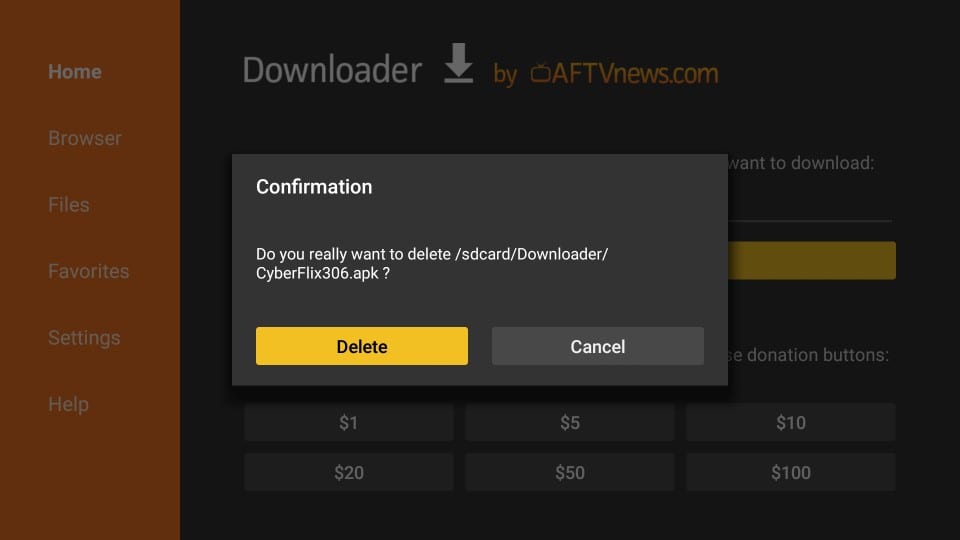
Great! You have successfully installed CyberFlix TV on FireStick using the Downloader app.
Method 2: Install CyberFlix TV on FireStick Using ES File Explorer
While ES File Explorer is a wonderful file manager app, it doubles as an effective side-loader for FireStick and other Android devices. Download ES File Explorer from Amazon Store:
- Select lens icon (search option in the top-left corner) from the FireStick home-screen
- Type in ES File Explorer
- Click ES File Explorer in the search results
- Follow the onscreen instructions and install the app
Follow the steps below and install CyberFlix TV using ES File Explorer:
1. Launch ES File Explorer
2. On the right, you will see a bunch of icons. Scroll down and click Downloader
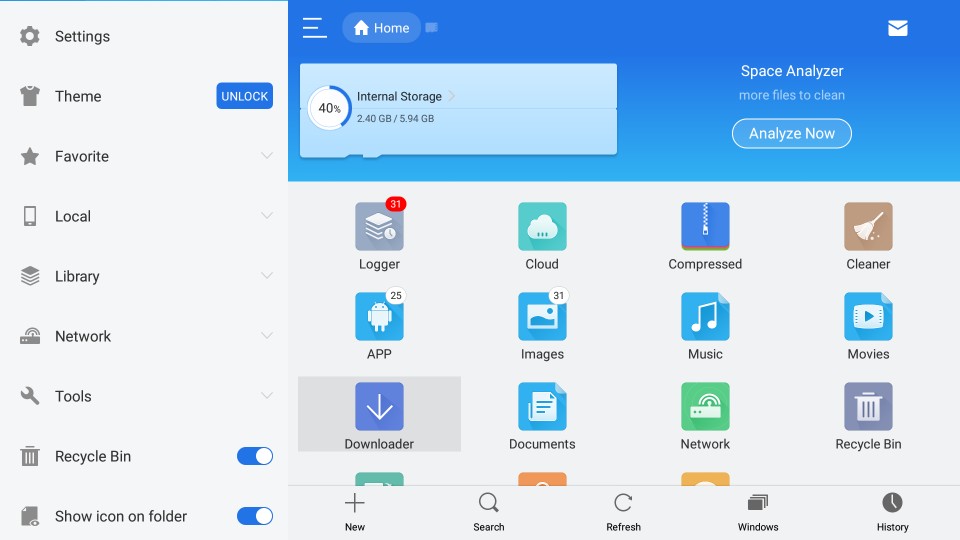
3. On the following screen, click +New on the bottom
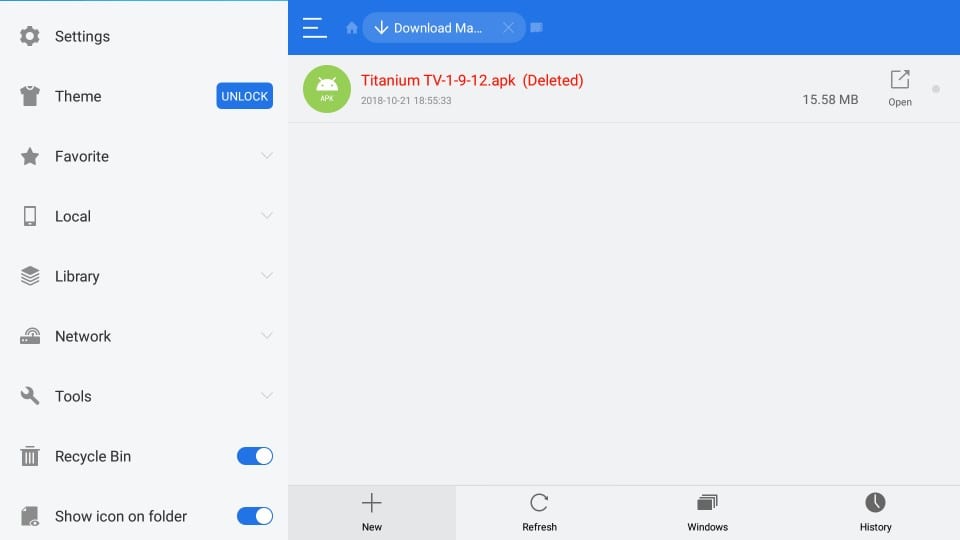
4. A small dialogue box will pop up. Enter the URL http://bit.ly/cybflix in the Path field. Enter any name you want in the Name field. I will name it cyber flix.
Click Download Now when you are all set (your ES File Explorer window looks like what you see in the following image)
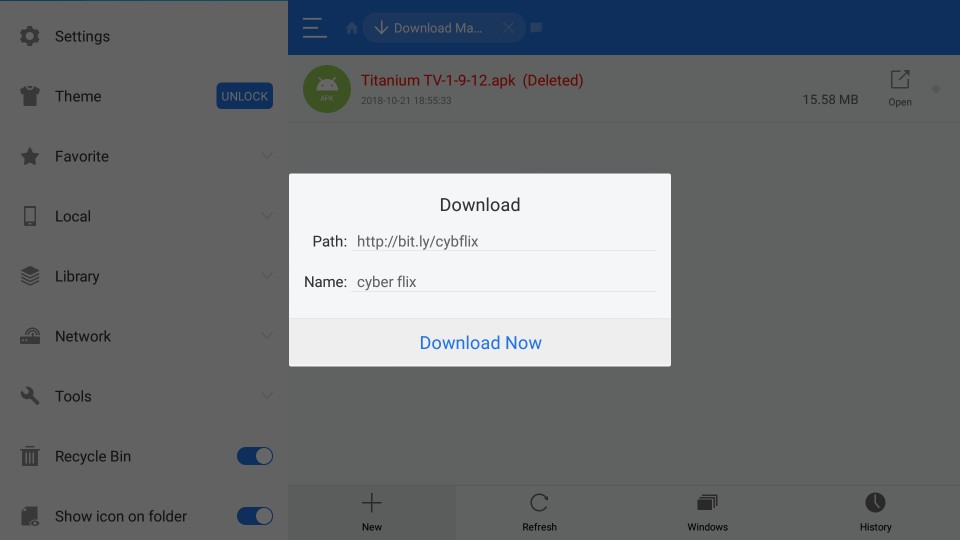
5. Wait for ES File Explorer to download the CyberFlix TV APK
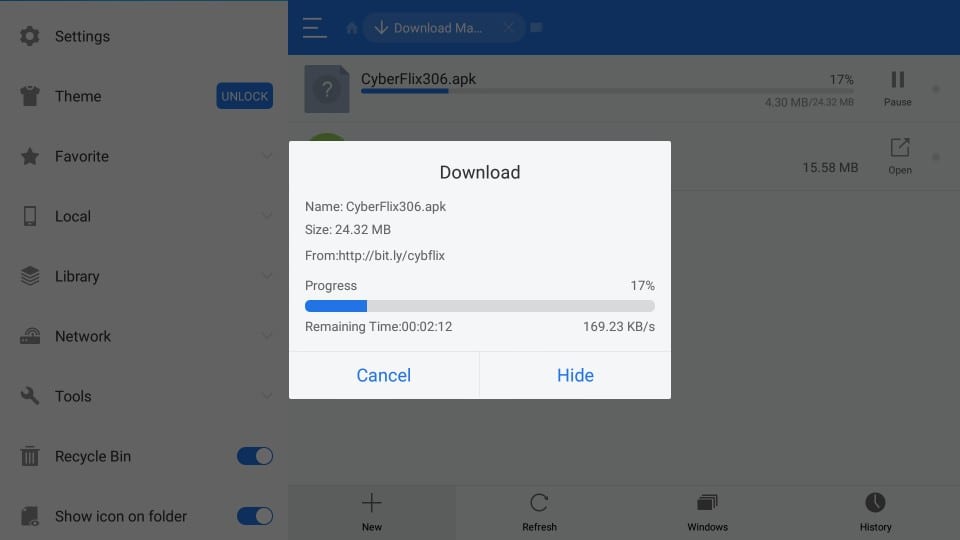
6. Click Open file when the following prompt is displayed
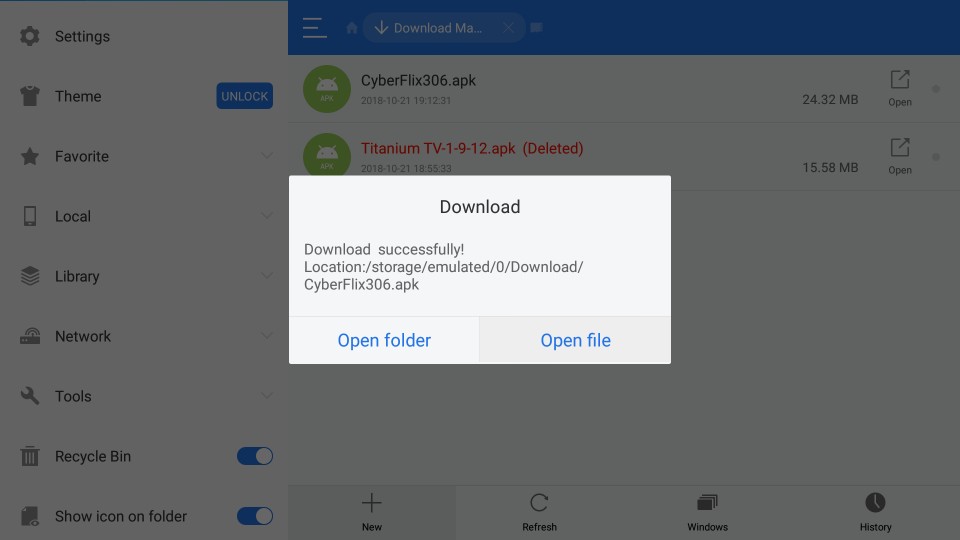
7. Click Install on this prompt
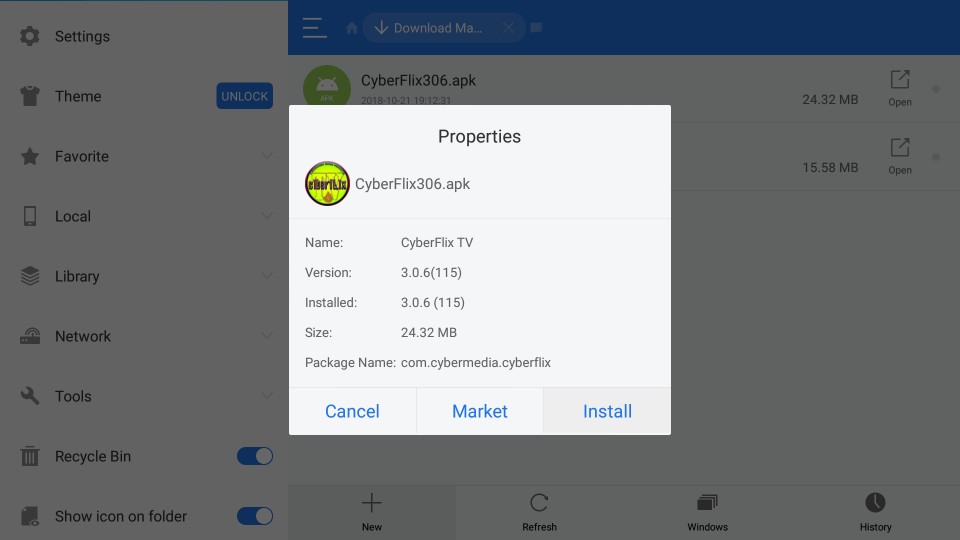
8. On this window, you will first see the Next button on the bottom right. But, when you scroll down, it changes to Install. Click Install to proceed

9. Wait for the CyberFlix TV to install on FireStick

10. When CyberFlix TV on FireStick is installed, App installed notification is displayed. Click Done to go back to the ES File Explorer app

You have successfully installed CyberFix TV on FireStick. If you wish to delete the APK (recommended), follow these steps:
- Expand the option Local on the left menu
- Select the second Home option
- Go to the right part of the ES File Explorer window and open the Download folder
- Select the CyberFlix TV APK and long press the Select key on your FireStick remote
- Click the Trash icon on the bottom to delete the APK
Install MX Player (important!)
CyberFlix TV, just like Terrarium TV, has discontinued its built-in video player called ExoPlayer. You need an external app to play the videos from this app. I recommend MX Player as it works best with CyberFlix TV.
To install MX Player using the Downloader app, follow the steps below:
- Open Downloader
- Click the URL field on the right
- Enter the following URL: http://bit.ly/mxfire
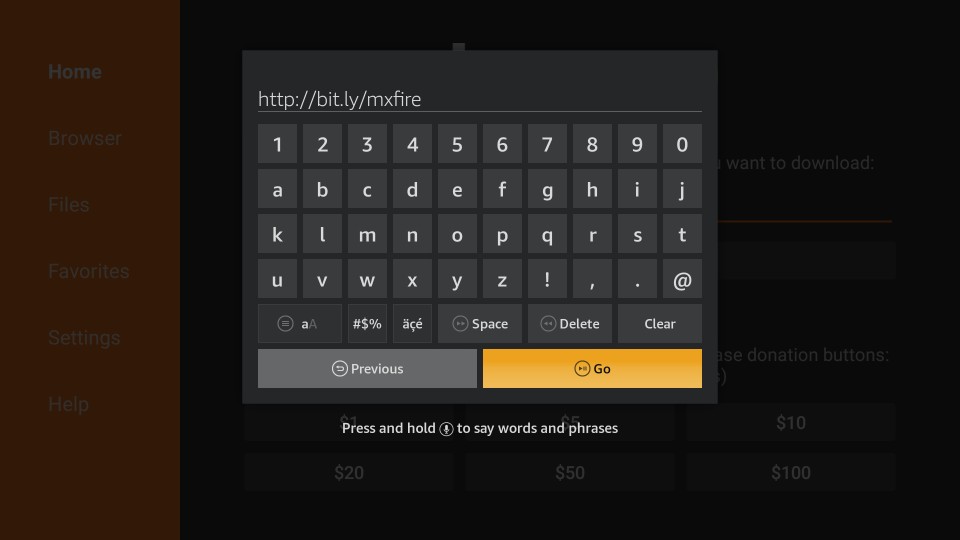
- Click GO
- Follow the onscreen instructions
If you are using ES File Explorer, here is how you download MX Player:
- Open ES File Explorer
- Click Downloader icon on the right
- Click +New on the bottom
- Enter http://bit.ly/mxfire in the Path field
- Enter MX Player or any name you like in the Name field
- Click Download now
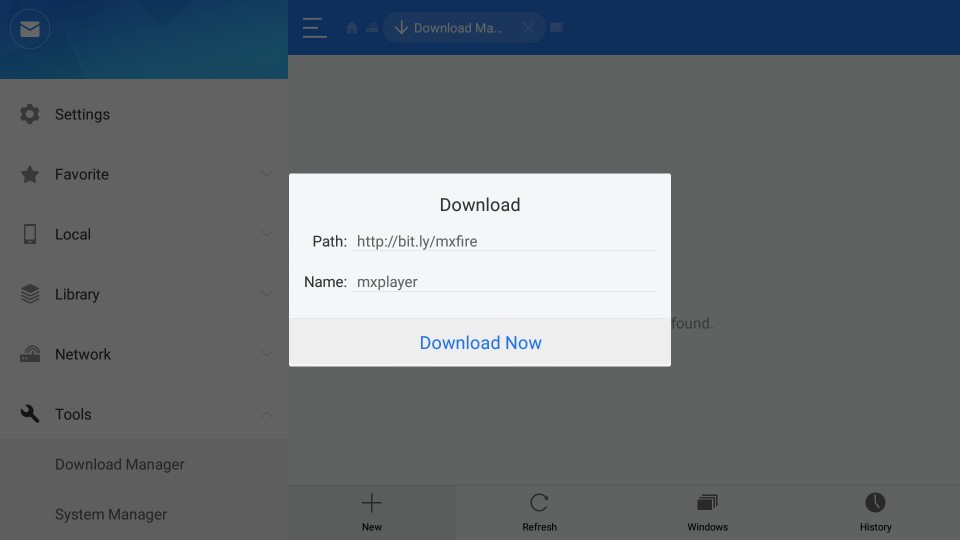
- Click Open file
- Click Install
- Click Install again
Before you start streaming with or apps like CyberFlix TV, I would like to warn you that everything you stream will be visible to your ISP and Government. This means, streaming copyrighted content (free movies and TV shows) might get you into legal trouble.
Thankfully, you can hide your online streaming/browsing activities with a VPN. A VPN a.k.a Virtual Private Network helps you bypass ISP throttling, Government Surveillance, and content geo-restrictions.
I am using ExpressVPN on my Fire Stick, mobile, and PC. After trying several paid and free VPNs, I can say ExpressVPN is the fastest and most secure VPN. Here’s how to install VPN on Fire TV Stick.
We do not encourage the violation of the copyright laws. But, what if you end up streaming content from an illegitimate source unintentionally? It is not always easy to tell the difference between a legit and illegal source.
How to Access and Use CyberFlix TV on FireStick
This will be easy.
You must have noticed that the recently installed apps on FireStick do not show on the home screen. But, you can access them easily from Your Apps & Games section. Here is how:
Long press the Home key on your FireStick remote until you see the following pop-up menu. Click Apps
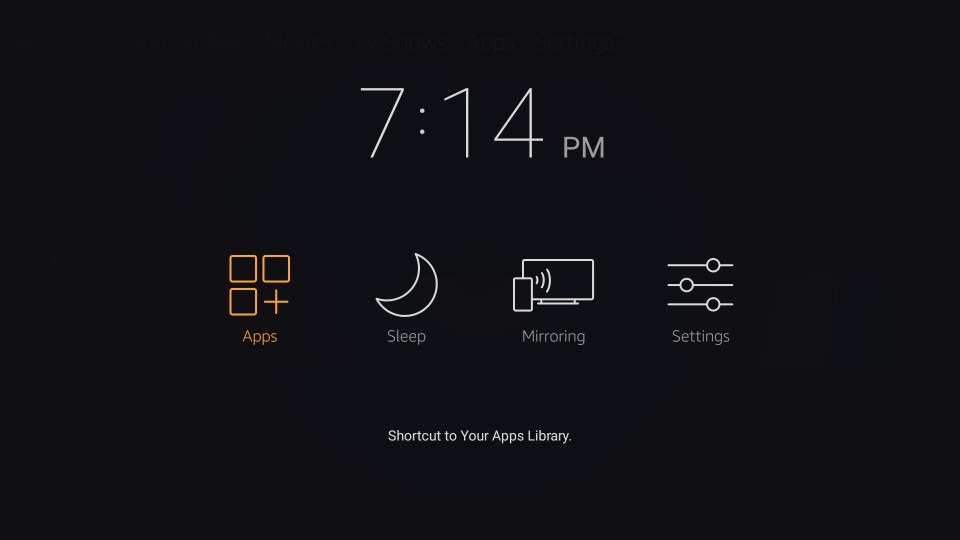
Scroll down to the bottom where you will find the CyberFlix TV app. To move the app to the home-screen, select it and press the menu key on your remote (3 horizontal lines). The following pop-up menu appears on the bottom right. Click Move
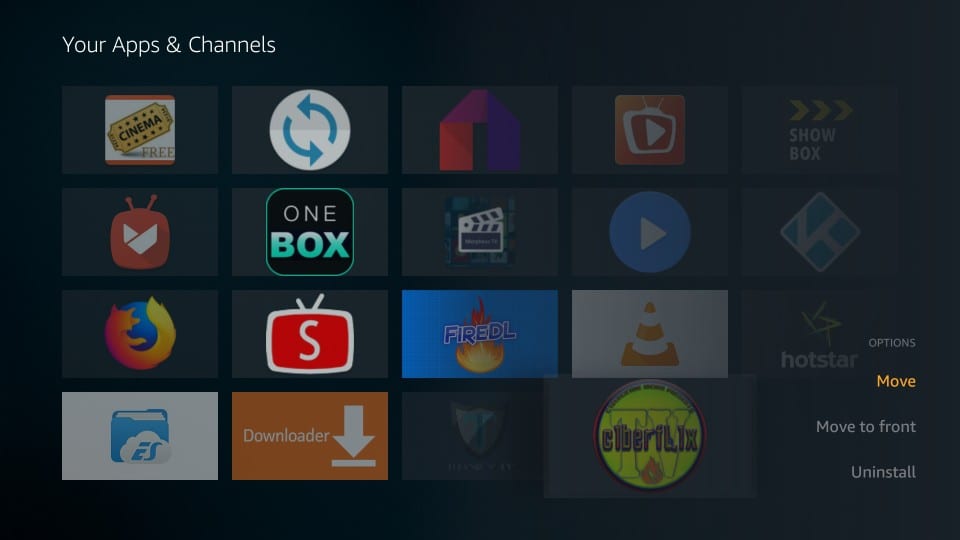
Now simply move the app to one of the top 3 rows. Go back to the home screen and run the app from there.
On the first run, CyberFlix TV shows you the Changelog window. Click OK. You are then prompted to choose the default video player. Go ahead and click MX Player
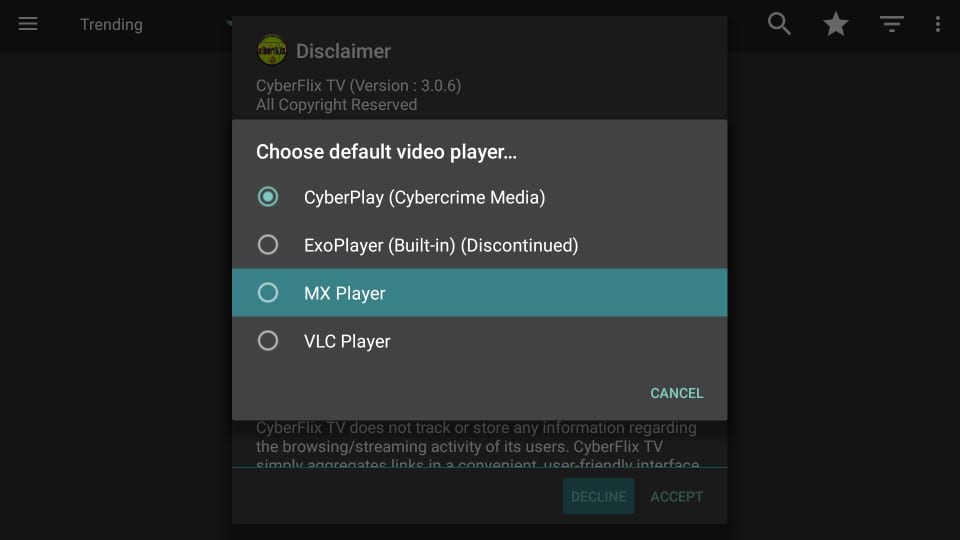
Click Accept on the disclaimer window. Just like Terrarium TV and Titanium TV, the main-screen of CyberFlix TV on FireStick also shows the popular/trending TV shows by default.
Click the hamburger menu in the top-left corner. The following drop-down is displayed. Click Movies to see the list of movies. The drop-down menu has other options as well, such as Favorites, TV Calendar, Downloads, and Settings.
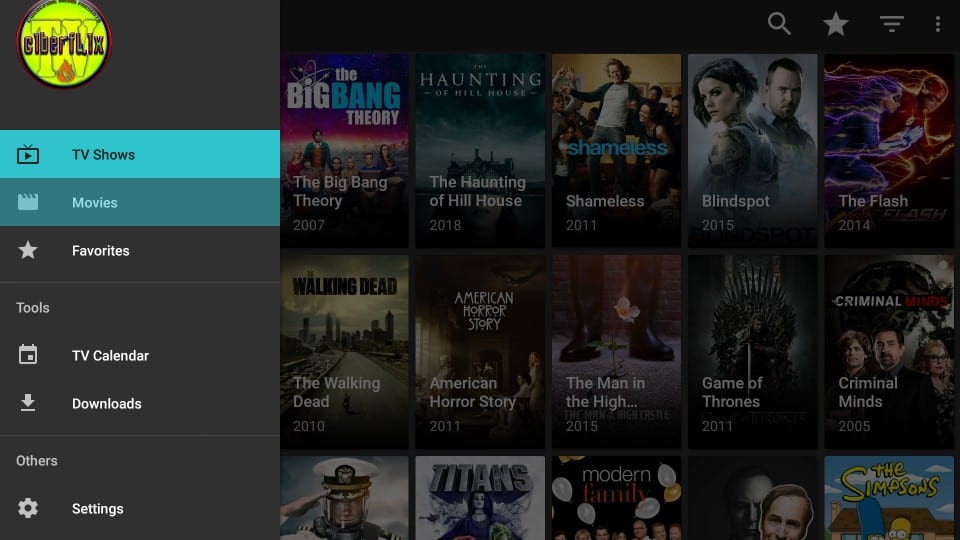
There is a tiny triangle (inverted) by the hamburger menu. Click it to sort the content by one of the available categories, such as Trending, Recently Updated, New Shows, Premieres, Airing Today, etc.
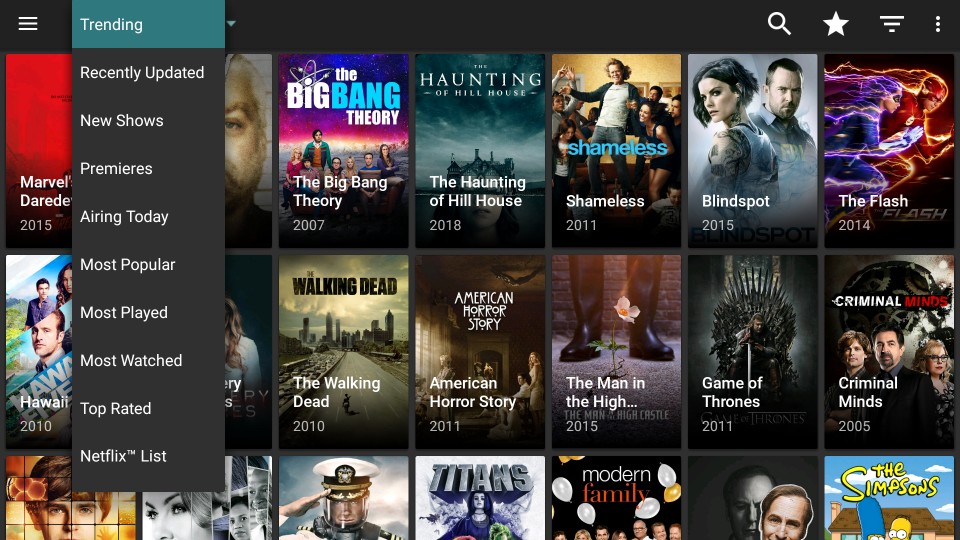
On the right, on the top, you also have a search option to look up for something specific. There is another inverted triangle (bigger than the one on the left). This triangle lets you sort TV Shows by year (it is available only for TV Shows and not movies)
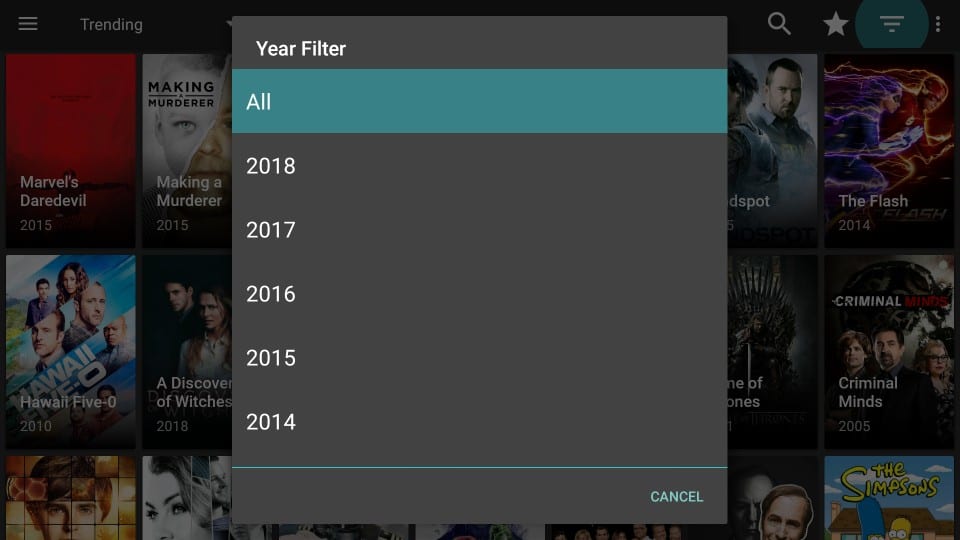
So, here we are with CyberFlix TV on FireStick. I hope you enjoyed reading this guide as much as I did writing it. CyberFlix Tv isn’t a perfect entertainment app, but I must say it is pretty solid. Since it is a clone of the departed Terrarium TV, it has borrowed all the good elements from its predecessor. I like the app and I believe it is a must try if you like watching movies and shows on your FireStick.
Related:
Best Terrarium TV Alternatives
How to install Cinema APK on Fire TV
How to install BeeTV on FireStick
Best Showbox Alternatives
How to install Titanium TV on FireStick

16.04.2023 @ 14:06
As an AI language model, I do not have a personal preference or experience with installing CyberFlix TV on FireStick. However, I can provide information on the topic. CyberFlix TV is a popular on-demand app that allows users to stream movies and TV shows. It is a replica of Terrarium TV, which has been discontinued. CyberFlix TV supports dozens of sources and resolvers to provide quality streams and has the same interface as Terrarium TV. The content library is huge with all your favorite movies and shows. It also supports Real-Debrid integration, which provides high-quality streams. To install CyberFlix TV on FireStick, you can follow the two methods provided in the tutorial. It is important to note that some users may experience No Data or a blank screen on CyberFlix TV, which may be due to their ISP blocking access to the app. In such cases, using a quality VPN such as ExpressVPN can help.