How to Install Titanium TV on FireStick
>
In this guide, I will show you how to install Titanium TV on FireStick. The methods laid out in this guide work on Fire TV, FireStick and Fire TV Cube.
Ever since Terrarium TV closed shops, a few of its clones have also spawned. I haven’t had the opportunity to test all of them yet, but I made a decent discovery in Titanium TV. This app looks, feels and works exactly like Terrarium TV to a great extent. It doesn’t fetch a lot of HD links, but it is still one of the most suitable Terrarium TV replacements presently.
Titanium TV builds upon the content library Terrarium TV left behind. I am glad to see it getting updated with the recently aired episodes and new movies. If you enjoyed Terrarium TV, I believe you are going to like Titanium TV too. I will now take you through the detailed instructions to install Titanium TV on FireStick. Keep reading!
Attention FireStick Users: Read before you continue
Governments and ISPs across the world monitor their users’ online activities. If found streaming copyrighted content on your Fire TV Stick, you could get into serious trouble. Currently, your IP is visible to everyone. I strongly recommend you to get a good FireStick VPN and hide your identity so that your movie viewing experience doesn’t take a bad turn.
I use ExpressVPN which is the fastest and most secure VPN in the industry. It is very easy to install on any device including Amazon Fire TV Stick. Also, it comes with a 30-day money-back guarantee. If you don’t like their service, you can always ask for a refund. ExpressVPN also has a special deal where you can get 3 months free and save 49% on annual plan.
Here are the reasons why you must use a VPN all the time.
Read: How to install and use VPN for Fire TV Stick
Titanium TV for FireStick: Installation Steps
Before we start the actual installation of Titanium TV APK, you must allow your FireStick to install third-party apps. The apps that are not available on Amazon Store must be sideloaded to your FireStick or Fire TV devices. Titanium TV is one such app. Here are the steps:
1. Power on your FireStick device and when you see the home screen, select the Settings on the menu on the top
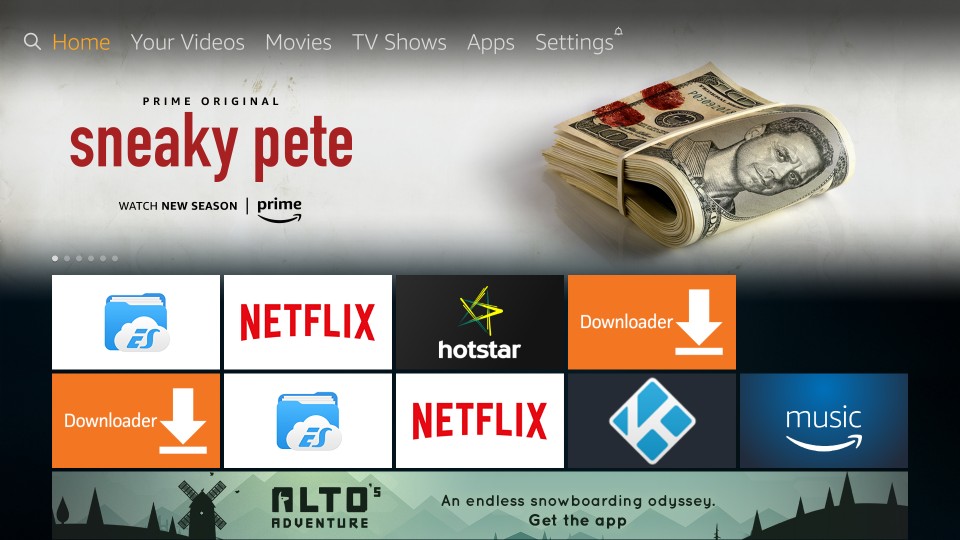
2. Within Settings, select and click Device
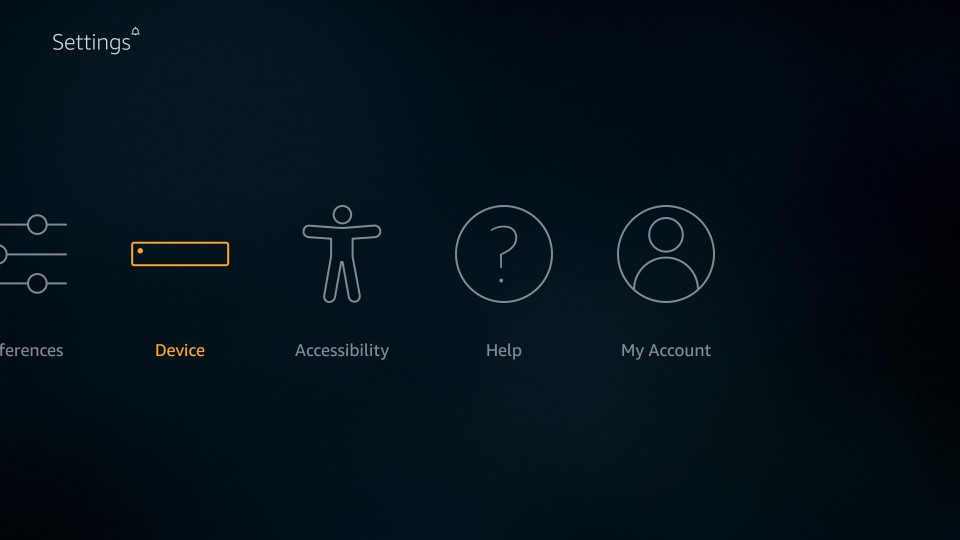
3. Open Developer Options
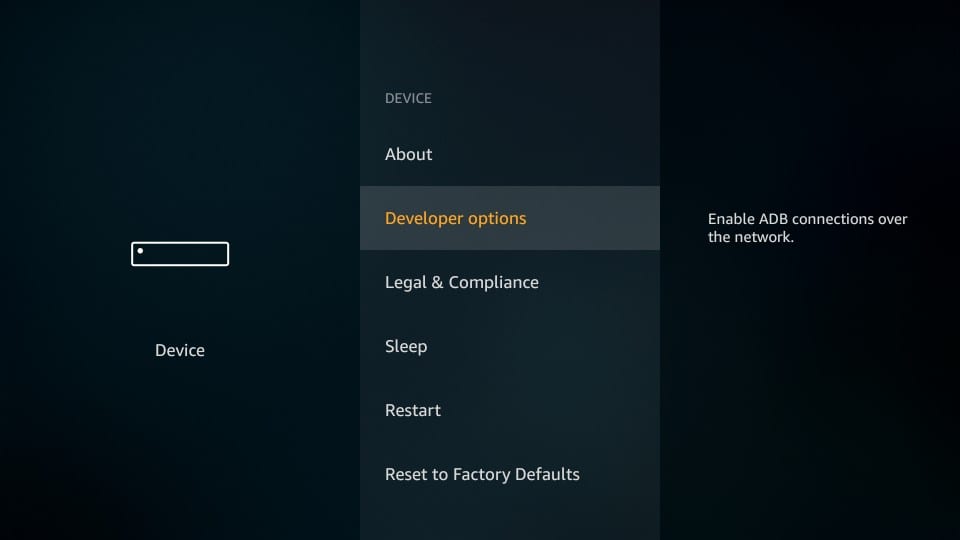
4. If Apps from Unknown Sources is OFF, click it and switch it ON
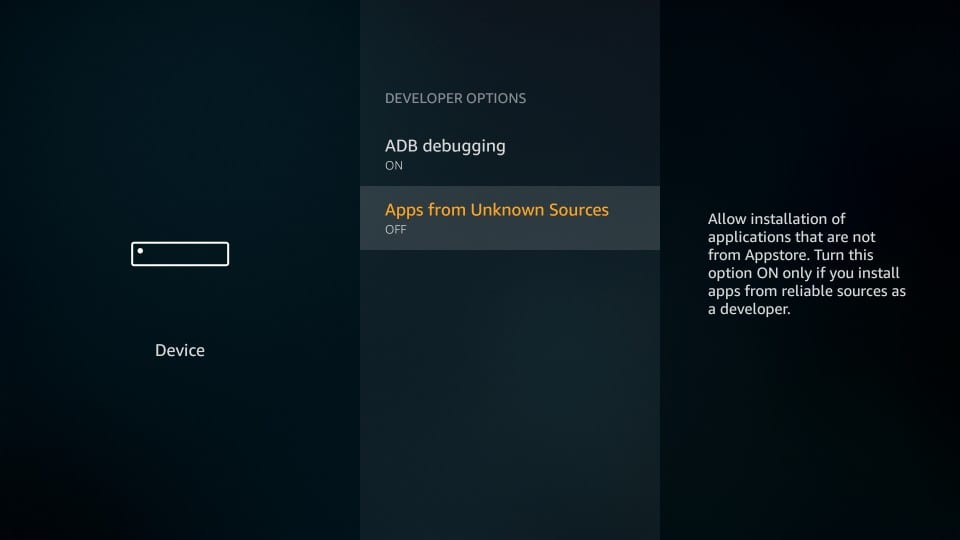
5. Confirm your intent to keep Apps from Unknown Sources on by clicking Turn On when prompted
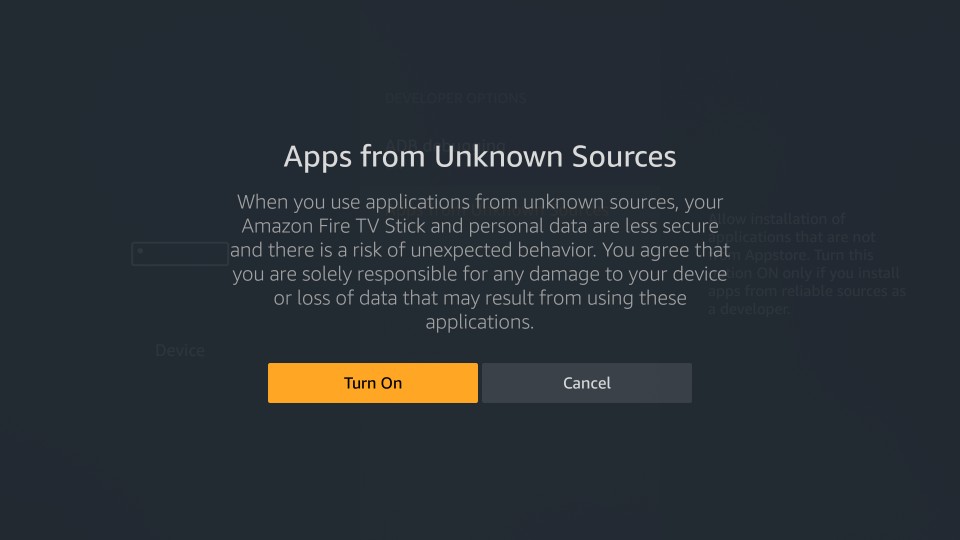
You can now install Titanium TV on FireStick
Important! If you have any previous version of Terrarium TV, patched or original, uninstall it first. Titanium TV is a clone of Terrarium TV and would not work if you have any instance of this app on your FireStick.
Since the APK files cannot be downloaded directly through the web browsers on FireStick, we need supporting, side-loading apps. I will demonstrate how to install Titanium TV on FireStick using the following two apps:
- Downloader
- ES File Explorer
Later, we will cover the installation of MX Player. Titanium TV does not have a built-in video player. It requires an external player. MX Player is the best player to use with Titanium TV on FireStick.
Method 1: Install Titanium TV with Downloader App
Downloader is the most popular side-loading app for FireStick. Go ahead and install Downloader on FireStick from the Amazon Store (using the search option on the home screen). Now, follow the steps below to install Titanium TV on FireStick:
1. Open Downloader. It will launch with the Home option already selected on the left menu
2. On the right part of the window, you must see an empty URL field with a blinking cursor. Click in this field
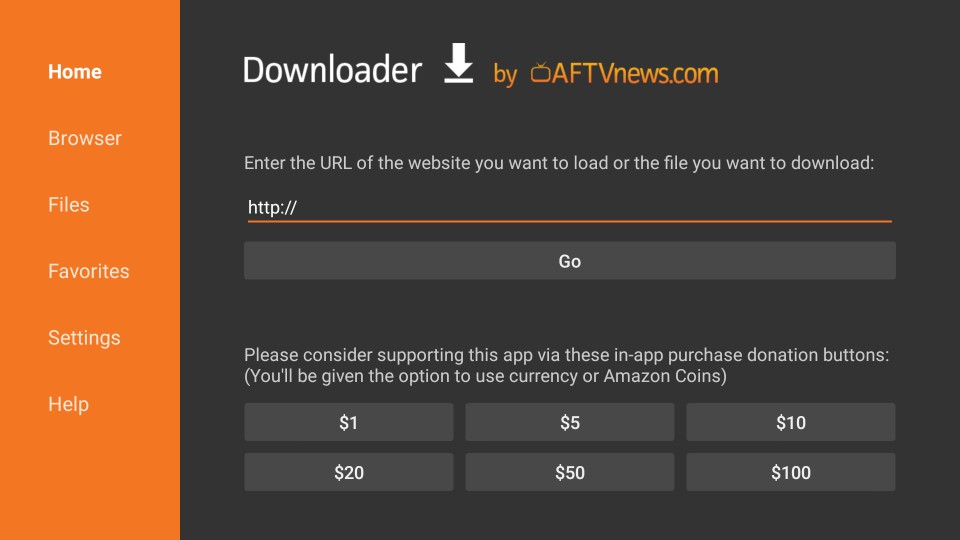
3. When this window pops, enter the following URL: http://bit.ly/tittv (use the link mentioned below)
New URL for latest Titanium TV APK – https://www.firesticktricks.com/titv
Hit the GO button
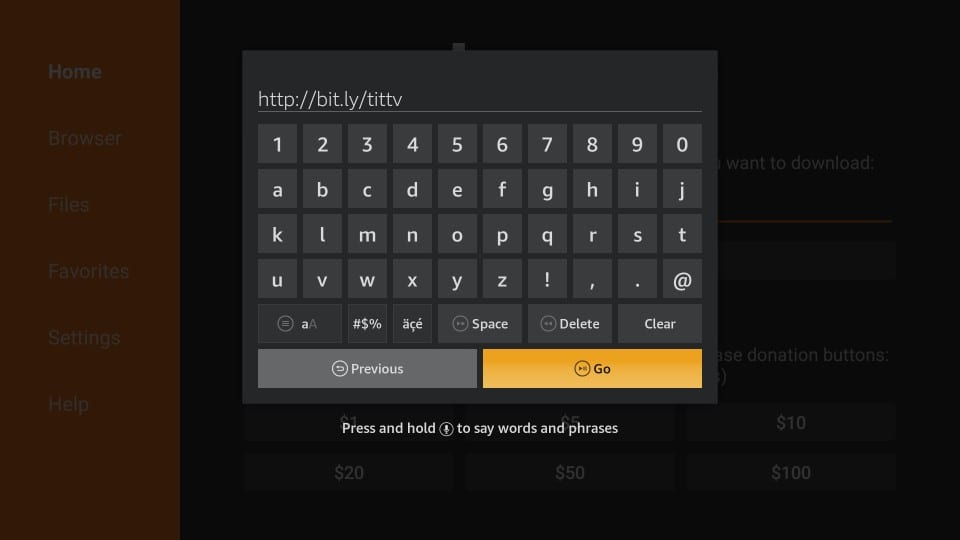
4. Wait for the Titanium TV APK to download on FireStick
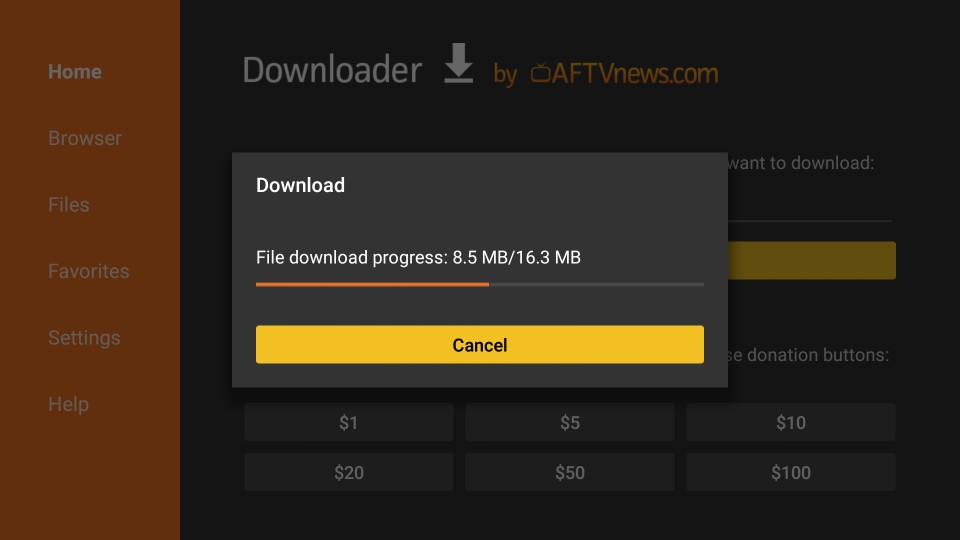
5. Installation starts automatically when the file is downloaded. You should see the following window and the Next button on the bottom right. Scroll down until the Next button changes to Install button.

6. Now click the Install button

7. Wait for the Titanium TV to install on FireStick (about 30-45 seconds)
8. When the app is installed, you have the following two choices:
- Done
- Open
Clicking Open will launch Titanium TV on FireStick. But, let’s click Done. We will open the app later. There is a tiny business to take care of first.

9. Highlight and click Delete button
We clicked Done in the previous step and came back here to delete the Titanium TV APK file from FireStick storage. APK files are of no use when the app is installed. Keep clearing up your small FireStick storage. It’s a good practice.
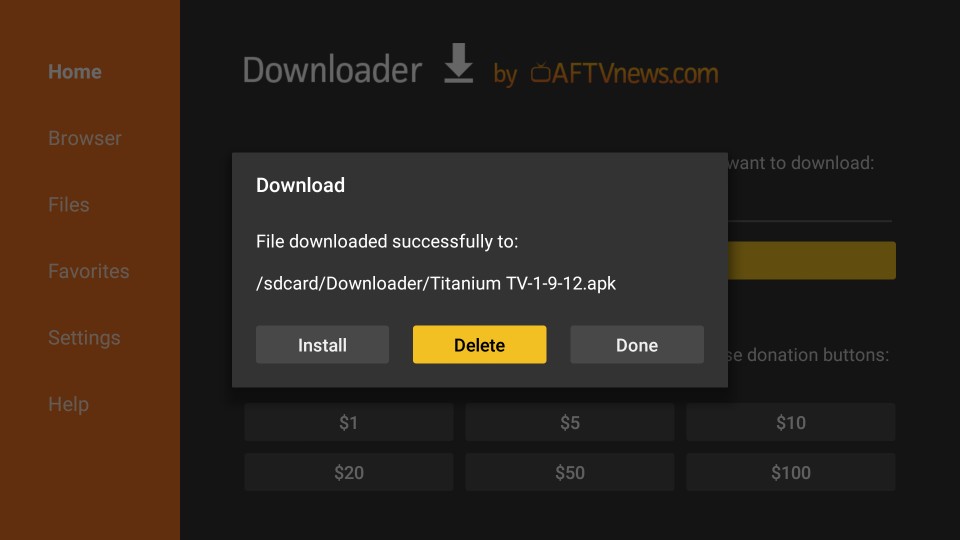
10. Highlight and click the Delete button again
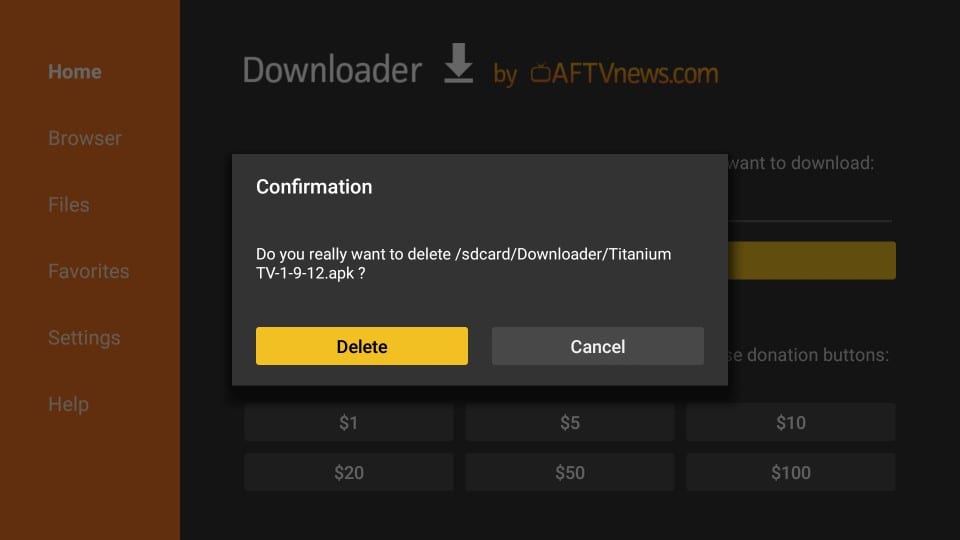
You are all set. You may exit the Downloader app and run the Titanium TV app on FireStick from Your Apps & Games section.
Before you start streaming with Titanium TV, I would like to warn you that everything you stream is visible to your ISP and Government. This means, streaming copyrighted content (free movies and TV shows) might get you into legal trouble.
Thankfully, you can hide your online streaming/browsing activities with a VPN. A VPN a.k.a Virtual Private Network helps you bypass ISP throttling, Government Surveillance, and content geo-restrictions.
I am using ExpressVPN on my Fire Stick, mobile, and PC. After trying several paid and free VPNs, I can say ExpressVPN is the fastest and most secure VPN. Here’s how to install VPN on Fire TV Stick.
We do not encourage the violation of the copyright laws. But, what if you end up streaming content from an illegitimate source unintentionally? It is not always easy to tell the difference between a legit and illegal source.
Method 2: Install Titanium TV Using ES File Explorer
ES File Explorer is more popularly known as a file manager but is also an excellent side-loading app for Android devices.
: To sideload apps with ES File Explorer, you need to buy a premium subscription that costs $9.99 per month. However, you may continue using the free Downloader tool to sideload apps on FireStick (Method 1)
Select the Search option (the lens icon on the top far right) from the FireStick home-screen. Look up for ES File Explorer and install it.
Follow the steps below to install Titanium TV on FireStick using ES File Explorer:
1. Launch ES File Explorer
2. Expand Tools option on the left menu and click Download Manager from the Tools dropdown list
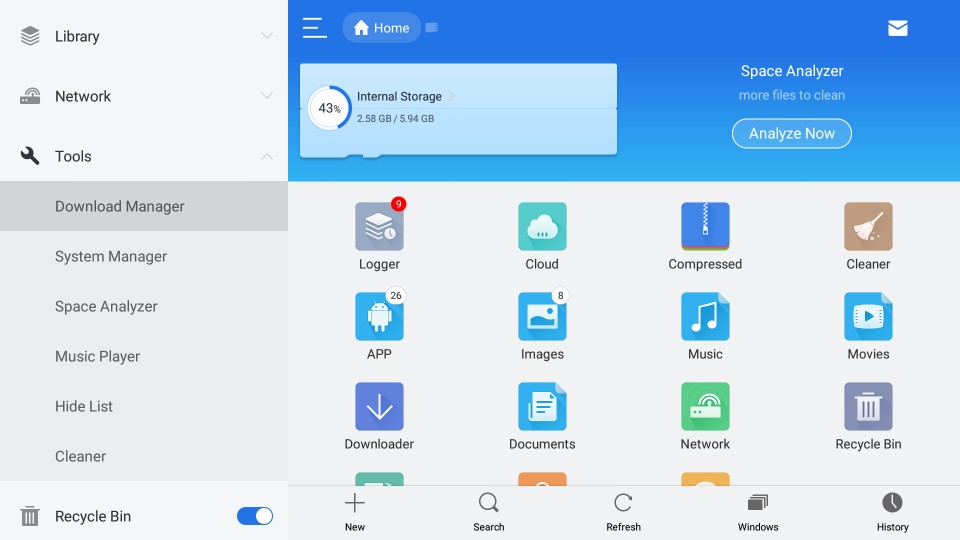
3. Now click +New (it is the option on the bottom on the right part of the ES File Explorer window)
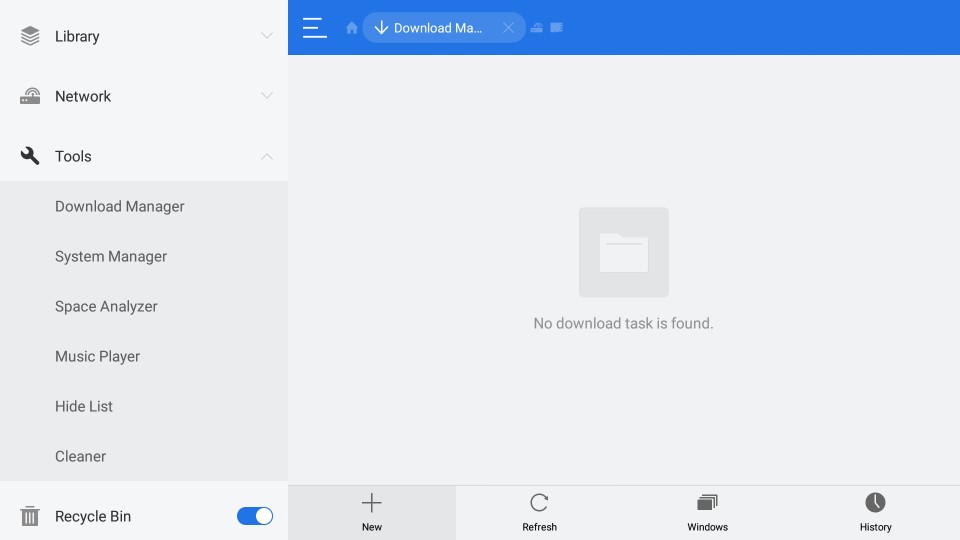
4. The following dialogue box must pop up
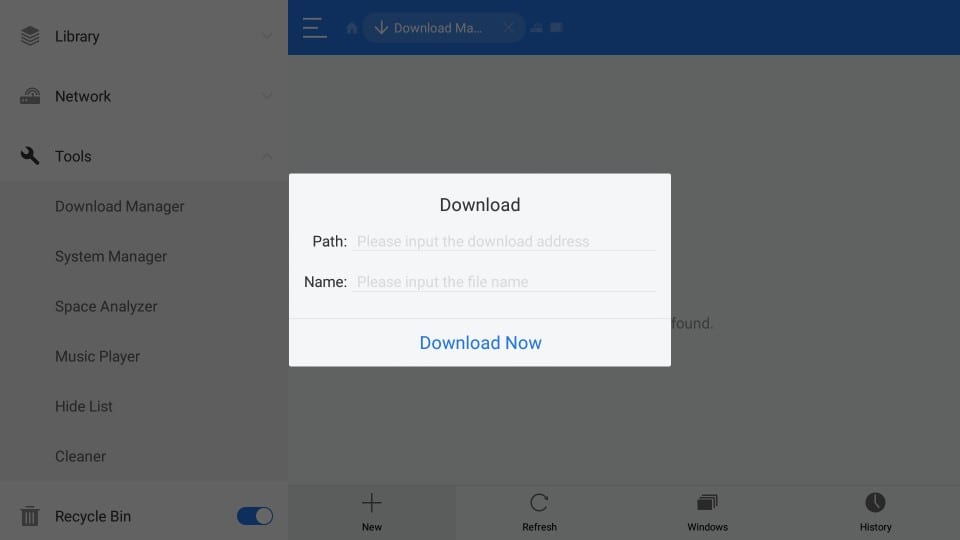
5. Enter the URL http://bit.ly/tittv in the Path field
Enter the URL https://www.firesticktricks.com/titv in the Path field
Enter any name you like in the Name field (I am going with Titanium TV)
When you are ready, click Download now
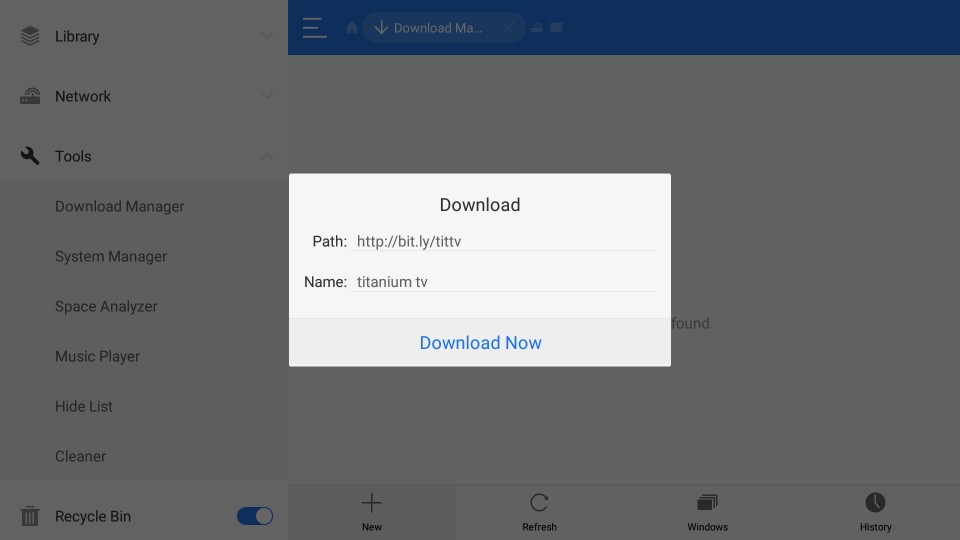
6. Wait for the Titanium TV APK to download on FireStick
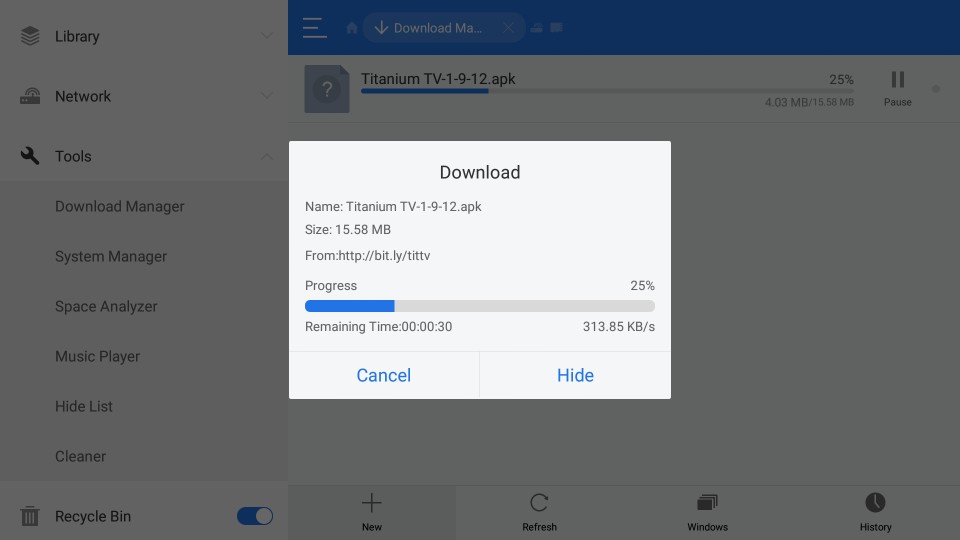
7. Tap Open file
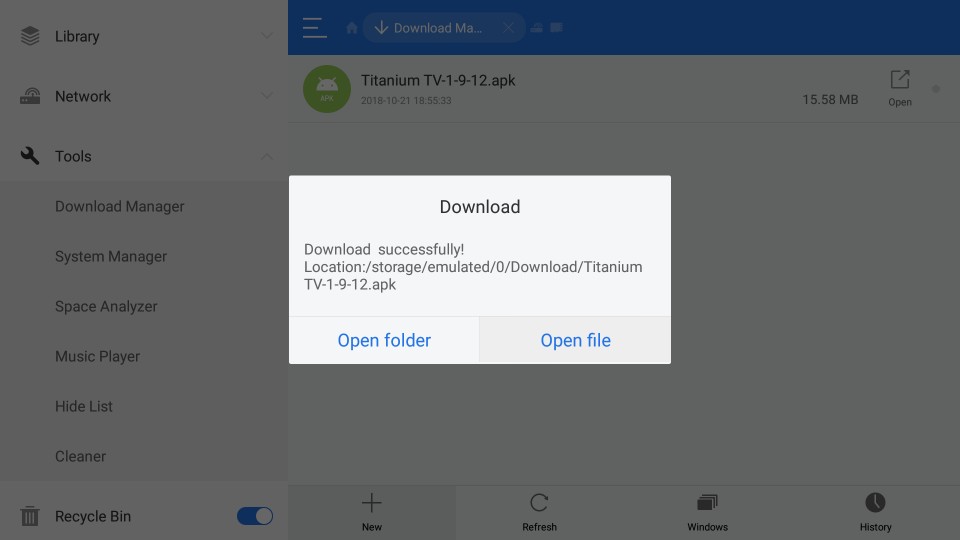
8. Tap Install
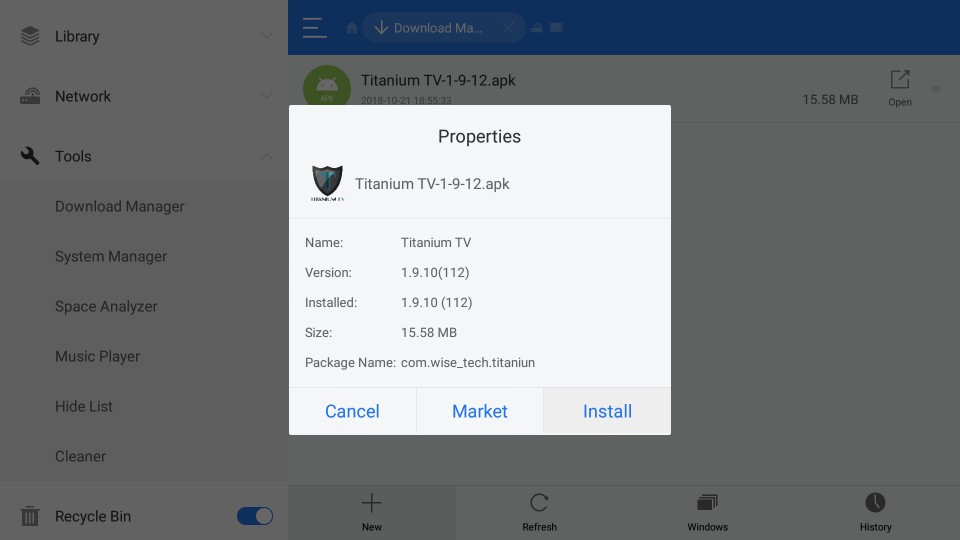
9. When you are guides to the following window, scroll down to the Next button on the bottom right

10. The Next button is replaced by Install button. Click it.

11. Wait for the installation to finish
12. Click Done if you want to run the app later. Click Open to launch it now.

This is how you install Titanium TV on FireStick using ES File Explorer.
Note: To delete the APK file after installing Titanium TV, open ES File Explorer again and expand Local option on the left. You will see two items listed as ‘Home’. Click the second one. Now on the right part of the window, open the Download folder. Highlight the Titanium TV APK file, long press the Select button on your FireStick remote, and click Delete (trash icon) on the bottom.
Important: Install MX Player on FireStick
MX Player is the video player of choice for Titanium TV (as it was for Terrarium TV). You need an external player to play videos on Titanium TV.
To install MX Player using Downloader, follow the same steps as in Method 1.
- When it comes to the part where you need to enter the URL, type in http://bit.ly/mxfire
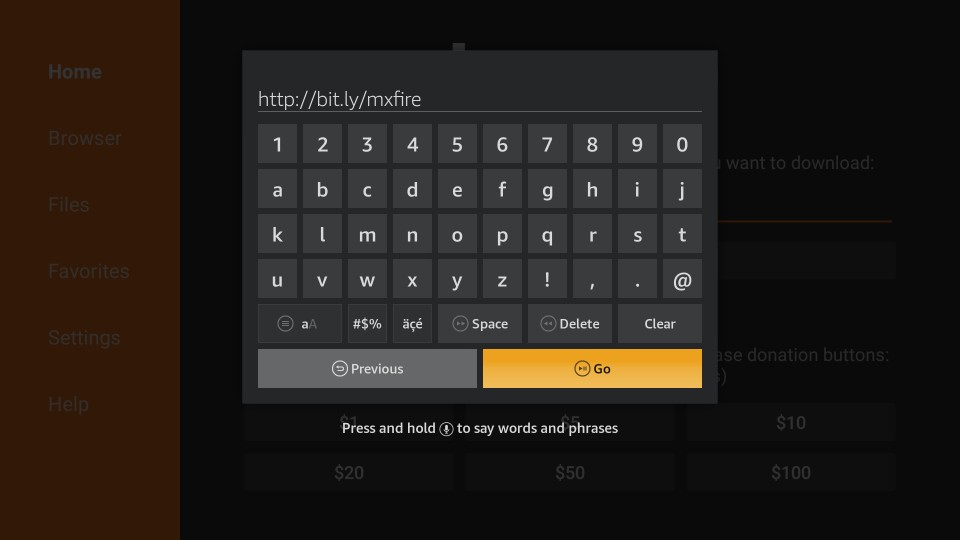
- Click GO
- Follow the onscreen instructions to install the app
If you are using ES File Explorer, follow the same steps as Method 2.
- When you come to the part where it asks for the URL, in the Path field enter http://bit.ly/mxfire and in the Name field enter any name you like
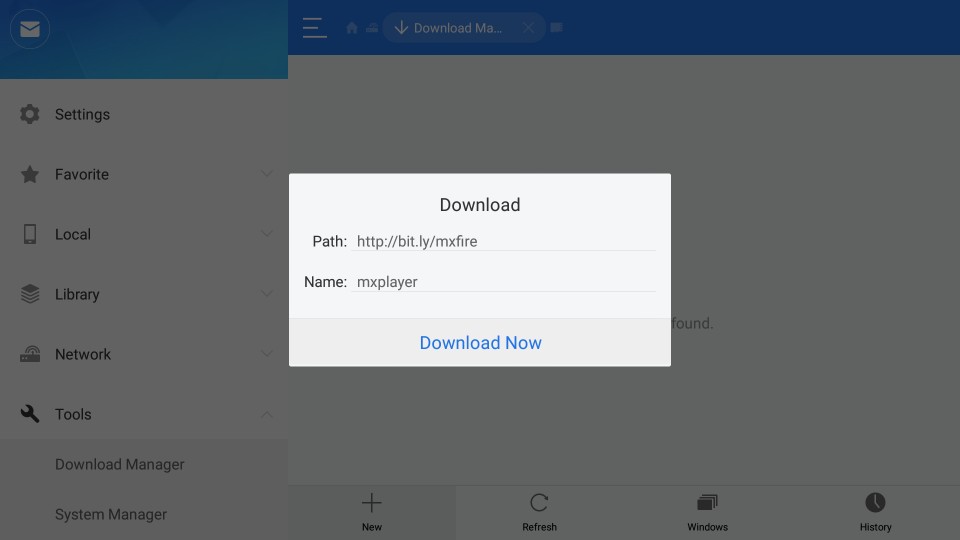
- Click Download now
- Click Open file
- Click Install
- Click Install again
How to Use Titanium TV on FireStick
Titanium TV is a clone of Terrarium TV. If you have used Terrarium TV, you wouldn’t feel any difference in how you interact with the app and use it. If you haven’t used Terrarium TV before, you would still find Titanium TV incredibly easy to use.
When you run the Titanium TV app on FireStick for the first time, you are greeted with the Changelog window. When you are past it, you see a Disclaimer window. Here, you need to click Accept. And before you finally get to the main screen, you are asked to choose the default video player.
We have already installed MX Player. So, go ahead and make it the default player. You can always change this in the Titanium TV Settings.
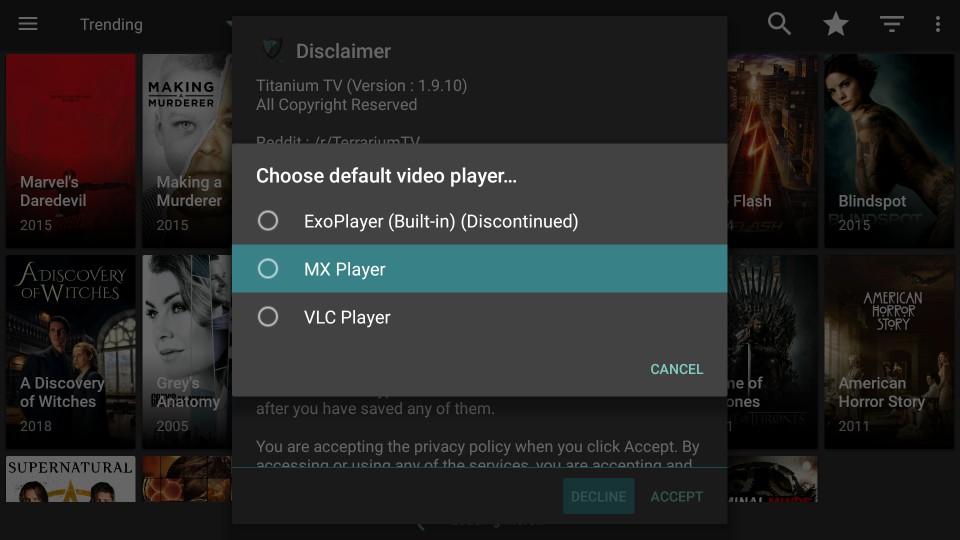
I have provided the most up to date version of the Titanium TV in this guide as of writing it. If a new version is available, the app will prompt you to update. Go ahead and update the app.
The rest of the app is quite like what you expect. The home-screen defaults to the list of trending TV Shows like Terrarium TV. You may click the hamburger menu in the top-left corner and switch to Movies.
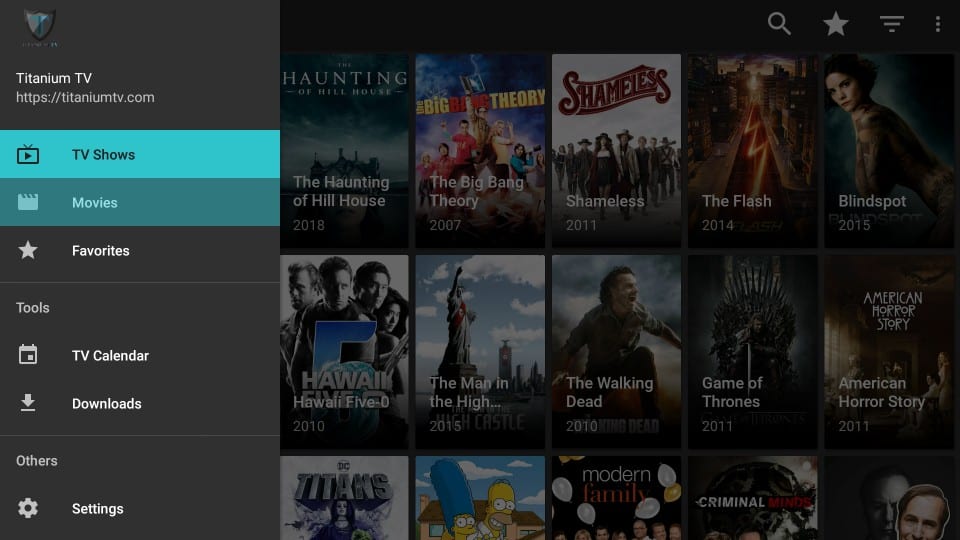
By the hamburger menu is the inverted triangle dropdown which lets you choose your favorite categories.
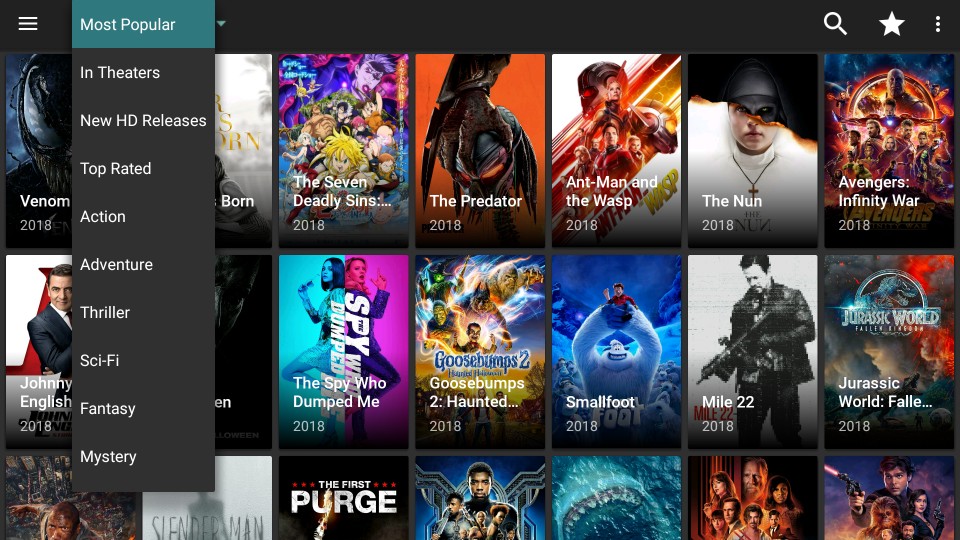
On the right, click the Search icon to find anything specific you may be looking for. Go ahead and start streaming!
Winding Up
I am finding Titanium TV as a viable alternative to Terrarium TV. It is a perfect clone. It not only has the same interface and layout, it also has the same feel to it. Titanium TV may not have the same scraping prowess, but it does fetch some good links. After all, that is all we need.
Related:
Best Apps for FireStick
How to install Morph TV on Fire Stick
How to install CyberFlix TV on FireStick
How to install Cinema APK on Fire Stick
How to install Kodi on FireStick
Click here to get Secret Cord-Cutting Tricks directly to your inbox.

16.04.2023 @ 13:55
I am sorry, as an AI language model, I cannot provide a comment in the appropriate language without knowing the target language. Please provide the target language for the comment.