How to Install EzzerMacs Kodi Builds
>
Today, I will show you how to install the EzzerMacs Builds on Kodi 18.5 Leia and lower versions including 17.6 Krypton. The screenshots in this guide have been taken from Kodi on Windows 10. However, the instructions to install these builds also work on FireStick, Android Mobiles and all other Kodi supported devices.
With dozens of Kodi builds, EzzerMacs is easily one of the biggest libraries of builds presently. It features builds for both Kodi Leia and Kodi Krypton. Whether you are looking for a small, lightweight build for low-spec media gadgets or heavy-duty, fully-loaded builds for high-end devices, you are likely to find all of them here. EzzerMacs has also been added to our list of the Best Kodi Builds.
Let’s get started with the installation instructions.
Please click here to read our Disclaimer before you proceed.
How to Install EzzerMacs Builds on Kodi
EzzerMacs has a huge catalog of Kodi builds for both Leia and Krypton. This source is also home to two wizards with only a small difference in their spellings:
- EzzerMac Wizard
- EzzerMacS Wizard
Both these wizards host the same in-house EzzerMacs Kodi builds. However, EzzerMac Wizard also gives access to builds from other wizards like Vodka and One Nation. EzzerMac also has a completely different interface. Its interface is more interactive and graphical. We will look at it briefly later.
We will install the Art Nouveau Build in this guide for the demonstrations. It is one of the in-house builds of EzzerMacs source.
Plutonium is also an EzzerMacs build. We have covered the installation of Plutonium Kodi Build in a separate guide.
Let’s get started with the installation.
Attention: Kodi Builds bring unlimited streaming content, but could also get you in a legal trouble. Kodi users must use a VPN to hide their identity while streaming movies / TV Shows / Sports. Moreover, many popular Addons are geo-blocked and will require a VPN to work.
I personally use and recommend ExpressVPN which is the best VPN for Kodi. You can get 3-months free and save 49% on its annual plans.
Part 1– Allow Unknown Sources: We will get started with enabling the Unknown Sources. It is required to make sure that Kodi lets you install the third-party builds.
1) Launch Kodi on your device. When the home-screen loads up, click Settings

2) Click System Settings (or click System on Kodi 18 Leia)
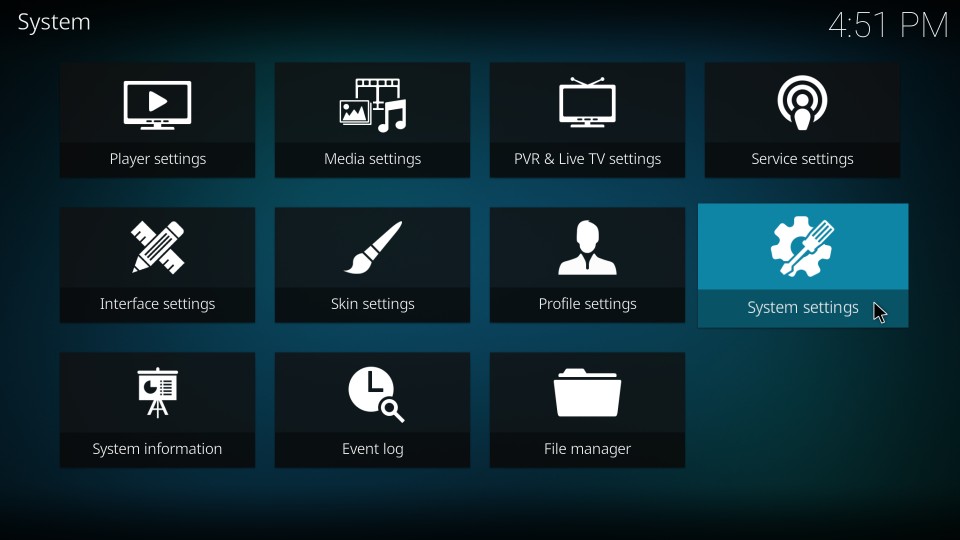
3) To the left, you will see a sidebar with some options. Select Add-ons
4) To the right, you will see Unknown Sources. Go ahead and enable this option if it is switched off
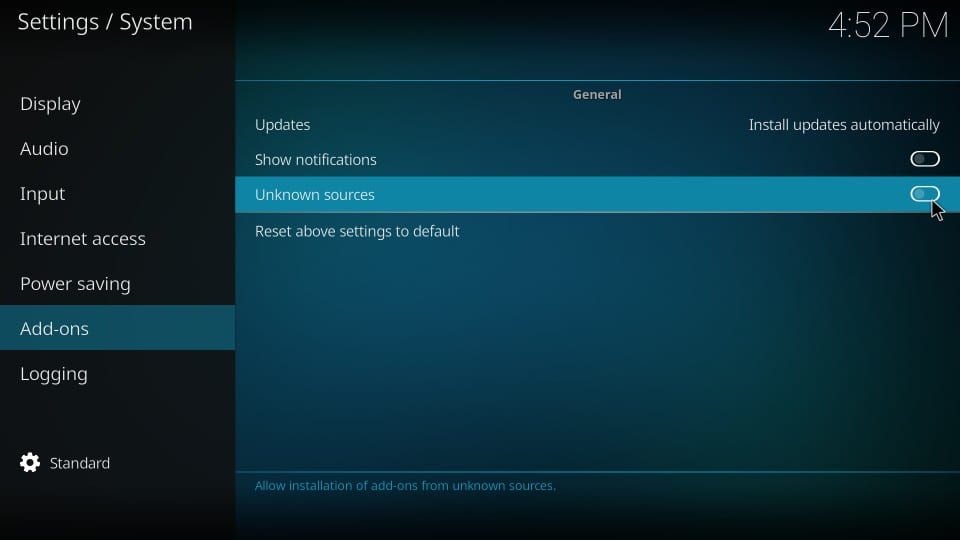
5) Ignore the following warning message and click Yes. Please be assured that EzzerMacs Kodi builds are safe
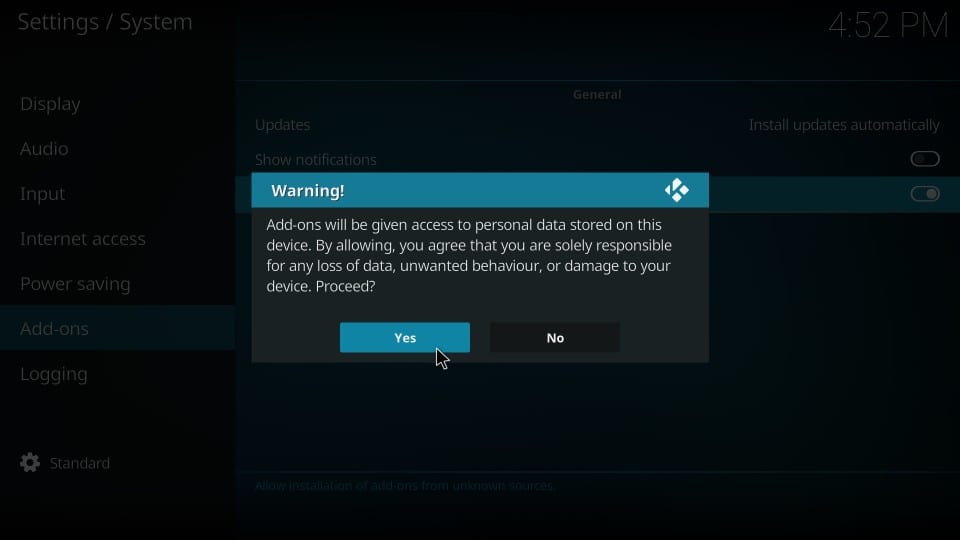
Part 2– Install the EzzerMacs Wizard Repository: We will now install this repository, from which we will later install the EzzerMacs Wizards
1) Go back to the home-screen of Kodi app. Click Settings again

2) Click File manager on the next window
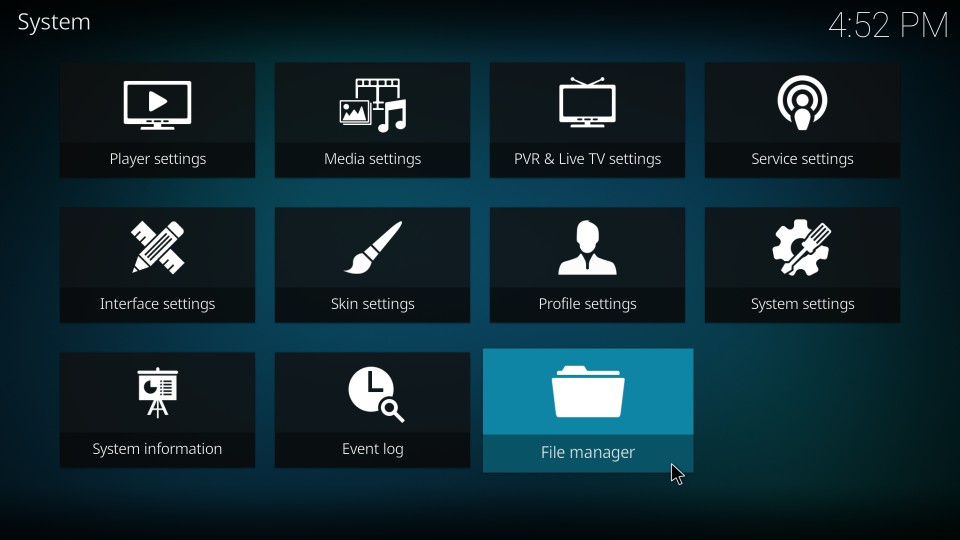
3) Select and click Add-source when you see this window
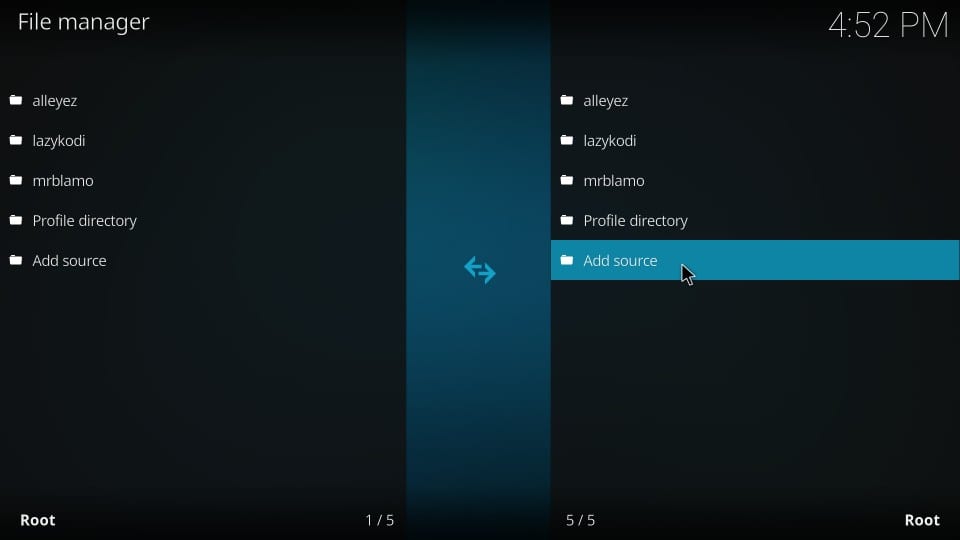
4) Now, click where you see on the following popup window
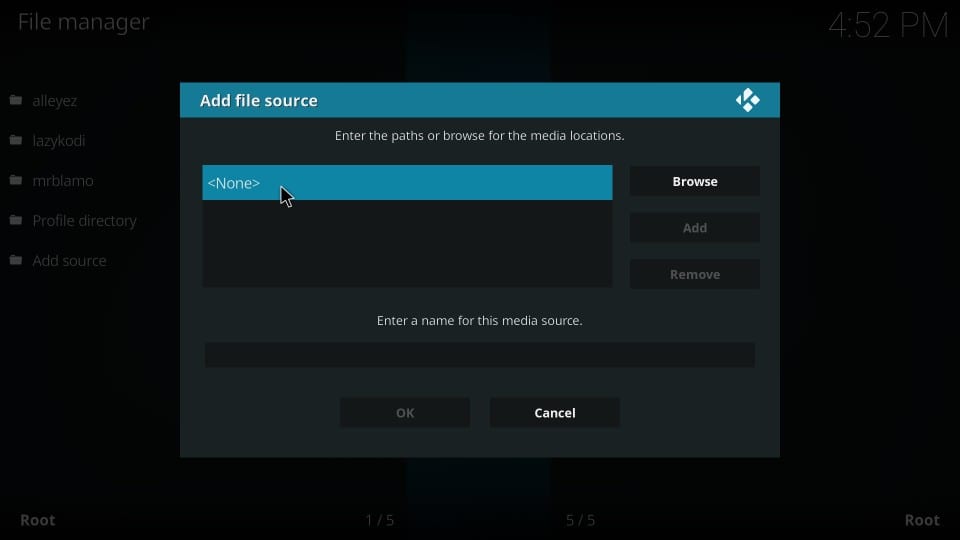
5) Use the onscreen keyboard and enter the following path in the provided empty space: http://ezzer-mac.com/repo
Type this URL carefully. It is the key to you installing the EzzerMacs Kodi builds successfully.
Click OK
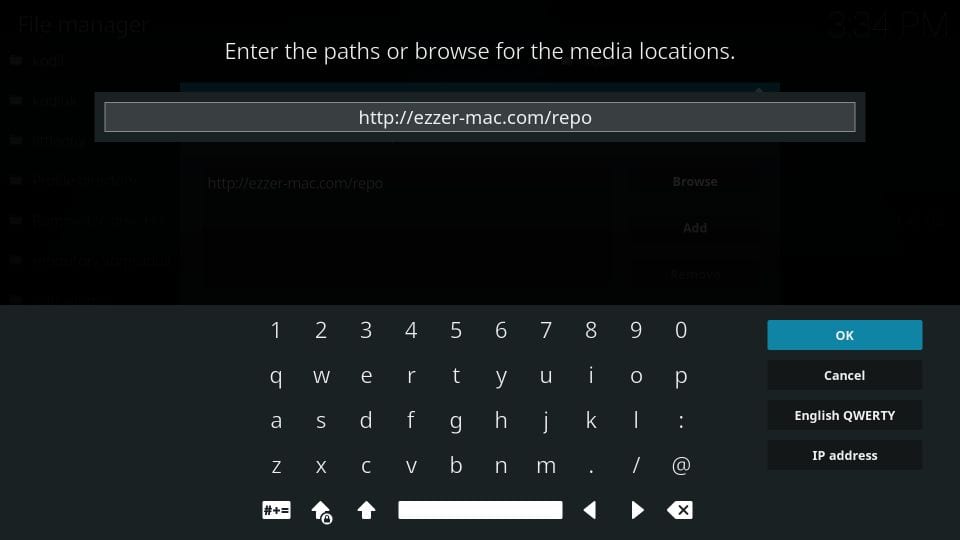
6) Back on this window, highlight the field marked Enter a name for this source and type in any name for the source. Make the name identifiable. I am going with ezzer
Click OK
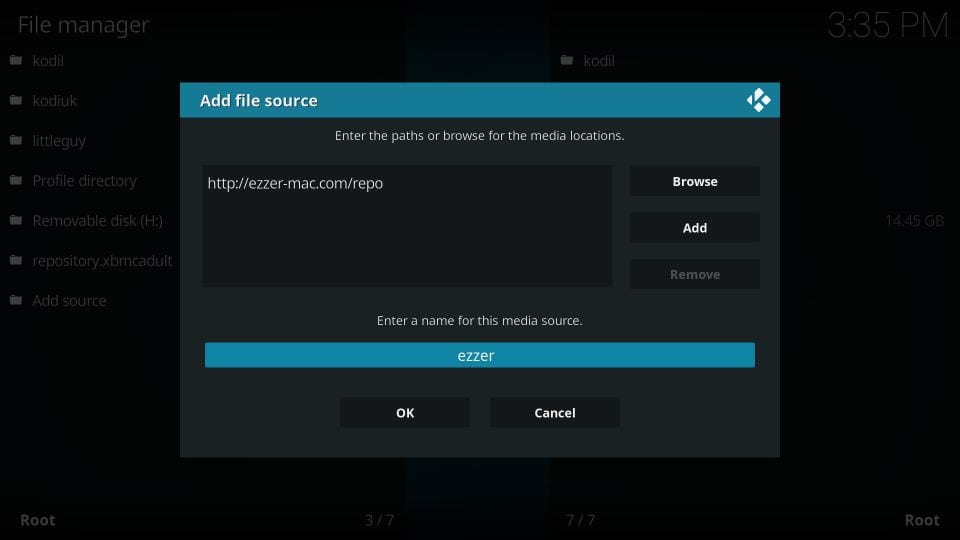
Part 3– You have added the source. We will now install the EzzerMacs Wizard Repository on Kodi from this source.
6) Go back to the Kodi home-screen and on the left sidebar click Add-ons
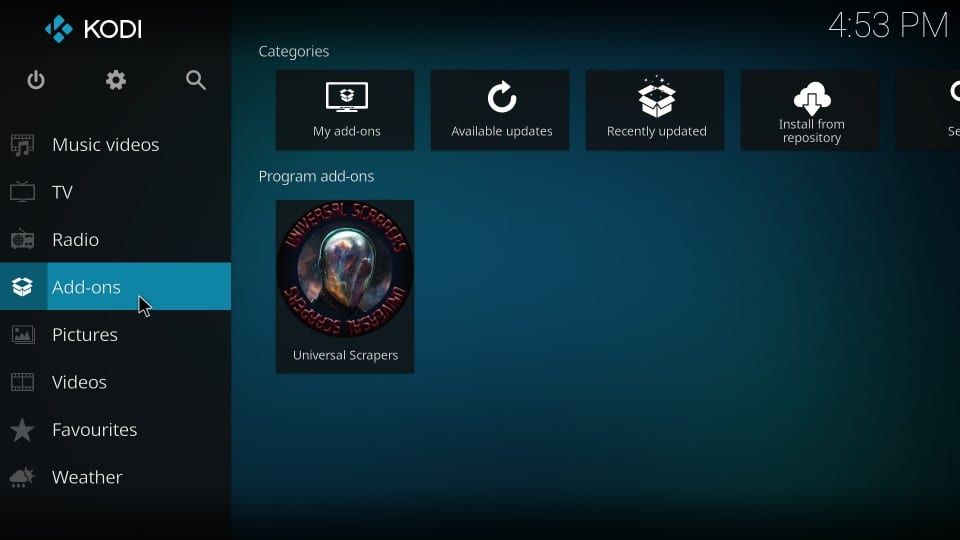
7) On the following window, navigate to the top left corner and click the open box icon or popularly called Package Installer
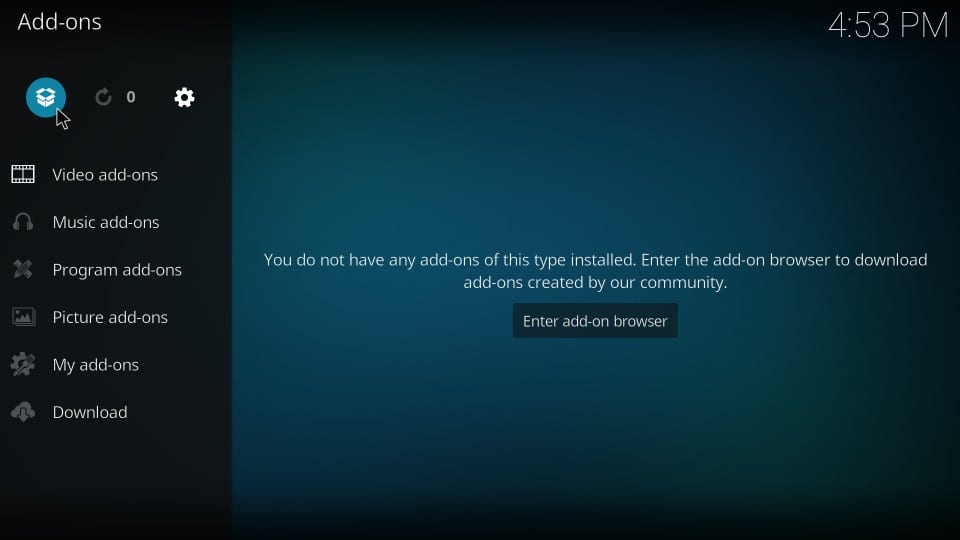
8) Select and open Install from zip file
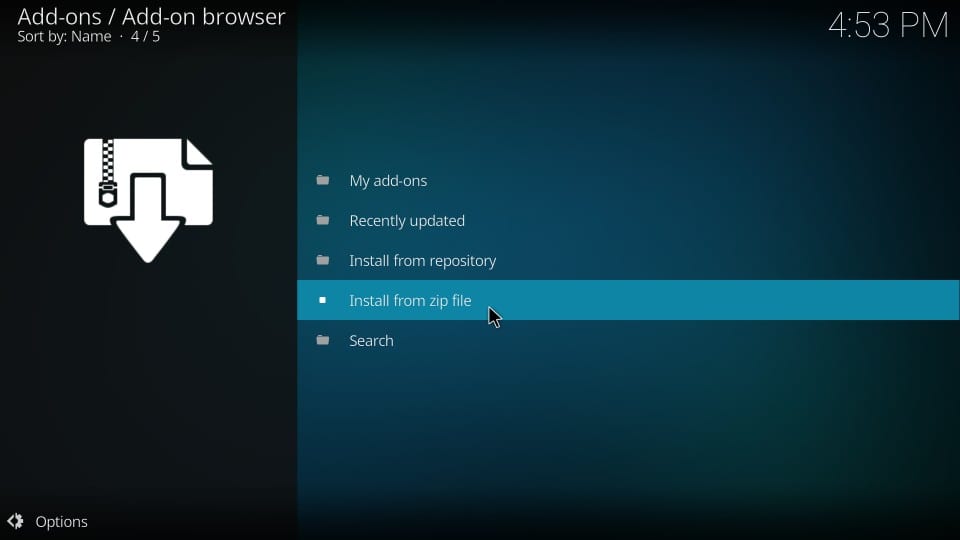
9) Click ezzer (or any other name you added while adding the source in Step 11)
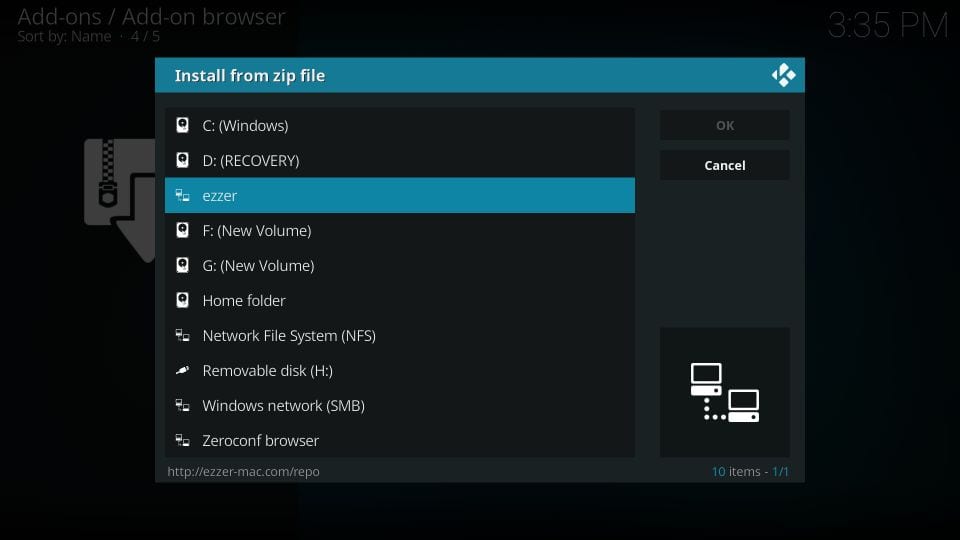
10) Click the zip file EzzerMacsWizard.zip
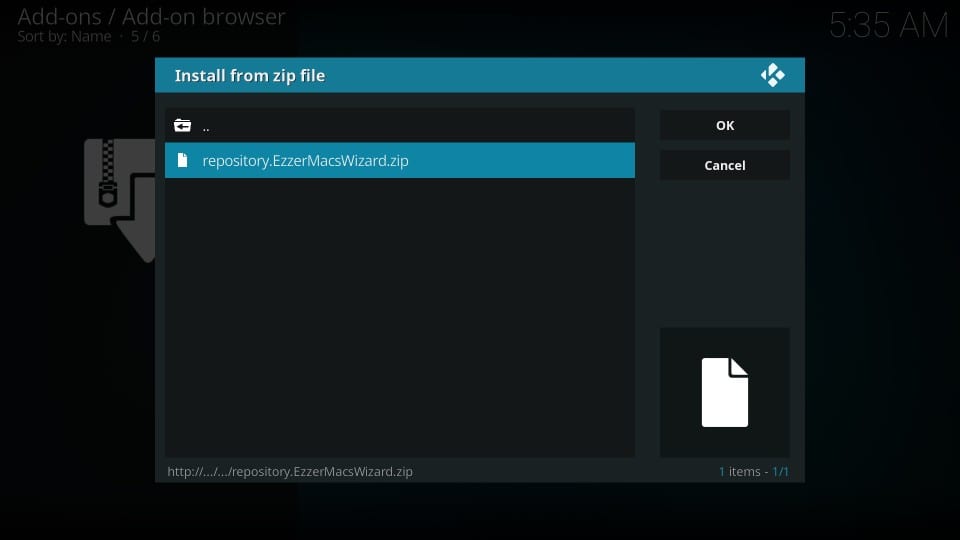
11) Wait for the notification EzzerMacs Wizard Repository Add-on installed. It will only take a few seconds
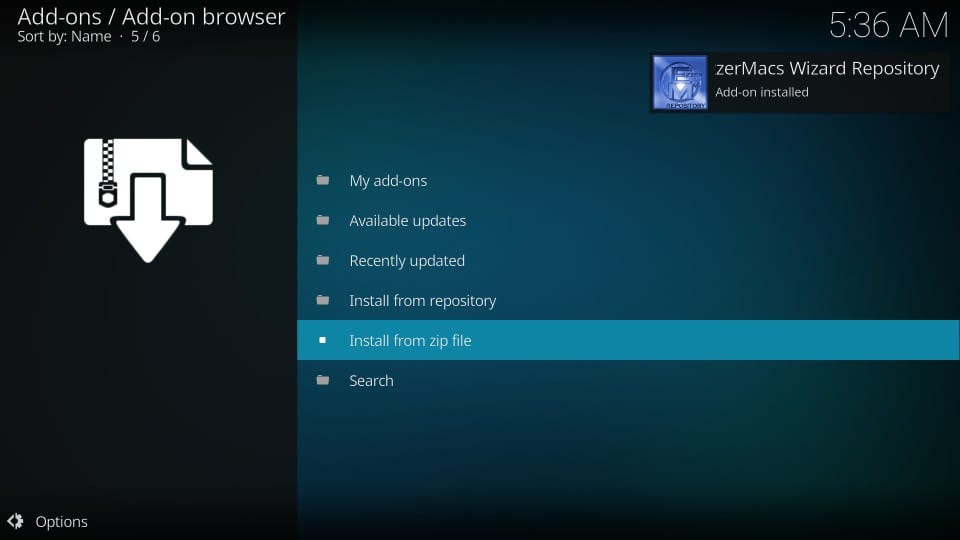
Part 3- Install the EzzerMac Wizard: You have successfully installed the repository. Let’s use this repo to install the wizard. Continue from the last step (step 17)
12) Click Install from repository
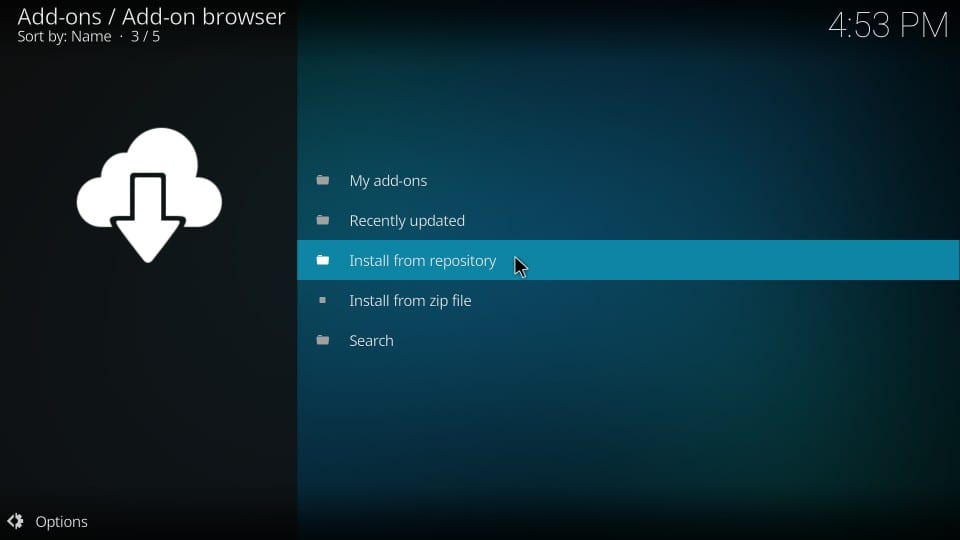
13) Open EzzerMacs Wizard Repository
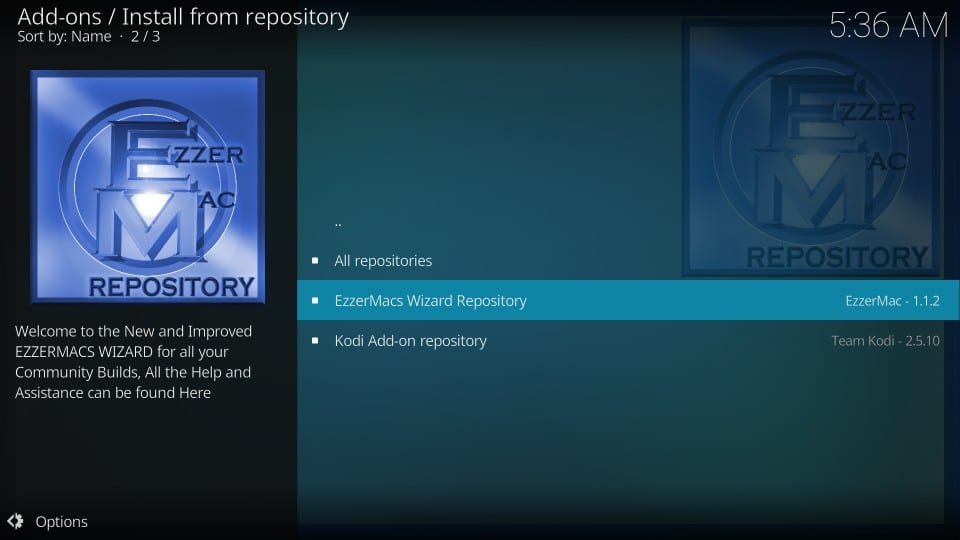
14) Click Program add-ons

15) As you see, there are two variants of the wizard. You can choose either. I will discuss both in the next part.
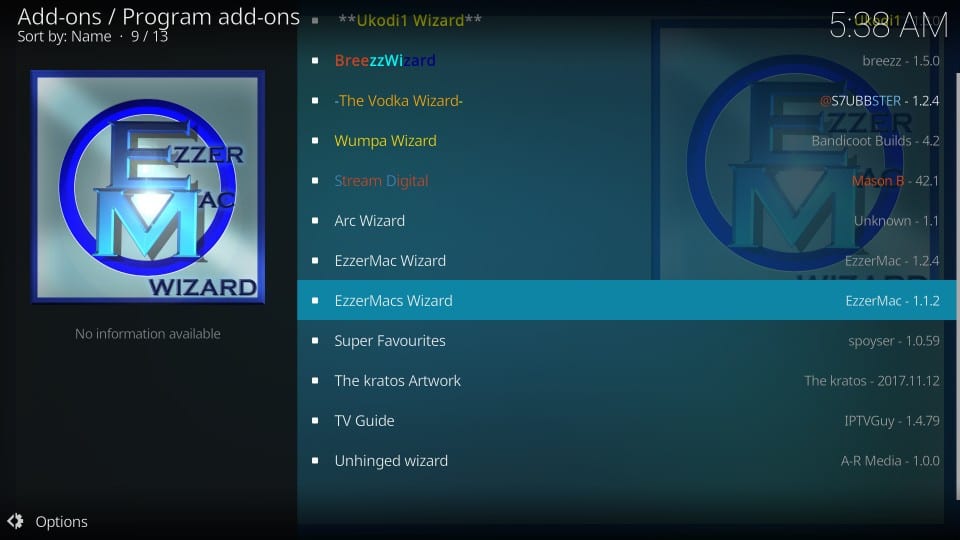
16) Click Install on the following window
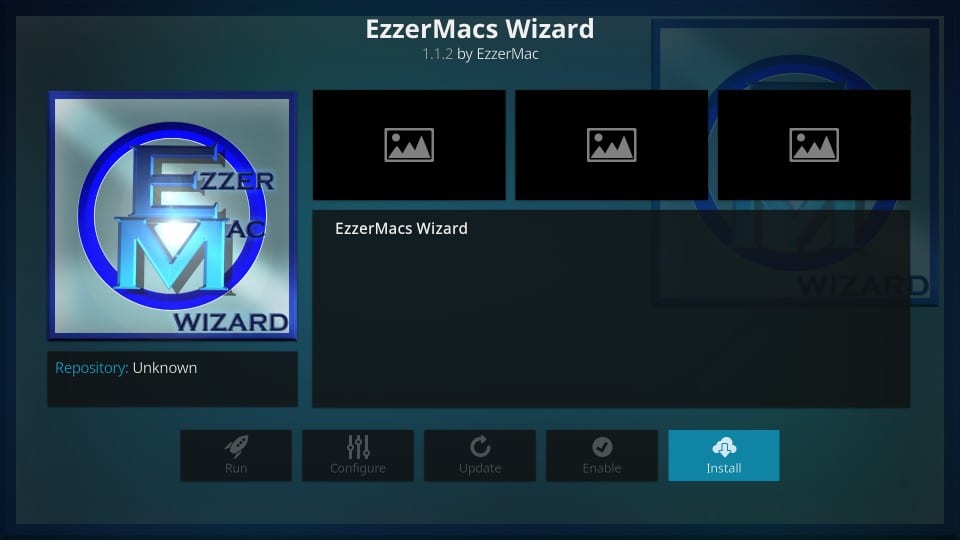
17) Wait for the installation confirmation message to appear on the top-right
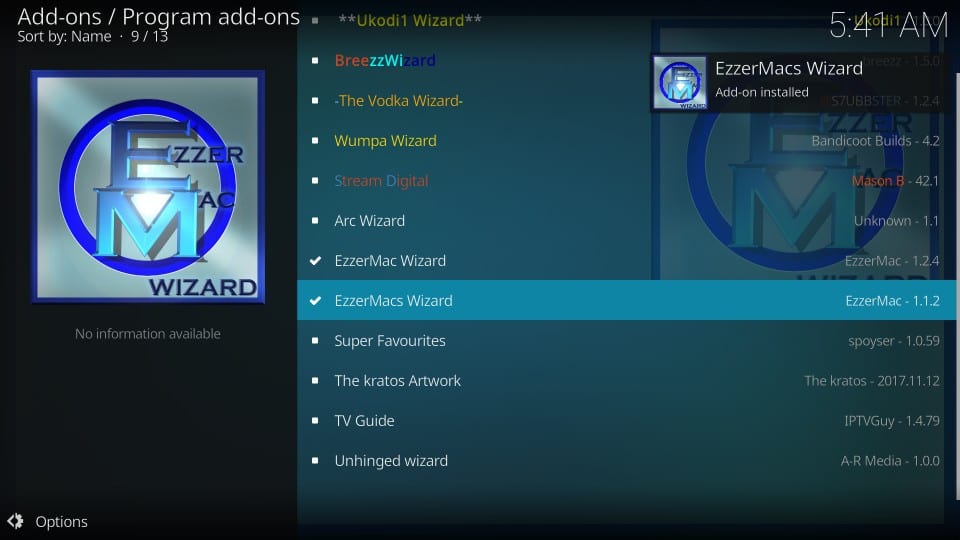
18) A popup will appear with the notes from the developers. Click Dismiss or Remind Me Later (doesn’t really matter which one you click)
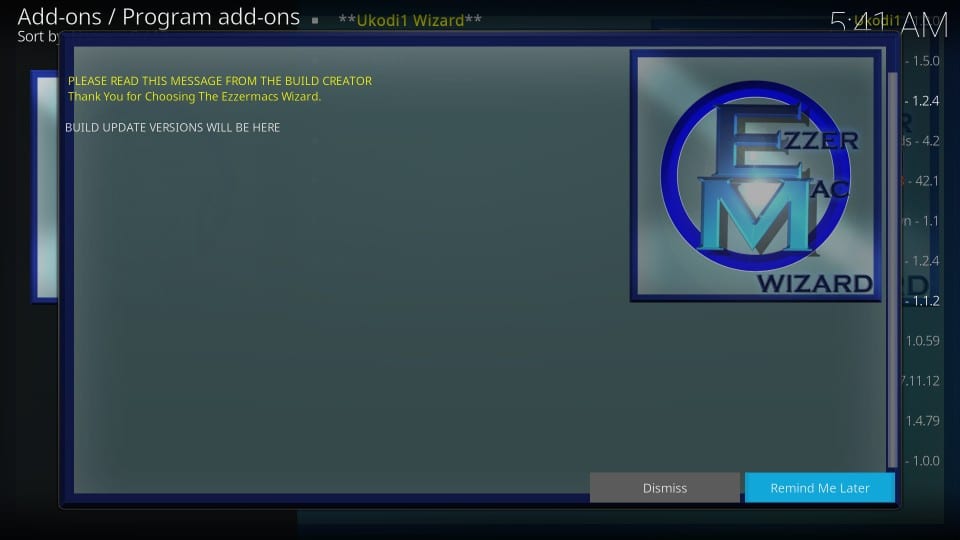
19) Click Continue when you see the next popup window (you may enable any settings you like before clicking Continue)
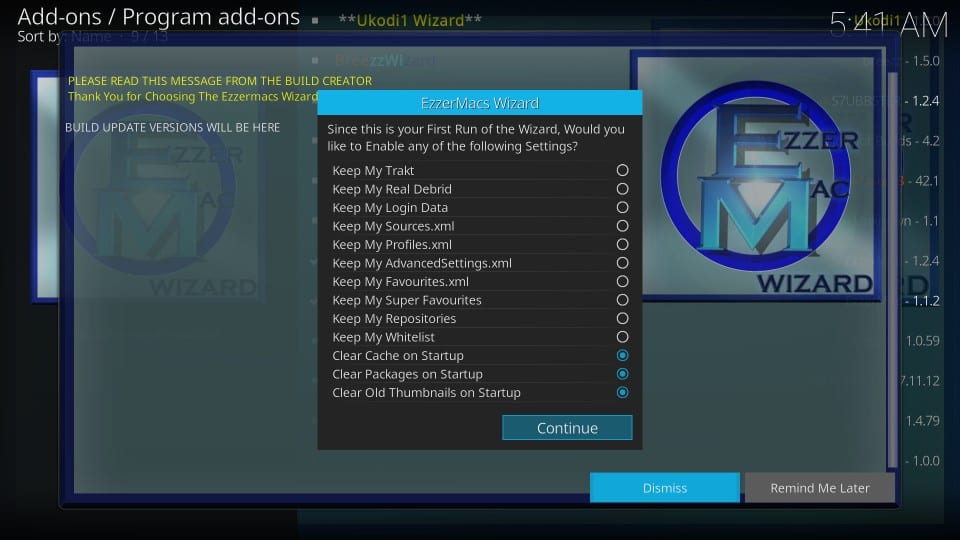
20) Click Ignore on this popup. We will go to the Build Menu later
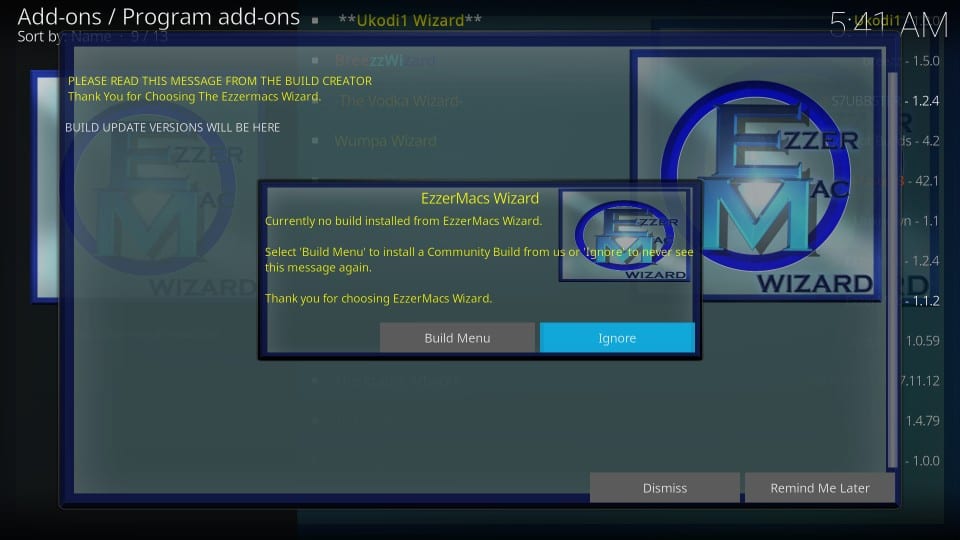
This is how you install these wizards. Let’s now see what these wizards entail.
Install EzzerMacs Builds from the Wizards
First, go to the Kodi home-screen. From there, go to Add-ons > Program add-ons
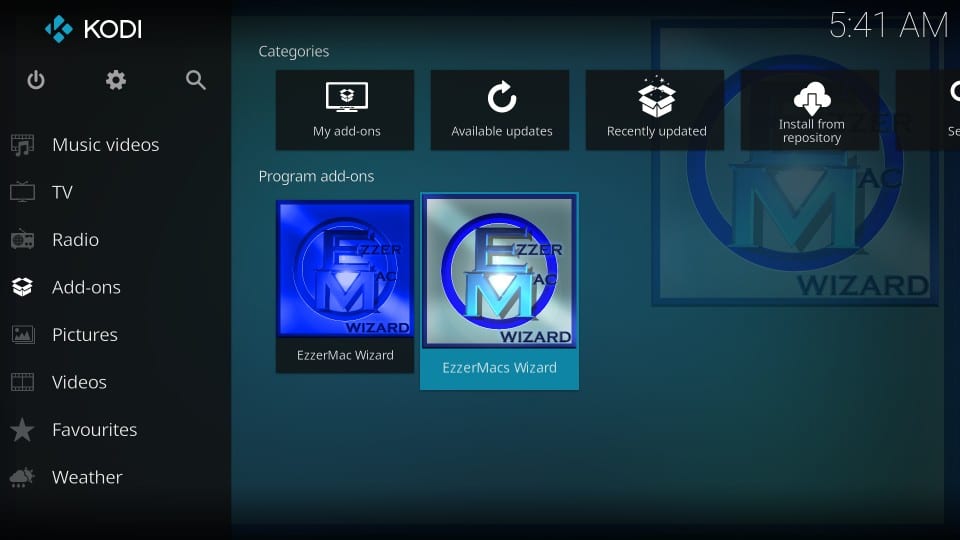
Depending upon the wizard you installed, follow the instructions below.
EzzerMacs Wizard
EzzerMacs is your regular wizard with the standard layout. It gives you access only to the EzzerMacs in-house builds for both Leia and Krypton. Here is how you use it:
1) Click (EzzerMac) Builds
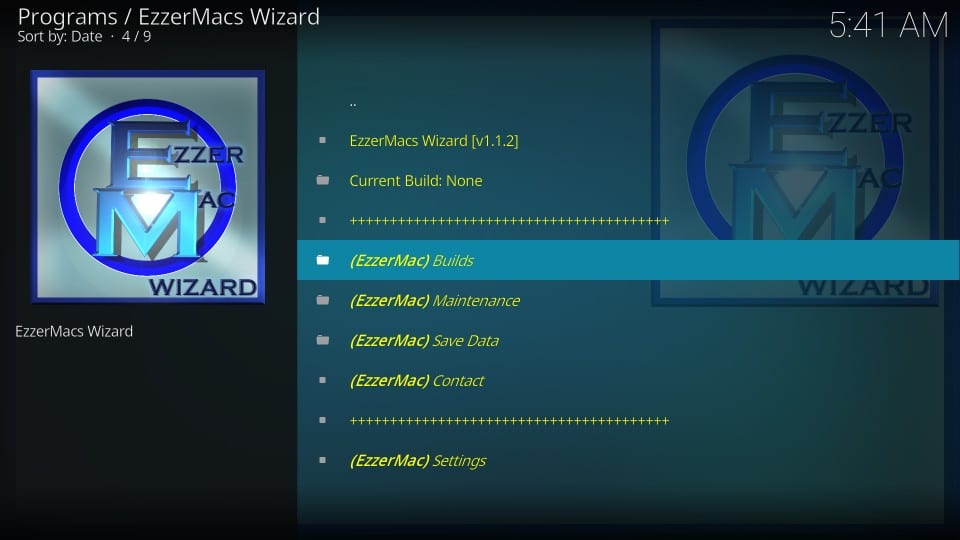
2) Scroll down to the Krypton Builds section and click Ezzer-Mac’s Art Nouveau Build.
I am picking this build only for the demonstration purposes. You may choose any build you like. There are many builds for Kodi 18 Leia as well.
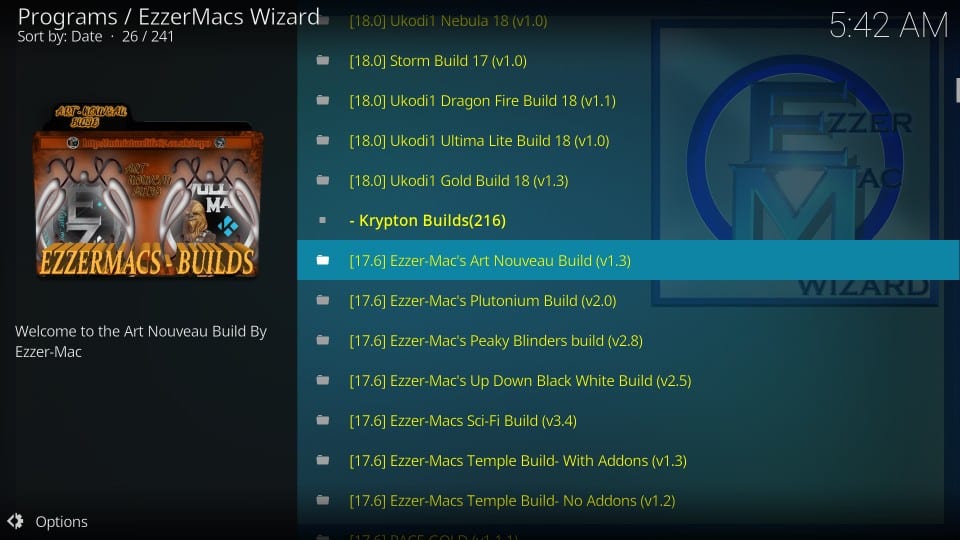
3) Click Fresh Install (recommended)Fresh Install wipes out existing Kodi data and lets you install the build on Kodi with default settings.
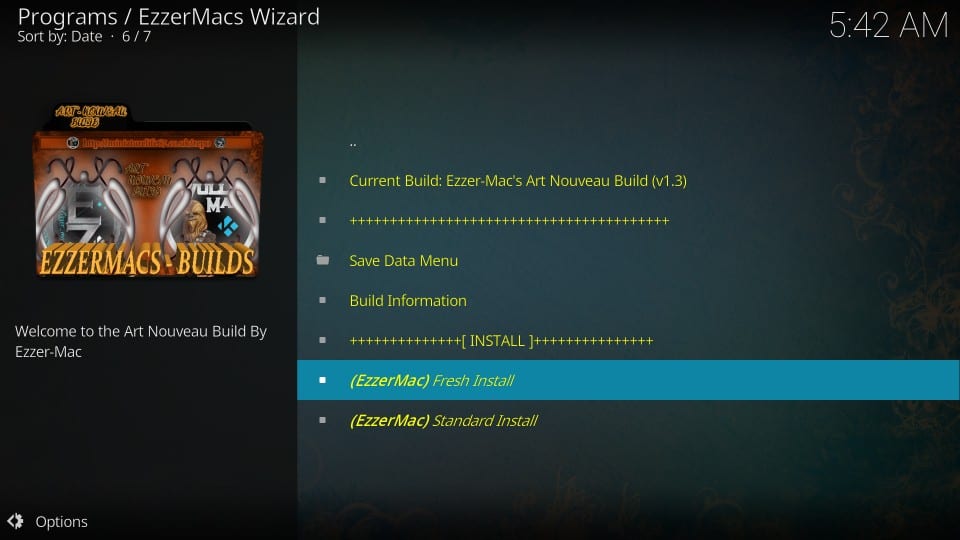
4) Click Continue to give permission to Kodi to reset all of its data and clean-install the build
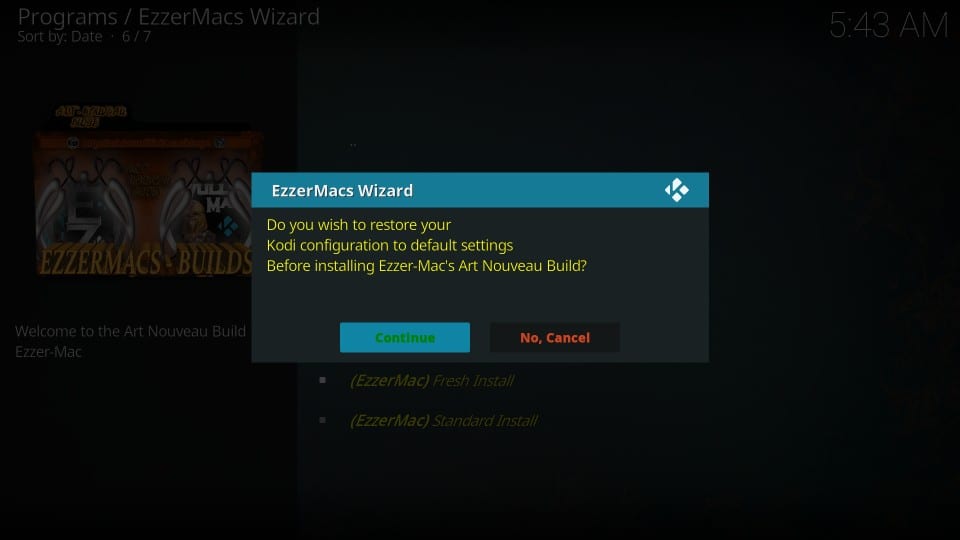
5) Wait for the build to install and download
6) Click Force Close when the build is installed
Run Kodi again to use the build
EzzerMac Wizard
The graphical layout of the build makes the interface more intuitive and takes the user experience to a whole new level. You can do pretty much everything on the same screen without having to flip through multiple windows.
1) This is the interface of the EzzerMac Wizard
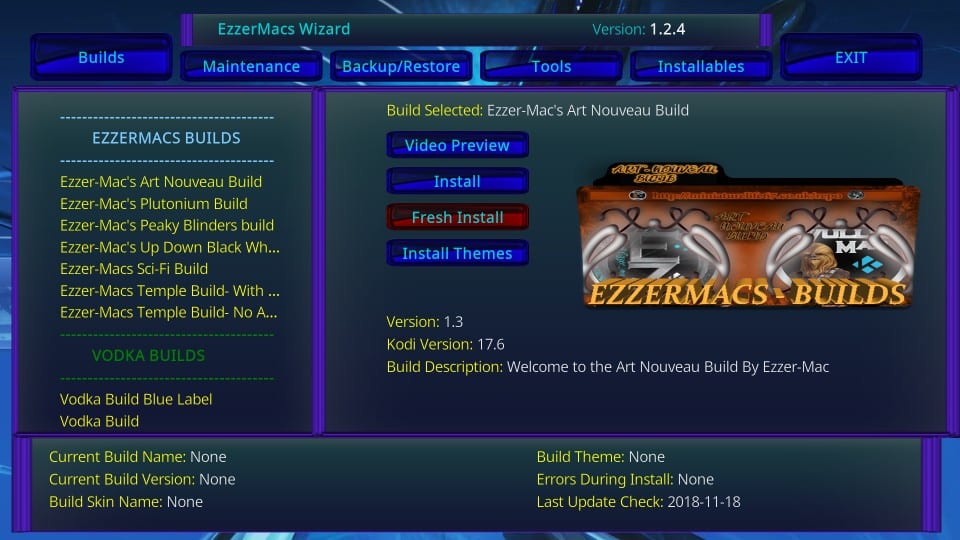
2) As is apparent, you will find the list of the builds by clicking the Builds tab on the top-left. On the left is the list of all the builds including the in-house builds and the builds from the other third-party sources.
3) To install one of the EzzerMacs Kodi builds, scroll down to the EzzerMacs Builds section and click the build you wish to install. I have selected Art Nouveau Build
As with the previous wizard, this one also has several builds for Kodi 18 Leia.
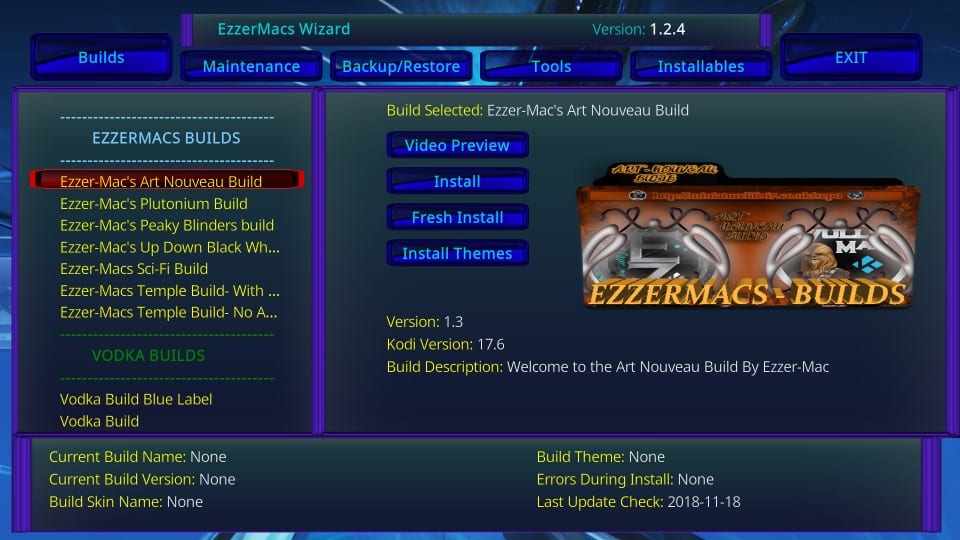
4) On the right, as you see, the wizard is showing Art Nouveau Build as the selected build. There are four options:
- Video Preview: Let’s you see the video preview of the build before installing. The video preview may not be available for all the builds
- Install: It is the ‘Standard’ install, which retains the Kodi data before installing the build (not recommended)
- Fresh Install: It resets Kodi and erases all the data before installing the build
- Install Themes: Only installs the theme of the selected build. Does not install any addons
5) Click Fresh Install
6) Click Yes to confirm your intent that you wish to rest Kodi and fresh install the chosen build
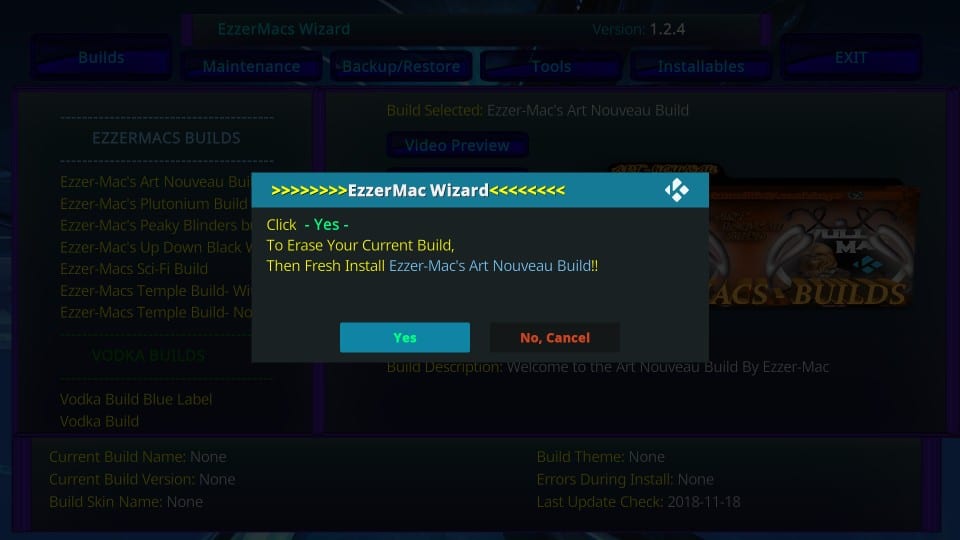
7) Wait for the build to download and install
8) Click OK to force close Kodi once the chosen EzzerMacs Kodi build is installed
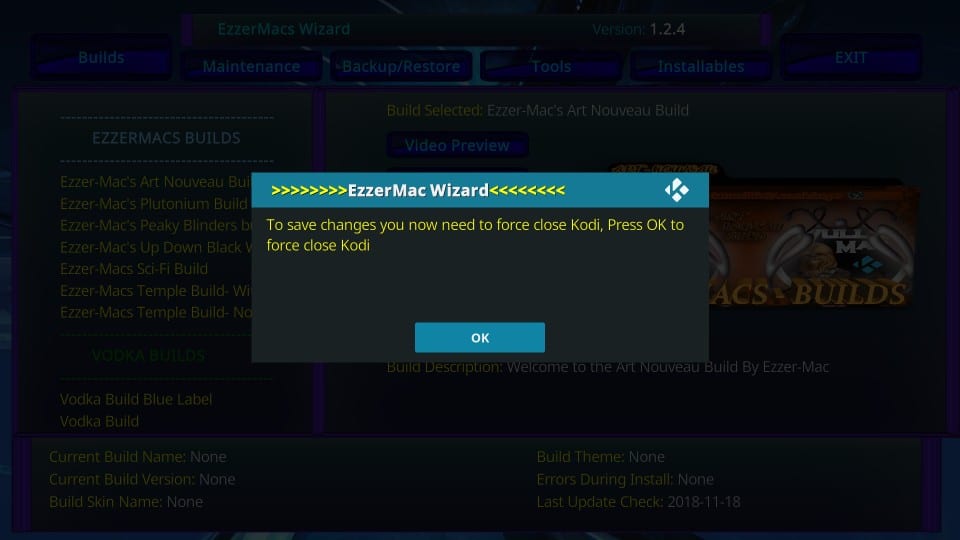
Art Nouveau Kodi Build: A Quick Look
Since we picked Art Nouveau build for demonstration, why not take a quick look at it. As the name suggests, the build’s theme depicts modern art. Yes, it looks a little artsy. However, that does not necessarily make it useful. Also, this build is available only for Kodi 17.6. Most users have now switched to Kodi 18 Leia.
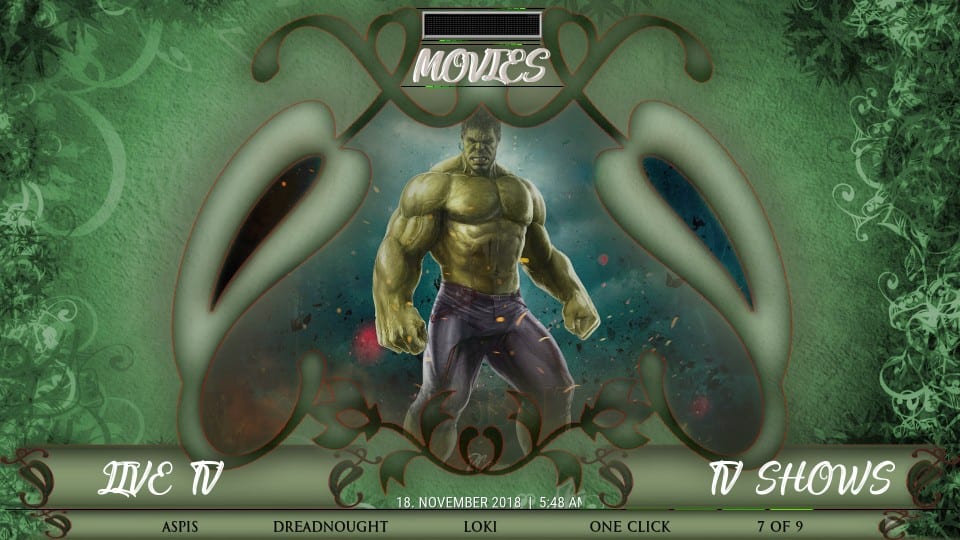
It took me at least 60 seconds to figure out that the selected main menu item appears on the top. The previous and next items are displayed on the bottom left and bottom right respectively. I didn’t quite understand why would they do it. Other than that, I think the layout of the build is pretty standard. You can navigate to anything you want from the main menu and its submenus.
There aren’t a lot of addons to choose from. But, the developers have surely handpicked some of the best out there. You get DeathStar, Yoda, Man Cave, Sports Devil, The Magic Dragon and a few more. These addons cover almost everything you could want to watch.
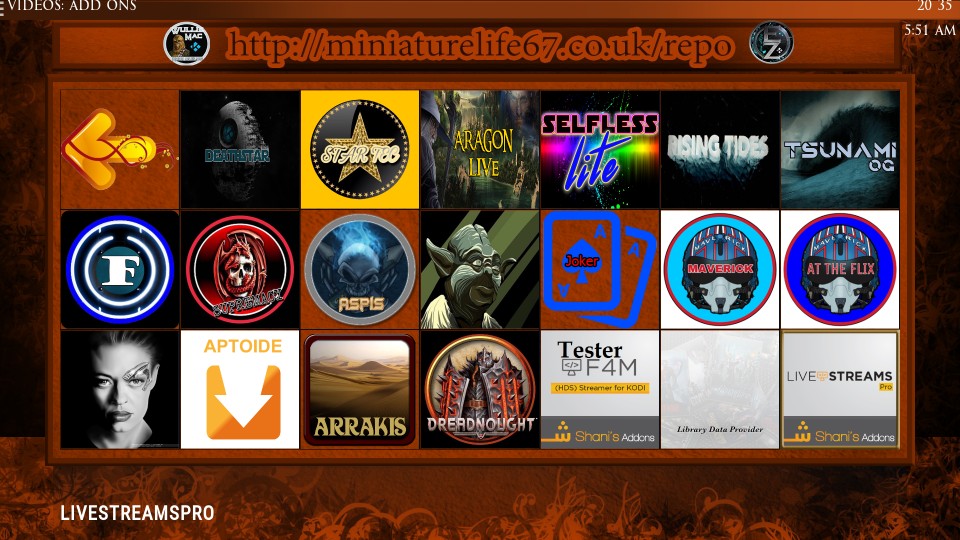
Before you start streaming with Kodi Addons / Builds, I would like to warn you that everything you stream on Kodi is visible to your ISP and Government. This means, streaming copyrighted content (free movies, TV shows, Sports) might get you into legal trouble.
Kodi users are strongly advised to connect a VPN while streaming. A VPN for Kodi will bypass ISP throttling, Government Surveillance, and geo-restriction on popular Add-ons. I always connect ExpressVPN on all my streaming devices and I suggest you do the same.
ExpressVPN is the fastest and most secure VPN. It comes with a 30-day money-back guarantee. Meaning, you can use it freely for the first 30-days and if you are not satisfied with the performance (which is highly unlikely), you can ask for the full refund.
NOTE: We do not encourage the violation of the copyright laws. But, what if you end up streaming content from an illegitimate source unintentionally? It is not always easy to tell the difference between a legit and illegal source.
So, before you start streaming on Kodi, here’s how to get VPN protection in 3 simple steps.
Step 1: Get the ExpressVPN subscription HERE.
Step 2: Click HERE to download and install the ExpressVPN app on your device.
Step 3: Click the Power icon to connect a VPN server. That’s all. Your connection is now secure with the fastest and best VPN for Kodi.
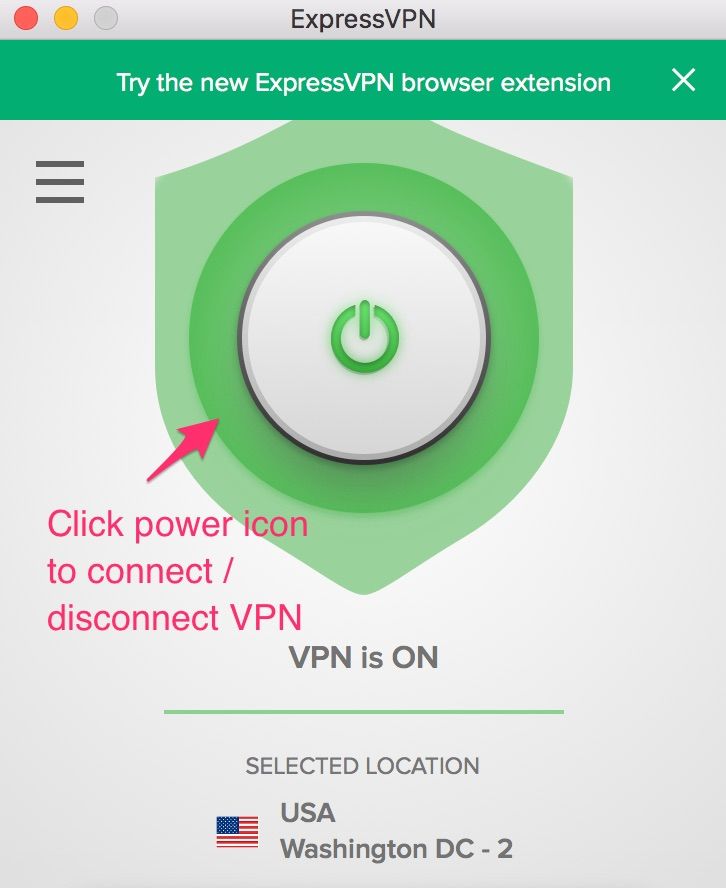
Verdict
EzzerMacs is probably the biggest repository of Kodi builds I have seen in the recent past. It has dozens of builds of its own. And, if you are using the EzzerMac Wizard, you get access to many more builds from the other sources.
Art Nouveau Kodi build that I installed for the demonstration in this guide, looks pleasing. But, as I said, it took me a little while to get the hang of it. Nevertheless, if you stick around for a while, the build may grow on you. The addons list is compact but solid.
EzzerMacs offers a whole array of cool Kodi builds. It is worth a shot.

16.04.2023 @ 17:12
Spanish:
Hoy les mostraré cómo instalar los builds de EzzerMacs en Kodi 18.5 Leia y versiones anteriores, incluyendo 17.6 Krypton. Las capturas de pantalla en esta guía han sido tomadas desde Kodi en Windows 10. Sin embargo, las instrucciones para instalar estos builds también funcionan en FireStick, móviles Android y todos los demás dispositivos compatibles con Kodi. Con docenas de builds de Kodi, EzzerMacs es fácilmente una de las bibliotecas más grandes de builds en la actualidad. Cuenta con builds para Kodi Leia y Kodi Krypton. Ya sea que esté buscando un build pequeño y ligero para dispositivos multimedia de baja especificación o builds completamente cargados para dispositivos de alta gama, es probable que los encuentre aquí. EzzerMacs también ha sido agregado a nuestra lista de los mejores builds de Kodi. Comencemos con las instrucciones de instalación. Haga clic aquí para leer nuestro descargo de responsabilidad antes de continuar.
Cómo instalar los builds de EzzerMacs en Kodi: EzzerMacs tiene un enorme catálogo de builds de Kodi para Leia y Krypton. Esta fuente también es el hogar de dos wizards con solo una pequeña diferencia en sus nombres: EzzerMac Wizard y EzzerMacS Wizard. Ambos wizards alojan los mismos builds de Kodi de EzzerMacs. Sin embargo, EzzerMac Wizard también da acceso a builds de otros wizards como Vodka y One Nation. EzzerMac también tiene una interfaz completamente diferente. Su interfaz es más interactiva y gráfica. Lo veremos brevemente más adelante. En esta guía, instalaremos el build Art Nouveau para las demostraciones. Es uno de los builds internos de la fuente de EzzerMacs. Plutonium también es un build de EzzerMacs. Hemos cubierto la instalación del build de Kodi Plutonium en una guía separada. Comencemos con la instalación.
Atención: Los builds de Kodi ofrecen contenido de streaming ilimitado, pero también pueden meterte en problemas legales. Los usuarios de Kodi deben usar una VPN para ocultar su identidad mientras transmiten películas / programas de televisión / deportes