How to Install IRON MAN on Kodi 17.6 Krypton
>
In this step-by-step guide, I will show you how to install Iron Man Addon on Kodi 17.6 Krypton for FireStick and PC. The guide will work on other devices too as the Kodi interface is the same for every device.
In this era of smart gadgets, Smart Television sets are evolving as one of the most promising devices. You can’t call a TV, an idiot box anymore. Each day more and more functionalities are added to make it smarter. And the latest development for your smart TV has come in the form of Amazon Fire Stick.
Now, if you own a Smart TV, it’s safe to assume that you must be familiar with the Amazon Fire Stick. Something that has given a whole new dimension to home entertainment. With this, you can access almost all the content available online in HD or FHD resolution. Amazon Fire TV houses a lot of apps to access this online content, the most popular (arguably) of which is Kodi. Since its launch, hands-down it has been the most talked about application and is still earning rave reviews. But there’s a small catch.
Kodi is a dependent application. It doesn’t work on its own and you’ll need Add-ons if you want to watch movies, trailers, TV shows, songs etc.
Since the advent of Kodi, new add-ons are being introduced at an ever-faster rate. And today we are going to talk about the IRON MAN addon, one of the newest addition to the best Kodi addons family. It is available from Zero Tolerance (ZT) team which also supports The Dogs Bollocks Kodi Addon.
But before digging into the details of how to install Iron Man on Kodi 17.6, let’s first take a brief look at what this add-on can do.
IRON MAN Kodi Addon is best suited for movie lovers. Apart from having movies of various genres like Action, Comedy, Horror, Kids, and Family, you also get an option to watch movies from IMDB top 250 list. (People who for so long wanted to get on with the list, now is the time.)
Appealing as it sounds, when it comes to movies this addon will have you covered for just about anything. Let’s have a look at the step-wise installation process now.
How to Install IRON MAN Addon on Kodi 17.6
Just a quick reminder, you need to allow installation from unknown sources before installing any third-party Add-on on Kodi. It would be better that you check it once before proceeding further. You will find an option to allow installation from unknown sources under Settings->System Settings->Add-ons.
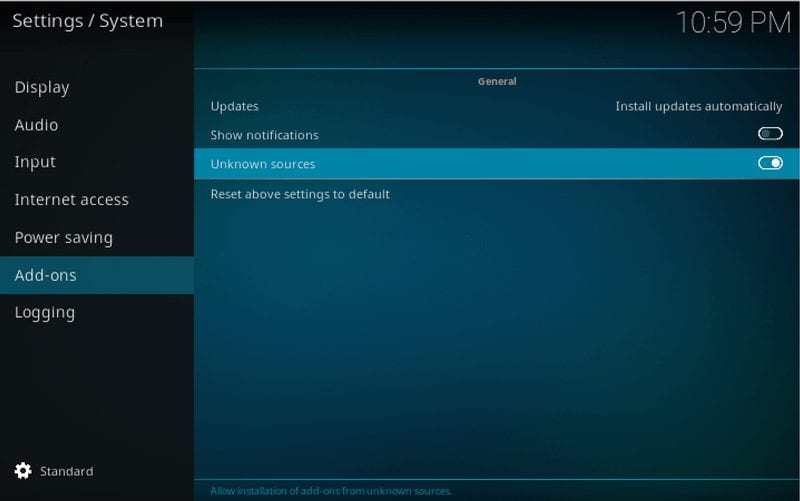
In case you’re doing this for the first time, you have to approve it by hitting the Yes button on the Warning window. Now, after you are done with this, you can go for Iron Man Addon installation.
#1. Click the Settings Icon on the home screen of Kodi (left pane) and click on it.
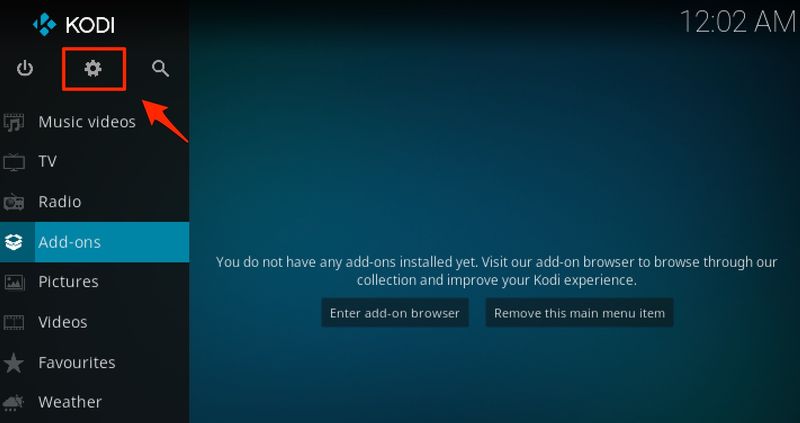
#2. Look for the File Manager icon – the very last one in the Settings Panel.
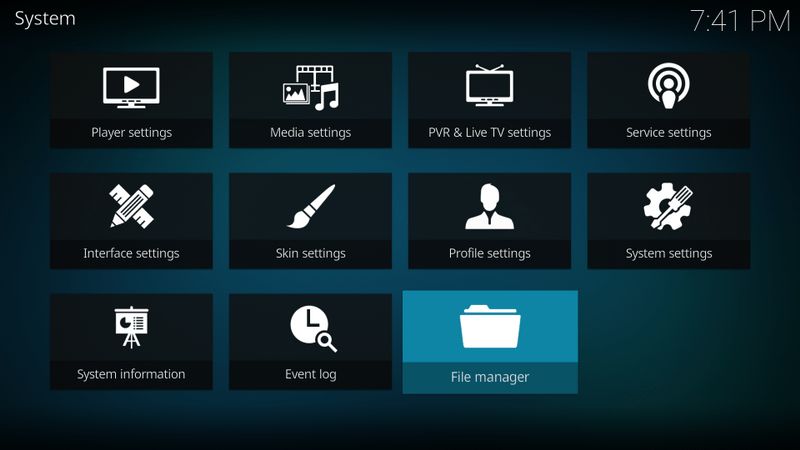
#3. Click “Add Source”
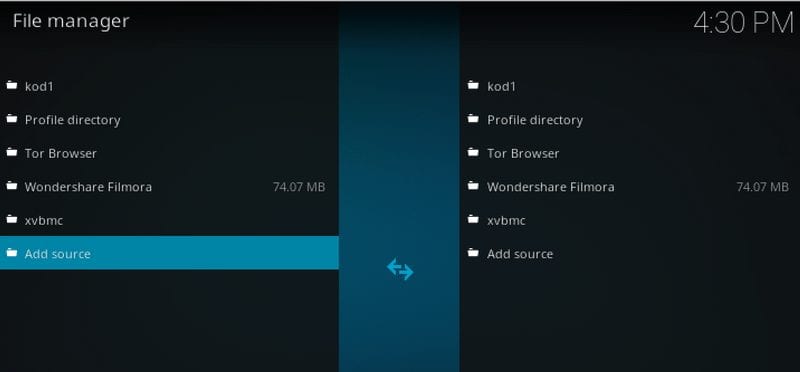
#4. The Add File Source dialog box will appear instantly with “None” being displayed on the screen. Click on it.
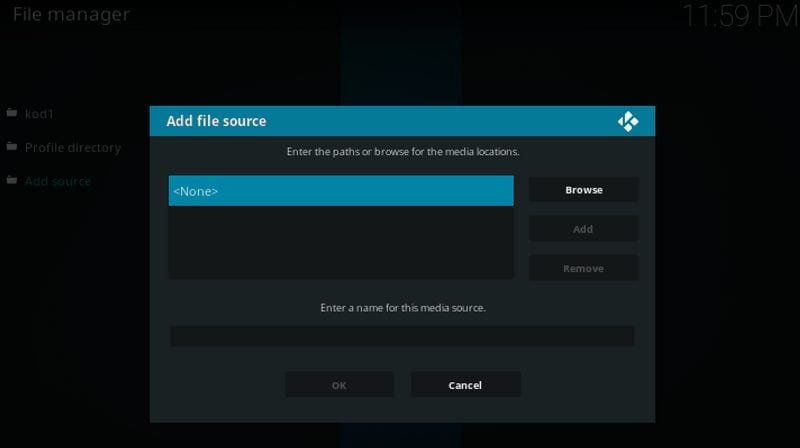
#5. A new window will appear on the screen asking you to enter the path or browse for the source file. In the URL field, enter the URL: http://repozip.zerotolerance.gq/ and click on OK.
#6. Again, you will be taken back to the Add Source dialog box, with the URL you have entered replacing None. After that, you have to enter the name of the media source, so click on the text field below it and enter Zero T in the text field and click on OK. Recheck once that you have filled all the details properly and then hit OK again.

#7. Now go back to Kodi home screen. From the leftmost panel, choose Add-on option. Under the Add-on window click on the Package Installer (the open box) icon.
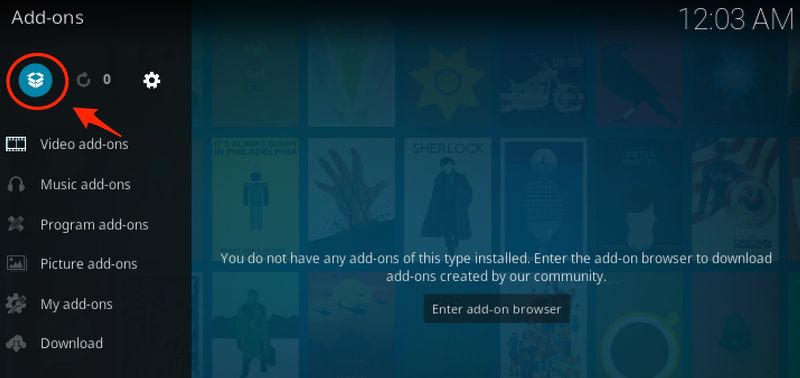
#8. From the next screen choose Install from Zip file option to proceed.
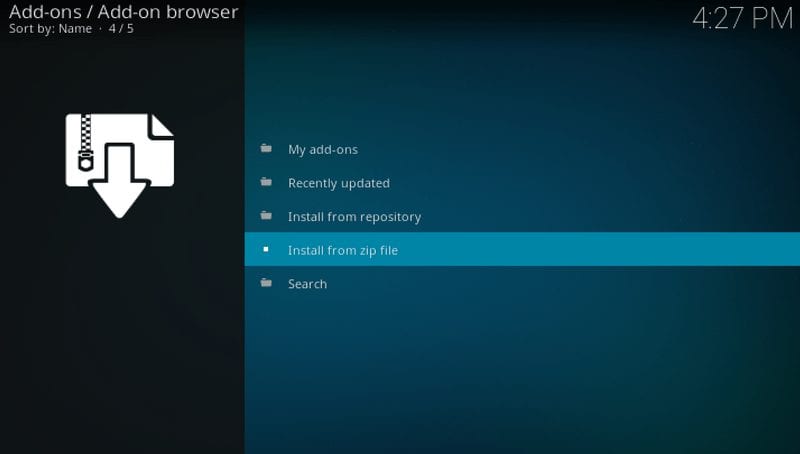
#9. A list of folders will appear, from which you have to find Zero T folder and open it.
#10. After you open the Zero T Folder, click repository.zt-5.0.zip and wait for the installation success message.
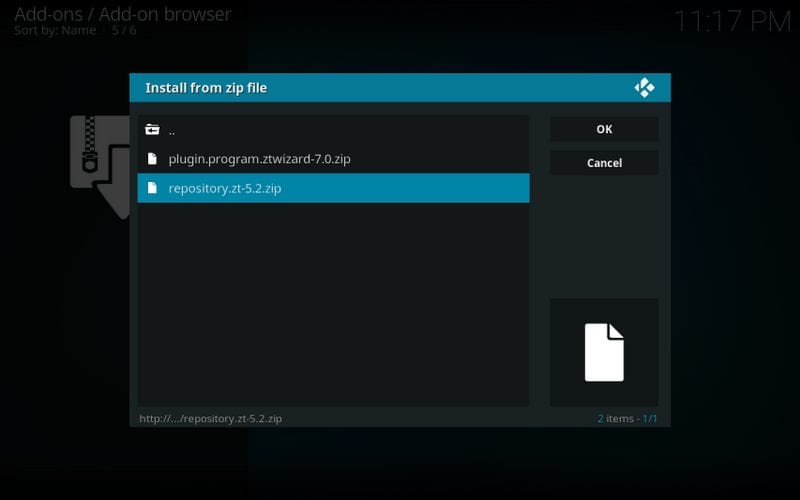
#11. Once Zero Tolerance Repository Installed message is prompted on the screen, open “Install from Repository.”
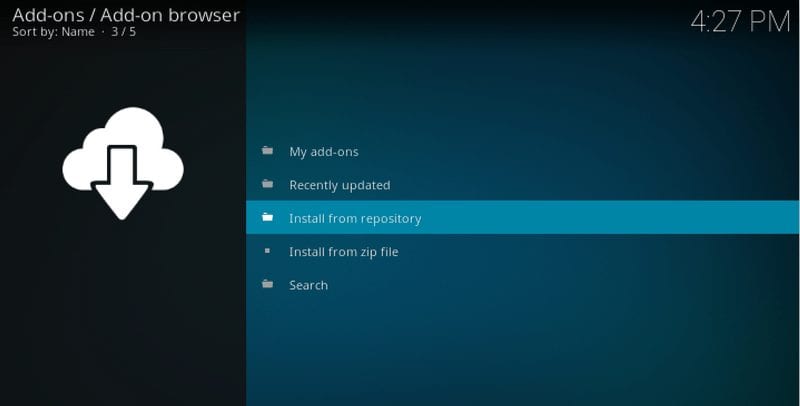
#12. A new window will appear on the screen with a list of installed Repositories on your Kodi app. You need to find Zero Tolerance Repository and open it.
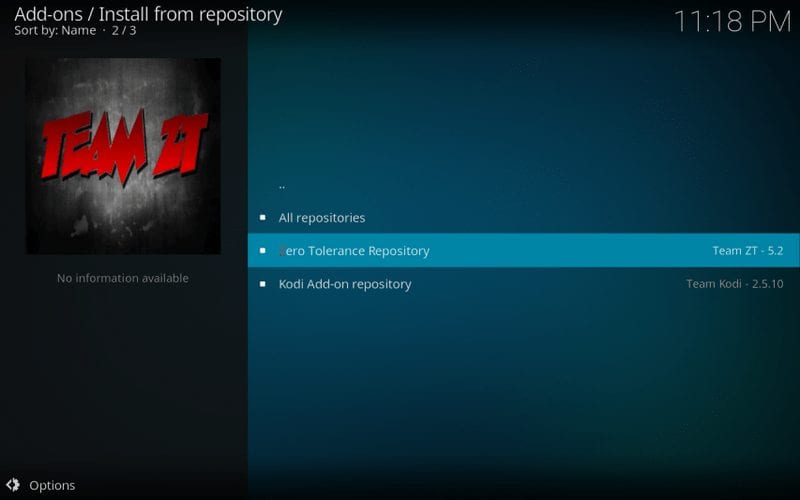
#13. Open Video Add-ons > IRON MAN
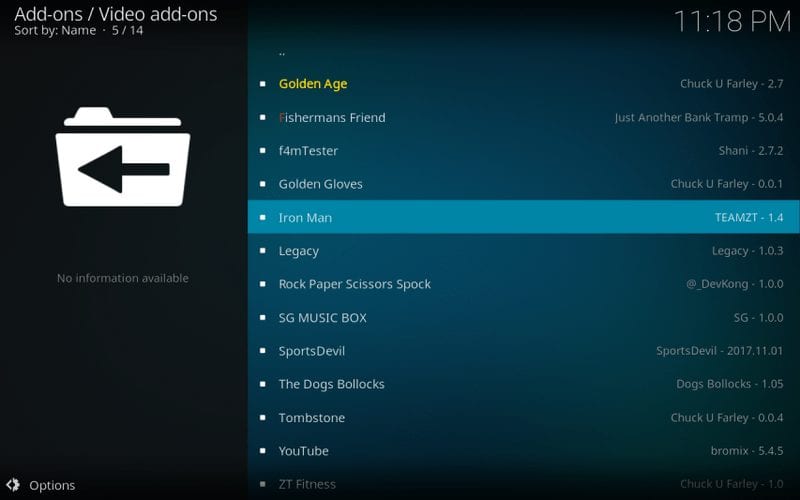
#14. The Installation window will appear instantly. Click on the Install button at the bottom right corner.
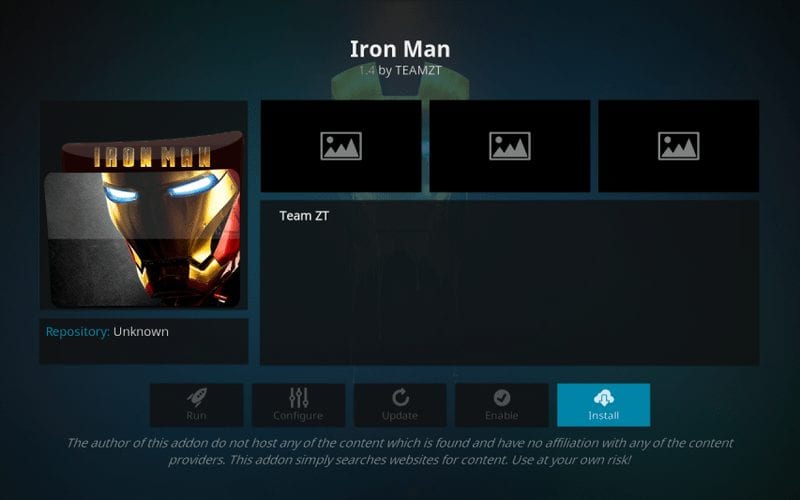
#15. Now you will see that the IRON MAN Add-on starts downloading. Once the download process is complete, IRON MAN Add-on Installed message will pop up at the top right corner of the screen. This will ensure that installation has been successfully completed and now you can start using the IRON MAN Kodi Addon.
Before you start streaming with Kodi Addons / Builds, I would like to warn you that everything you stream on Kodi is visible to your ISP and Government. This means, streaming copyrighted content (free movies, TV shows, Sports) might get you into legal trouble.
Kodi users are strongly advised to connect a VPN while streaming. A VPN for Kodi will bypass ISP throttling, Government Surveillance, and geo-restriction on popular Add-ons. I always connect ExpressVPN on all my streaming devices and I suggest you do the same.
ExpressVPN is the fastest and most secure VPN. It comes with a 30-day money-back guarantee. Meaning, you can use it freely for the first 30-days and if you are not satisfied with the performance (which is highly unlikely), you can ask for the full refund.
NOTE: We do not encourage the violation of the copyright laws. But, what if you end up streaming content from an illegitimate source unintentionally? It is not always easy to tell the difference between a legit and illegal source.
So, before you start streaming on Kodi, here’s how to get VPN protection in 3 simple steps.
Step 1: Get the ExpressVPN subscription HERE.
Step 2: Click HERE to download and install the ExpressVPN app on your device.
Step 3: Click the Power icon to connect a VPN server. That’s all. Your connection is now secure with the fastest and best VPN for Kodi.
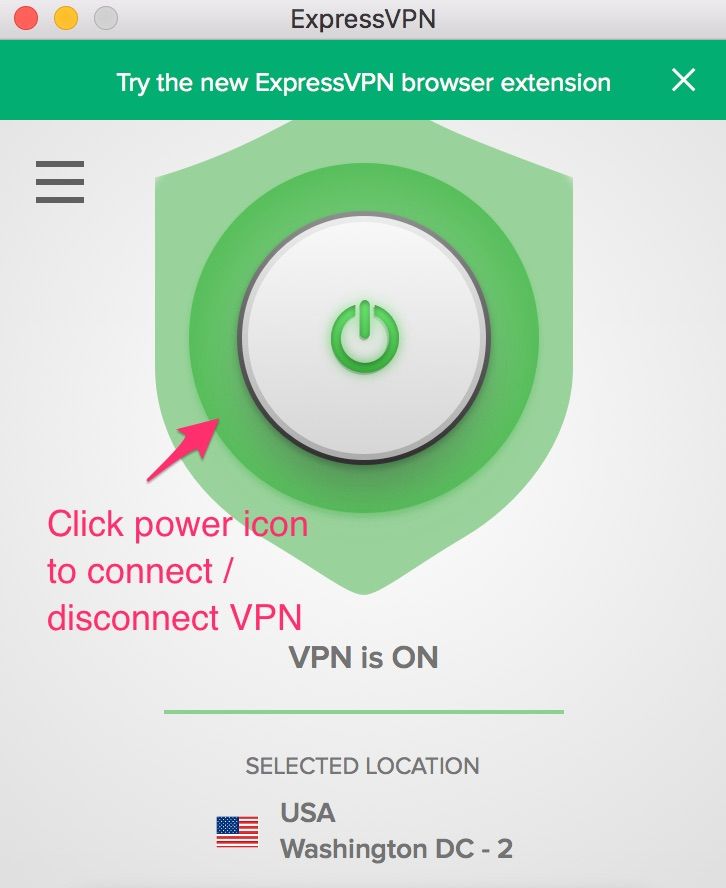
How to Use The IRON MAN Kodi Add-on
- On the Kodi home screen, go to the Add-ons > Video Add-ons.
- Navigate to IRON MAN Addon.
- Clicking on this will take you to the next window with the Open option. Click on it.
- It will launch the IRON MAN Add-on, and you will find various options for SuperHero movies, IMDB top 250 movies, Movies by Years etc on the right panel.
- Choose the one you would like to watch. Sit back. Grab a pack of popcorn. Enjoy.
Note: Make sure you are not violating any copyrights. These Add-ons should be used to watch content available on the Public domain. If caught watching copyrighted content, you might get into legal trouble.
Iron Man not installing on Kodi
Sometimes it might happen that the IRON MAN Kodi Addon would fail to install on your device. There’s no need to worry as it can be completely resolved.
- Before you start re-installing, just have a look at your network. Sometimes a weak or unstable network might result in downloading of incomplete installation files.
- Another method is to check if you have entered the correct Repo URL or not. If you find any error there, immediately correct it in the path field and re-install the Add-on following the above steps.
- If you cannot spot such errors, try clearing up the temporary and cache files. This would make the App fresh as it was when first installed.
- On a few occasions, build fail can also cause installation errors. This may be due to missing or incompletely downloaded files. However, if the error keeps on reoccurring, install a fresh copy of the Addon.
I hope that the guide mentioned above works for you. If you are unable to install Iron Man Kodi Addon, comment below, and I will help you out.
Related:
How to Jailbreak Fire Stick
How to Rest Kodi on FireStick
How to install Exodus on Kodi
How to install Fire TV Guru Build

16.04.2023 @ 17:02
Great guide! Its always helpful to have step-by-step instructions when installing new addons on Kodi. Iron Man sounds like a great addition for movie lovers, especially with the option to watch movies from the IMDB top 250 list. Its important to remember to allow installation from unknown sources before proceeding with any third-party addons. Thanks for sharing this informative guide!