How to Install Redemption Kodi Addon
>
In this guide, you will learn how to install Redemption Kodi Addon on Kodi 18.3/18.2 Leia and Kodi 17.6 Krypton for PCs / FireStick, Nvidia Shield, and other Kodi boxes.
Redemption addon was shut down a little while ago, but it has been revived now. It is the part of the Cellar Door TV Repo and brings to you a big collection of movies. Unlike before, the addon does not feature the TV Shows section anymore. The addon still seems to be under development. However, most of its options are working. It has options to watch New Releases, 4K Movies, Horror Mix Up, Kids’ content, Fight Replays and more.
Update: Redemption addon is currently unavailable. You may try one of the other addons on our list of best Kodi addons.
How to Install Redemption on Kodi (FireStick / PC)
Before we get started, a small change in the security settings is required to allow Kodi to install third-party add-ons, such as Redemption. Here is what you need to do:
#1. From the Kodi home screen click ‘Settings’ on the top left. It is the cog/gear icon
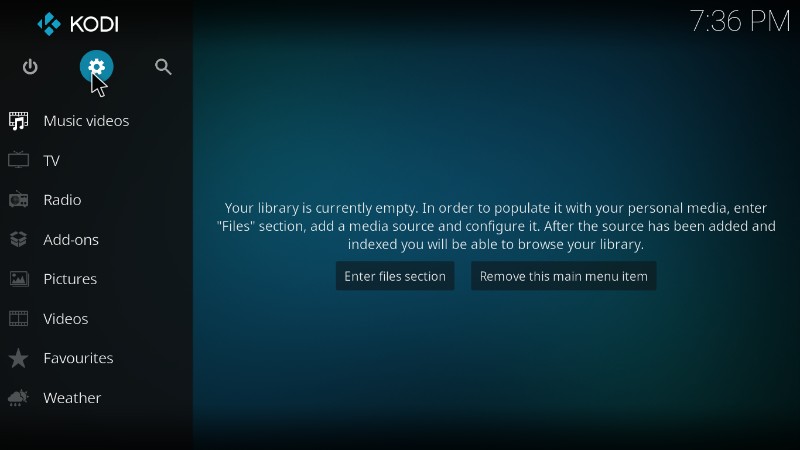
#2. Open System Settings and select Add-ons on the left panel (if you use Kodi 18, click ‘System’)
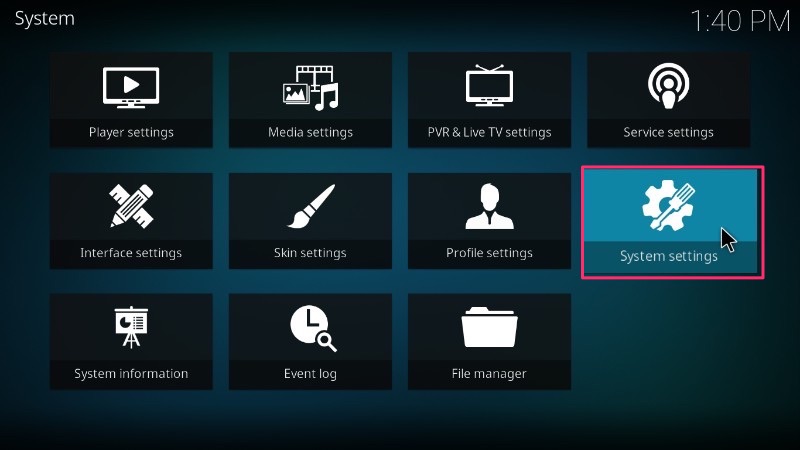
#3. Allow ‘Unknown Sources’ by enabling this option
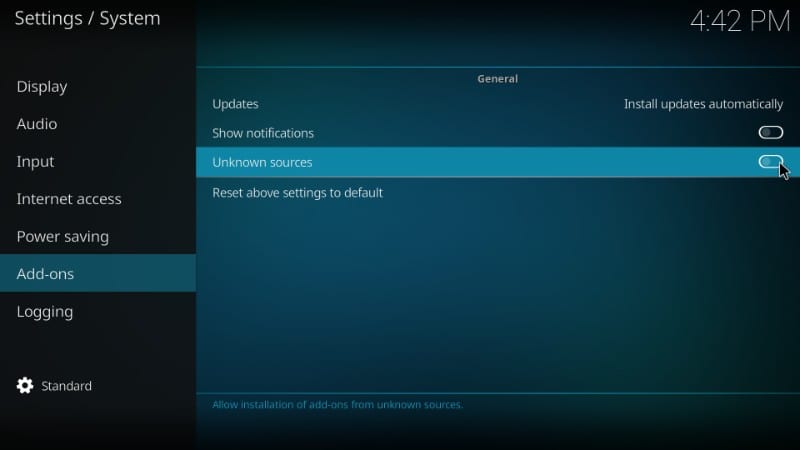
#4. Press ‘Yes’ when the warning message appears
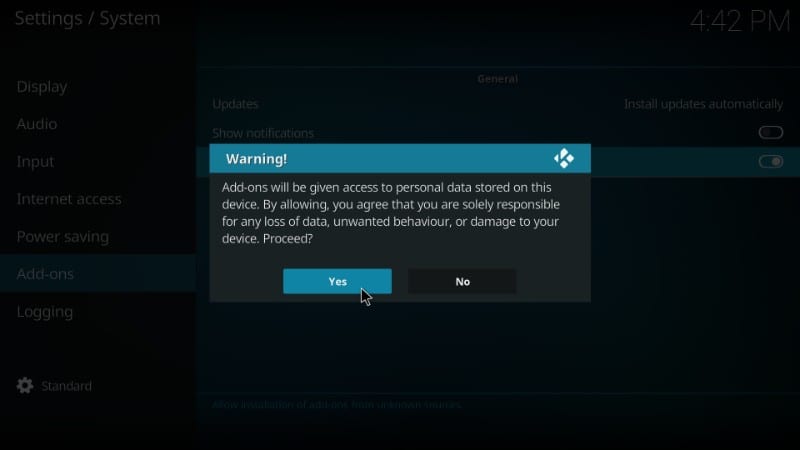
Let me tell you that even though you have tweaked this security setting to allow third-party add-on installation, there is nothing for you to worry about. Redemption video addon for Kodi is trustworthy.
Attention KODI Users: Read before you continue
Kodi Addons / builds offer unlimited streaming content, but could also get you into legal trouble if caught streaming free Movies / TV shows / Sports. Kodi users are strongly advised to always connect a VPN while streaming online. A good Kodi VPN hides your identity, bypasses government surveillance, geo-blocked content, and ISP throttling (which also helps in buffer-free streaming).
I use ExpressVPN which is the fastest and most secure VPN. It is very easy to install on any device including Amazon FireStick. You get 3-months free and save 49% on its annual plans. Also, it comes with a 30-day money-back guarantee. If you are not satisfied, you can always ask for a refund.
Click HERE to get 3-months free and save 49% on ExpressVPN
Read: How to install and use a Kodi VPN
Alright! You are now all set to install Redemption Kodi Addon. Let us get started.
All add-ons are available through some repository and Redemption is no exception. Kodi must first point to the source from where Redemption add-on will be added. So, here is what you need to do:
Step 1: Click Settings icon on the top left (the gear icon)
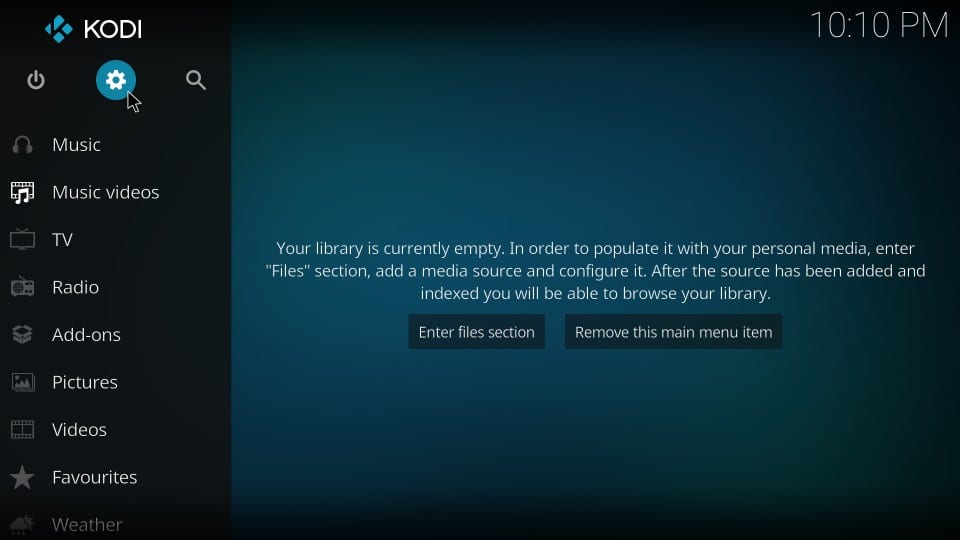
Step 2: Open ‘File Manager’ option on the next screen. It is the last icon on the list.

Step 3: Click ‘Add source’ on the next screen. You may have to scroll a bit if you have added multiple sources. This option is always on the bottom.
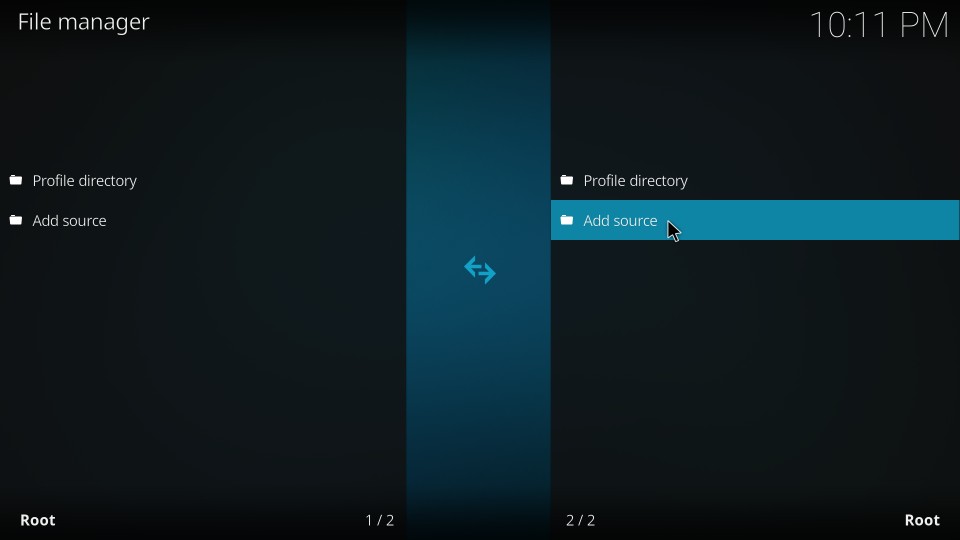
Step 4: Click ‘’ to open the screen where you will type in the URL of the source from where we will get Redemption Kodi addon.
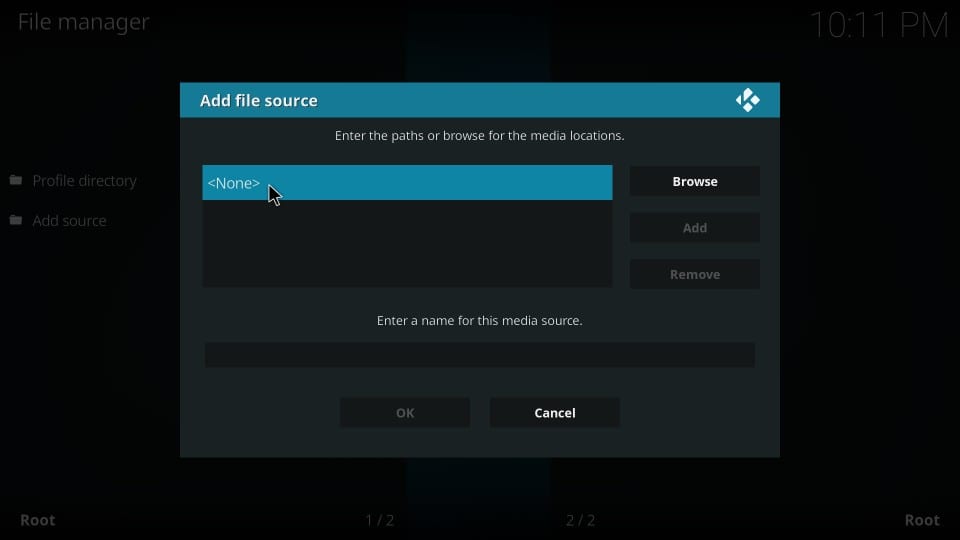
Step 5: This is the screen where you will type in the URL. If you are using Kodi on FireStick or any other such remote assisted streaming device, use the keypad to type in. If you are using Kodi on a computer, use your keyboard.
Type in the source URL: http://cellardoortv.com/repo
Please type the URL exactly as specified. Typo is the biggest reason why many users experience installation issues. Once added the URL, Click OK.
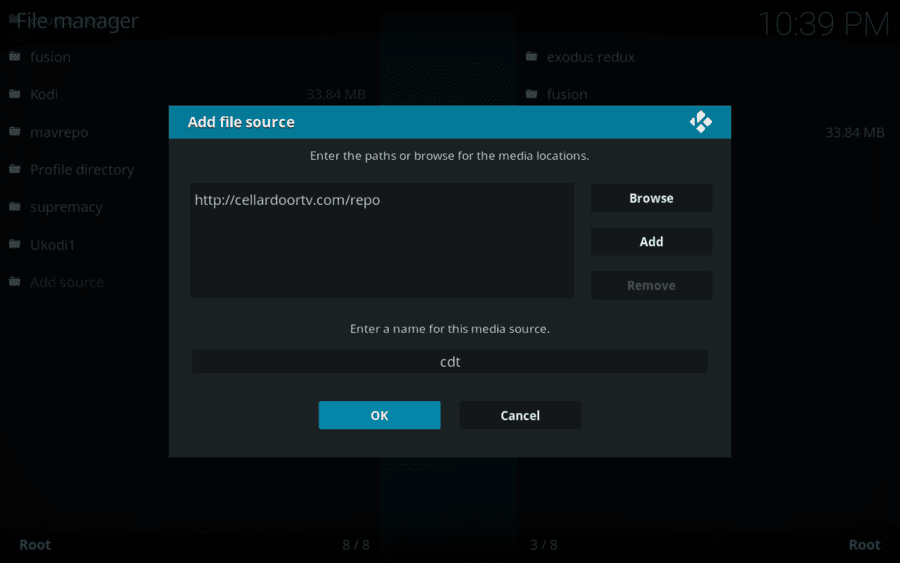
Step 6: Type in cdt in the field ‘Enter a name for this media source’ and click ‘OK’.
You can enter any name you wish to identify this source with later. I recommend using something relevant. This is why I chose this name. You may give it any other name you like.
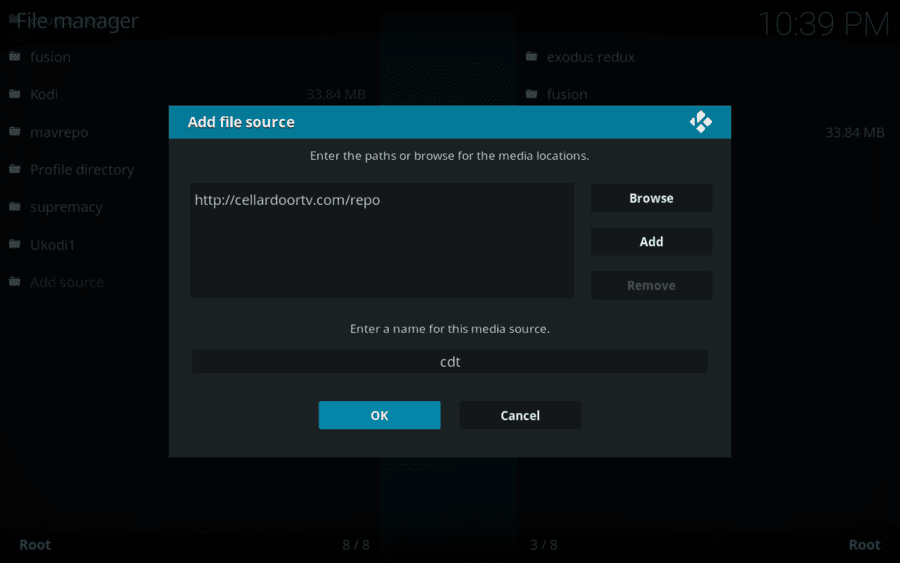
Step 7: Now go back to the Kodi home screen and click ‘Add-ons’ on the left menu panel
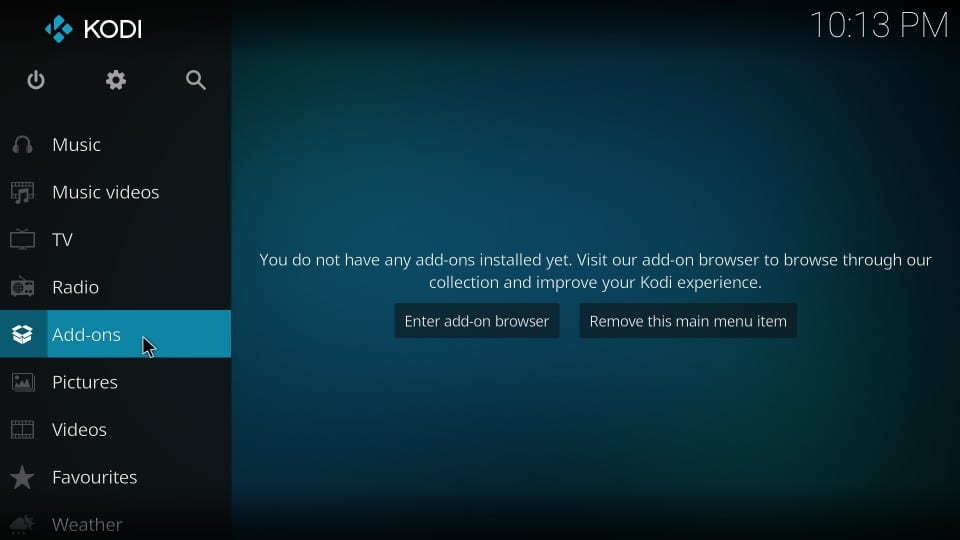
Step 8: Now click the ‘Package Installer’ icon that sits on the top left of the Kodi home screen as shown in the image below.
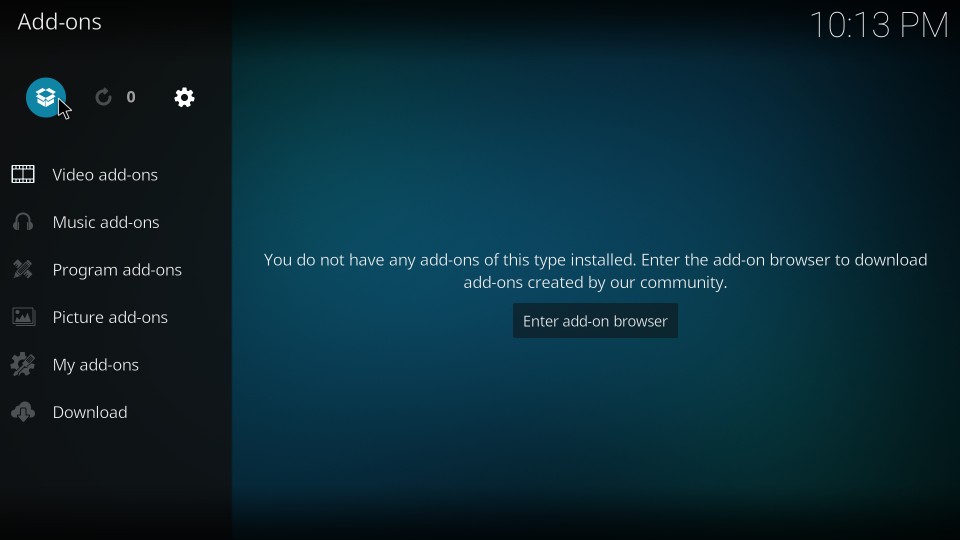
Step 9: Click ‘Install from zip file’ from the list of the options on the next screen
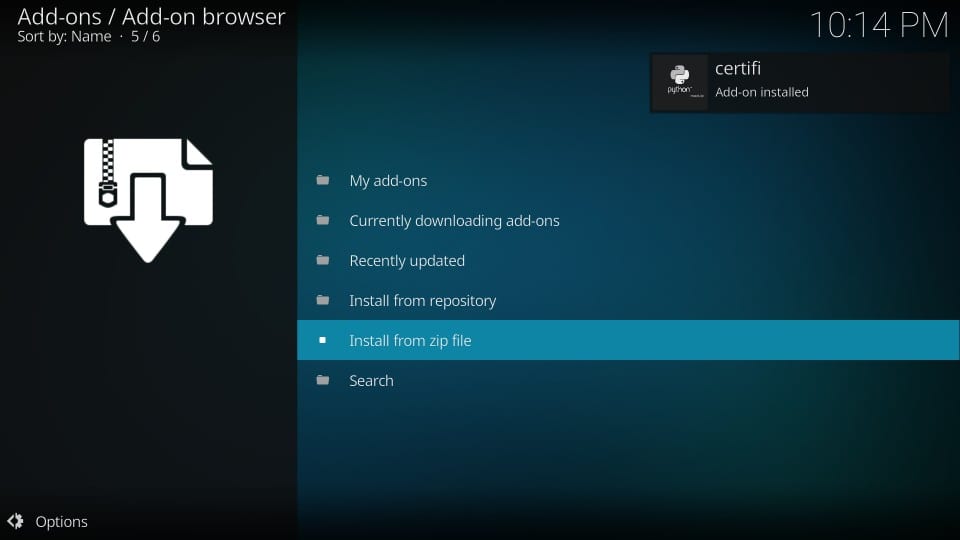
Step 10: You will see ‘cdt’ (or whichever name you gave it earlier) on the list on the next window. Click it to continue.
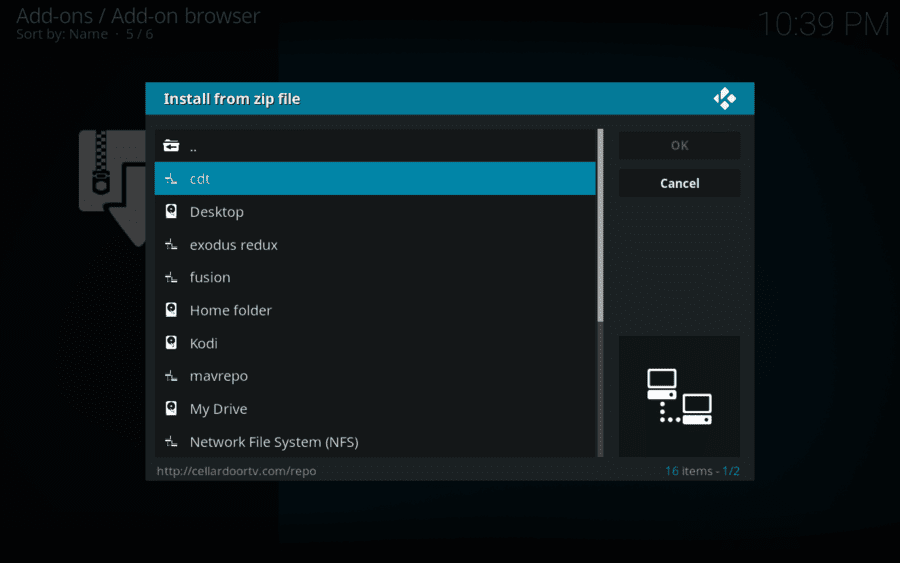
Step 11: Now, what you need to do is click the zip file you see on the next window. For Redemption Kodi addon, the file is named as ‘repository.cdrepo-x.x.zip’.
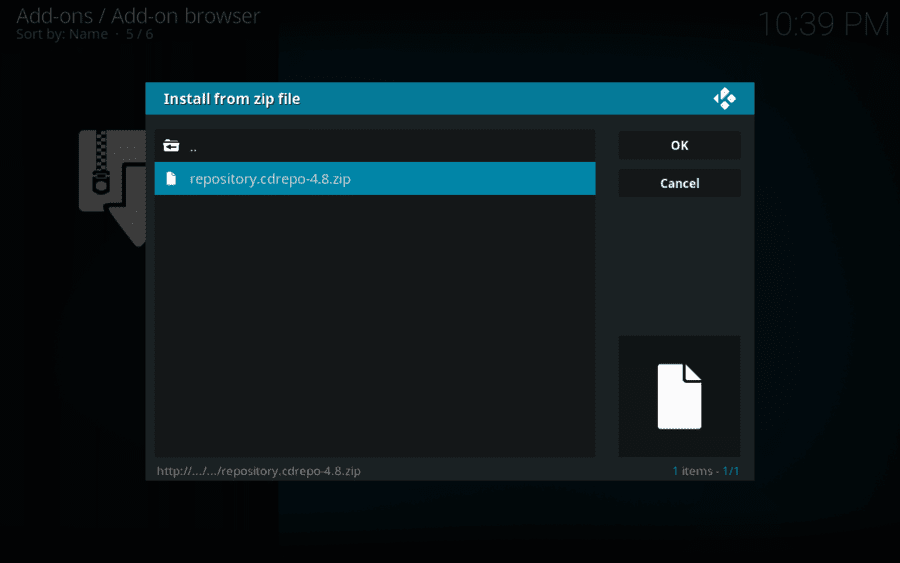
Step 12: When you click this file, the installation will commence.
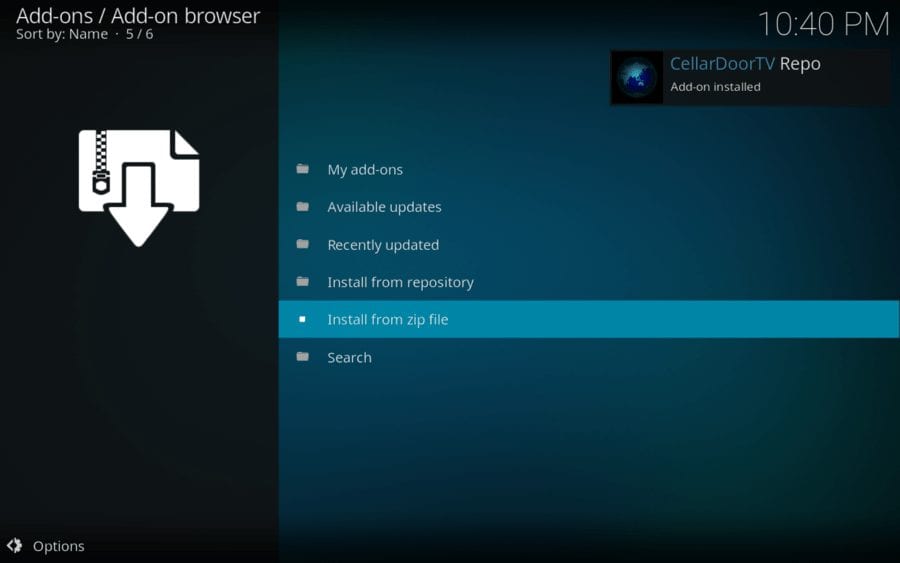
Step 13: Now on the same window, open “Install from repository”
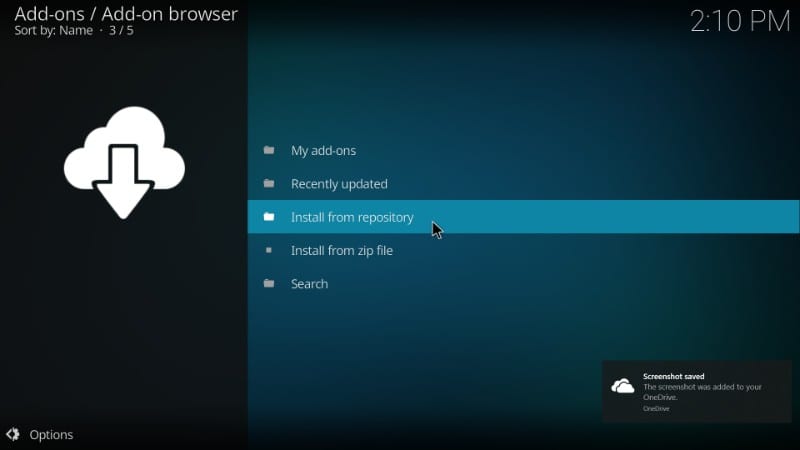
Step 14: Open “CellarDoorTV Repo” and then click “Video Add-ons”
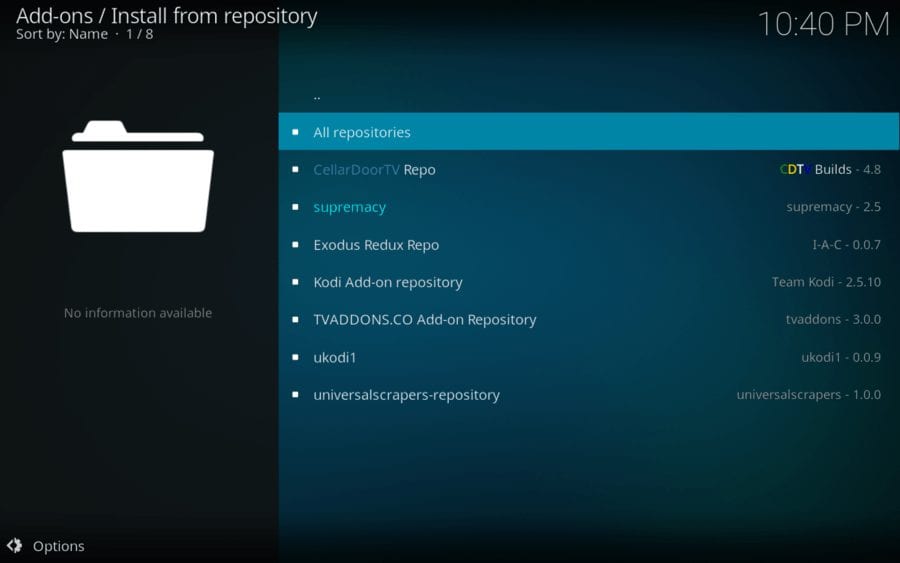
Step 15: On the next screen, you should see the “Redemption” on the list of Add-ons. Open it.
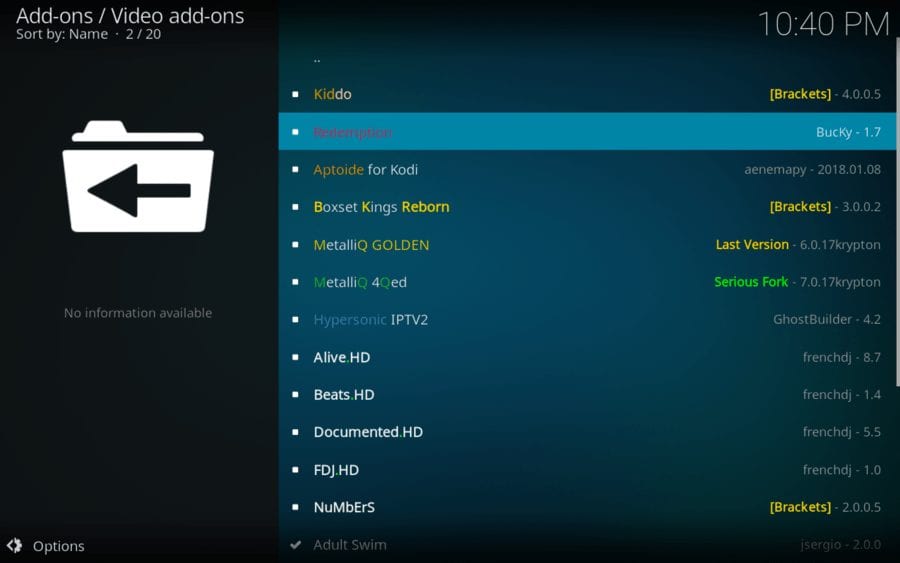
Step 16: Click “Install”
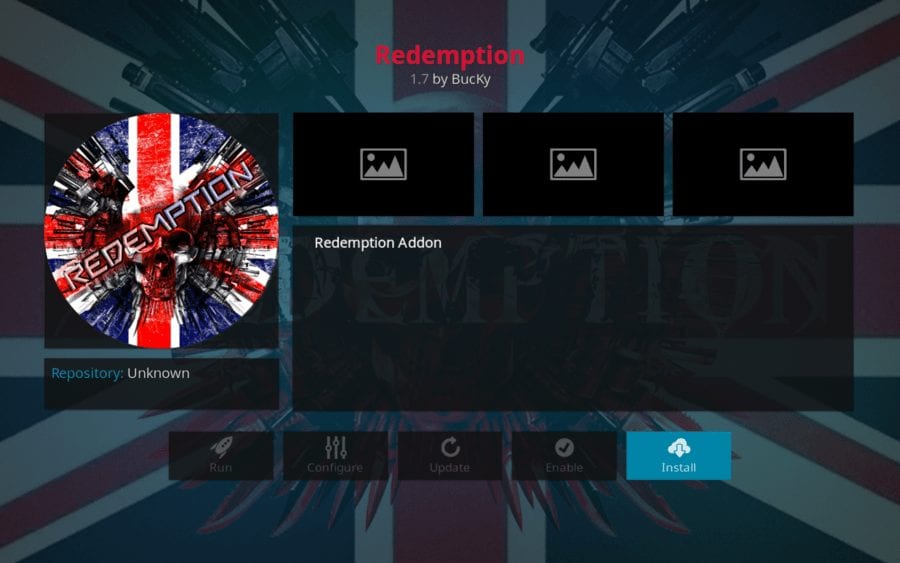
Step 17: Wait for a few seconds and you will see a notification on the top right – “Redemption Add-on Installed”
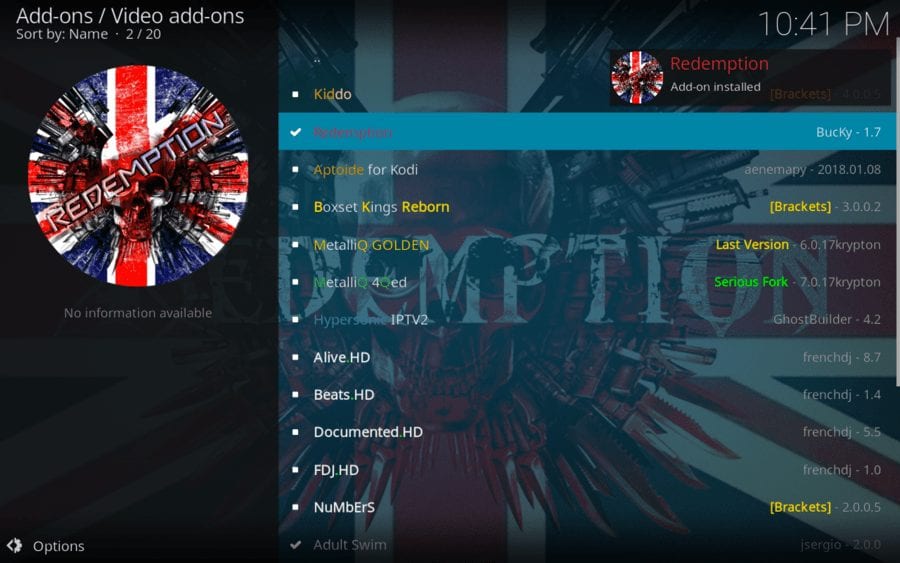
This is pretty much it! This is how you install the Redemption Kodi addon!
Return to the home screen and navigate to Add-ons > Video Add-ons. You will find ‘Redemption’ right there.
Go ahead and explore this incredible content provider!
Redemption Alternatives
If you are unhappy with Redemption Kodi Addon and looking for alternatives to stream movies / TV shows, I suggest you check out the links below.
How to install Exodus Redux
How to install the Magic Dragon Addon
Install Yoda Kodi Addon
Verdict
Redemption looks like a decent addon to watch movies. However, it does not feature any categories for TV Shows as I write this guide. You may see the option sometime later though. There are plenty of movies and the addon fetches a lot of streams too. Give it a try.

16.04.2023 @ 16:33
Unfortunately, as an AI language model, I cannot provide a comment on the topic as I do not have personal opinions or beliefs. However, I can say that the guide provides clear and detailed instructions on how to install the Redemption Kodi Addon on various devices. It also includes important information about the security settings and the use of a VPN to protect the users identity and avoid legal issues. It is important to follow the instructions carefully to avoid installation issues.