How to Install Beast TV IPTV on Firestick
>
In this tutorial, you will learn to install Beast TV IPTV on FireStick. This guide works for FireStick 2nd Gen, FireStick 4K, Fire TV Cube, as well as some older Fire TV devices.
Beast TV is a cost-effective IPTV service that offers more than 2500 channels for $15 per month. This IPTV service includes both HD as well as SD channels.
You can install the Beast TV app on the Android-based devices. The service also works on iOS, Computers, MAG devices, and Kodi.
We have now added Beast TV to our list of top IPTV services as well.
How to install the Beast TV IPTV on FireStick
We will cover three aspects of the process in this section as follows:
- Sign up for the Beast TV IPTV account
- Allow/enable Apps from Unknown Sources in the FireStick settings
- Install Beast TV IPTV on FireStick
Attention: Read before you continue
Governments and ISPs across the world monitor their users’ online activities. If found streaming copyrighted content on your device, you could get into serious trouble. Currently, your IP is visible to everyone. I strongly recommend you to get a good VPN and hide your identity so that your movie viewing experience doesn’t take a bad turn.
I use ExpressVPN which is the fastest and most secure VPN in the industry. It is very easy to install on any device including Amazon Fire TV Stick. Also, it comes with a 30-day money-back guarantee. If you don’t like their service, you can always ask for a refund. ExpressVPN also has a special deal where you can get 3 months free and save 49% on annual plan.
- How to install VPN on FireStick / Fire TV
- How to install VPN on other streaming devices
Part 1: Sign up for the Beast TV account
The first thing you need to do is sign up for the account and buy the IPTV subscription
1. Open the following link in a web browser on a computer or mobile: https://beastiptv.com/beast-tv-iptv/
When you are here, scroll down to the section where Beast TV price plans are displayed
Beast TV currently offers the following three plans:
- $15 monthly plan
- $40 plan valid for 3 months
- $60 plan valid for 6 months
Each plan allows up to 4 connections and 1 MAC connection.
All these plans have the same features except the duration.
I recommend choosing the month-to-month plan as it is hard to tell how long these services will remain in business.
Choose the plan and click Sign Up!
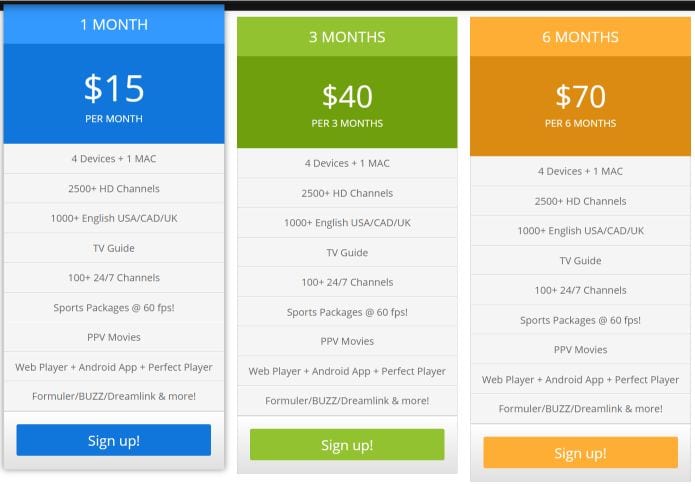
2. On the next page, choose a Username and Password
Important!!! This is the username and password for APK/app login. Keep the details safe. However, you can also retrieve them from your online account.
Click Continue to proceed
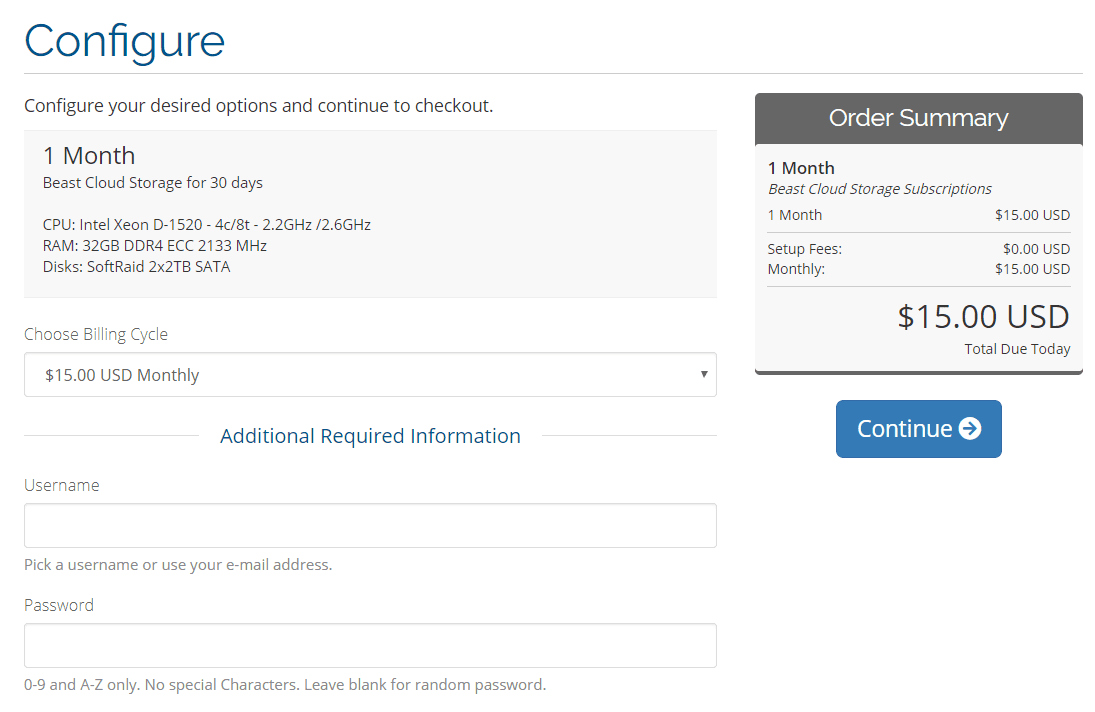
3. Review the details on the next page and click Checkout
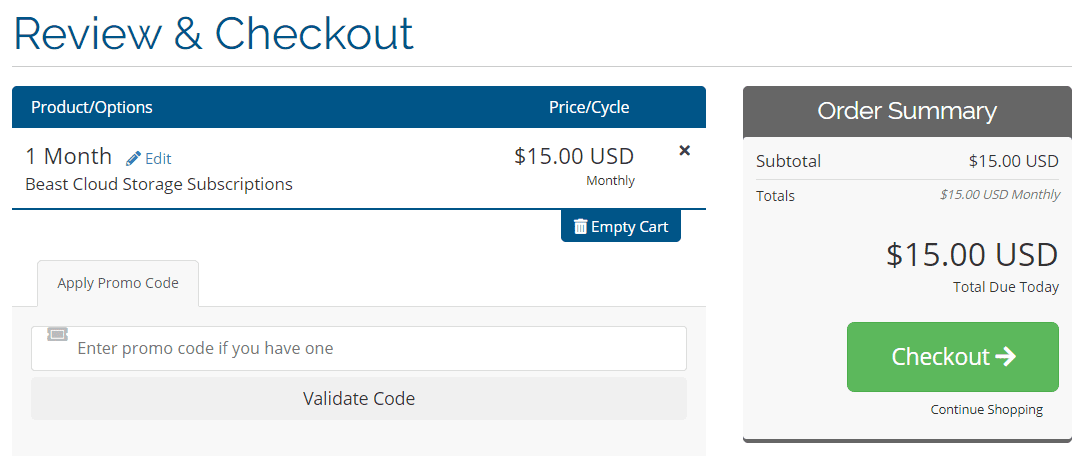
4. On the checkout page, you are required to enter your registration information including your name, email address, phone number, address, etc.
Fill in the required information and scroll down
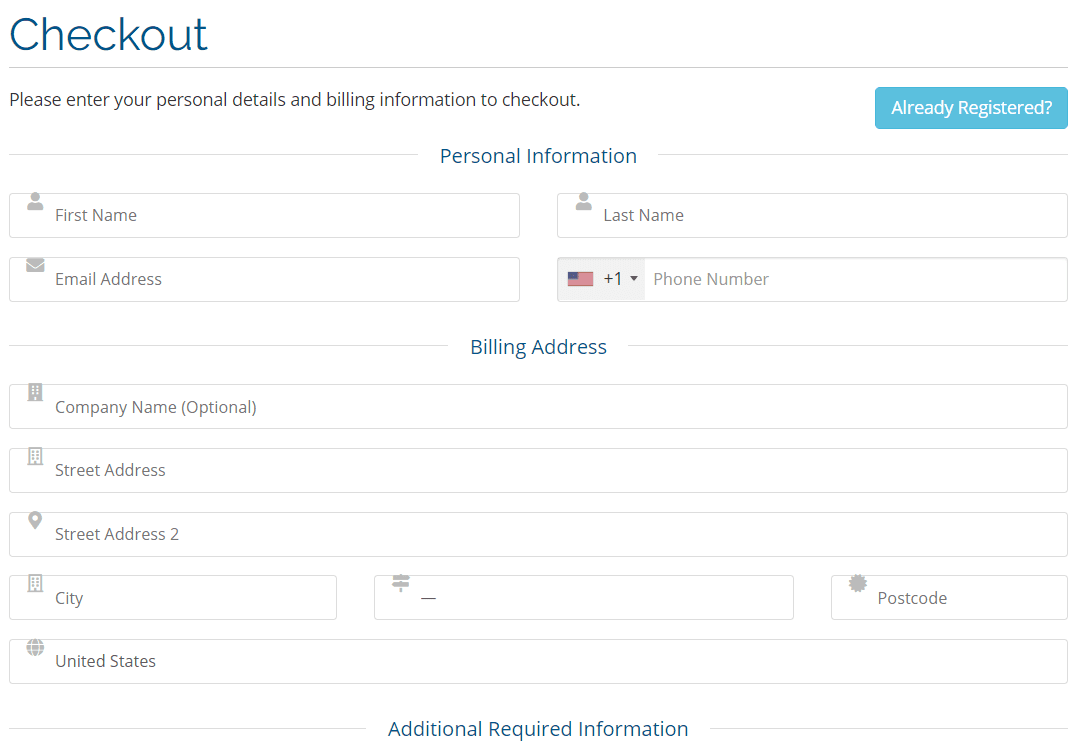
5. In the bottom part of the same page, under Account Security choose a password for your online account
Please note that this is NOT the password for APK login. You have already created the APK login password in Step 2. This password is to log in to your online account with your email address at https://beasthosts.com/clientarea.php
PayPal is the ONLY payment mode at this time
Check the box I have read and agree to the Terms of Service
Click Complete Order

On the next page, you will be asked to enter your PayPal account details and complete the transaction
Part 2: Enable Apps from Unknown Sources
Before installing Beast IPTV on FireStick (or for that matter any third-party app), you need to turn on Apps from Unknown Sources.
Here is how you do it:
1. Power on your FireStick and wait for the home screen to appear
Here is how the home screen looks like
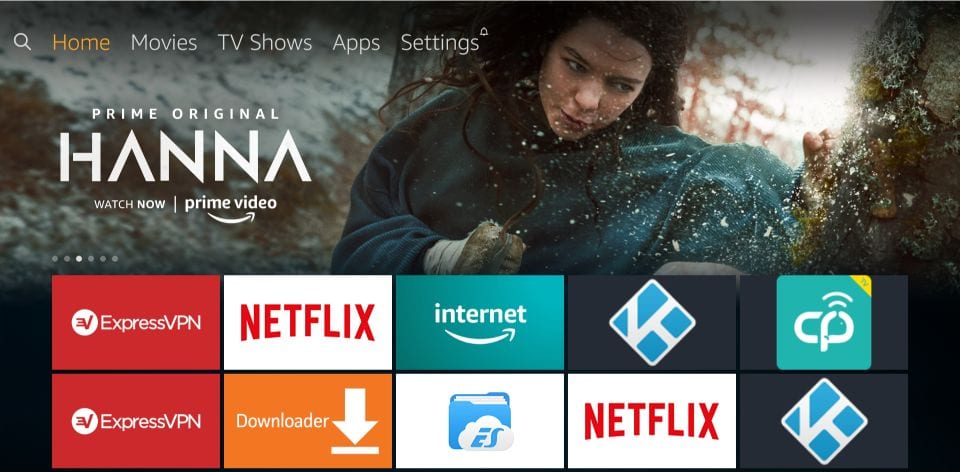
2. Navigate to the top part of the home screen and select Settings in the menu bar

3. Now, scroll to the right and open the option My Fire TV
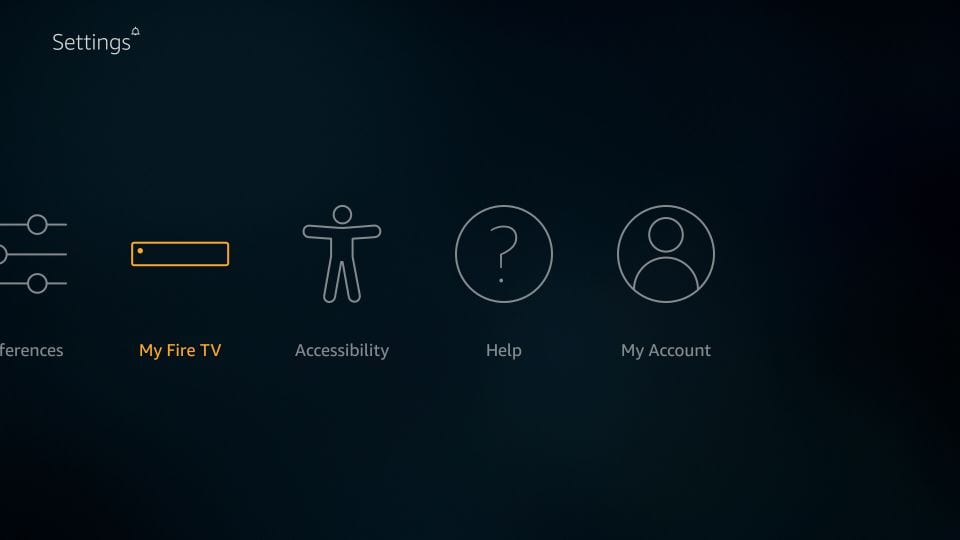
4. Here, we will click Developer Options
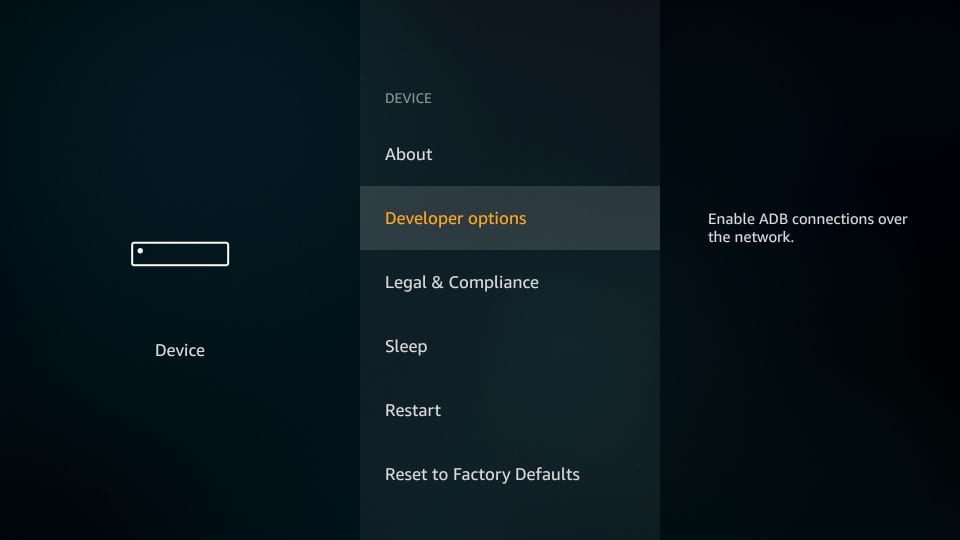
5. On the following screen, you find the option Apps from Unknown Sources
If it is already ON, no further action required
If it is OFF, click it one time
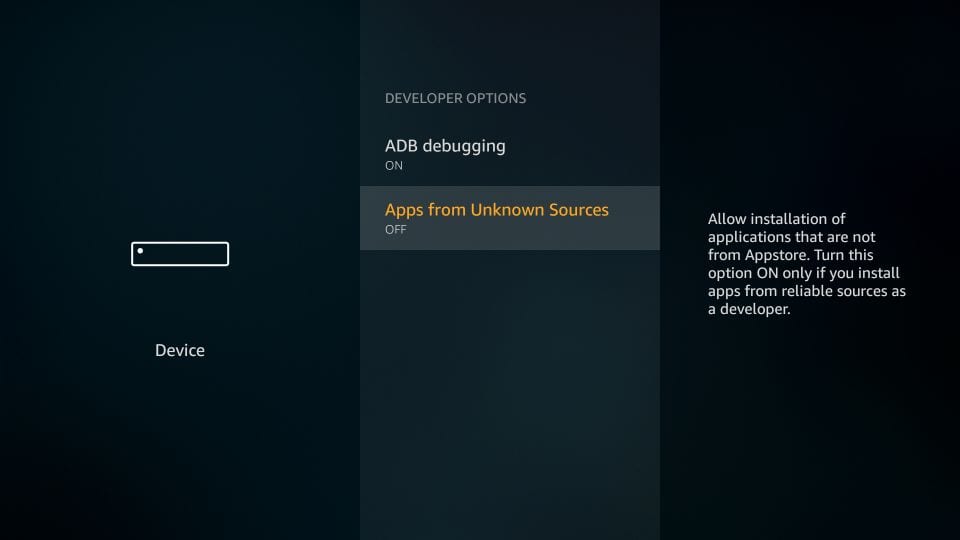
6. FireStick will generate a warning prompt
Click Turn On to continue
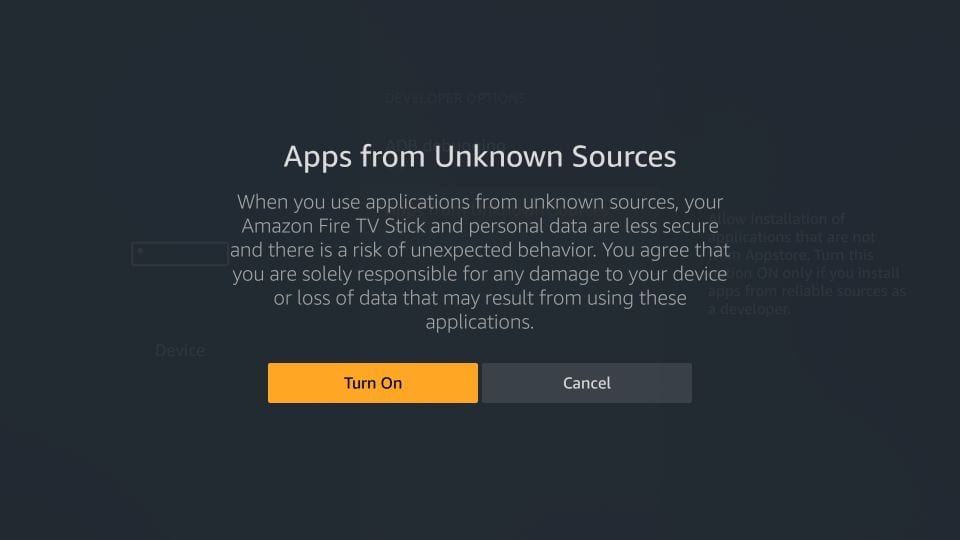
You may now get started with the installation steps for Beast TV IPTV on Amazon FireStick
Part 3: Install Beast TV APK on FireStick
Follow the steps below to install the app on your FireStick or Fire TV device:
1. Go to the home screen of FireStick again
Select the lens icon in the menu bar on the top-left to open Search

2. On this screen, enter the name Downloader
We will use this app to sideload Beast TV on FireStick
When you see Downloader in the search suggestions, click it
Next, follow the onscreen instructions on the following windows and install the Downloader app
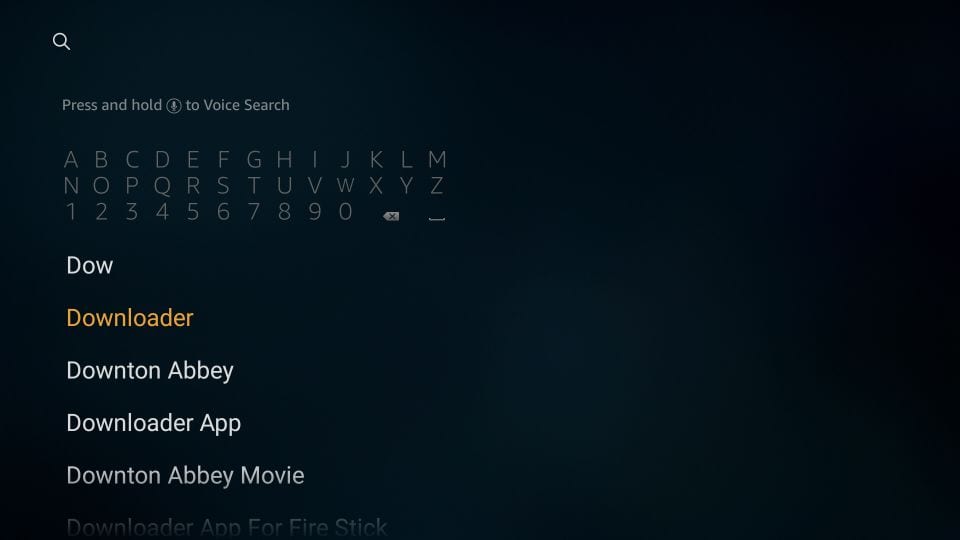
3. You may now run the Downloader app
Get rid of any pop-up windows that appear on the first run until you see the following screen (image below)
Click where you see http:// (highlighted in the image below)
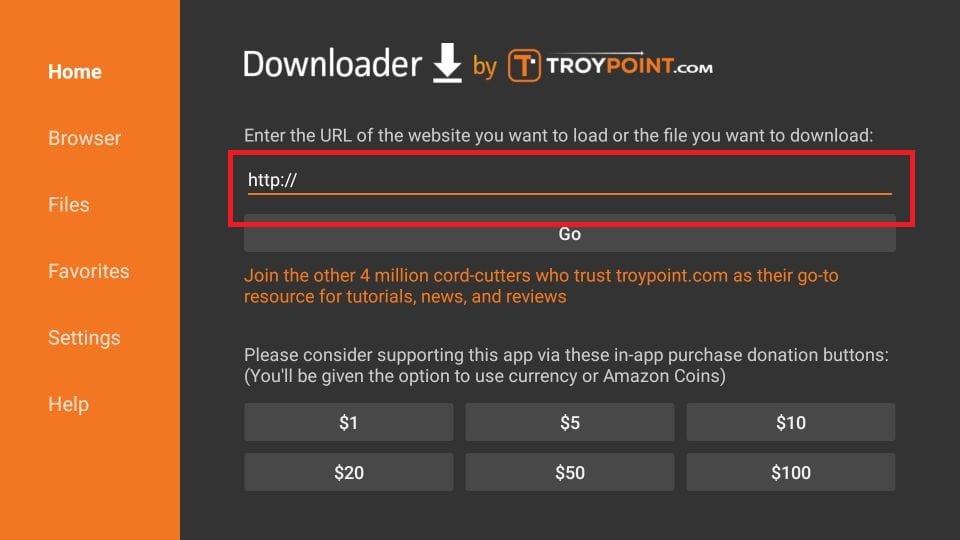
4. Type in the following URL using the onscreen keyboard: http://apk.beastiptv.com
Check the URL at least once and make sure you typed it correctly
Click GO to proceed
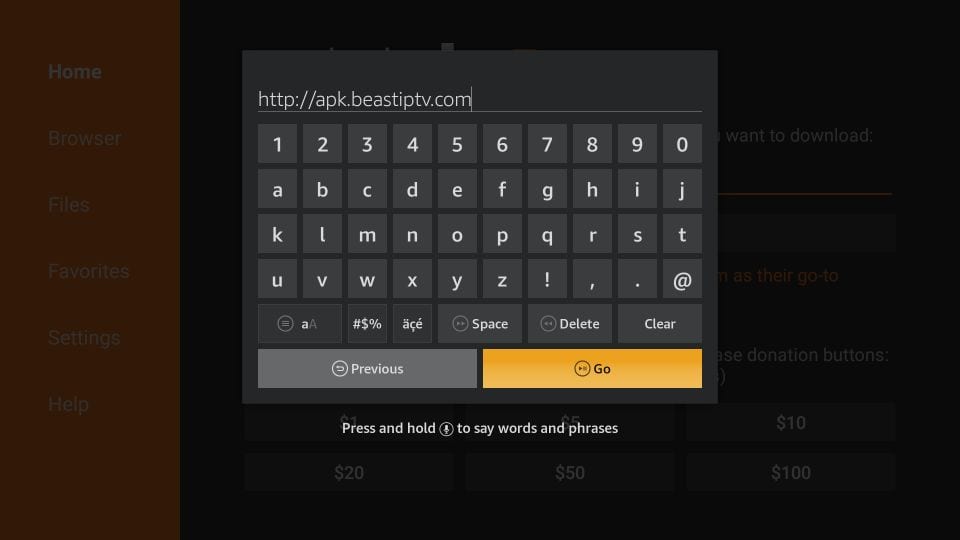
5. The Downloader app should now connect to the server and in moments start downloading the Beast TV APK on FireStick
This will take a few seconds. Let’s wait!
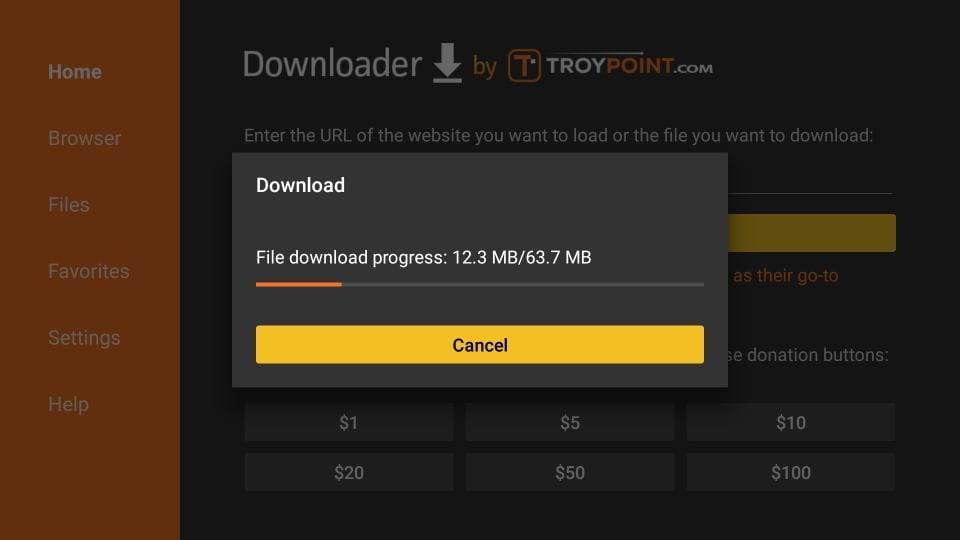
6. When the APK has downloaded, you are going to see the following popup window
Click Install
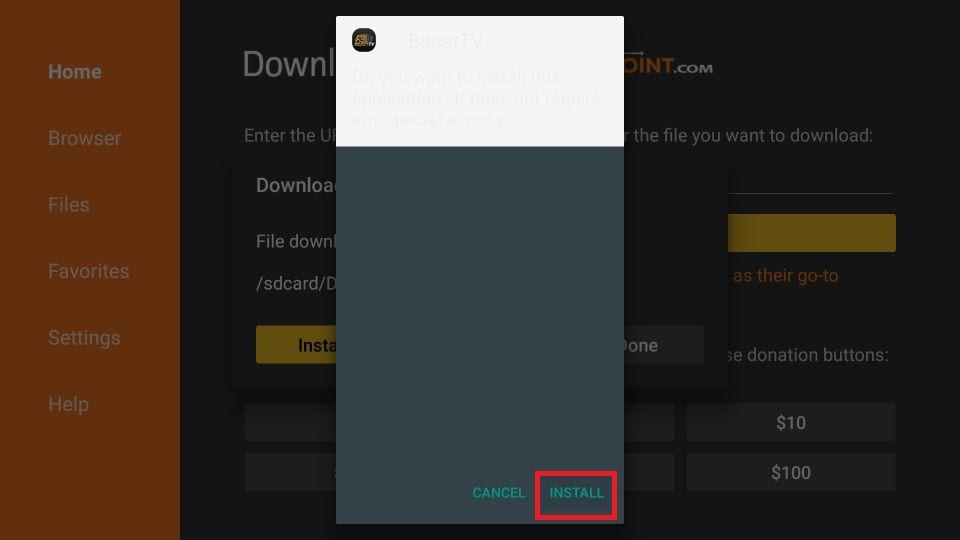
7. The Beast TV app will now install on your device
Wait again for a few seconds!
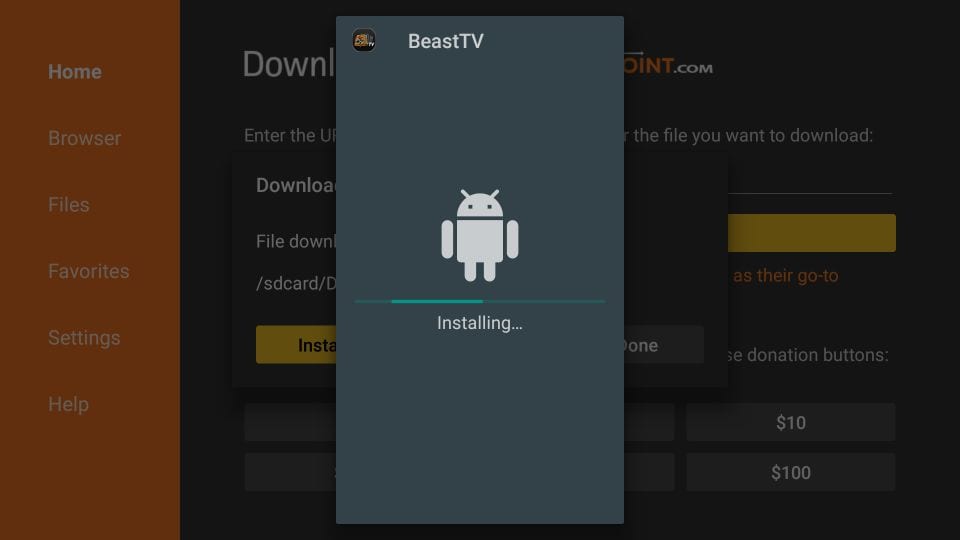
8. The installation has now completed (as you can see the App Installed message)
If you want to run Beast TV now, you may click OPEN
However, I recommend clicking DONE to go back to the Downloader app and delete the APK file we downloaded a little while ago. This will clear up space on your device
Click DONE
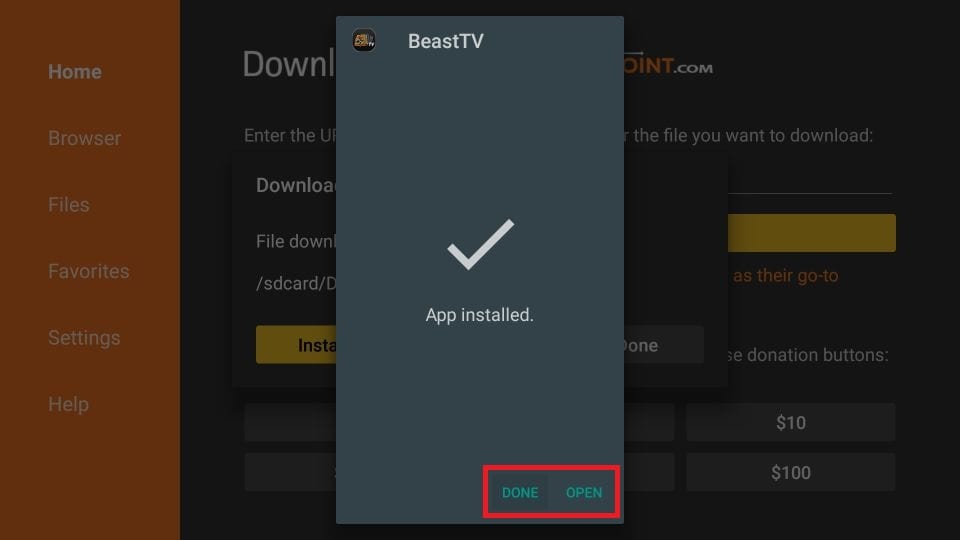
9. Click Delete on this prompt
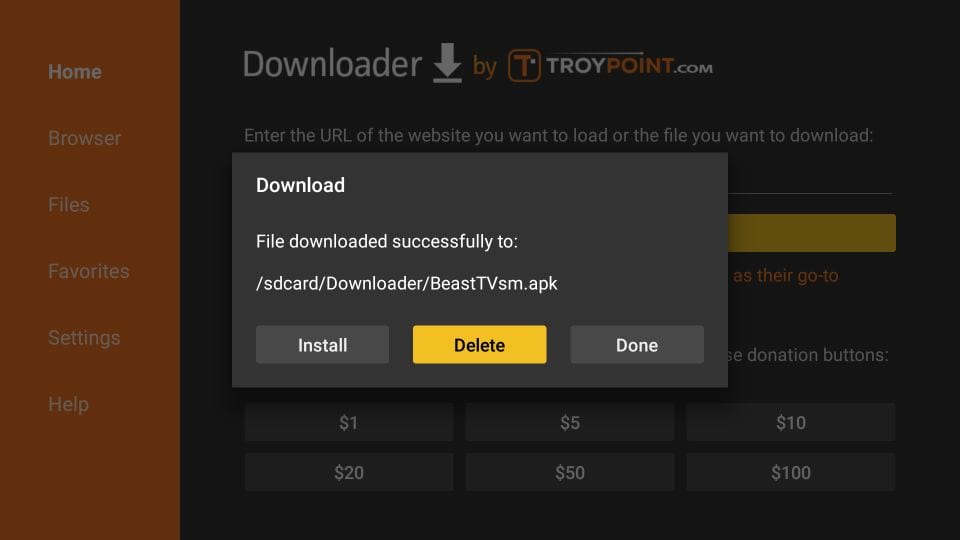
10. And, Delete again
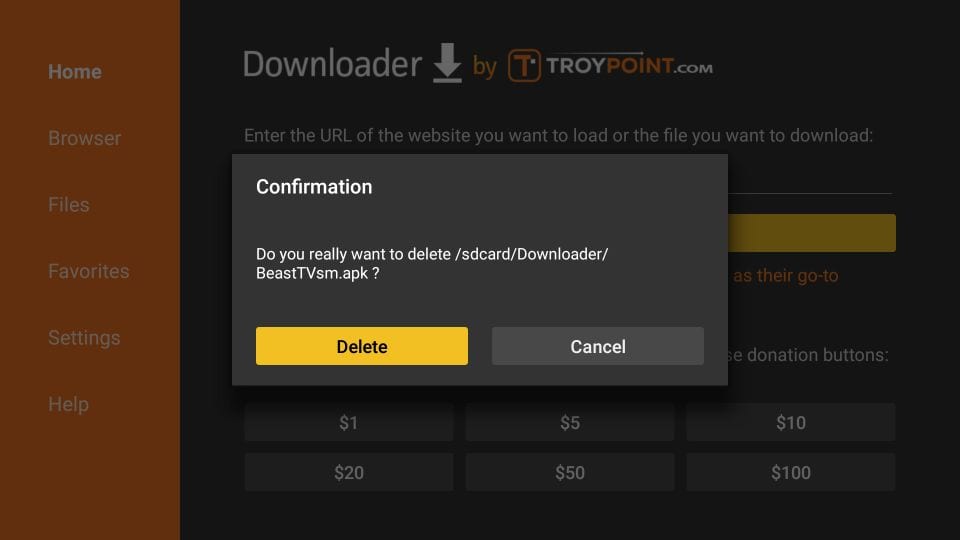
Great! You have successfully installed Beast IPTV on FireStick
How to use Beast IPTV on FireStick
In this section, we will discuss the following:
- How to access Beast TV on FireStick
- How to log in Beast TV app
Part 1: Access Beast TV on FireStick
If you already know how to access and open apps on FireStick, feel free to skip this part and jump to the next.
Go to the home screen of FireStick. Scroll down and select the second row. It is titled Your Apps & Channels
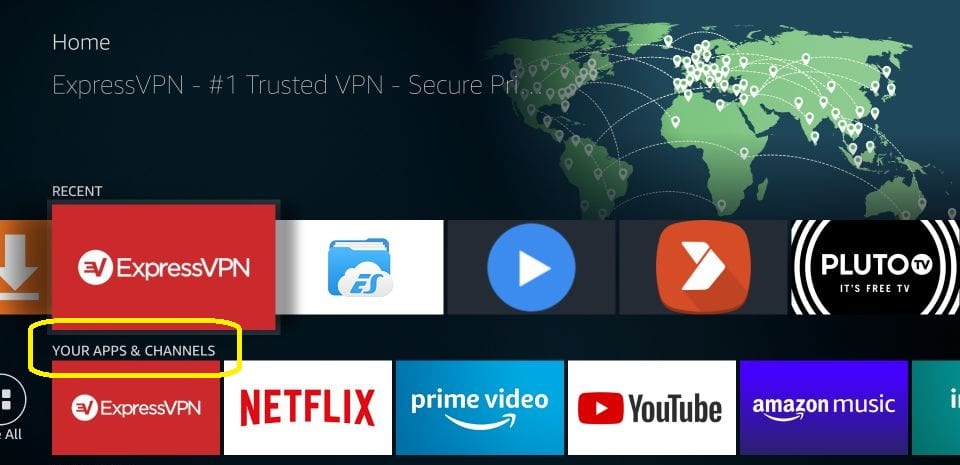
Now, use the left navigation key and open See All (it is the first option in this row)
Can’t find See All? That’s because you haven’t installed many apps. In this case, go to the end of the Your Apps & Channels row where you will find Beast TV IPTV app
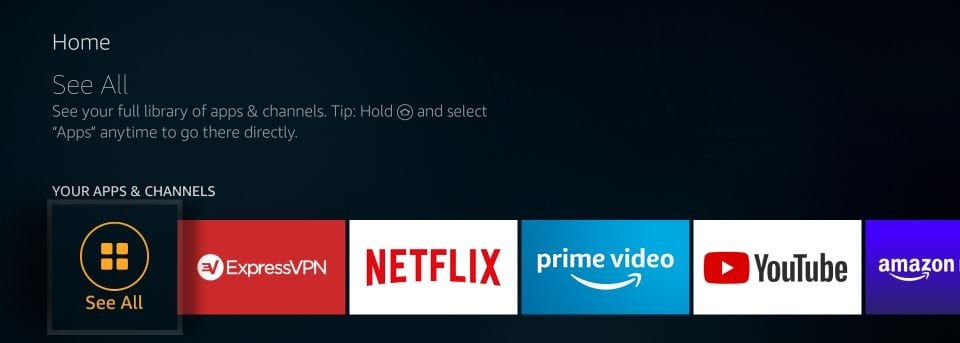
Scroll down to the bottom and click Beast TV app to open it
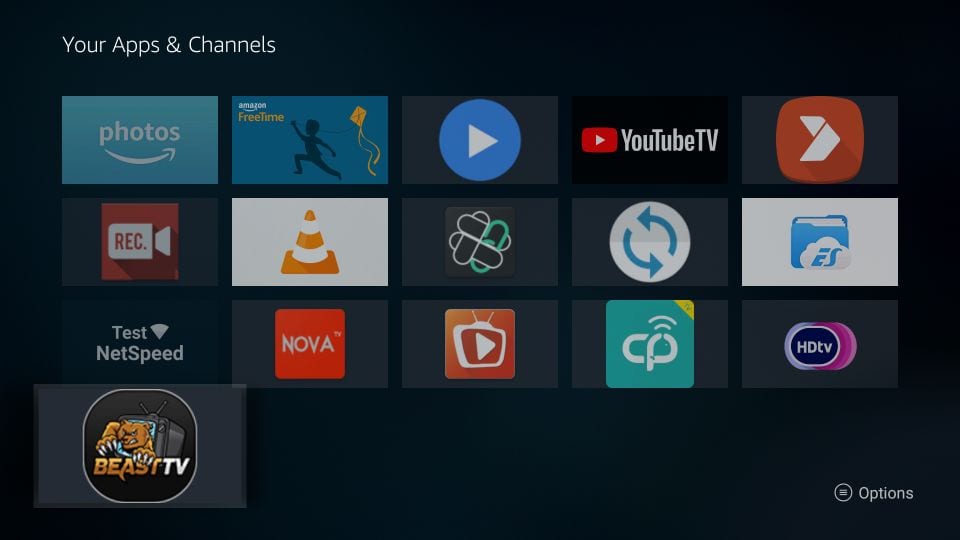
If you would like to move the app to the home screen, press the 3-line button on the FireStick remote.
A popup is displayed in the bottom-right corner of your TV
Click Move
Now, move the app to the first row
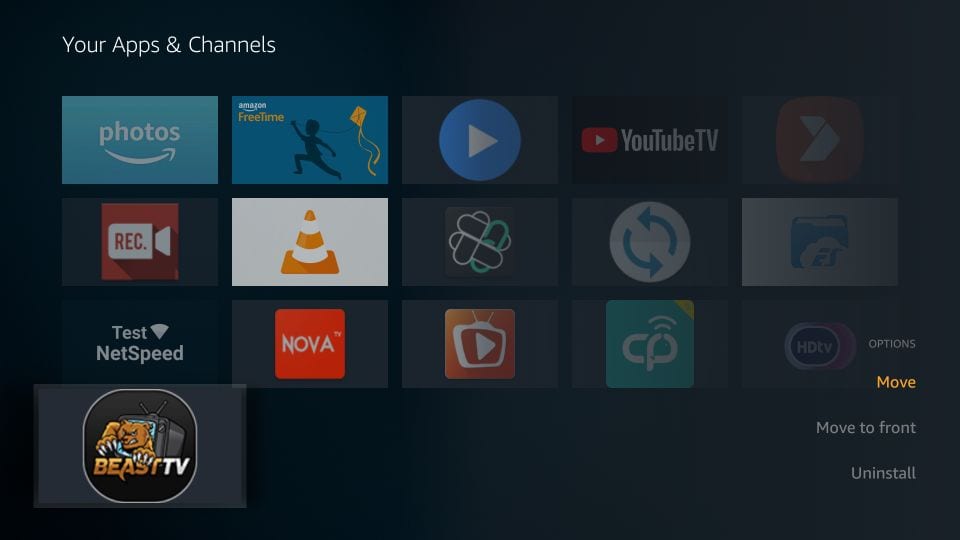
Part 2: How to log in to Beast TV
When you open the app, this is the window that you see
Click Add Account
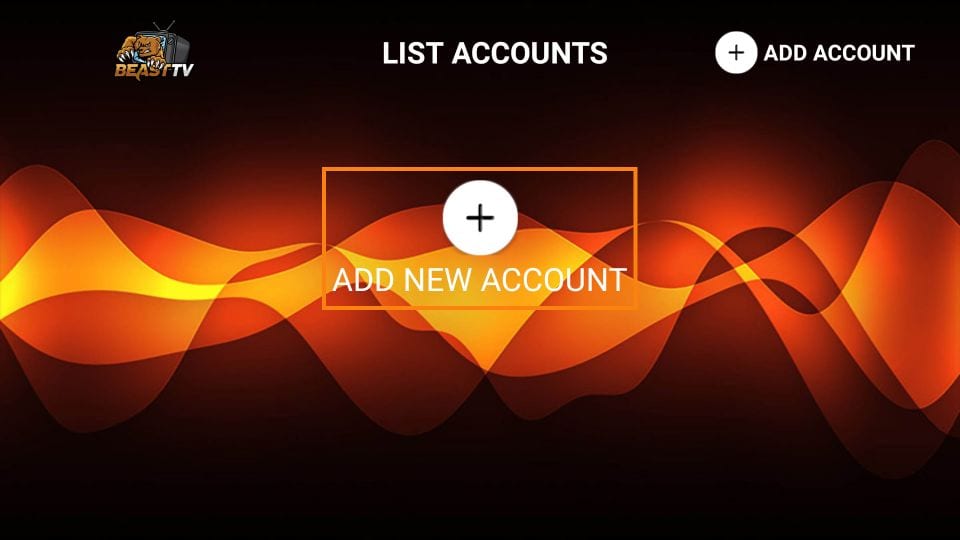
On this screen, enter the following details:
- Name: Any name you like
- Username: Your app/APK username that you created during sign up
- Password: Your Beast TV app/APK login password you created during sign up
Click Add Account button to continue
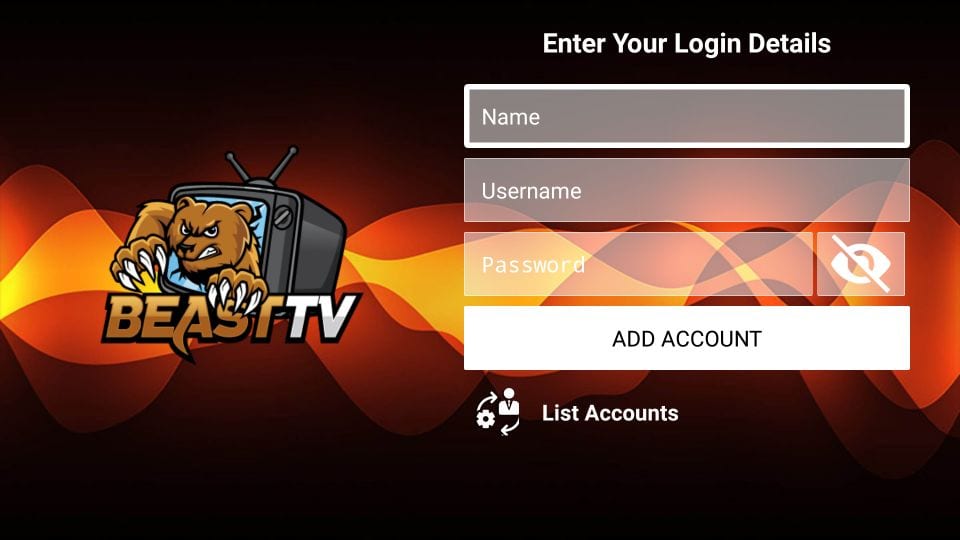
That’s all.
Your FireStick / Fire TV is now all ready to stream your favorite content. However, before you start, I would like to warn you that everything you stream online is visible to your ISP and Government. This means, streaming free movies, TV shows, Sports might get you into legal trouble.
Thankfully, there is a foolproof way to keep all your streaming activities hidden from your ISP and the Government. All you need is a good VPN for Fire Stick. A VPN will mask your original IP which is and will help you bypass Online Surveillance, ISP throttling, and content geo-restrictions.
I personally use and recommend ExpressVPN, which is the fastest and most secure VPN. It is compatible with all kind of streaming apps and is very easy-to-install on Fire TV / Stick.
We do not encourage the violation of the copyright laws. But, what if you end up streaming content from an illegitimate source unintentionally? It is not always easy to tell the difference between a legit and illegal source.
So, before you start streaming on your Fire Stick / Fire TV, let’s see how to use ExpressVPN to keep your streaming activities hidden from prying eyes.
Step 1: Subscribe to ExpressVPN HERE. It comes with a 30-day money-back guarantee. Meaning, you can use it freely for the first 30-days and if you are not satisfied with the performance (which is highly unlikely), you can ask for the full refund.
Step 2: Power ON your Fire TV / Stick and go to the “Search” option on the extreme left. Now type “Expressvpn” (without quotes) in the search bar and select ExpressVPN when it shows up in the search results
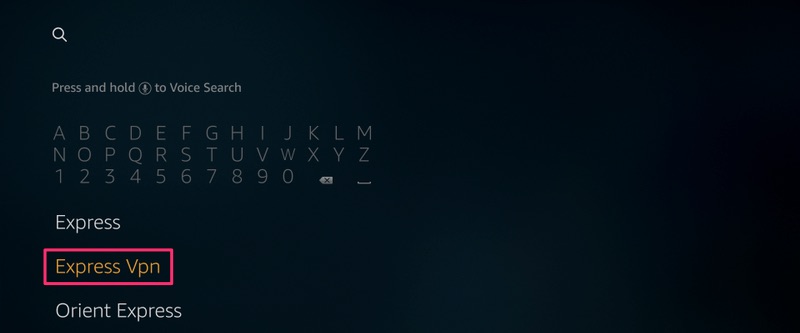
Step 3: Click “Download” to install the ExpressVPN app for Fire TV / Stick.
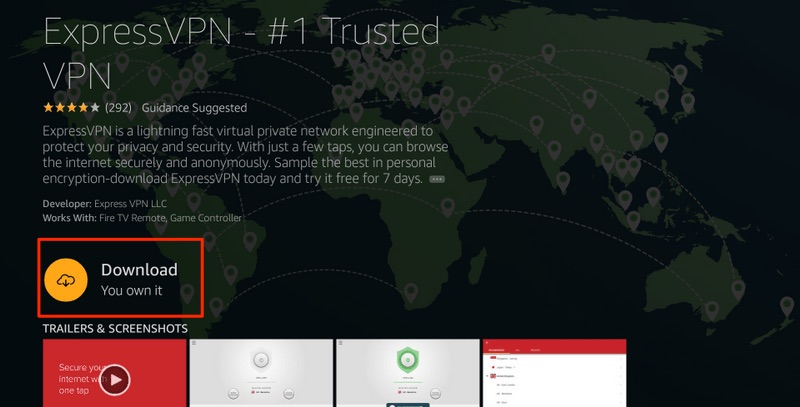
Step 4: Open the app and enter your login credentials which you created while buying the ExpressVPN subscription. Click “Sign in”
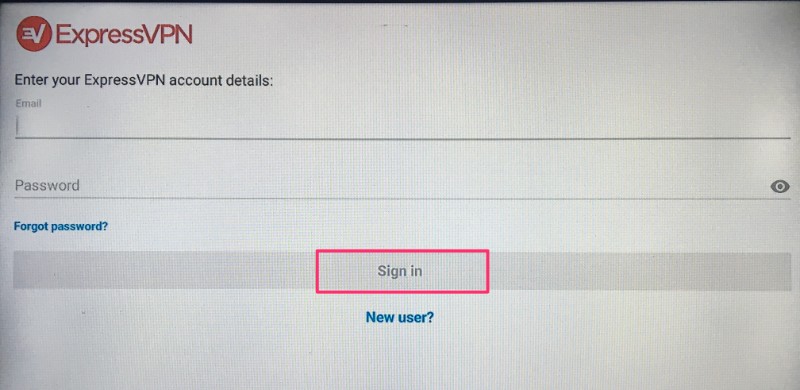
Step 5: Click the Power icon to connect to a VPN server. That’s all. Your connection is now secure with the fastest and best VPN for FireStick.
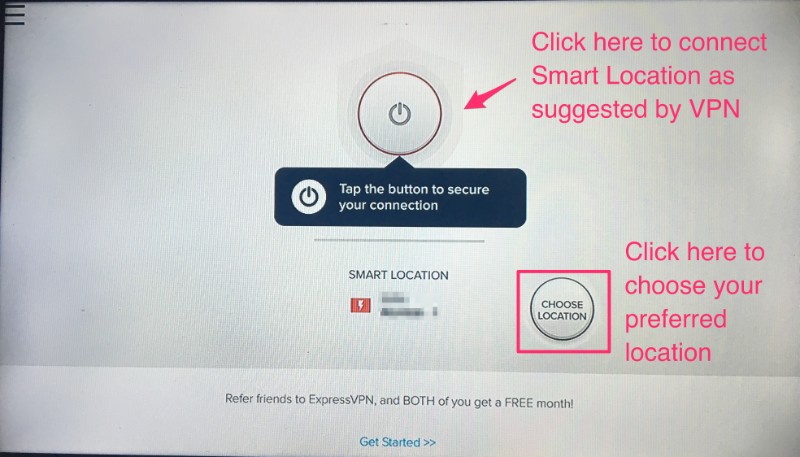
You can also read more detailed info on using ExpressVPN with Fire TV / Stick.
How to reset/recover Beast TV IPTV password
There are two passwords associated with the Beast IPTV service:
- Online account password
- APK/app password
Reset online account password
You can manage your Beast TV subscription through your online account.
To log in to your online account, go to https://beasthosts.com/clientarea.php
- If you don’t remember your online account password, click Forgot Password on the webpage
OR, directly go to https://beasthosts.com/index.php?rp=/password/reset/begin - Enter the email address you provided during registration and click Submit
- You will receive an email with the password reset link. Click the link and reset your password
Recover APK/app password
You use this password to log in to the Beast TV app on FireStick.
This password is created during sign up. Beast TV also sends this password to your registered email address after you have bought the subscription
- Check the emails from Beast TV to recover your password (if you can’t find the emails, look in the spam folder)
If you still can’t find the email, you can view your password on your online account:
- Log in at https://beasthosts.com/clientarea.php
- Now, navigate to Services > Active > IPTV Service Details to view your APK/app password
How to watch Beast TV IPTV on other devices/platforms (iOS, Computer, Kodi, MAC devices)
Even though Beast TV has apps only for Android-based devices, you can still use this service on other devices including:
- iOS
- Computer (Windows, macOS, Linux)
- Kodi
- MAC Devices (not to be confused with macOS)
You will need Playlist and EPG URL on certain devices. Here are the links:
Playlist URL: http://beastiptv.tv:8080/get.php?username=USERNAME &password=PASSWORD&type=m3u_plus&output=ts
EPG URL: http://beastiptv.tv:8080/xmltv.php?username=USERNAME&password=PASSWORD
Replace USERNAME and PASSWORD (in red) in the URLs with your Beast TV Username and Password
Beast TV on iOS
You can use one of the iOS supported IPTV players to watch Beast TV on iOS devices including iPhone, iPad, and iPod Touch
Here is our list of the Best IPTV Players. Just look for the players supported on iOS (we have mentioned it)
You will need the Playlist and EPG URLs I have provided above
Beast TV on Computer (macOS, Windows, Linux)
Beast TV does not have a client or app for computer devices.
However, you can use the Beast TV Web Player to access Beast TV on your computer
Go to http://watch.beastiptv.tv/
Log in with your Beast TV username and password
This Web Player works on all the major browsers including Chrome, Safari, Firefox, Opera, etc.
Beast TV on Kodi
Beast TV does not have a dedicated Kodi addon. However, you can still use this service with the PVR IPTV Simple Client addon.
You will need the Playlist and EPG URL links I have provided above.
Here is our guide on how to install and use PVR IPTV Client addon on Kodi
Kodi is supported on a wide range of devices including FireStick, Windows, Mac, Linux, Raspberry Pi, iOS, Android Mobiles, Android TV, etc.
This means with PVR IPTV Client add-on, you can use Beast TV IPTV on all these devices
MAC Devices (MAG, Formuler, Buzz TV, Dreamlink)
Beast TV IPTV is supported on the MAC devices as well.
You could provide the MAC address of your device during Beast TV sign up. You can also provide the MAC address later through your online account by logging in at https://beasthosts.com/clientarea.php
Now, on your MAC device, simply enter the following URL for the portal: http://beastiptv.tv:8080/c/
Features of Beast TV IPTV
Here are some of the top highlights of this app:
- More than 2500 cable-TV channels from around the world (includes the US, UK, Canada, and more)
- Up to 4 connections with every subscription
- Remote-friendly app for FireStick
- Free EPG/TV Guide with each subscription
- More than a hundred 24/7 channels
- Several Sports Packages
- Apps for FireStick, Android TV Boxes, Smart Android TVs, and Android Mobiles
- Support for MAG devices
- Works on Computers via Web Player
- Playlist and EPG URLs available for Kodi and IPTV Players extending support on iOS and other devices
Wrapping Up
Beast TV on FireStick is a great way to watch your favorite cable-TV channels from around the world. With every subscription, you can connect as many as 4 devices. Playlist and EPG URLs are also available. If you are looking for a cost-effective IPTV solution, you may give this service a try.

16.04.2023 @ 14:59
This tutorial is very helpful for those who want to install Beast TV IPTV on their FireStick. It provides step-by-step instructions on how to sign up for the service, enable apps from unknown sources, and install the Beast TV app on FireStick. The guide also includes information on how to use Beast IPTV on FireStick, how to reset/recover passwords, and how to watch Beast TV on other devices/platforms. It is important to note that using IPTV services to stream copyrighted content can lead to serious consequences, so it is recommended to use a VPN to hide your identity. Overall, this tutorial is a great resource for anyone looking to use Beast TV IPTV on their FireStick.