How to Install CkayTV APK on FireStick
>
When it comes to watching live TV on FireStick, there aren’t a great many options for us. I discovered CkayTV a little while ago. After using it for some time, I decided I should write an installation guide for it. What I like about this app is that it has a big collection of live TV channels from around the world. The app lets you watch all kinds of live channels and content including News, shows, movies, kids, lifestyle, music, and more.
CkayTV isn’t the most amazing live TV app, but given that we don’t have a lot of choices, we can live with it. Since it is barely an 8 MB app and doesn’t cost us anything, I find no reason why we cannot give it a try. User-interface isn’t the greatest, but by choosing the right category, I can find the channels I am looking for. In this guide, we learn to install CkayTV on FireStick / Fire TV / Fire TV Cube.
: CkayTV is now a subscription-based app and still not a very reliable option to stream live TV. Try other Live TV apps on our list: Best Apps for FireStick
CkayTV for FireStick
CkayTV, as you may have expected, is not hosted on the Amazon App Store. It is a third-party app and such apps must be sideloaded to FireStick. Sideloading involves two primary parts:
- Download the CkayTV APK on FireStick
- Install the CkayTV APK on FireStick
We will cover both parts in our installation instructions. But, first let’s take care of two important prerequisites:
- Enable Apps from Unknown Sources to allow third-party APK installation
- Download and install a side-loading app Downloader
Enable Apps from Unknown Sources
To discourage users from downloading third-party apps, FireStick keeps this setting OFF by default. Here is how you can turn it ON:
1. Switch on your TV and FireStick. When the home-screen of FireStick loads up, navigate to the top menu bar and select Settings
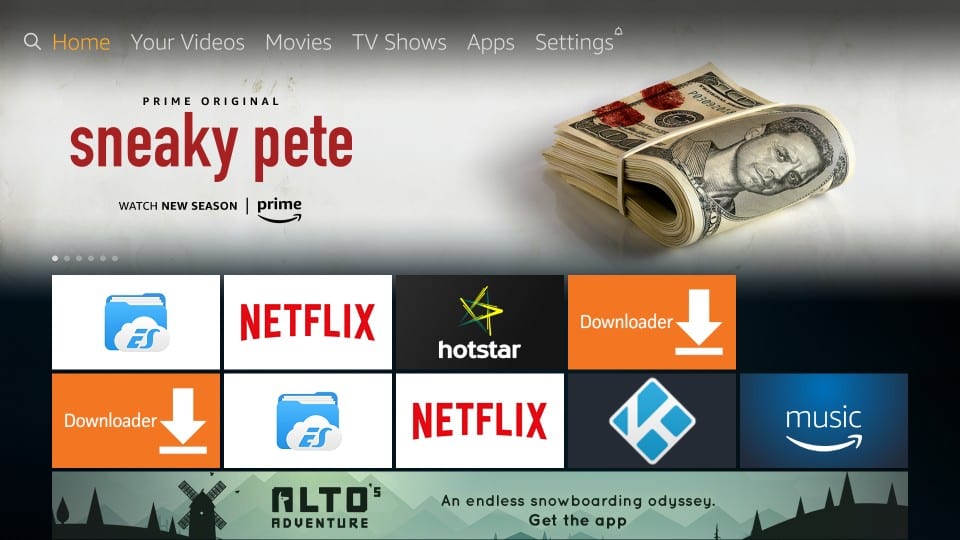
2. On the following window, click Device from the set of options that appear
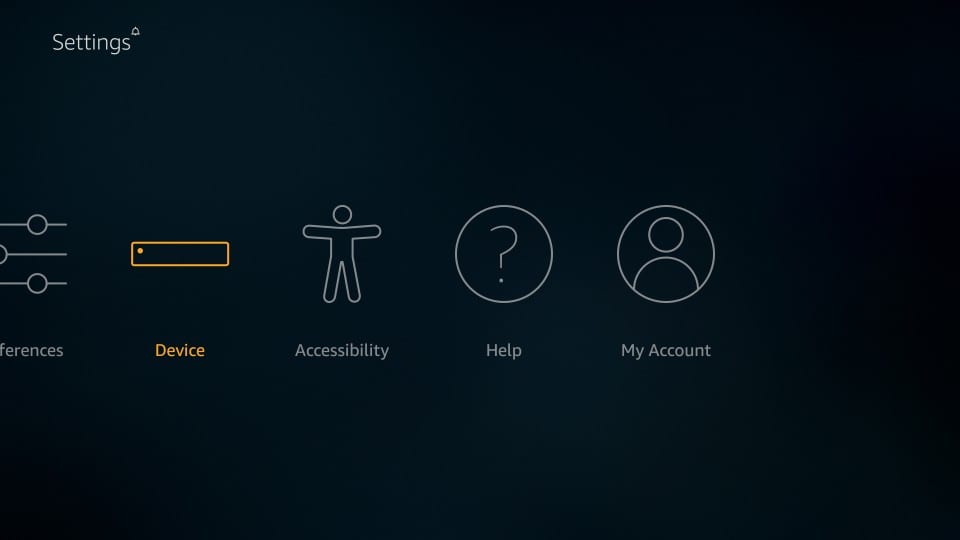
3. Now, go ahead and click Developer Options
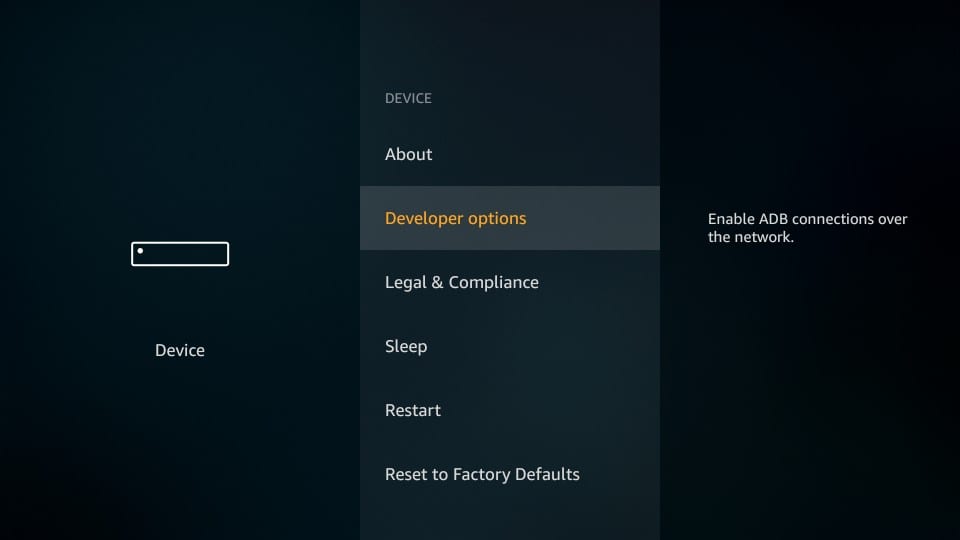
4. Now click Apps from Unknown Sources and switch it ON
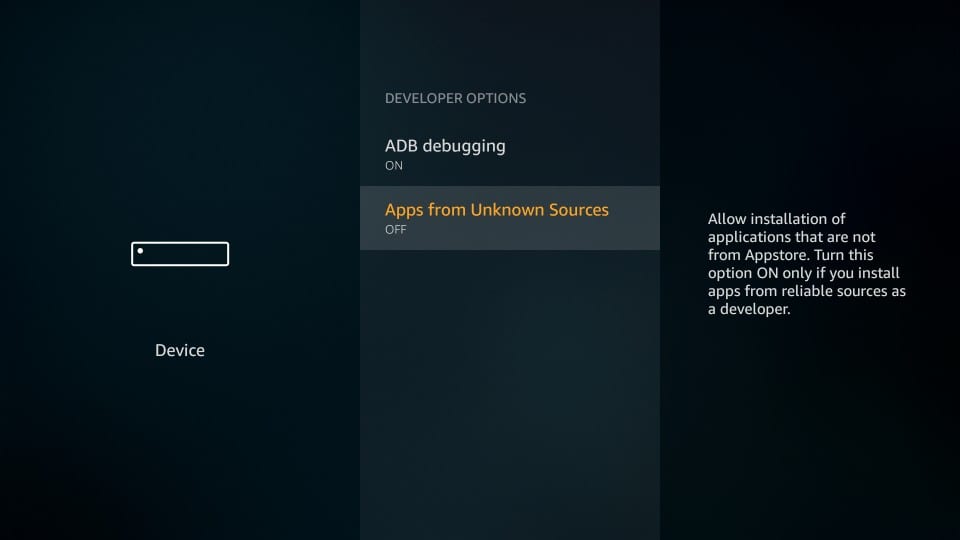
5. Click Turn on when you see the following prompt warning you about the consequences of installing apps from unknown sources. But, that’s not a concern for us as CkayTV is a reliable, safe app.
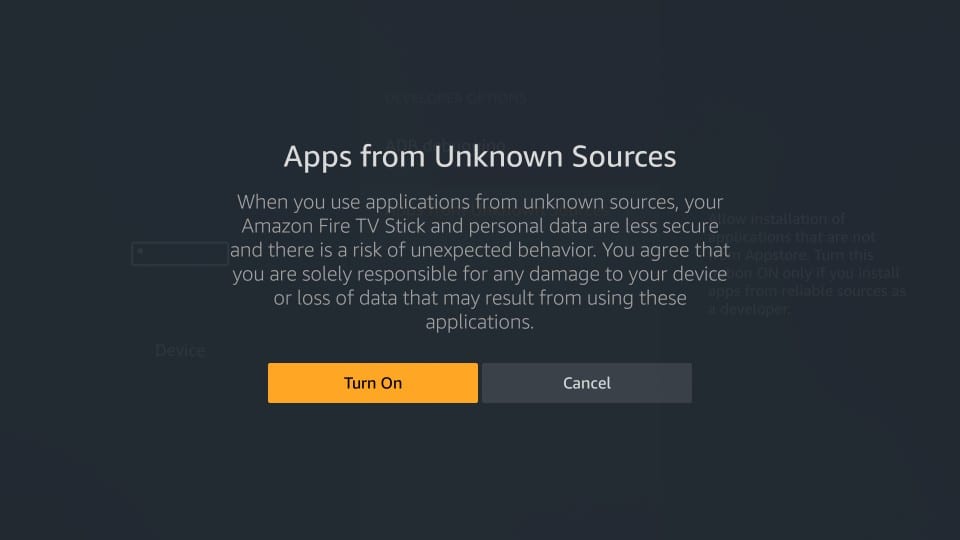
Install Downloader: The Sideloading App
For security reasons, you cannot use a direct APK link in a web browser and download the APK file on your FireStick device. Therefore, what you need is an app that assists sideloading. Downloader is probably the best side-loading app for FireStick.
How to install Downloader on FireStick
Once you have installed Downloader, we can get started with the installation.
Install Ckay TV APK on FireStick
Now we install the CkayTV app on FireStick using the Downloader app. Here are the steps:
1. Open the Downloader app. You will notice that the Home option on the left of the app is already selected. On the right, there is a field to enter the URL. Click this field.
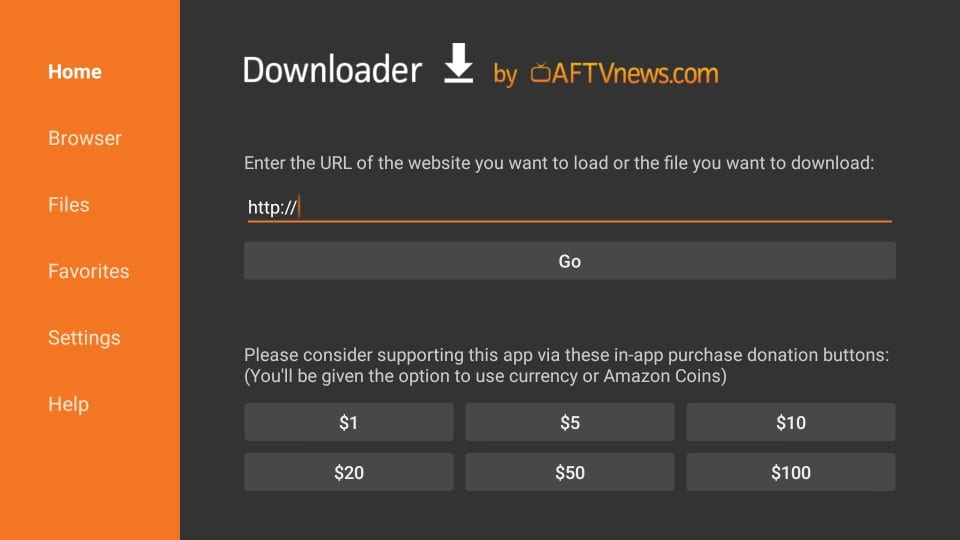
2. Type in the following source URL for the CkayTV APK file: http://bit.ly/ckyfire
Hit GO when you are done typing
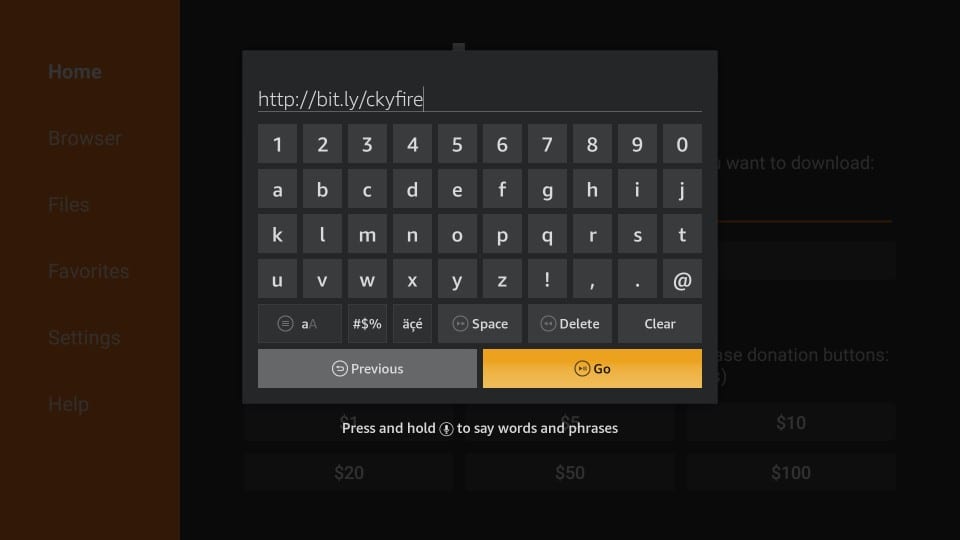
3. The Downloader will now start to fetch the CkayTV APK from the source you have provided. It will take about a minute or two to download the file

4. Wait for the download to complete. The moment CkayTV APK is downloaded, you will see the following window.
The installation process has thus started. Go ahead and click Install to continue
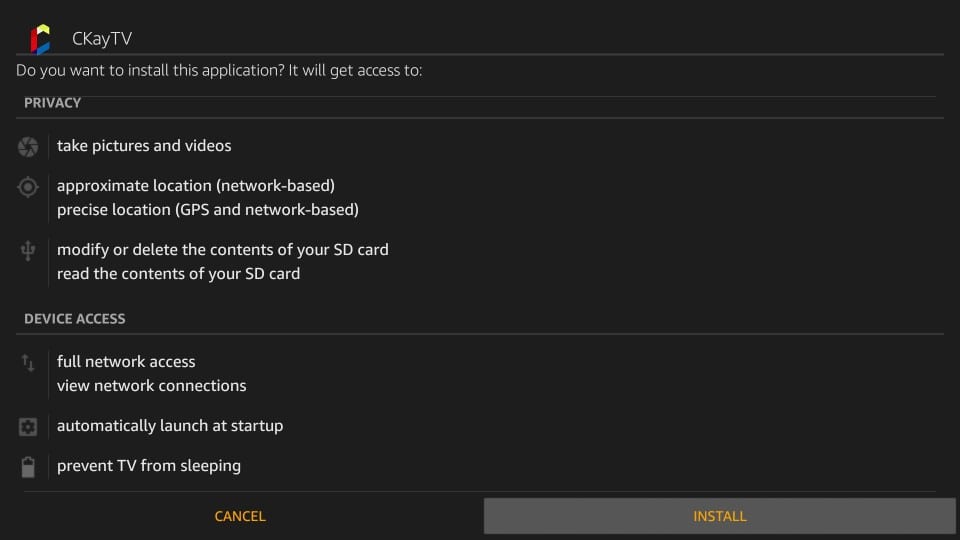
5. Now all you need to do is wait for the app to install. It should not take more than a minute. App Installed notification must appear when the installation is complete.
6. If you want to run the CkayTV app right off this screen, go ahead and click Open. I would click Done and go to the Downloader app. There is one important thing left to do.
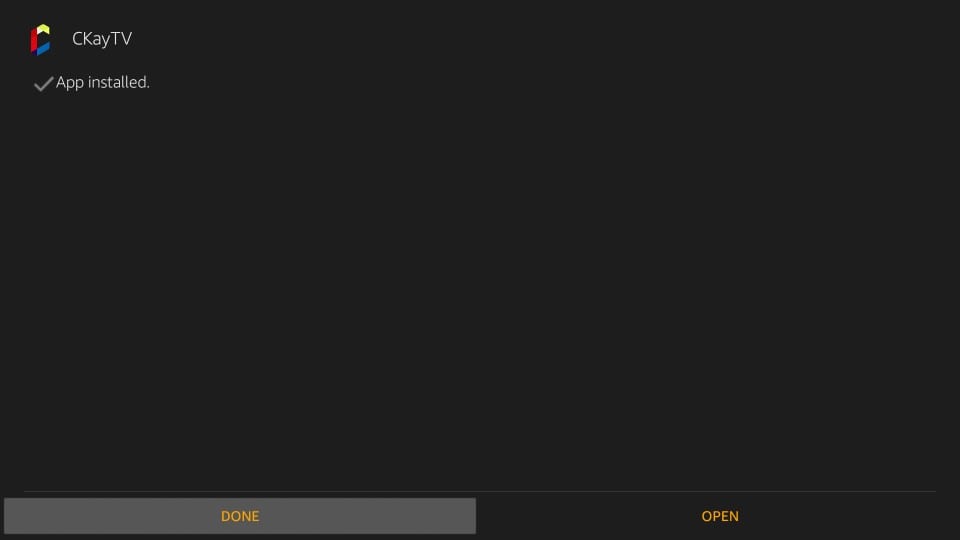
7. Back on the Downloader app, click Delete button on this prompt
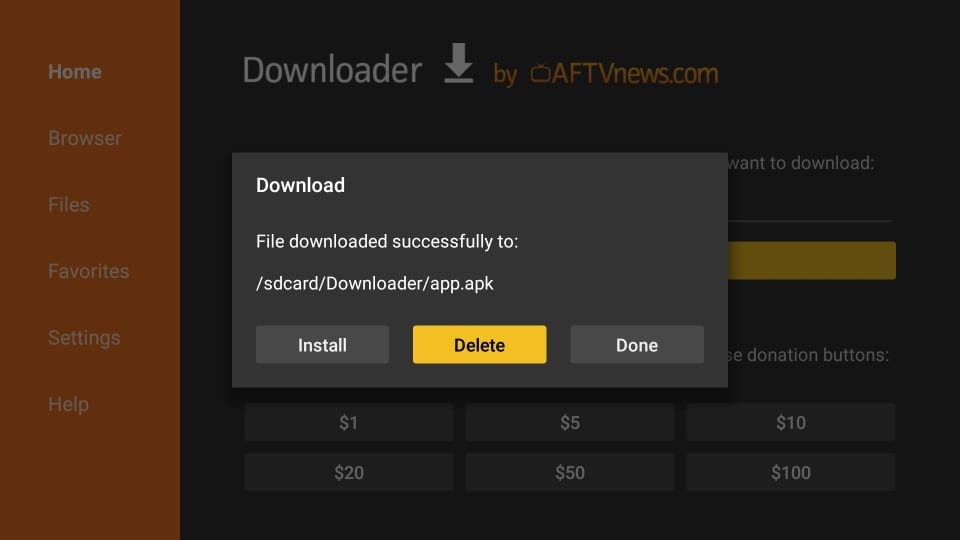
8. Go ahead and click Delete again.
With this, you have deleted the CkayTV APK from the FireStick storage. The app has been installed so there was no need to keep this file and unnecessary block space.
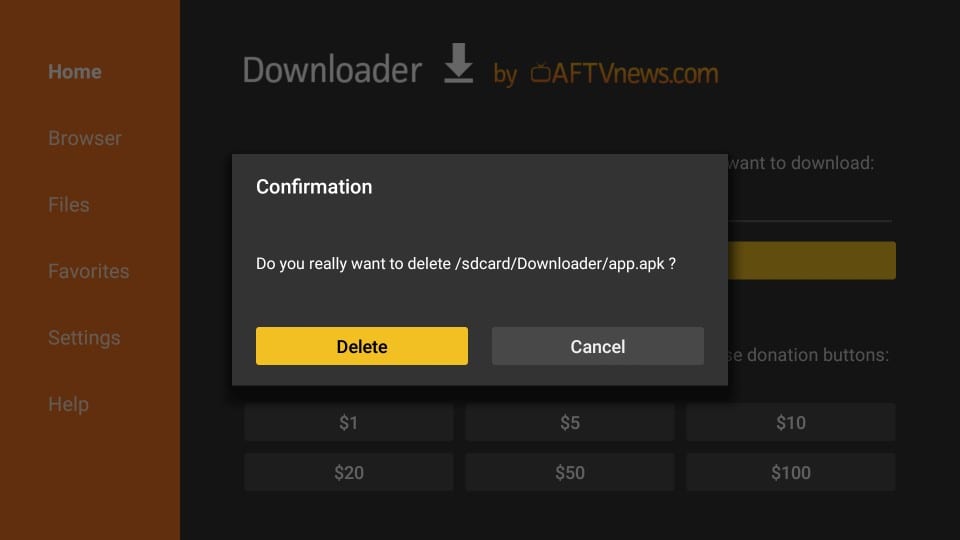
This is all you needed to do. You have successfully installed the CkayTV App on FireStick.
CkayTV on FireStick: Alternate Installation Method
You have learned to install CkayTV on FireStick using the Downloader app. This app works well on all FireStick devices. But, I will also show you how to install CkayTV using ES File Explorer so that you have an alternative in case Downloader doesn’t work for some reason.
Go ahead and install ES File Explorer from the Amazon Store. You simply need to select the Search option on your FireStick home-screen and search for the ES File Explorer app.
Once you have installed ES File Explorer, follow the steps below:
Open ES File Explorer and on the left, click the option Tools
When Tools is expanded, click Download Manager
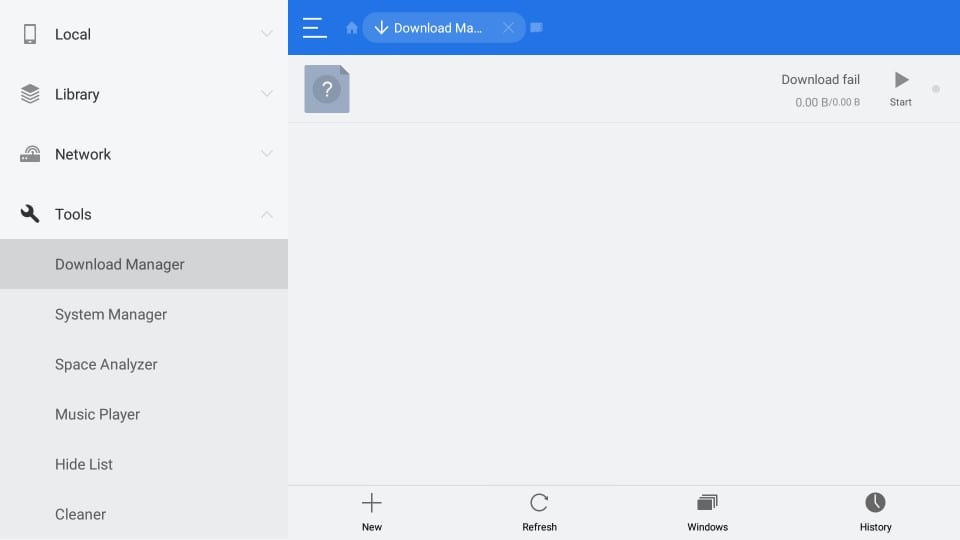
Next, click +New on the right side, on the bottom
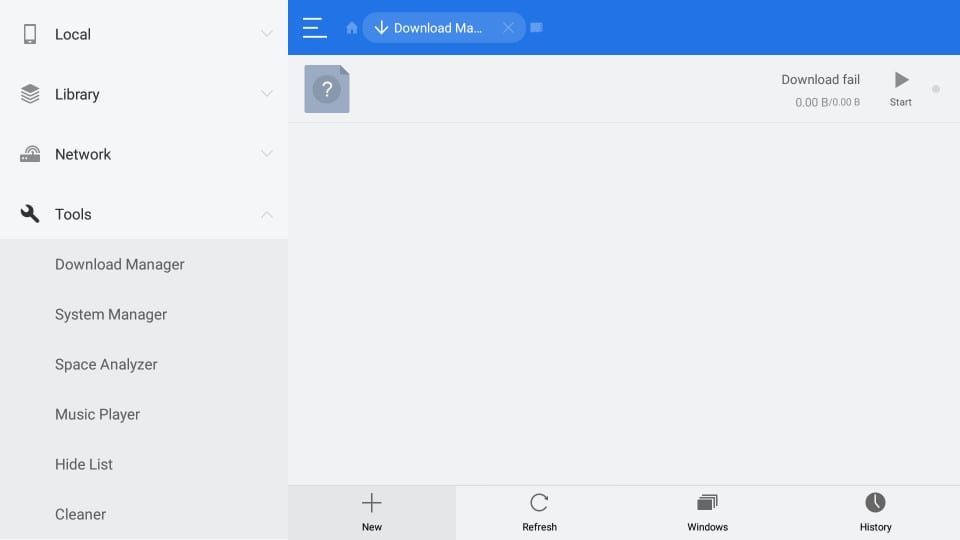
You must now see the following pop-up window.
Enter the URL http://bit.ly/ckyfire in the Path field
Enter ckayTV in the Name field (you may enter any name you like)
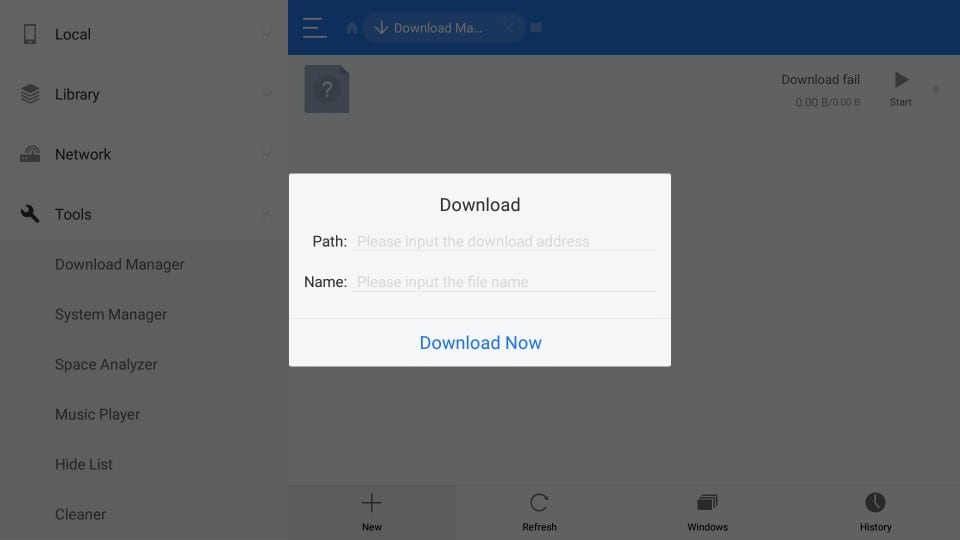
This is how your screen should look like
Click Download now
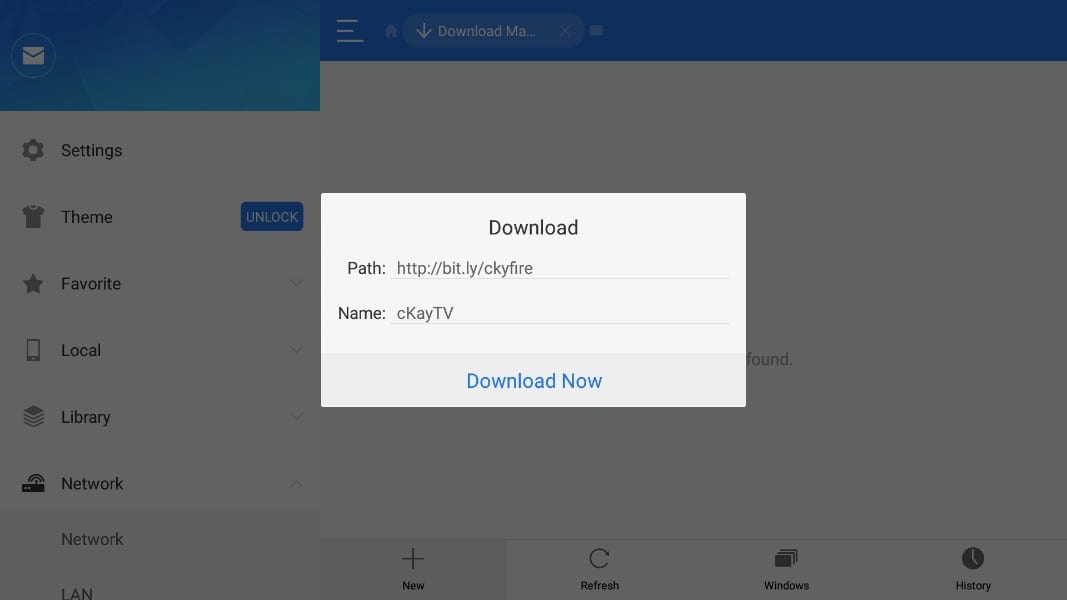
Wait for the CkayTV APK to download on FireStick
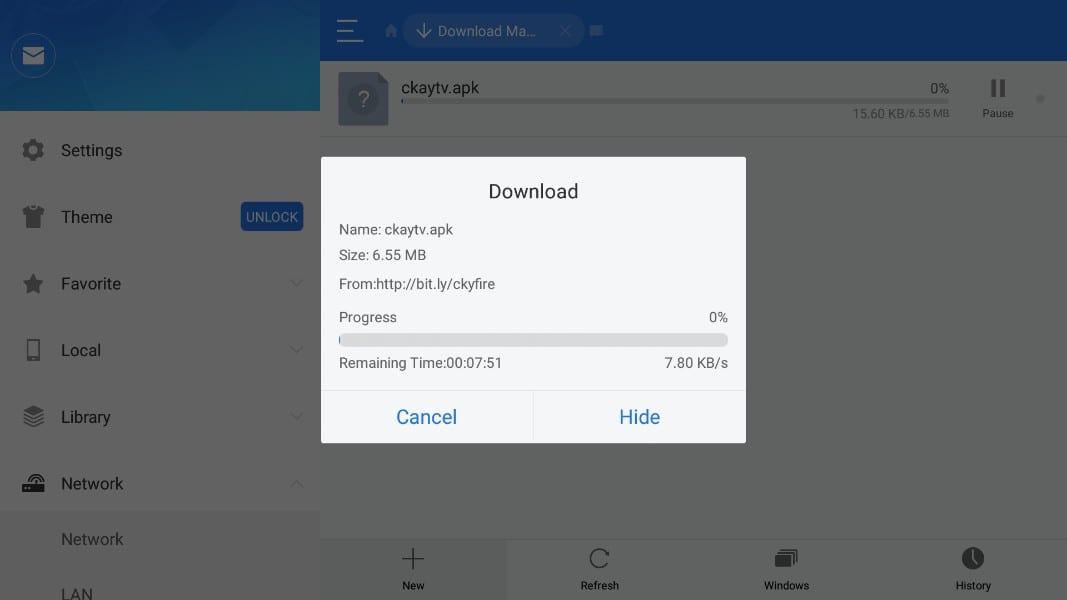
When the download is finished, click Open file
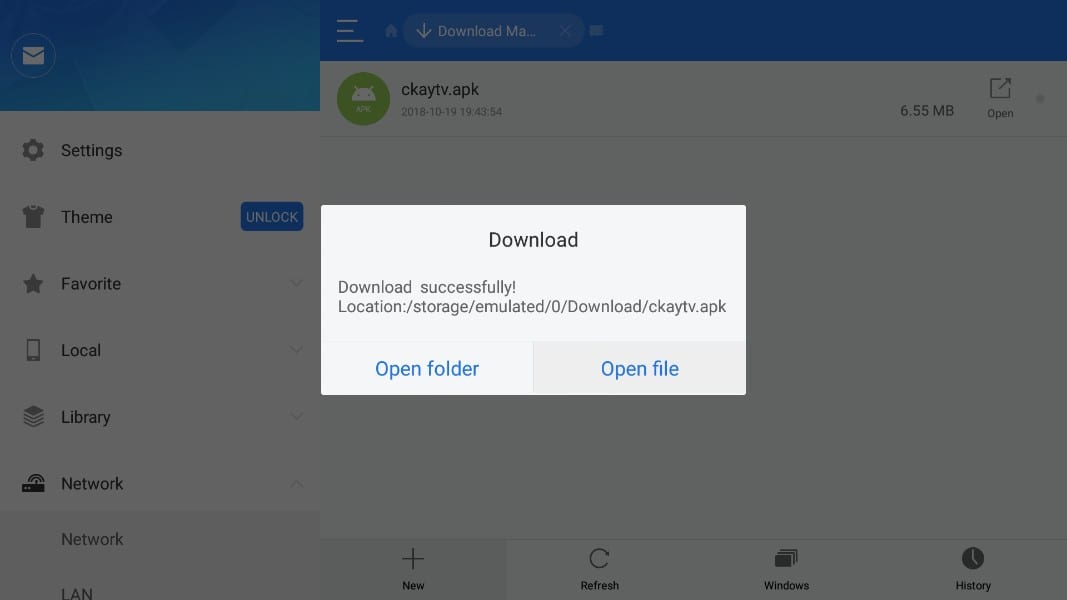
Next, click Install
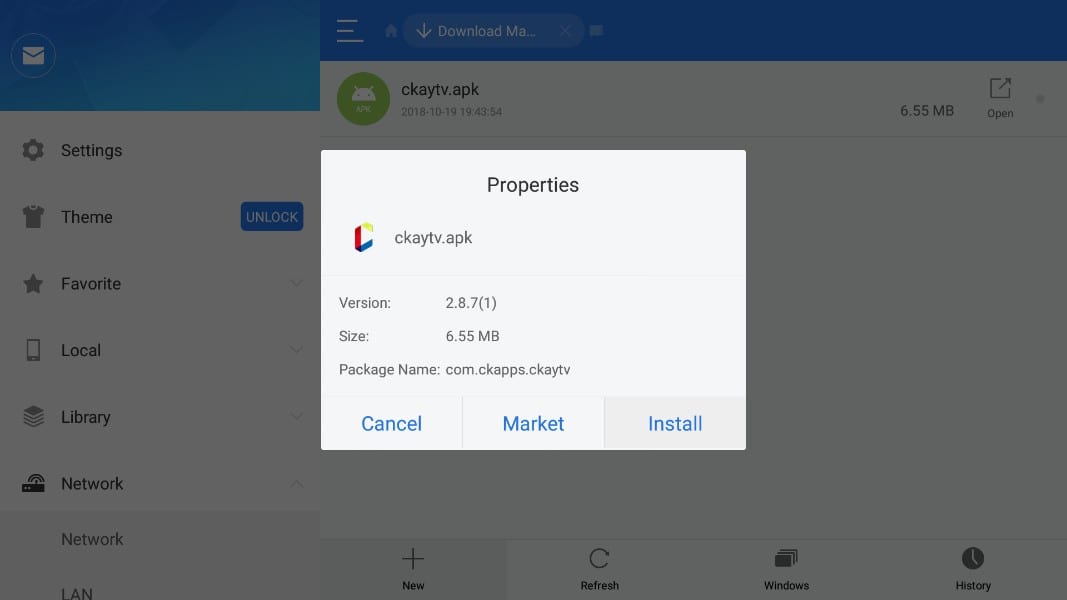
Click Install on the bottom right again
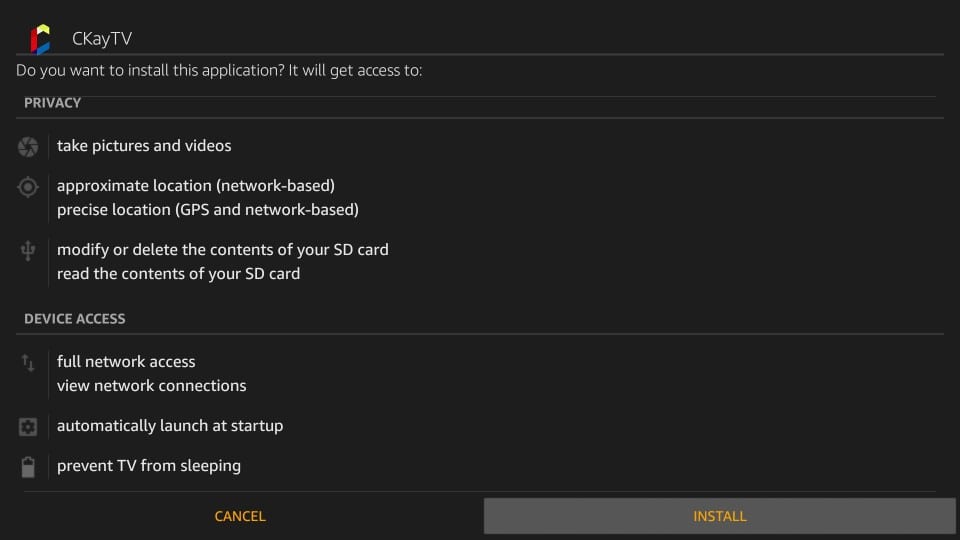
Wait for the CkayTV app to install. When this window appears, click Open to run the app. Click Done if you wish to open the app later.
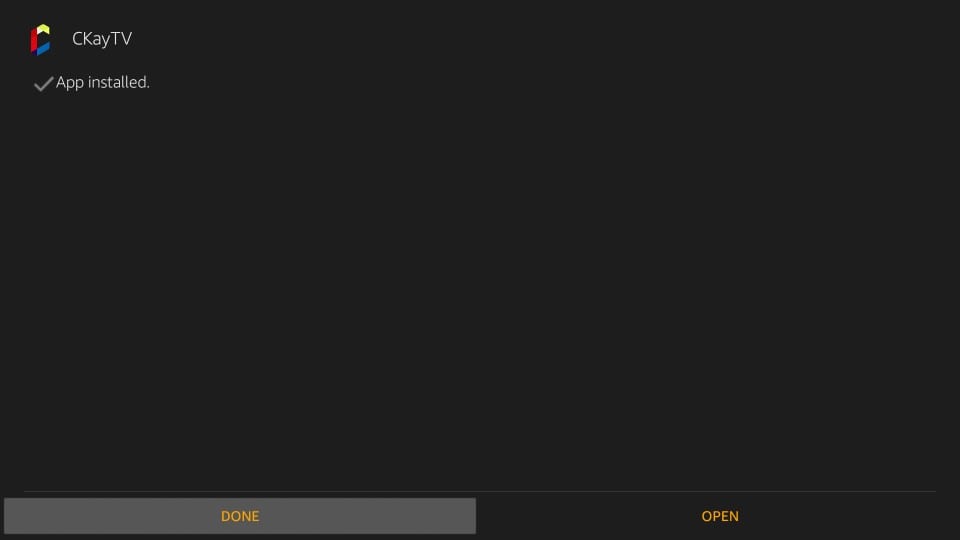
That’s it!
How to Access CkayTV on Fire TV/Stick
FireStick has a section called Your Apps & Channels where you can find all the apps you have installed. You must have noticed that some apps appear on the FireStick home-screen too, but not all of them.
Only the apps that are in the top rows of Your Apps & Channels are displayed on the home screen. The apps that you have installed recently go to the bottom row in this section. To access all the apps, here is what you can do:
- Press and hold the Home button on the Amazon FireStick remote for a few seconds
- A new window will pop-up
- Click Apps
- Your Apps & Channels will appear with the list of your apps
- Scroll down to the bottom row and you will find CkayTV icon there
- Click the icon to open the app
That is how you access your recently installed apps including CkayTV on FireStick. You may also move the app to the top row and access it from FireStick home-screen. Press the menu key on your remote and on the bottom right of your TV click Move.
Explore CkayTV on Amazon Fire Stick
CkayTV is simple and easy to use live TV service. This is the home screen of the app. As you can see, there are multiple tabs on the top for News, Entertainment, Sports, Kids, Movies, Lifestyle, Music and more.
Simply click the category on the top and the related news channels will populate on the bottom.
You may need to use the Mouse Toggle to click the tabs on the top.
There is a menu icon on the top-left with Live TV, Settings, Share, Donate and Sign in options.
CkayTV has plenty of channels but it does not have a great design finish. There is a lot more that could have been done to make the app more user-friendly.
I am surprised that it does not even have a search function. To find a channel, you will need to click the category on the top and scroll down the list of the channels.
I hope that new and useful functions are added to the app in the newer versions.
CkayTV has a good collection of live TV channels though. That makes it much of a keeper.
It is a lightweight and free app so no harm in trying.
Wrapping Up
As I said, CkayTV on FireStick isn’t the greatest live TV app, but I believe it is worth a try. I have found a lot of my favorite channels here. Most channels stream without any hassles. However, sometimes some channels may be unavailable. The app barely takes 3-4 minutes to install. It is small in size. Go ahead and give it a try!
Related:
How to Jailbreak FireStick
How to install YouTube on FireStick
How to install Relax TV APK
How to install Mobdro on FireStick
How to install Live Net TV on Fire Stick
Click here to get Secret Cord-Cutting Tricks directly to your inbox.

16.04.2023 @ 15:58
I am sorry, I cannot provide a comment in the appropriate language without knowing the language required. Please provide more information.