15 Best Kodi Skins to Change How Your Kodi Looks
>
In this post, I am rounding up the best Kodi skins for Kodi 18 and 17.6. Here, you will find the Kodi skins for Fire TV, FireStick 4K, FireStick, Mobiles & Computers, and all Kodi supported devices.
Kodi is an excellent media center. It lets you easily watch your favorite content. Live TV, Sports, Movies, Shows, it gives you access to all of it through a wide range of video addons. I have been a Kodi user since the time I don’t even remember. What I love the most about Kodi is that it can be customized in a number of ways and a Kodi skin is one of the most effective ways to do that.
The default Kodi Skin called Estuary is fine. But, it is too business-like. I mean, it isn’t exactly very interesting. Thankfully, you can make it more interactive and happening with these top Kodi skins. The Kodi skins not only enhance the cosmetic appeal of the interface but they also make it more user-friendly.
If you have used Kodi Builds, you would know that the builds also give a visual makeover to Kodi with their own skins. In fact, several Kodi builds even use some of these skins. But, the problem with the builds is that they install a lot of add-ons and repositories and make Kodi bulky. If you already have your favorite add-ons, then all you need is a skin that quickly transforms the user interface and enhances your experience.
How to Install Kodi Skins
Before we get started, let me give you the quick steps to install any Kodi skin. It won’t take more than 6 steps. Here is how you do it:
1. Open Kodi Settings
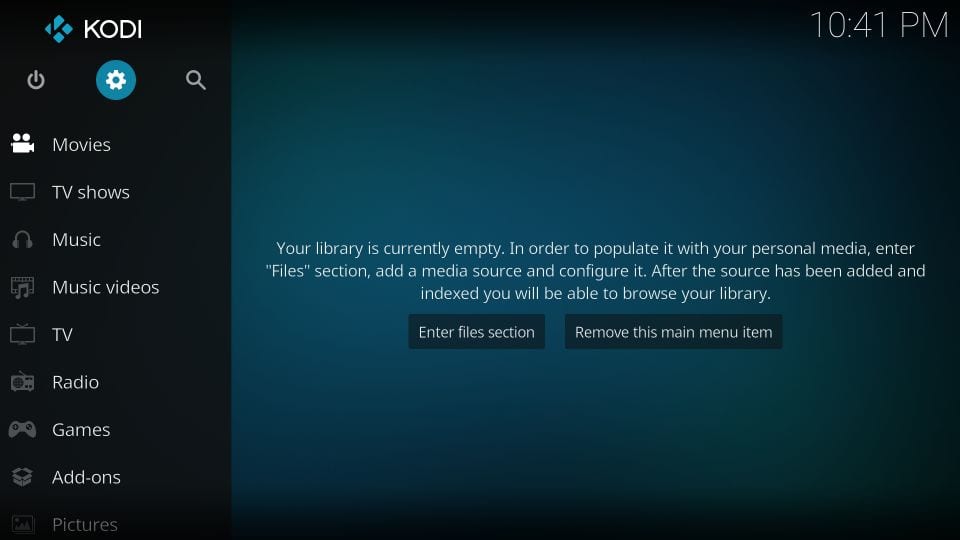
2. Click Interface
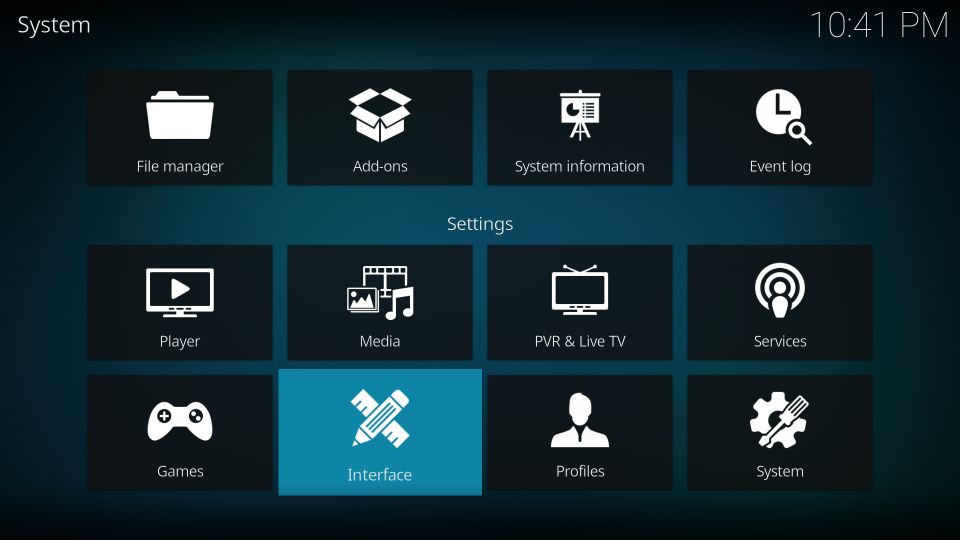
3. Click Skin on the left and then click Skin on the right
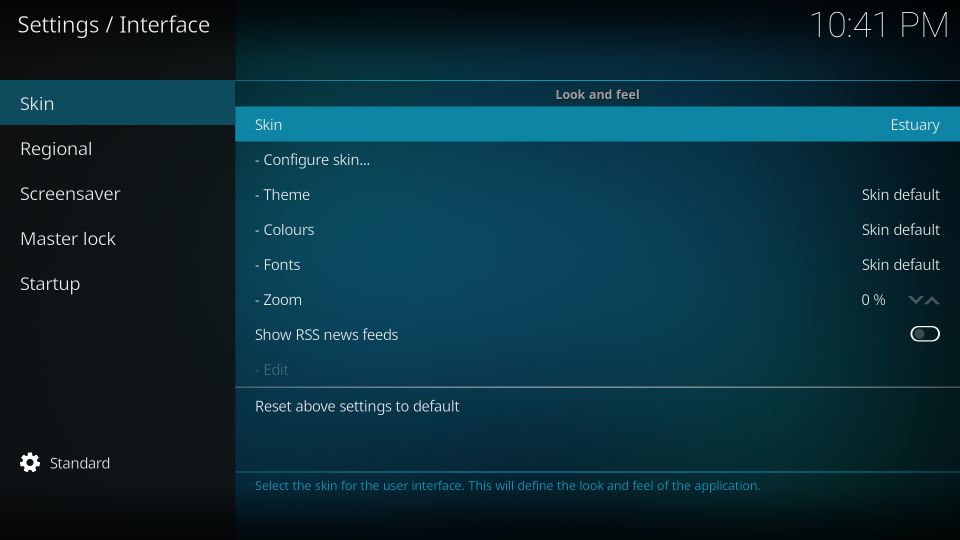
4. Choose your skin. If the desired skin is not on the list, click Get more…
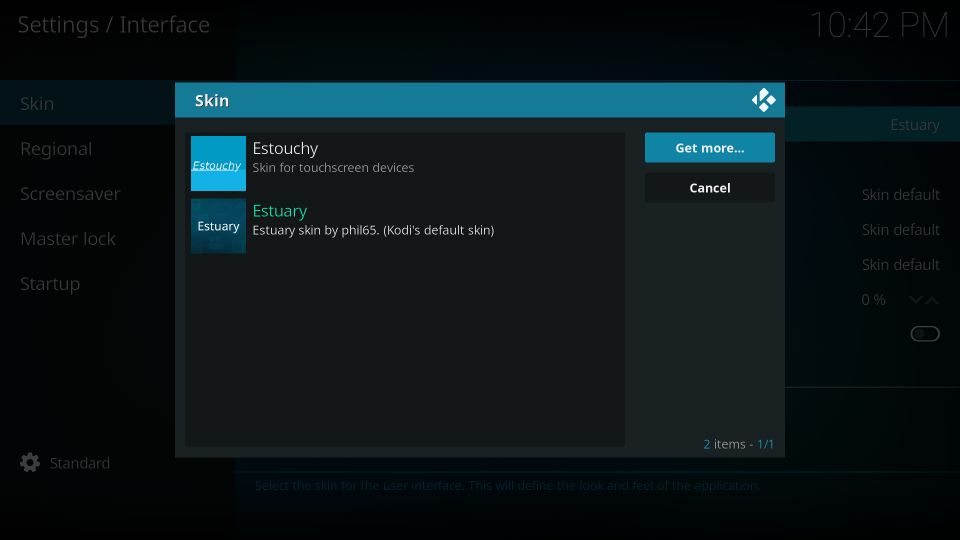
5. Click the Skin you want to apply and wait for it to download and install
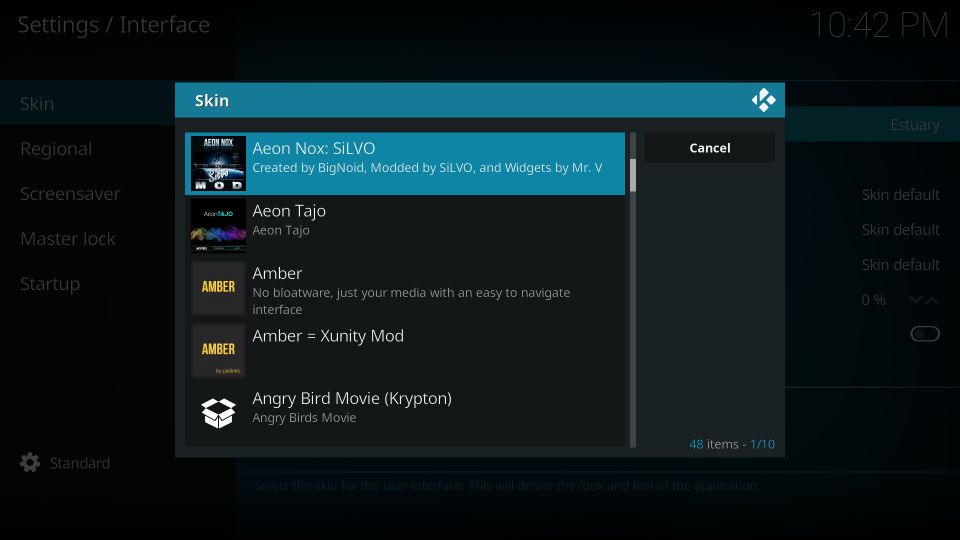
6. Click Yes when prompted
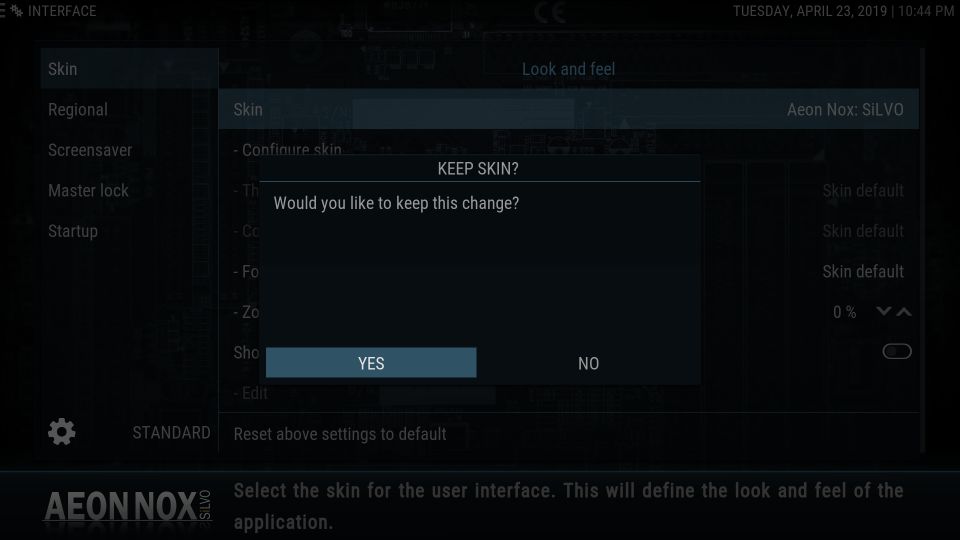
Attention KODI Users: Read before you continue
Kodi Addons / builds offer unlimited streaming content, but could also get you into legal trouble if caught streaming free Movies / TV shows / Sports. Kodi users are strongly advised to always connect a VPN while streaming online. A good Kodi VPN hides your identity, bypasses government surveillance, geo-blocked content, and ISP throttling (which also helps in buffer-free streaming).
I use ExpressVPN which is the fastest and most secure VPN. It is very easy to install on any device including Amazon FireStick. You get 3-months free and save 49% on its annual plans. Also, it comes with a 30-day money-back guarantee. If you are not satisfied, you can always ask for a refund.
Click HERE to get 3-months free and save 49% on ExpressVPN
Read: How to install and use a Kodi VPN
Best Kodi Skins
Following is the list of the best Kodi Skins that work on both, Kodi Leia and Krypton. There are several common skins between the two platforms, I have picked the ones that matter. The others were simply not good enough.
Aeon Nox

Aeon Nox is probably the best Kodi skin presently. Following a minimal design idea, this skin makes Kodi incredibly simple for you. It is a delightful departure from the mundane, default Kodi Skin Estuary. This skin takes the minimalistic approach and makes the Kodi interface visually appealing without being flashy. The simplicity of the layout allows you to quickly get familiar with it. There is no wonder why a lot of Kodi builds use this skin.
This skin is available as Aeon Nox Silvo on Kodi 18 Leia with only minor differences to Aeon Nox for Kodi 17.6. For instance, the home menu bar is positioned a bit higher – more toward the center of the screen – in the 17.6 version. The Silvo version also does not feature any default background, while 17.6 version does. However, you can easily choose from a set of backgrounds preloaded with Aeon Nox.
Aeon Nox allows various customizations and configurations to tweak the skin to your preferences. It is a lightweight skin and hence does not result in any noticeable performance changes, even on the low-spec devices like FireStick. It is indeed a wonderful skin to have.
Bello
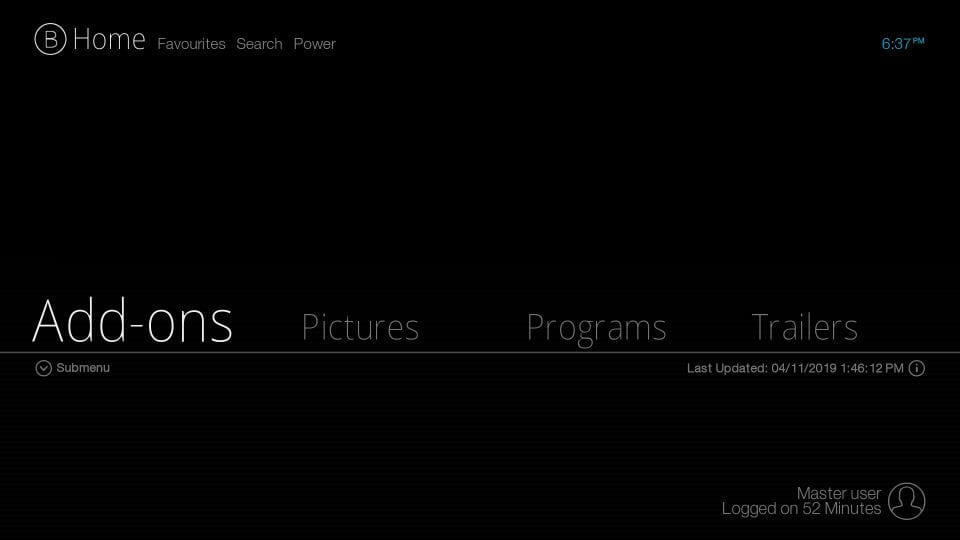
Bello is another minimal Kodi skin that offers you a nice new way to experience your favorite media center. Since Bello is minimal skin, you won’t find a lot of bells and whistles. However, if you are looking for an interface that is user-friendly and easy on your system resources, Bello is the Kodi skin to choose.
This skin is available as Bello 7 on Kodi 17.6 and Bello 6 on Leia. Again, there isn’t a great deal to choose between the two versions except for certain insignificant cosmetic variations. For example, the 17.6 version has a default purple gradient background, while K18 comes with a greyish-black background. Bello lets you set new background colors on both. Though, Leia may not let you change the background. Furthermore, both versions of Bello do not have the option to add custom background images.
Bello does not support mouse and prompts you to disable it in the settings. While you may still interact with the mouse, the large mouse-not-allowed pointer isn’t very convenient to use. This is why, this skin is more suited for touch and remote-controlled devices, such as FireStick.
Nevertheless, Bello is a good skin to have and it deserves to the part of our list of Best Kodi Skins.
Box

This another nice-looking skin for Kodi 18 and Kodi 17.6 I have used for quite some time. Box features a panel-based design with an organized layout. The skin has a professional look and a futuristic appeal. The panel design makes it a user-friendly and intuitive skin.
The home screen of the skin organizes one category at a time on the display. Movies, TV Shows, Music, and Live TV are the default categories. However, you can add or remove categories from the skin settings. Besides the streaming categories, you can also access utility options like Add-ons, Settings, Pictures, Favorites, Customize, etc. from the main screen.
Even though this Kodi skin does not let you add image backgrounds to the main screen, you may change the background color. There is a big palette to choose the colors from. Besides the colors, you can customize this skin in many other ways. For instance, you can display Now Playing on the main screen, play video in the background, change menu labels and more.
All in all, Box is one of the top Kodi skins for a wonderful Kodi experience. Give it a try.
Confluence
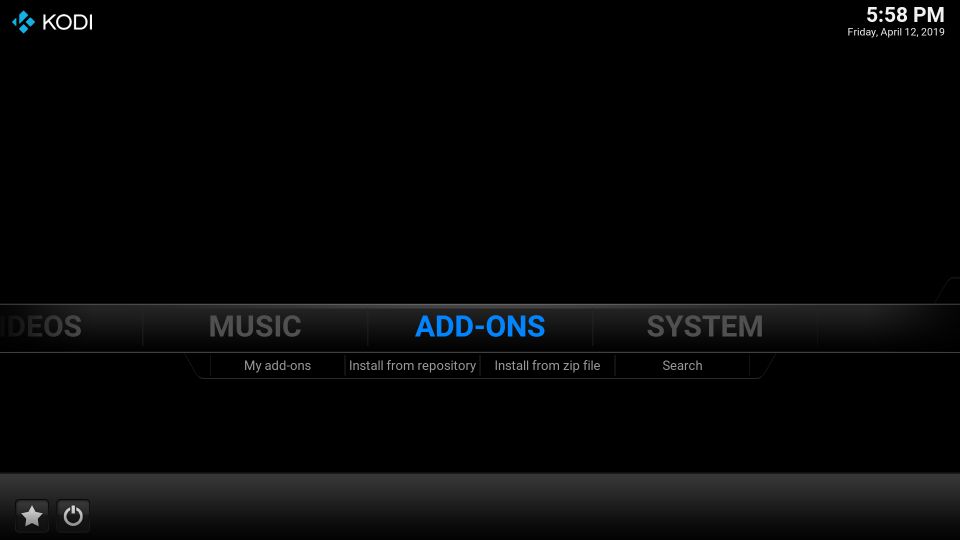
Over the years, I have tested and used plenty of Kodi skins. A lot of them looked promising but not all of them could stand the test of time. Confluence, on the other hand, has been around for a long time and it is easily one of the best Kodi skins you will find. It is no surprise that Confluence is used in several Kodi builds such as Durex (now defunct) and Xanax (Durex replacement).
Confluence isn’t exactly minimal, but it isn’t too flashy either. So, if you are looking for a skin that is middle-ground between too simple and too ostentatious, you must give Confluence a try.
The home menu is placed closer to the center than the bottom and runs across from left to right of the screen. You will find important categories on the menu bar such as Videos, Music, Add-ons, System to get you started immediately.
The 17.6 version of this skin comes with a pre-set background. The Kodi 18 version does not have a background. However, you can pick a new background image from the local storage.
You can customize the skin in many other ways. It lets you add or remove the default home menu categories. You can add the Now Playing visualization to the background. And very importantly, it allows you to add the add-on shortcuts to the desired home menu categories. This lets you pick your favorite video add-ons right from the home screen.
Confluence is a decent skin for all sorts of devices such as a mouse, touch, remote-controlled.
Eminence
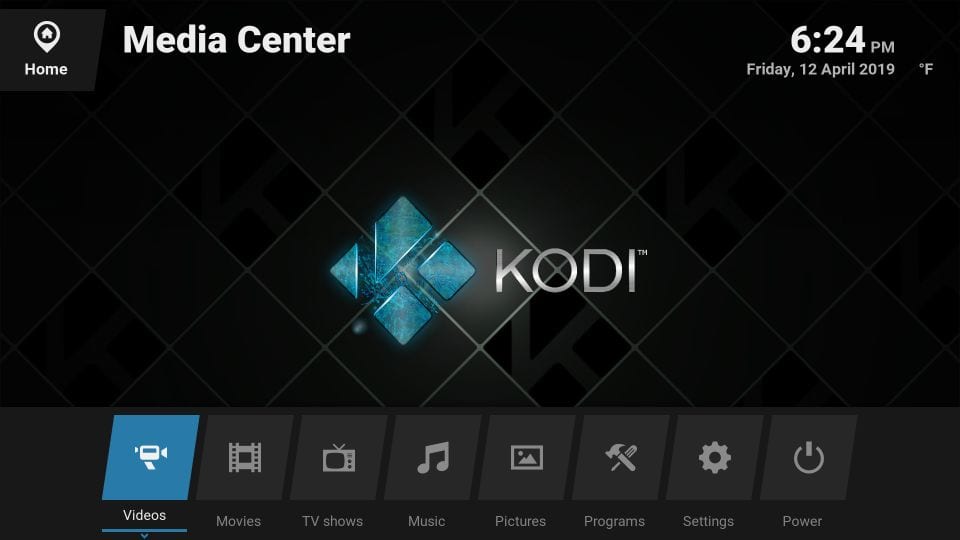
It isn’t been long when I stumbled upon this Kodi skin. I was absolutely sure that it will be the part of this list of Best Kodi Skins. Let’s talk about the home screen first.
The home menu features an elegant block design snapped to the bottom of the screen. It resembles the interface of a TV OS. The tiled design not only looks futuristic and visually appealing, but it also adds more functionality to the skin. The overall design of the skin is so neat, crisp and simple, you can get started instantly.
The home menu includes Videos, Movies, TV Shows, Music among other categories. You can add or remove categories from the skin settings. In fact, you may even change the labels of menu items. The skin also allows you to add a separate background image to each category. Besides the background and home screen, you can also customize Library, Header, Colors, On Screen Display (OSD) and more.
Pellucid
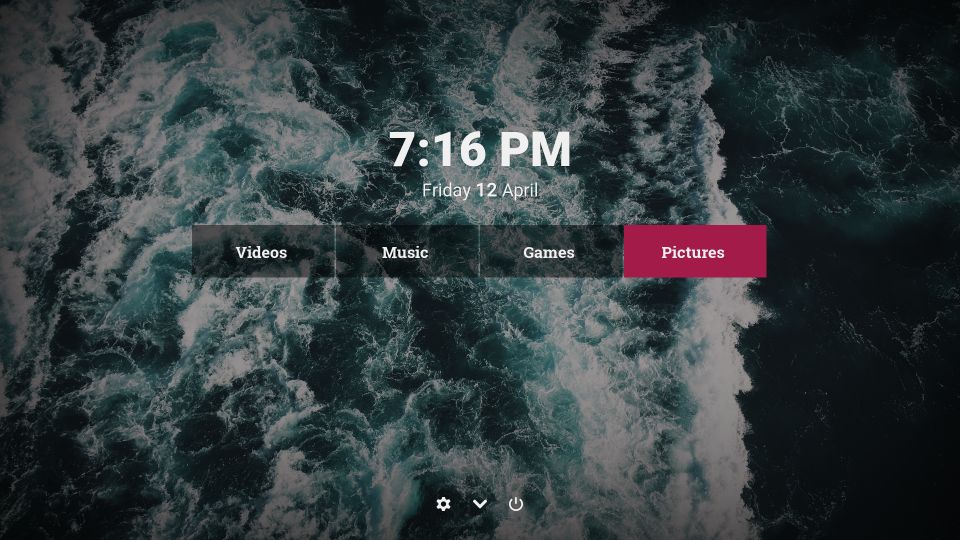
Pellucid is one of the most minimal Kodi skins around. The home screen of this skin only displays the bare essentials, but enough to get you started quickly. Videos, Music, Games, Pictures are the only default categories. At the bottom, you will find the Settings icon, which will let you dig the skin deeper.
The skin doesn’t have plenty of customizations. Though, there are some configurations you would be interested in. For instance, you may add new menu items to the home menu. You may even remove or rename the existing ones. If you are running Pellucid on a low-spec device, you may even choose Low CPU Power Mode.
The home screen background is dynamic and picks images from the default folder. You may change the default directory to display your personal images.
Pellucid is not exactly my most favorite, but I like to use it every now and then. It is a good change from the normal.
Revolve

Revolve is the most unique Kodi skin I have ever seen. As the name of the skin suggests, it features a disc around whose axis the various interface elements revolve. On the home screen, you will find the following revolving menu items: Videos, Music, Pictures, Games, Weather, Favorites, etc. You may include new items or remove the existing ones from the skin settings.
Even though the skin supports mouse, it is best used with touch, keyboard or remote control. It offers a wonderful navigation system for FireStick and other remote-controlled devices.
This skin offers various customization options. You can change whether or not the background images are displayed. You may also fade the background images to emphasize the menu items. The skin also lets you play the background video.
Revolve lets you pick the custom background image for each item from the local storage. By default, it picks its own images. You may change also the color theme.
If you are looking for a completely new and exciting way to use Kodi, I believe nothing could get better than Revolve. For that very reason, it is included in our line up of top Kodi skins.
Rapier
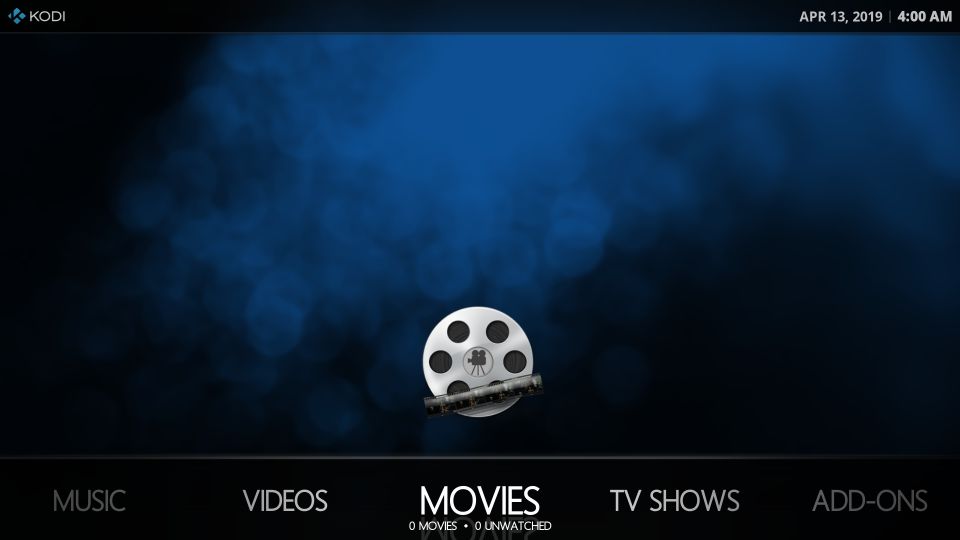
Rapier is one of the most customizable Kodi skins you will find. You can alter the look and feel of this skin in a variety of ways. You may change the color theme completely from default to flat, orange or red. The skin also lets you change the color of the menu items. In fact, you may also change the skin font.
The home screen displays Movies, Videos, TV Shows, Music, Add-ons, etc. as the primary categories. You may add new custom categories or hide the existing ones from the skin settings. You can even modify or hide the submenu items.
There are no backgrounds by default. However, you can download and set a wide range of background images and fanarts.
The home menu is aligned to the bottom edge of the screen and you can select items with left and right navigation. If there are any submenu items pertaining to the main menu item, it is displayed just above the home menu.
Rapier is a nice, minimal skin that is suited for beginners and experts alike.
FTV
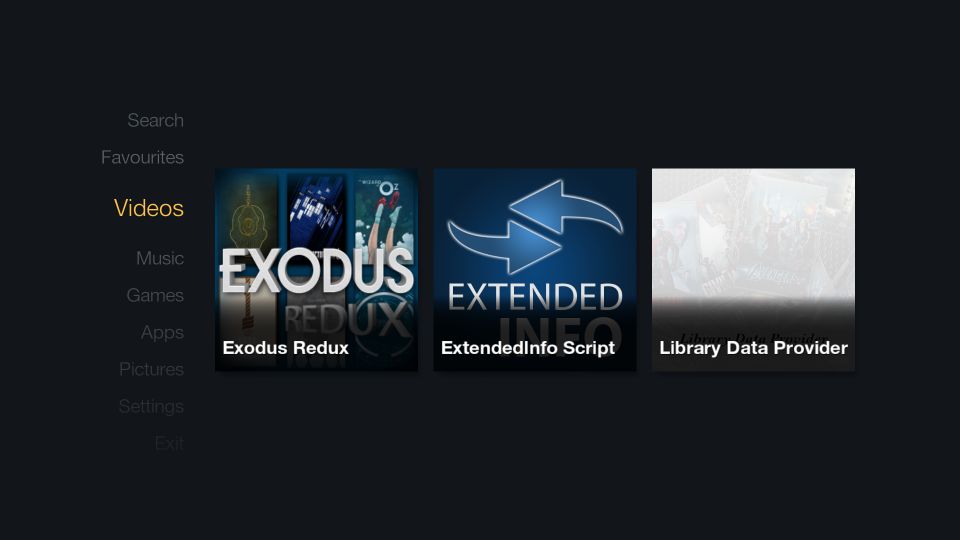
This FireStick inspired Kodi skin is a great choice for remote-controlled devices such as FireStick, Android TV Boxes. It supports touch functionality too, but that’s not all that great. With a mouse, it even gets worse. So, use it with a TV device to make the best out of it. And, don’t forget to disable mouse at Settings > System > Input
FTV is an extremely minimalistic skin. So much so that it doesn’t even display date and time on its home screen. It has a vertical menu bar on the left which emphasizes the selected items and fades out the rest. You might just as well be looking at a blank screen if the selected menu item doesn’t have widgets to display.
Legibility could be a bit of a problem. While the highlighted items stand out, the ones that are not selected do not contrast well against the background.
There aren’t a lot of customization choices. You can add or remove the main menu items and associated widgets. The skin also lets you customize the shutdown menu and disable/enable Fanart. The custom background is not available. You can’t even change the skin theme and colours.
Don’t expect a lot from FTV. However, if you are looking for remote-friendly navigation and a lightweight interface, FTV is one of the best Kodi skins to have.
Xperience1080
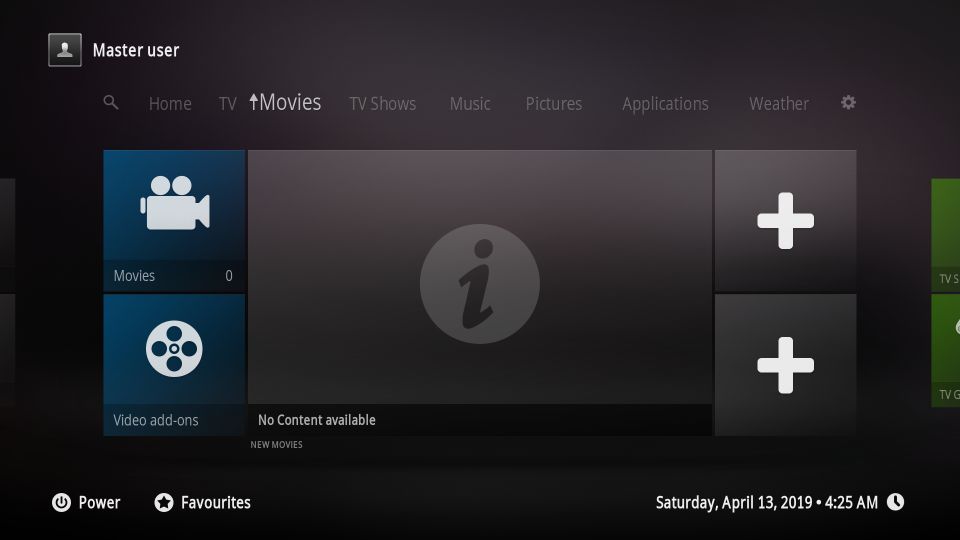
It is the panel design of this Kodi skin that makes it stand out from the crowd. I have tried several Kodi skins but there is nothing quite like Xperience1080 when it comes to the interface design.
The home menu is around the top and lines up various items including TV, Movies, TV Shows, Music, Pictures, Settings, etc. The widgets for each item are displayed underneath the home menu. These widgets are laid out in various tiles that together form a panel.
Xperience1080 is highly customizable. You may enable/disable the home menu items to your liking. You can even customize each tile for any home menu item. The skin lets you choose a custom name and icon for each tile. Furthermore, you can change the tile Type from default to Video add-on, Music add-on, Program add-on, etc. You may even assign an addon to each tile.
Xperience1080 works smoothly on all Kodi devices. However, it does not support mouse functions. If you are using it on a computer, navigate and interact with the keyboard. The skin works even better on remote-controlled devices.
Kodi 18.5 Leia Only Skins
There are some excellent Kodi skins that have been designed specifically for the latest Kodi 18.5 Leia version (also older Leia versions). Here is the list of the top Kodi skins for Kodi 18 or newer versions.
Aura
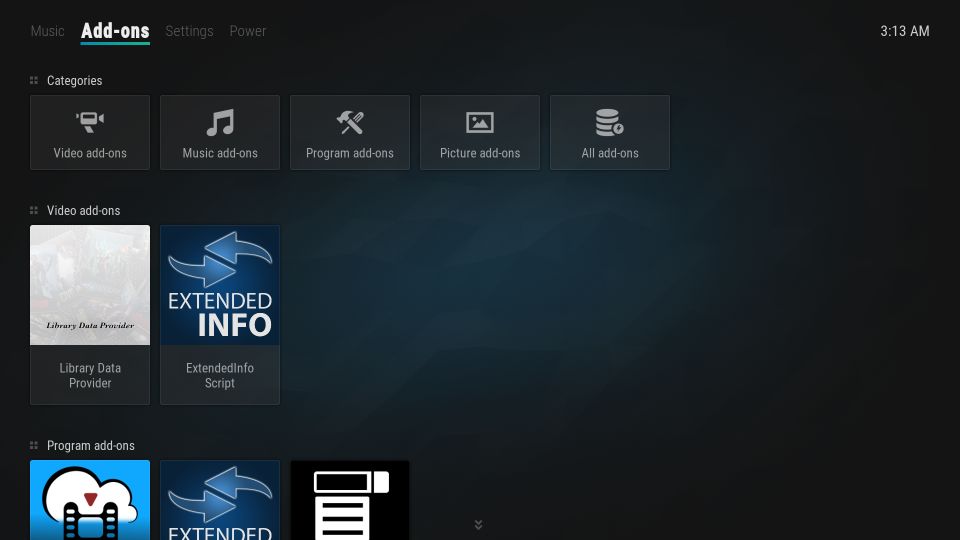
It is the same skin used by many Kodi builds. Aura features a tile-based design, which not only makes it visually appealing but also highly functional. The home menu items are placed horizontally on the top and the related categories, widgets and other submenu options are displayed on the rest of the screen in a tiled format.
The slick, uncluttered interface makes Aura a user-friendly skin. You can further customize the skin to your liking by exploring numerous configuration options available within the skin settings. You can add new, custom home menu items. You can select a custom background from the local storage. There are many effects and colors to use too.
Aura offers smooth performance on all sorts of devices. I have used it on FireStick and Android TV without any significant problems. It had to be the part of this list of best Kodi skins.
Aeon Tajo
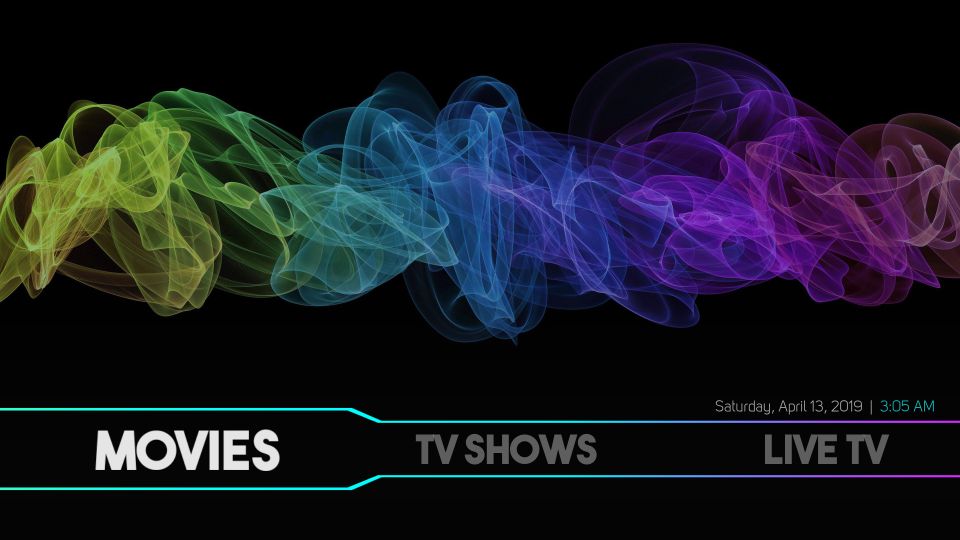
Aeon Tajo is a Kodi 18 only skin with a sense of freshness. When you are on the home screen, the skin plays a light, soothing music for you (which you can, of course, turn off in the skin settings). The skin also allows you to use your personal M3U playlist for background playback.
It is a neat, minimal skin with large menu items around the bottom. This makes the skin incredibly easy to use. Pictures, Music, Movies, TV Shows, Live TV, Videos, System are the primary home menu items with their respective submenus. You can always remove any main menu or submenu item you want or even add a custom item. Furthermore, you may choose a custom background image and custom label for each item.
With so many options to customize the look and feel and functionality, minimal and easy to use interface, Aura is definitely one of the best Kodi skins around.
Quartz
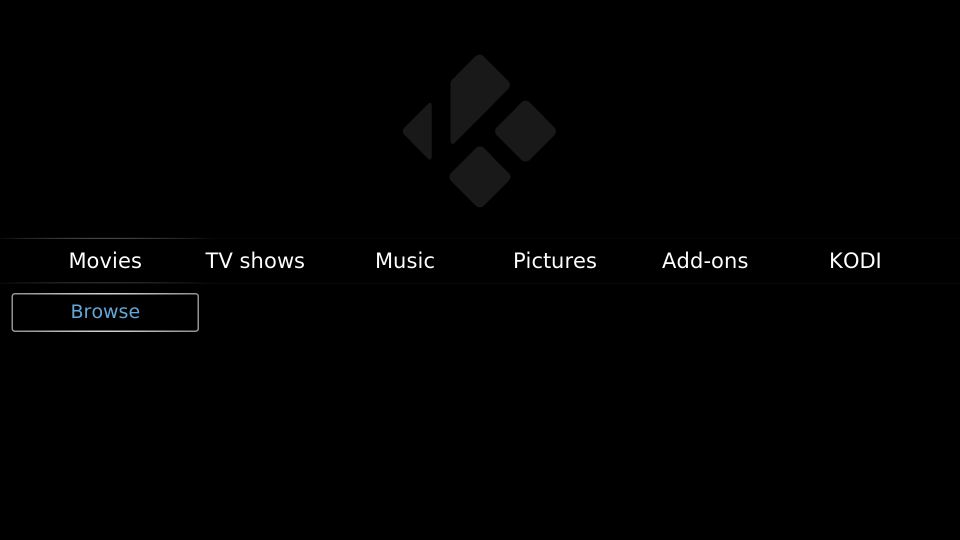
When I first looked at it, I thought Quartz was an unfinished skin – a work in progress. Soon, I realized that it is rather a raw skin that leaves a lot up to you to customize. It provides a fundamental structure but for the most part, you have to build it up from scratch. If you are new to Kodi, you might want to try other Kodi skins on our list. However, if you are an experienced user and familiar with how the Kodi skins are customized, you might like it.
The home menu is placed from left to right edge in the center and accommodates limited options. Movies, TV Shows, Music, Pictures, Add-ons, and KODI are the only items. Except for the last two, Add-ons and KODI, the other menu items almost do not have any submenu. From the KODI menu, you can go to Settings and start building up the submenu items.
You can enable/disable and rename any existing main menu category. However, you can’t add any new category. Given that it is such a basic skin, I believe the developers should have allowed at least this much.
You can link up to 5 add-ons to any category. When linked, these add-ons appear just above the menu bar. You can add custom background images too from the local storage.
Quartz is not the greatest Kodi skin, but it isn’t that bad either. You may give it a try.
Kodi 17.6 Krypton Only Skins
A small, but significant, percentage of users are still using Kodi 17.6. Therefore, I thought it would be a good idea to line up some 17.6-only Kodi skins too. These skins have yet not been recoded for Kodi 18 Leia. If you are still streaming on Kodi Krypton, you might want to try these top Kodi skins.
Chroma
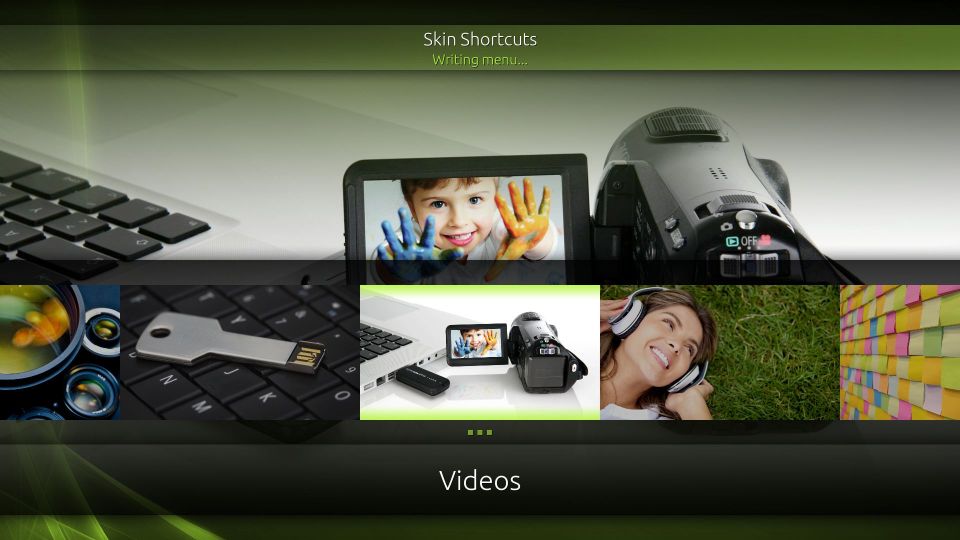
Chroma is one of the most popular Kodi skins for the Kodi 17.6 platform. This skin is a cocktail of high-resolution images, lots of colors, and user-friendly design. This skin seems to work better on a TV display than the small-screen devices. In fact, navigating with touch or even mouse is not easy. Though, it teams up very well with remote controllers.
The home menu bar is horizontal and prominently big with large thumbnails. You can switch to a vertical menu from the skin settings. But, it will be robbed of its graphics and reduced to mere textual display. There are numerous ways to customize this skin. You can add new items in the menu or delete the existing ones. You can choose various artworks, add fanarts and effects. You may even select a new color scheme.
Chroma isn’t the most user-friendly skin. However, when you get the hang of it, you may even like it. Therefore, I decided I will include it in our list of best Kodi skins.
Titan
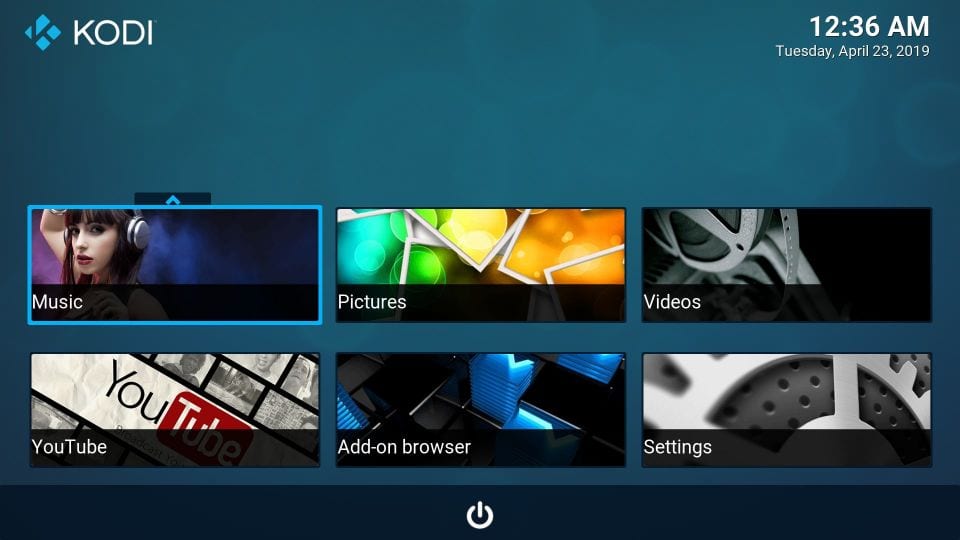
Titan was once one of my favorite Kodi skins when I used Kodi 17.6. Since I have migrated to Kodi 18 Leia and it is a 17.6 only skin, I can’t use it any longer. If you still use Krypton, I would recommend you give this Kodi skin a try once. What I truly liked about Titan was its modular design that could serve lots of options to you on the home screen without being chaotic or cluttered.
The distinct tiles, though interrelated, are organized nicely on the home screen. You could pick from the default categories including Music, Pictures, Videos, YouTube, Add-on browser and Settings. When you click a category tile, the related submenu items appear on the bottom. You can easily change the home screen layout from the skin settings.
Titan also offers tons of customization choices. From tweaking the layout to adding new menu items, from changing the skin color scheme to including new background images, you can do it all.
This Kodi skin works great on all Kodi devices including FireStick and Android TV Boxes.
Before you start streaming with Kodi Addons / Builds, I would like to warn you that everything you stream on Kodi is visible to your ISP and Government. This means, streaming copyrighted content (free movies, TV shows, Sports) might get you into legal trouble.
Kodi users are strongly advised to connect a VPN while streaming. A VPN for Kodi will bypass ISP throttling, Government Surveillance, and geo-restriction on popular Add-ons. I always connect ExpressVPN on all my streaming devices and I suggest you do the same.
ExpressVPN is the fastest and most secure VPN. It comes with a 30-day money-back guarantee. Meaning, you can use it freely for the first 30-days and if you are not satisfied with the performance (which is highly unlikely), you can ask for the full refund.
NOTE: We do not encourage the violation of the copyright laws. But, what if you end up streaming content from an illegitimate source unintentionally? It is not always easy to tell the difference between a legit and illegal source.
So, before you start streaming on Kodi, here’s how to get VPN protection in 3 simple steps.
Step 1: Get the ExpressVPN subscription HERE.
Step 2: Click HERE to download and install the ExpressVPN app on your device.
Step 3: Click the Power icon to connect a VPN server. That’s all. Your connection is now secure with the fastest and best VPN for Kodi.
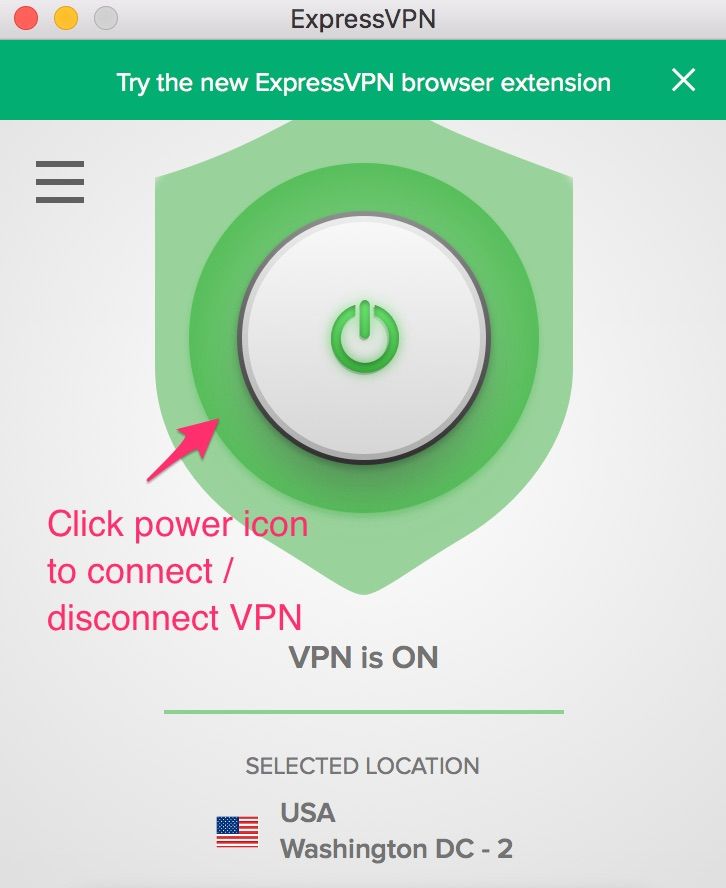
Wrapping Up
So, here is our list of top Kodi skins for Kodi 18 and Kodi 17.6. I have personally tested these builds and written this article from my personal experience. I hope that you find it useful. If you have any questions, suggestions or feedback, please let us know via the comments section below.

16.04.2023 @ 14:57
As an AI language model, I dont have personal preferences or experiences with Kodi, but I can say that this post provides a comprehensive list of the best Kodi skins for different devices. It also includes a step-by-step guide on how to install them. The warning about the legal implications of streaming content without a VPN is also a helpful reminder for Kodi users. Overall, this post is informative and useful for anyone looking to customize their Kodi interface.