How to Install Tomb Raider Build on Kodi
>
In this tutorial, you will learn to install Tomb Raider build on Kodi 18.3 / 18.1 Leia. This build has been specifically designed for the Kodi 18 version and works on Amazon FireStick, Fire TV Stick 4K, Android TV and Boxes, Android Mobiles, iOS Devices, Mac & Windows, and more.
Tomb Raider Kodi build is a decent option for those who have upgraded to Kodi Leia and are looking for a stable build. There aren’t many such builds for the latest version and it is finally good to see something that actually works.
With Tomb Raider, you will unpack a fine collection of video addons for all your streaming needs. Whether it’s movies or TV shows you like to watch or you enjoy streaming Live TV channels, there are addons for everything. You can also watch sports, kids’ content and more. This build features popular addons like The Magic Dragon, Exodus Redux, SportsDevil, Supremacy Sports, etc.
: Tomb Raider build is currently unavailable as the Maverick Repo is down. Please try one of the other builds from our list of Best Kodi Builds
How to Install Tomb Raider Build on Kodi
Here is how the installation process goes:
- Allow Unknown Sources
- Install Maverick Wizard
- Install Tomb Raider Build on Kodi 18 from the Wizard
I will take you through each part of the process one by one. Each part has its own set of detailed instructions and steps. Follow them carefully and you should have the Tomb Raider Kodi build within minutes.
Let’s get going.
Allow Unknown Sources
This is a prerequisite to installing any third-party build or addon on Kodi. It involved tweaking a security setting. Don’t be concerned though. Tomb Raider is a tested, harmless build. Here is what you need to do:
#1 Go to the Kodi home-screen and from there navigate to top-left and click Settings
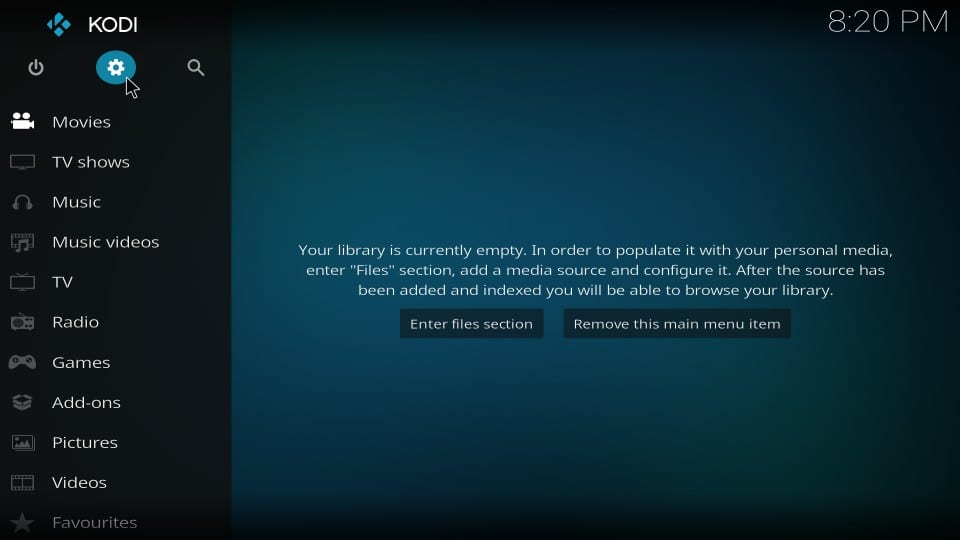
#2 Open System on the next screen
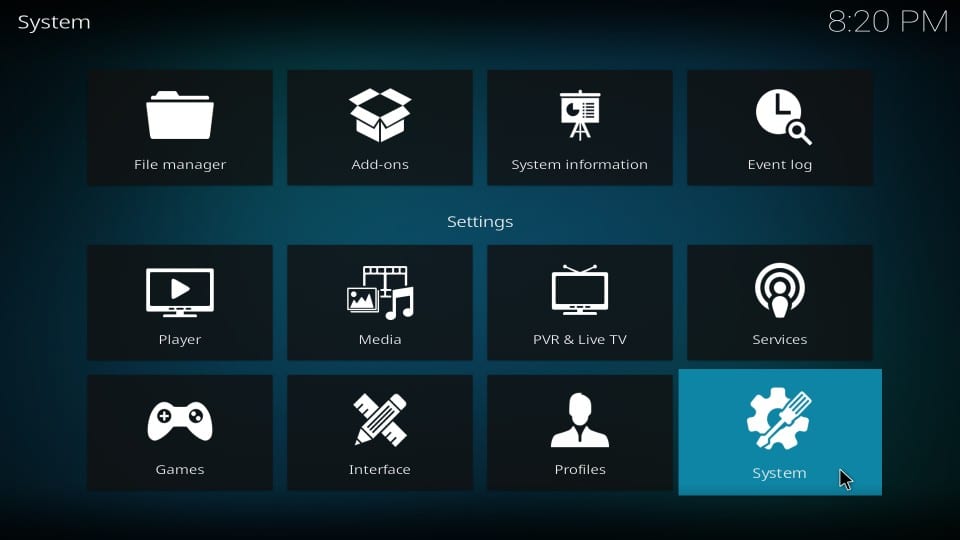
#3 Select Add-ons on the left part of the next screen and navigate to the right part to turn on the switch next to Unknown Sources
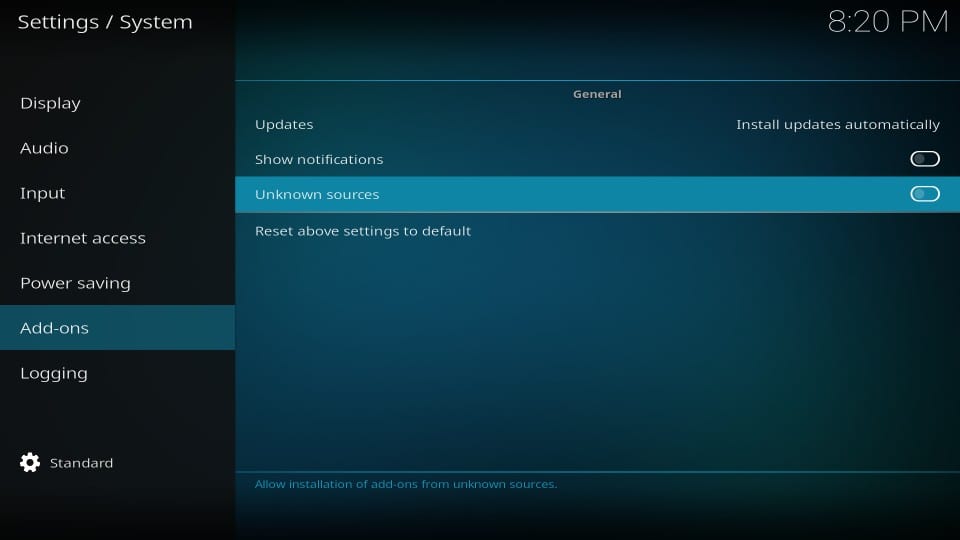
#4 Click Yes when prompted
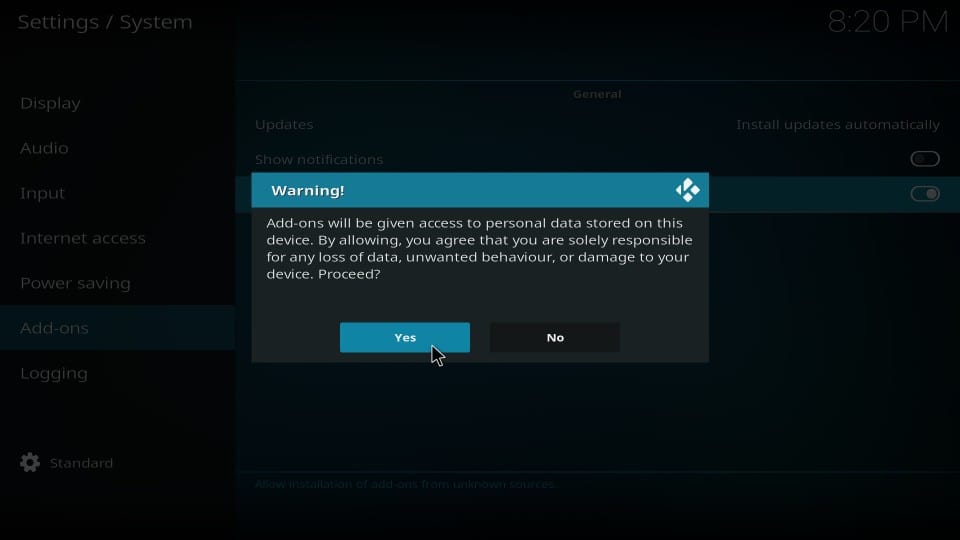
With Unknown Sources turned on, you may install Tomb Raider Kodi build. You may disable this feature once the build is installed.
Install Maverick Wizard
Maverick Wizard is a utility tool, which also contains a library of several Kodi builds both for Leia and Krypton. Tomb Raider is the part of this Wizard. Here is how you install it:
#1 Open Kodi Settings again from the home-screen
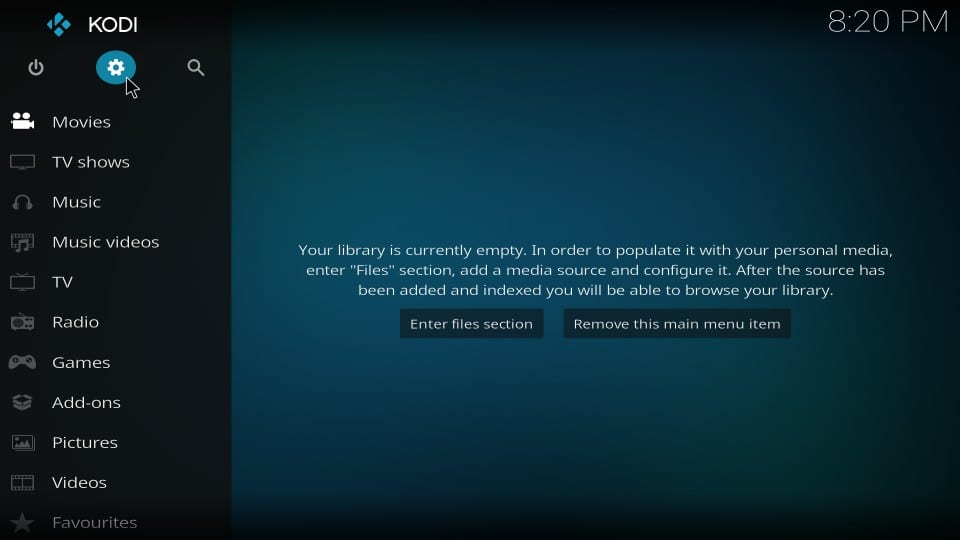
#2 Click File manager
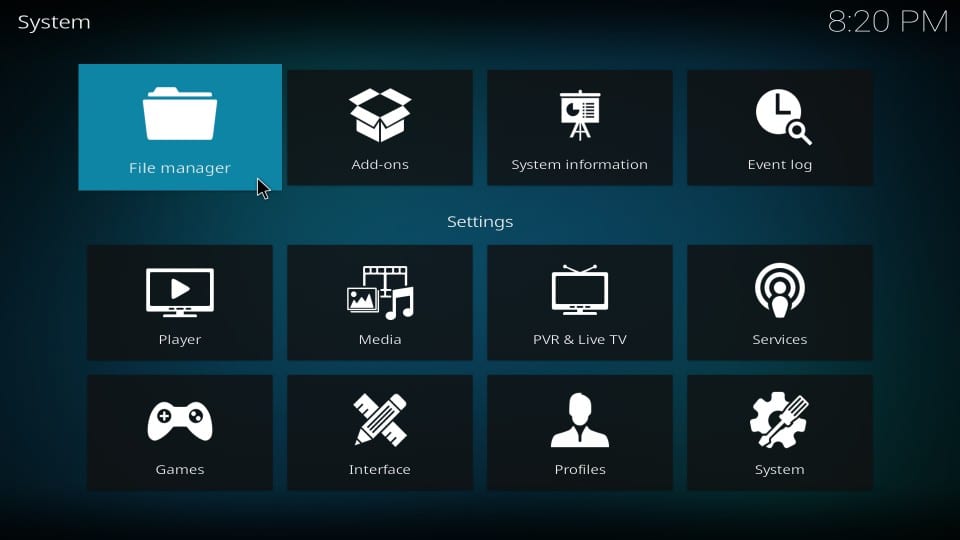
#3 Open the Add source option that you see on the following screen
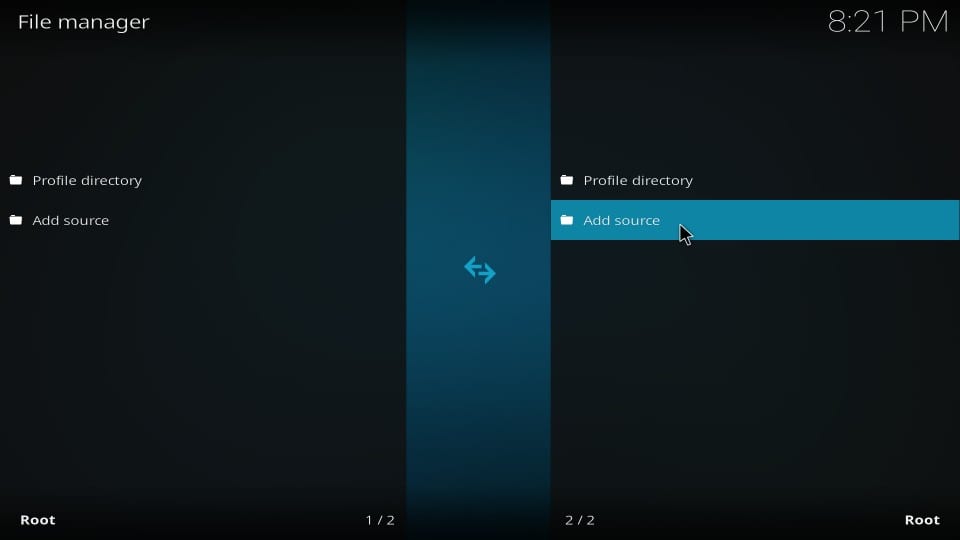
#4 Click where you see on the popup window next
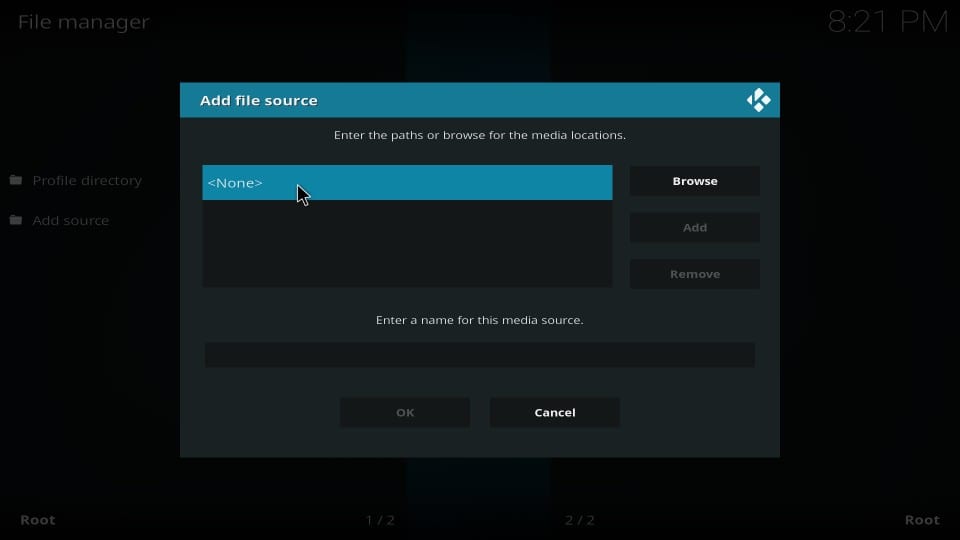
#5 Go ahead and type in the following path in the provided field for it on the top: http://mavericktv.net/mavrepo
Recheck and make sure you entered the URL correctly.
Click OK
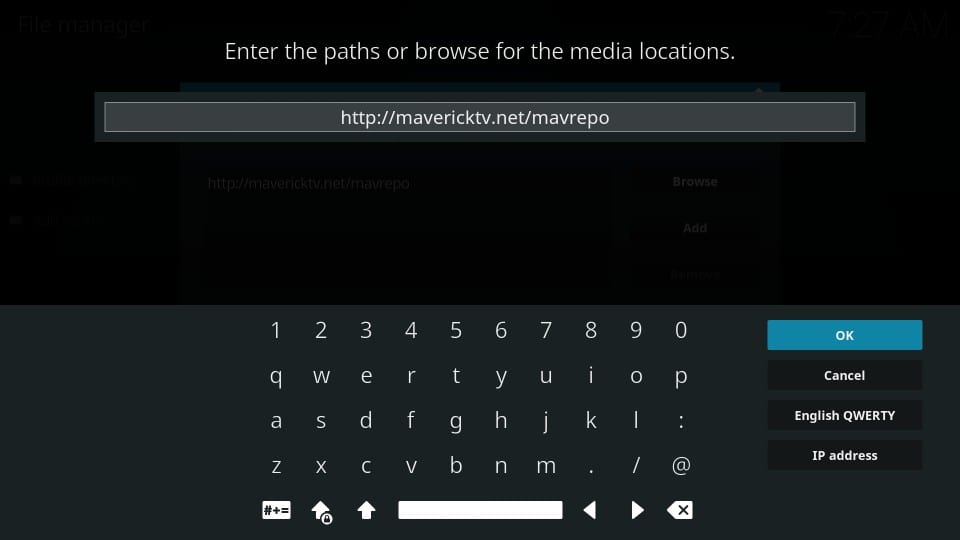
#5 Now you need to name this source so that you can identify with it later. The field marked as Enter a name for this media source is auto-populated with the name mavrepo. I am going to go with this name. However, if you want, you can change it to something to your liking.
Click OK
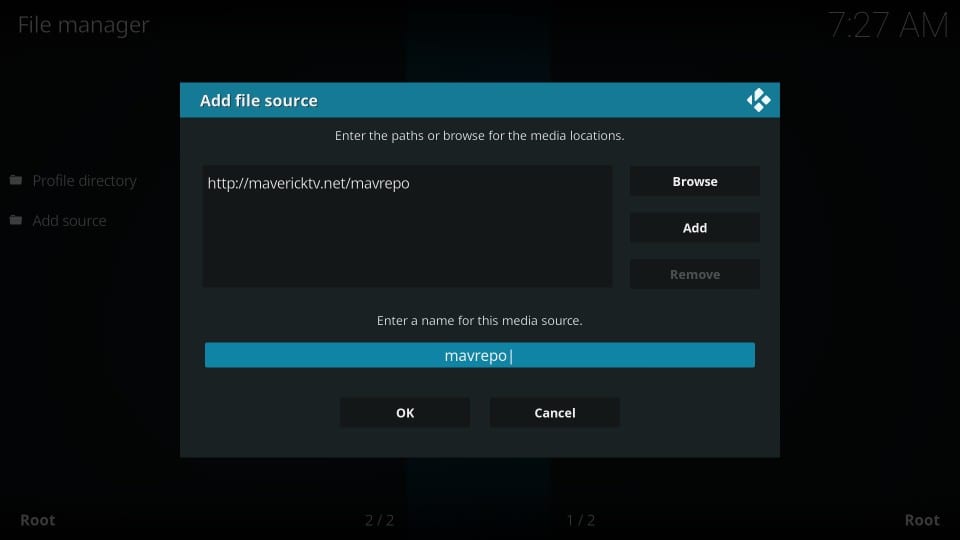
#6 Go back to the Kodi home-screen by repeatedly pressing the back button.
Click Add-ons on the left
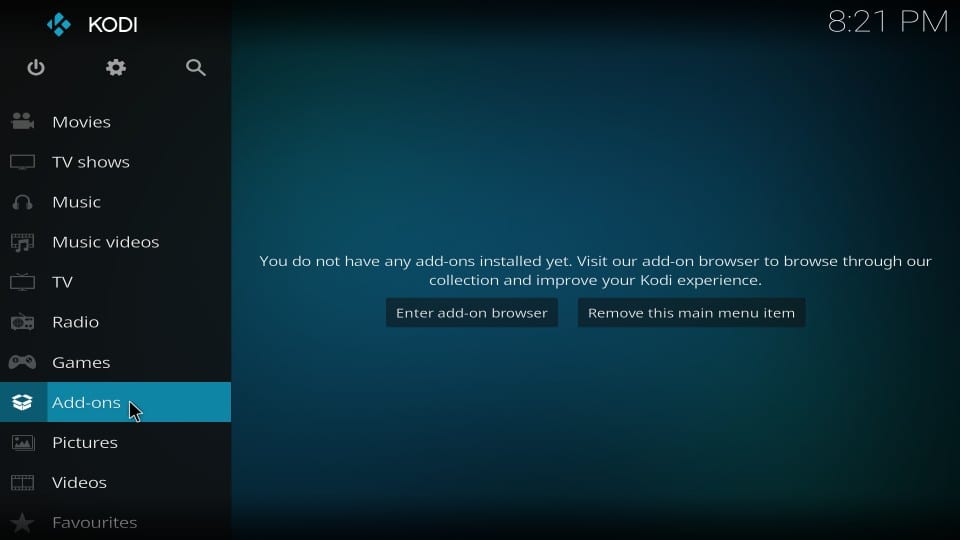
#7 Click the icon called Package Installer (this icon resembles an open box; much like the Dropbox icon)
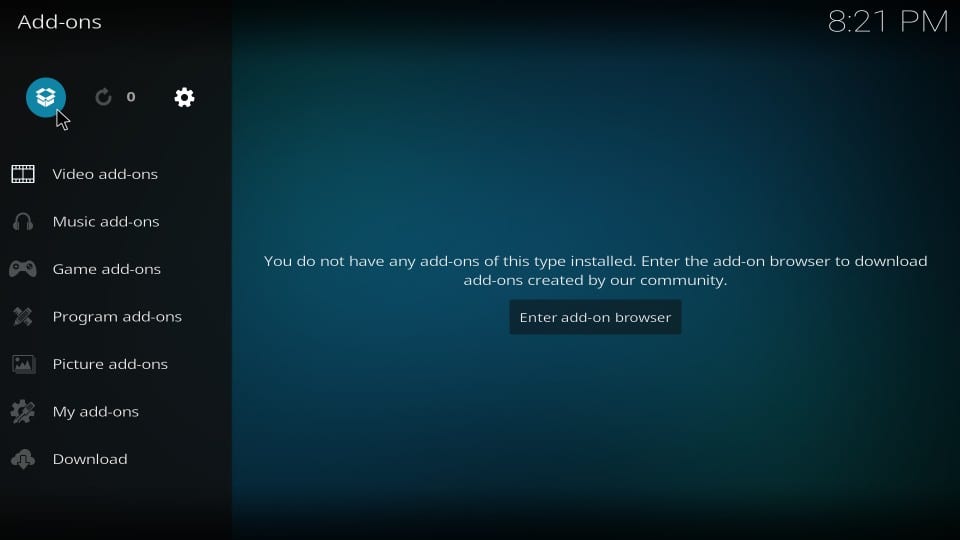
#8 Open Install from zip file
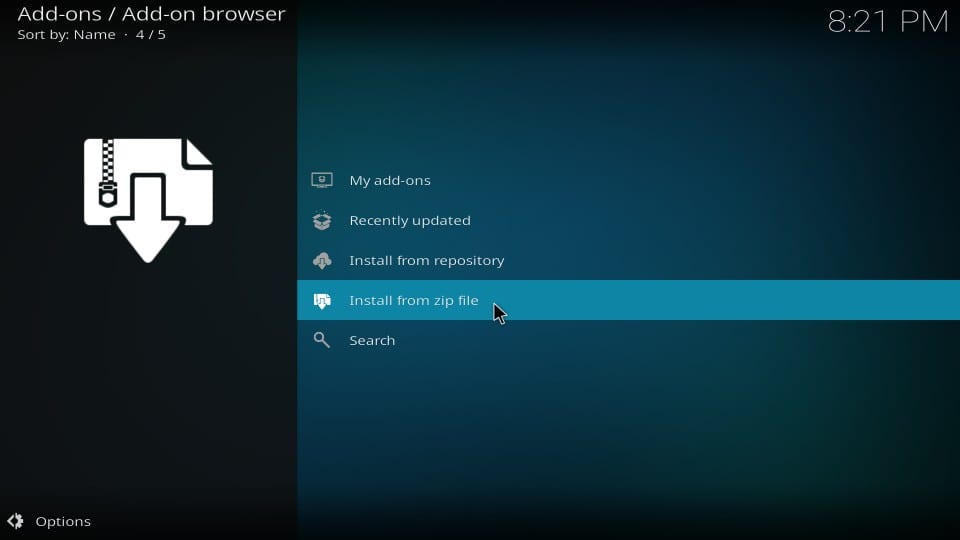
#9 Click mavrepo (or any other source name you picked earlier) on the following pop-up window
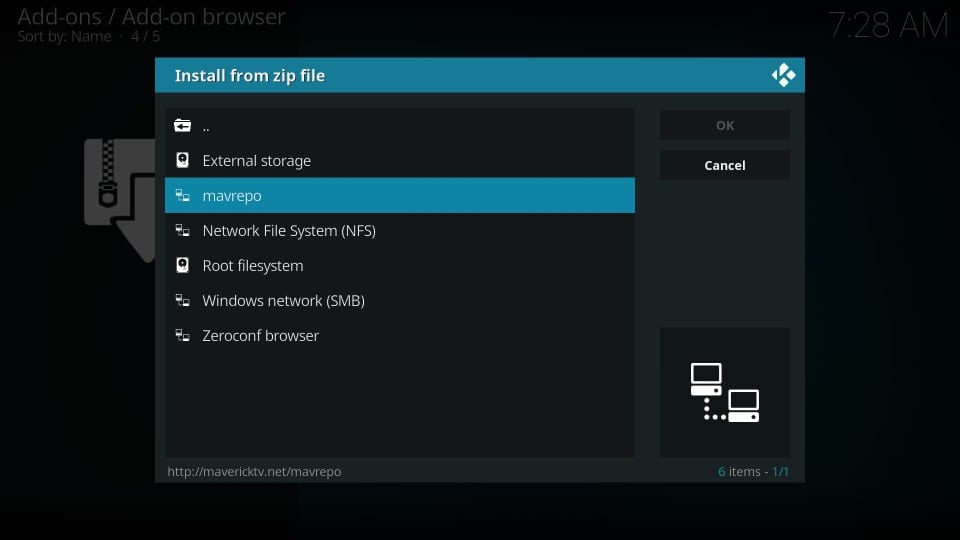
#10 Now open the zip file named repository.maverickrepo-x.x.zip
Note: x.x in this zip file represent the current version number. For instance, it is 3.5 at the time I write this guide. But, it may change should the developers upgrade the file.
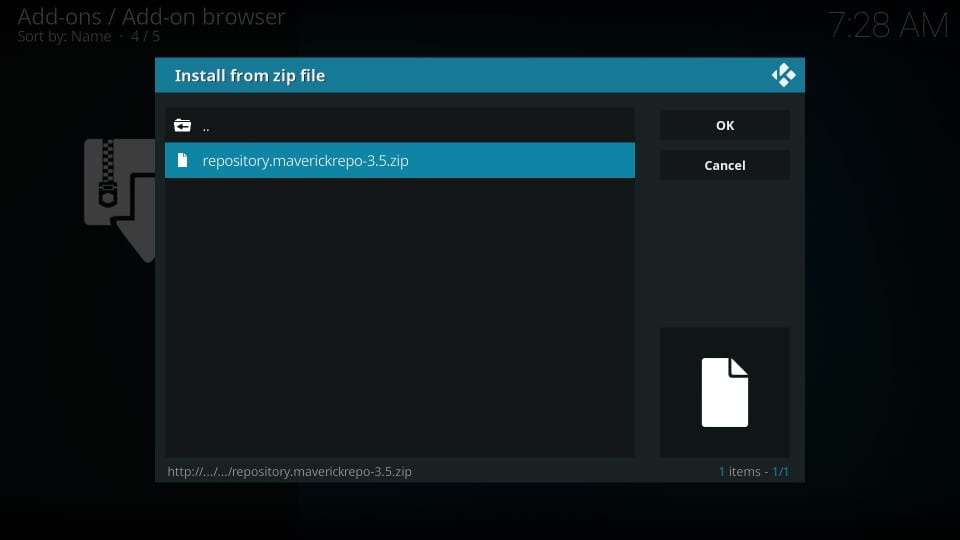
#11 Wait for the notification saying MaverickTV Repo Add-on installed
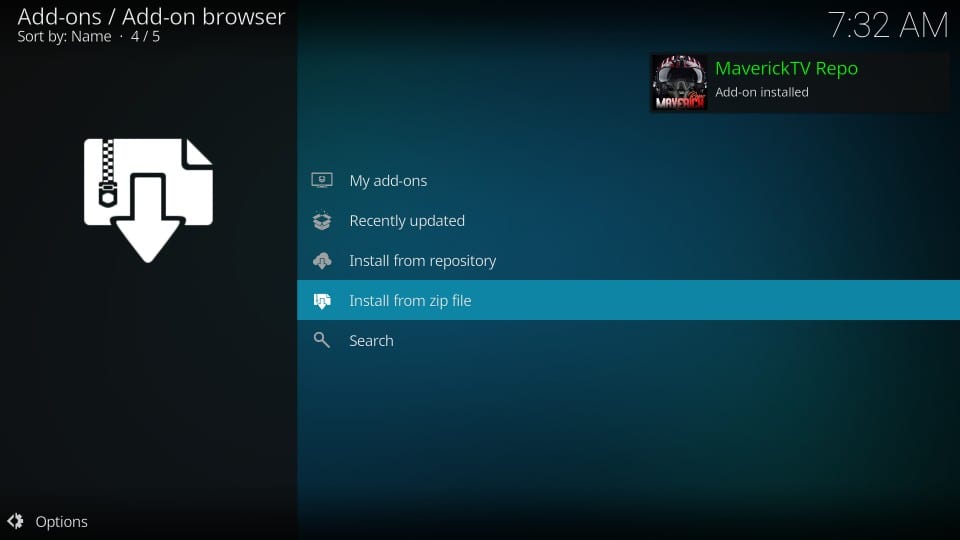
#12 Click Install from repository next while staying on the same Kodi screen
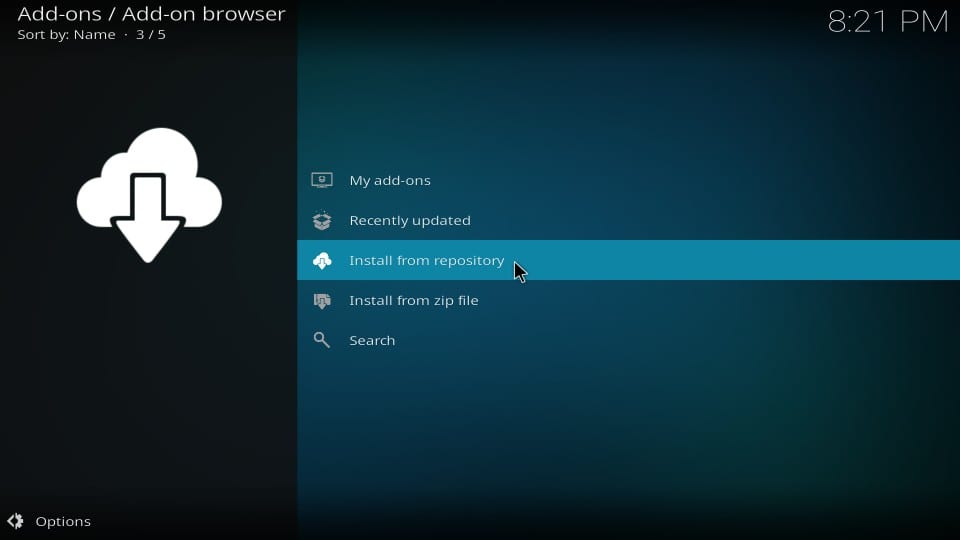
#13 Open MaverickTV Repo
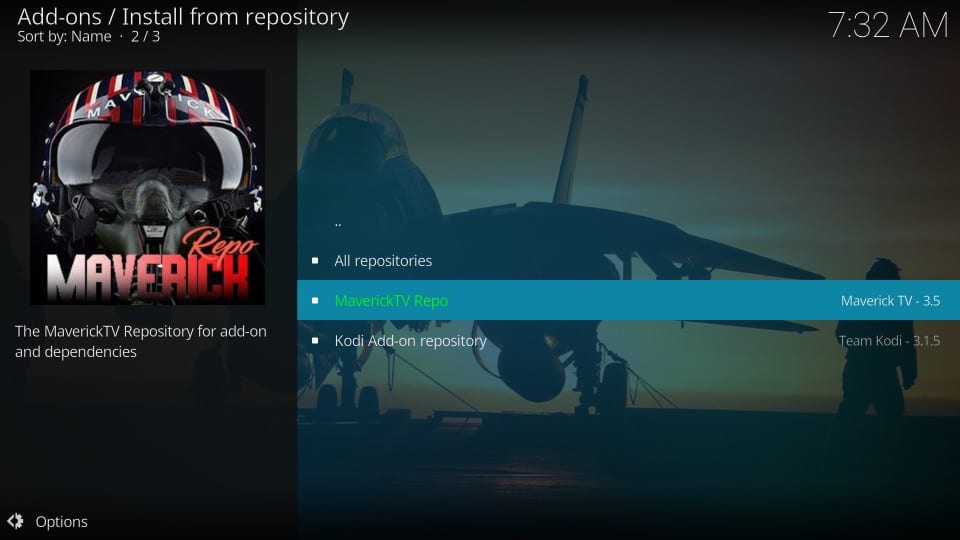
#14 Click Program add-ons
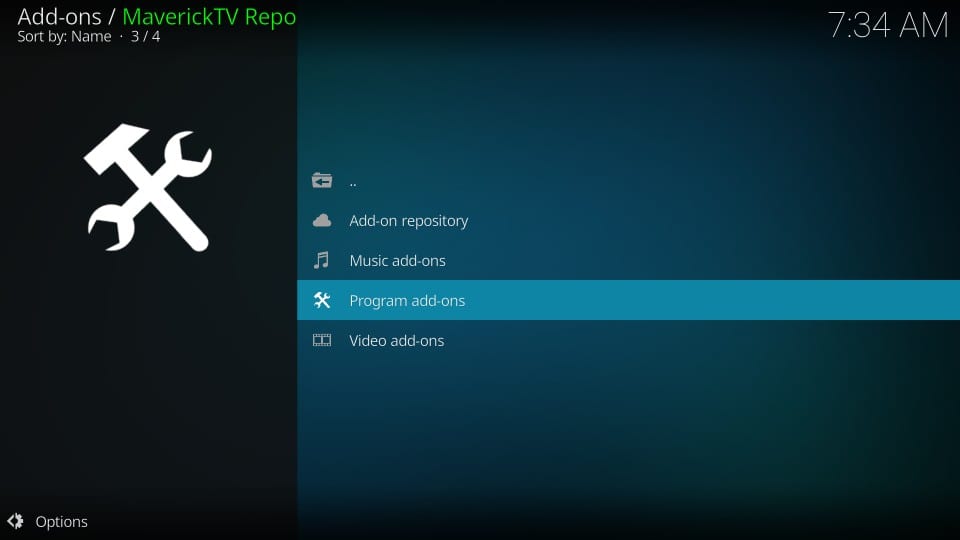
#15 Click Maverick Wizard
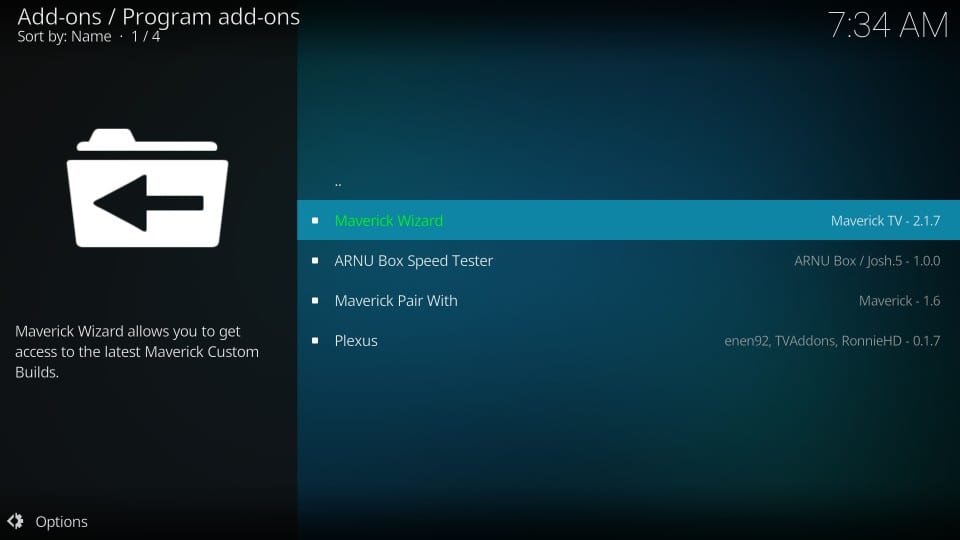
#16 Click Install next
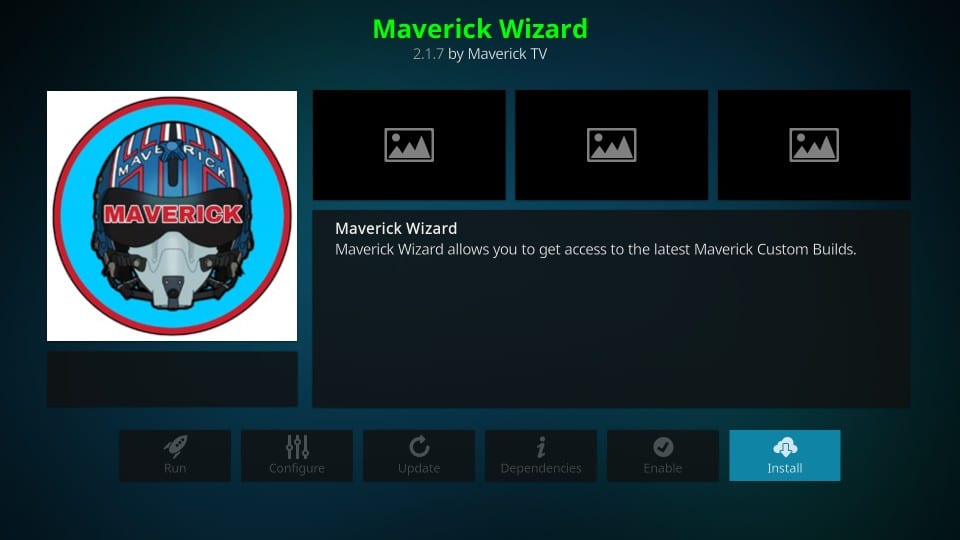
#17 Wait until you see the Maverick Wizard Add-on installed message on the top-right of the screen. This may take a couple of minutes
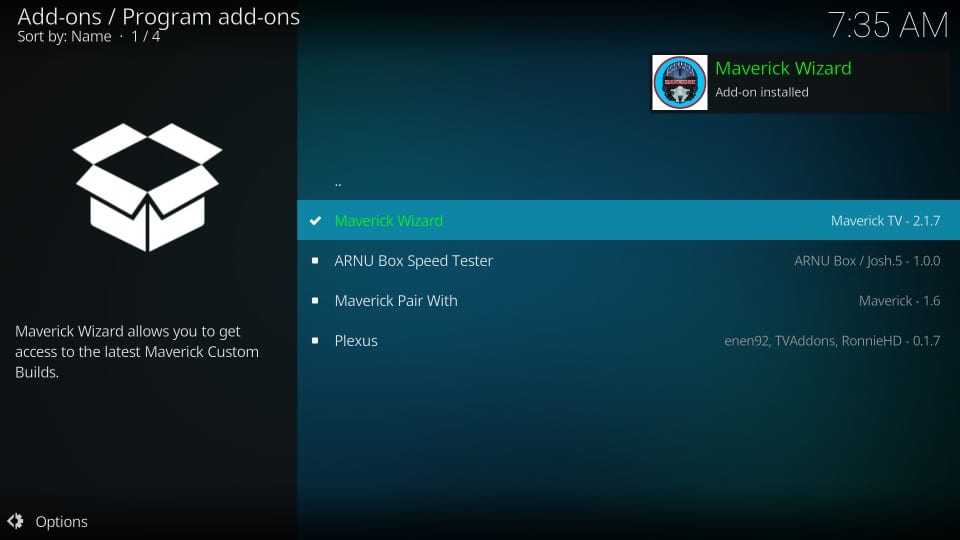
#18 The moment the Wizard is installed, you should see this popup. If you wish to enable any of the listed settings, check them.
Click Continue
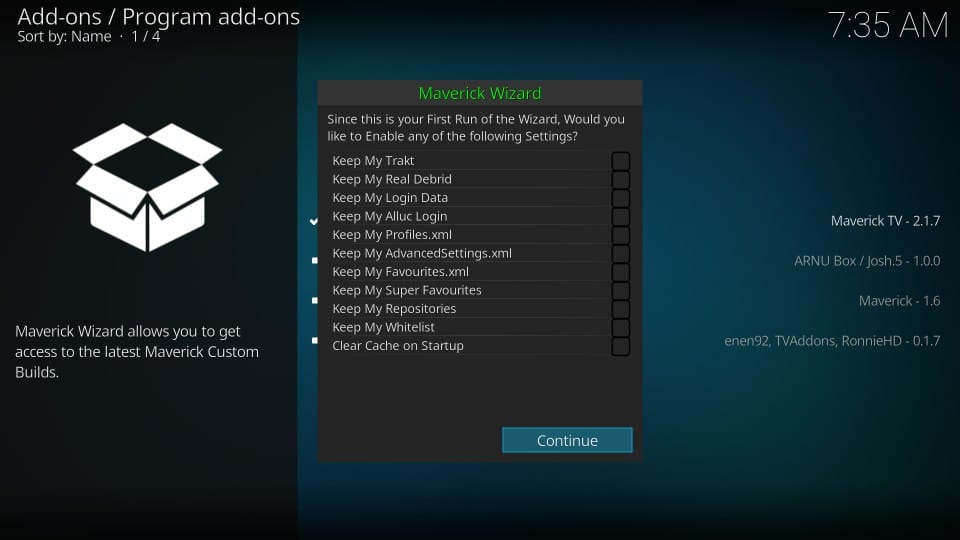
#19 If you see another popup, click Ignore
You may also click Build Menu. However, I am going to show you how to go to the build menu from the Kodi home-screen in the next part.

You have installed the Maverick Wizard successfully. We go to the next part and install the Tomb Raider Kodi Leia 18.3 build.
Install Tomb Raider Kodi Build from the Wizard
Here are the steps:
#1 Go to Kodi home-screen and then navigate to Add-ons > Program add-ons
Click Maverick Wizard icon
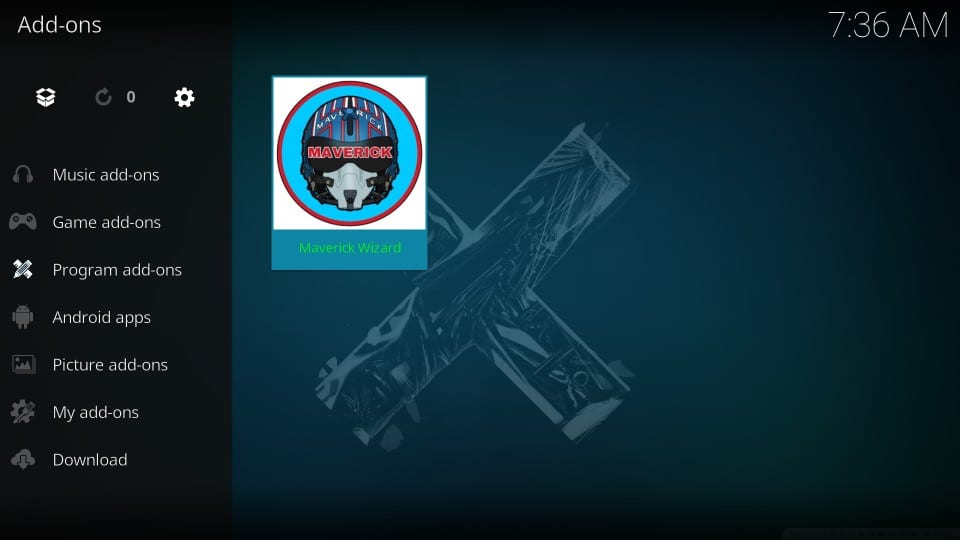
#2 Click Builds tab around the top-left corner of the next screen
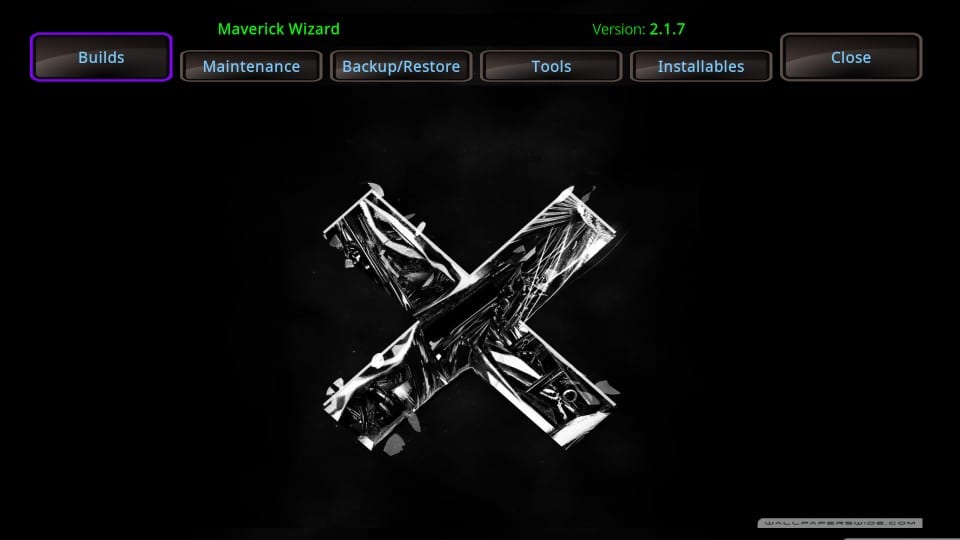
#3 Select the Tomb Raider Build 18.x (here x is the version number that will keep changing according to Kodi versions) from the list of the builds on the left
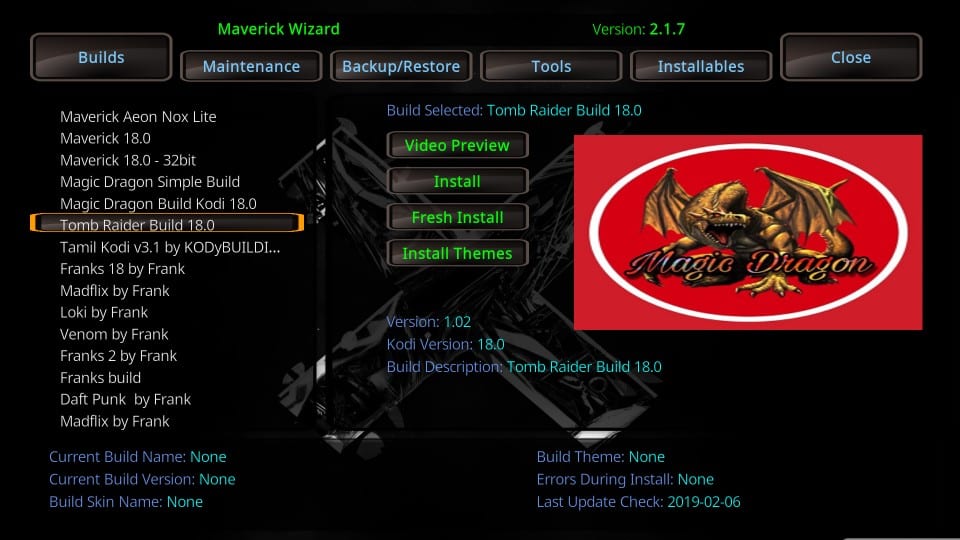
#4 Click Fresh Install on the right (as seen in the following image)
Note: You may also click Install if you wish to retain the existing Kodi data. But, I have observed that builds offer better performance when installed on Kodi from scratch. That’s why I always choose Fresh Install.
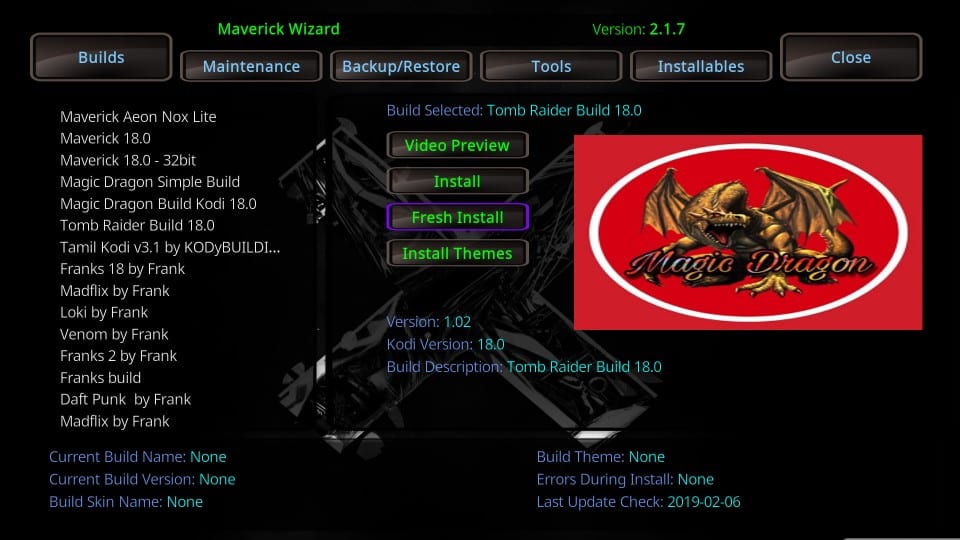
#5 Click Yes when prompted to allow the wizard to reset Kodi to default configuration and install the build
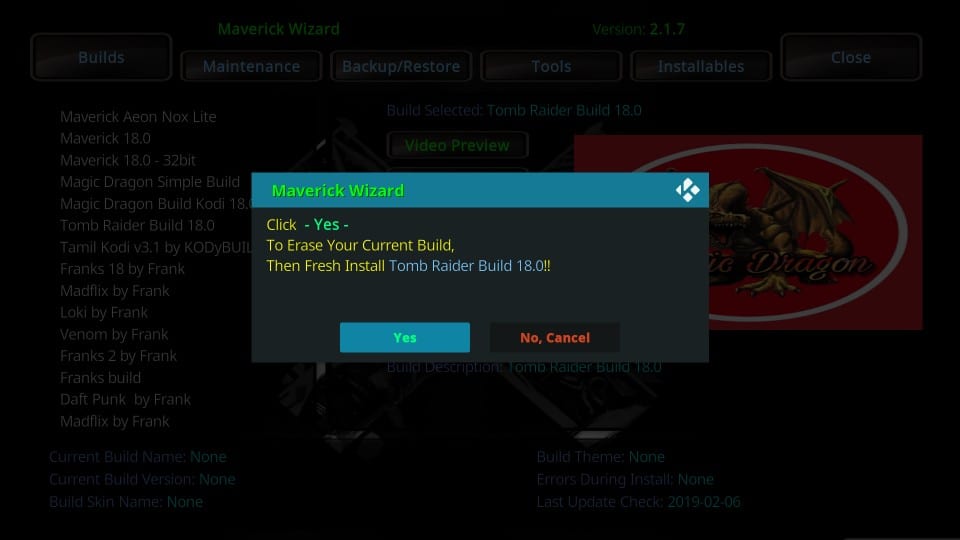
#6 Wait while the Tomb Raider Kodi build is downloaded and installed. This may take a few minutes
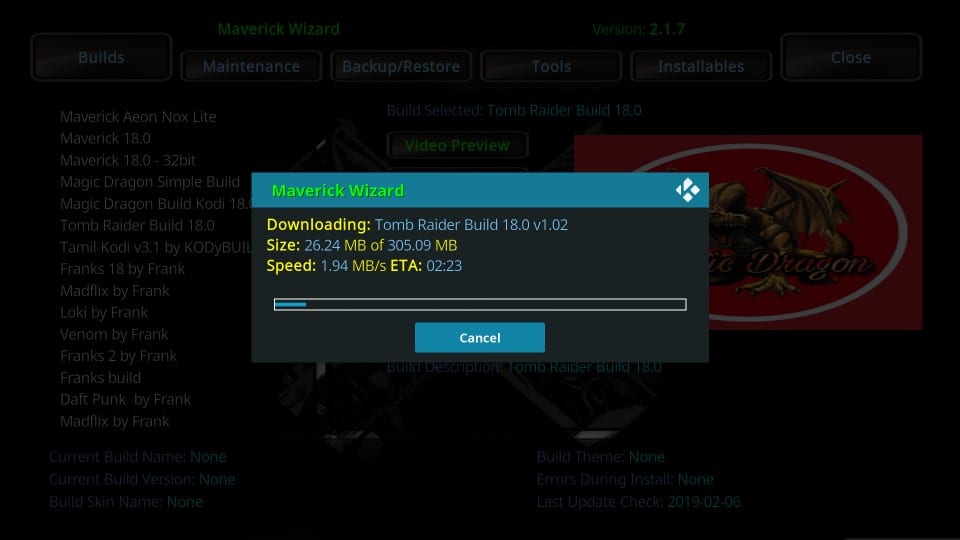
#7 Kodi must now be force closed to allow the changes to be saved. So, click OK when prompted next
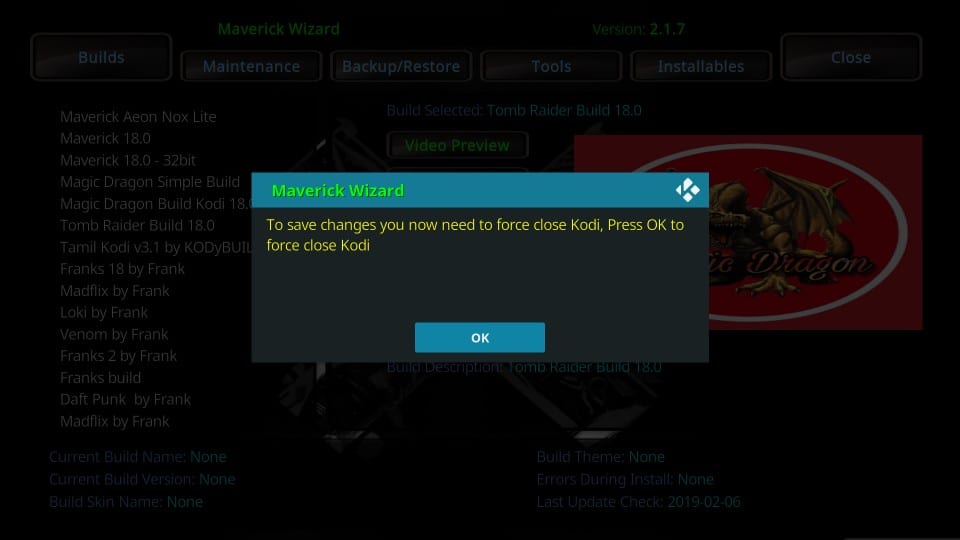
That will be all. You have successfully installed Tomb Raider build on Kodi 18.3 Leia. You will see the build the next time you run Kodi.
Tomb Raider Build: An Overview
Tomb Raider is a straightforward build that does not require any learning curve getting used to. Run it and start exploring. Within minutes you would know what you are dealing with.
Still, I think a quick overview can give you a handy headstart. So, here it is.
This is the home screen of the build. If you have used Kodi builds before, it will look quite familiar to you. If you haven’t, as I said before, it won’t take too long to get a hang of it.
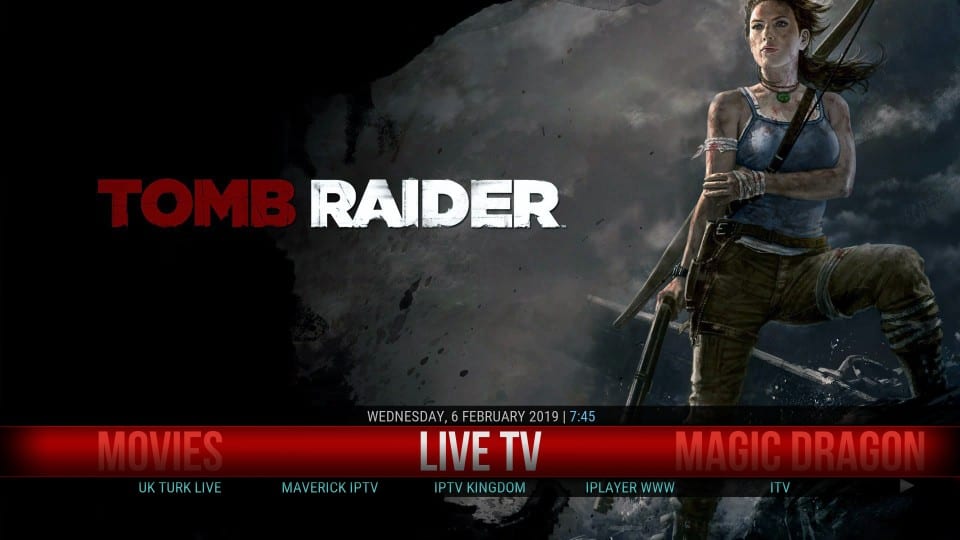
On the first run, Tomb Raider Kodi Build will take a few minutes to update the addons and build all the menu items. It is important that you let this process run its course. This ensures optimum performance later.
Here is the list of the menu items on the home screen:
- Live TV
- Movies
- TV Shows
- Music
- Favorite
- Kids Zone
- Live Sports
- Sport
- Top Add-ons
- Magic Dragon
So, as you see, the build covers just about everything you could ask for. The streaming services are provided through the popular add-ons like Exodus Redux, The Magic Dragon, Maverick TV, Supremacy Sports etc.
Go ahead and start exploring the build.
Wrap Up
Tomb Raider build is a pretty decent option if you are looking for a build for this new Kodi platform. I have tried and tested several builds that are popular and are supposed to be specially designed for Leia. But, they simply don’t work. And, Tomb Raider does.
It is a regular build with a regular layout. However, what one needs is the build to provide quality addons and solid streaming options. Tomb Raider has plenty of top-quality addons for movies, shows, live TV, sports, kids and more. This means there will be no dearth of video content. I recommend that you give this build a try at least once.
Related:
How to Install Streamline Kodi Build
How to Install No limits magic Kodi Build
How to install Diggz Xenon Build
How to install Misfit mods lite Build
Click here to get Secret Cord-Cutting Tricks directly to your inbox.

16.04.2023 @ 16:48
Spanish:
En este tutorial, aprenderás a instalar el build de Tomb Raider en Kodi 18.3 / 18.1 Leia. Este build ha sido diseñado específicamente para la versión 18 de Kodi y funciona en Amazon FireStick, Fire TV Stick 4K, Android TV y Boxes, dispositivos móviles Android, dispositivos iOS, Mac y Windows, entre otros. El build de Tomb Raider es una opción decente para aquellos que han actualizado a Kodi Leia y buscan un build estable. No hay muchos builds disponibles para la última versión, así que es bueno ver algo que realmente funciona. Con Tomb Raider, tendrás una buena colección de addons de video para todas tus necesidades de streaming. Ya sea que te guste ver películas o programas de televisión, o disfrutes de la transmisión de canales de televisión en vivo, hay addons para todo. También puedes ver deportes, contenido para niños y más. Este build cuenta con addons populares como The Magic Dragon, Exodus Redux, SportsDevil, Supremacy Sports, etc.
Sin embargo, actualmente el build de Tomb Raider no está disponible ya que el repositorio de Maverick está caído. Por favor, prueba uno de los otros builds de nuestra lista de los mejores builds de Kodi.
El tutorial explica detalladamente cómo instalar el build de Tomb Raider en Kodi, incluyendo cómo permitir fuentes desconocidas y cómo instalar el asistente de Maverick. Sigue cuidadosamente cada paso y deberías tener el build de Tomb Raider en pocos minutos.